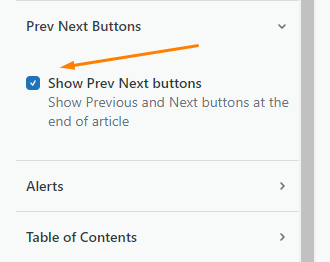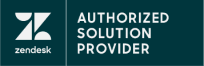Navigation Components for Help Center (Table of Contents, Sidebar navigation, Prev Next Buttons)
Table of Contents
The Table of Contents (TOC) helps to easily jump between headings inside the article.
The TOC scans all H2 headings in the article and gathers them into an article outline. You can find it in the right sidebar.
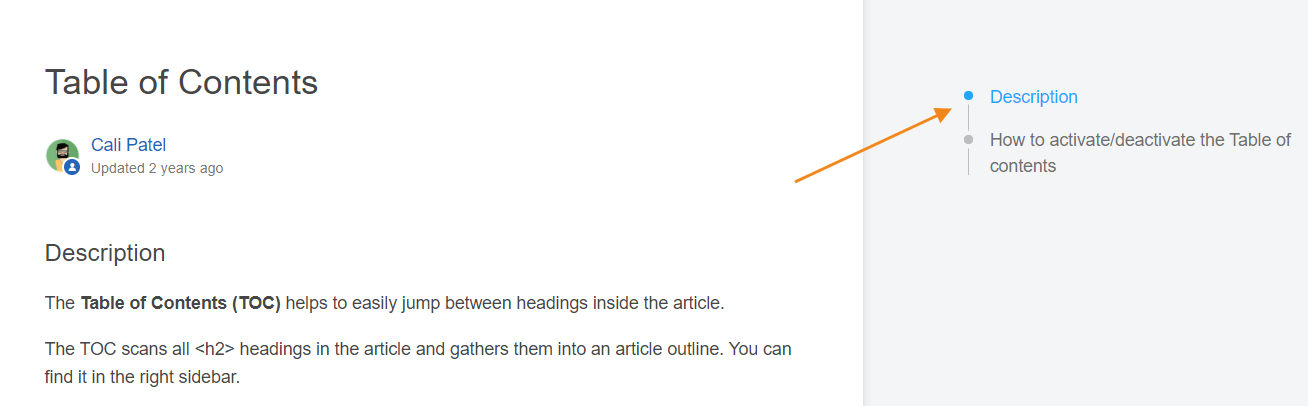
Click any heading in the list and you'll be taken to the corresponding heading in the article.
Also, as you scroll through the article, the table of contents will highlight the heading that you are reading.
How to activate/deactivate the Table of contents
1. In your Guide admin panel, go to “Customize design” and choose the theme for which you want to activate the TOC.
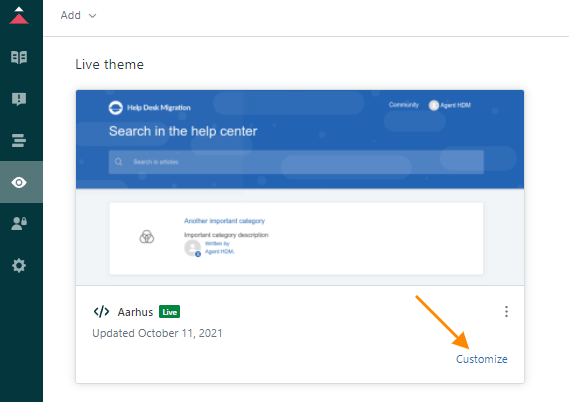
2. Find “Table of Contents” and check/uncheck the box “Show Table of Contents”.
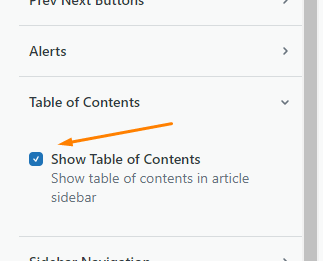
Sidebar Navigation
Sidebar navigation is what allows you to see all categories, sections, and articles. It is located in the left sidebar.
How to activate/deactivate
1. In your Guide admin panel, go to "Customize design" and choose the theme for which you want to enable Sidebar Navigation.
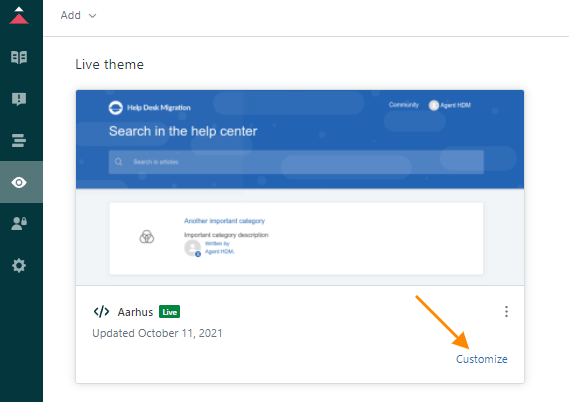
2. Find “Sidebar Navigation” section, expand it and check/uncheck the box “Show sidebar navigation”.
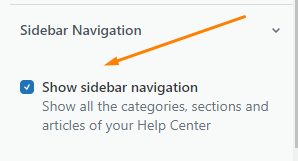
Prev Next Buttons
The Prev and Next buttons allow users to go to the next or previous article in the section after having finished reading the current article.
When enabled, users will see the Prev and Next buttons at the bottom of the article. Under each button, they will also see the name of the corresponding article, so that they know what it's about.
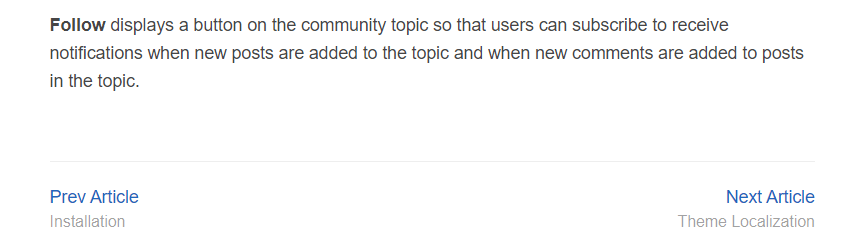
These buttons don't have to be called Prev or Next. You can change their labels in the "Previous article button label" and "Next article button label" sections. This option is multilingual so you can add the labels in any language you need.
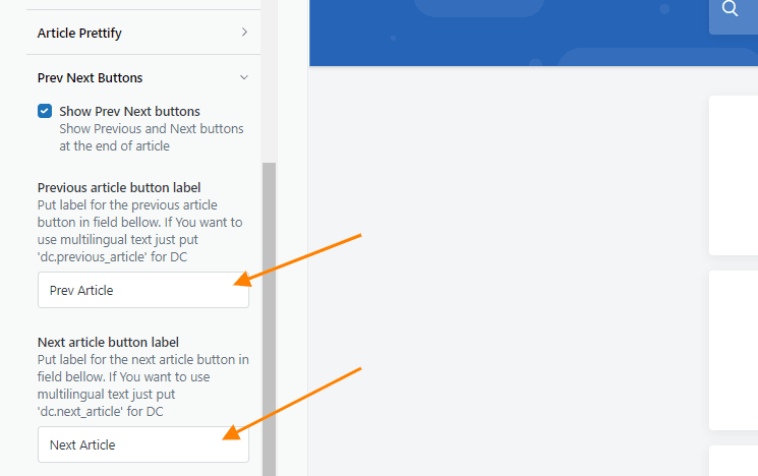
How to activate/deactivate the feature
To show/hide the Prev and Next buttons, go to the Guide admin panel and click “Customize design”. Choose the theme for which you want to activate/deactivate the feature.
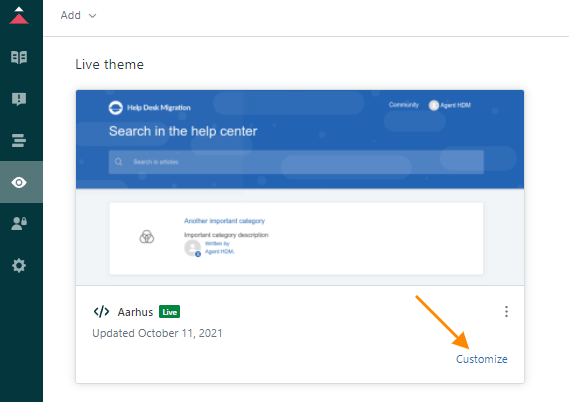
Find “Prev Next Buttons” section, expand it, and check/uncheck the box “Show Prev Next buttons”.