How users can enable access to GDPR Compliance app
-
GDPR Compliance
If you are curious how to restrict access for some agents or give limited possibilities to manage our app, there are two ways to do this. The first one allows setting configurations in Zendesk Admin Center. This method will enable you to restrict particular roles or agent groups from using the app.
However, with the second way, you will segment the access for each agent. Moreover, you are allowed to give full access to some of your coworkers. Let's find out more about each method.
Restrict access from Zendesk’s configuration page
Agents should switch on the application from their profiles to enable the GDPR Compliance app in Zendesk Support. For this, go to the Admin Center > Apps and integrations > Apps > Zendesk Support apps. Then, find GDPR Compliance in the list of installed integrations, click the Gear icon and toggle it on.
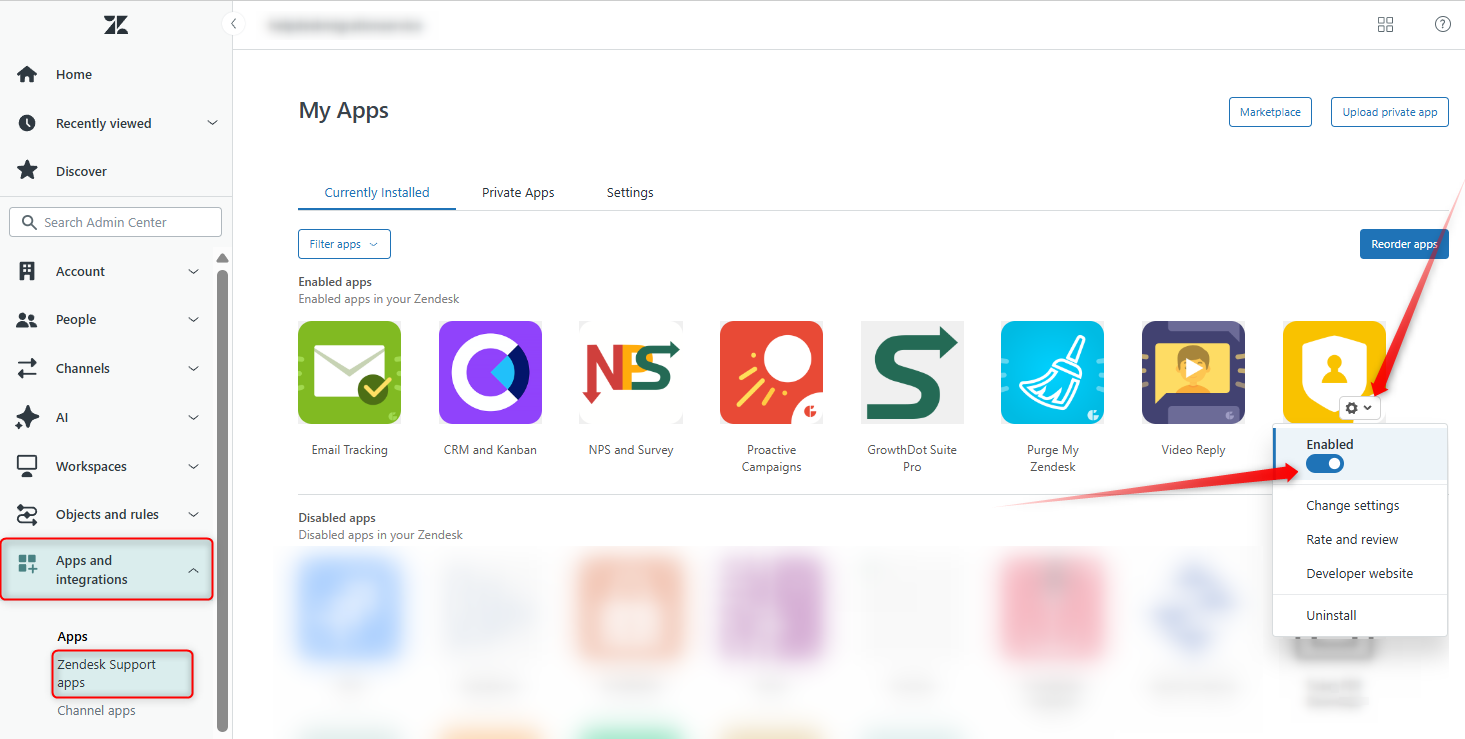
Moreover, admins can restrict access to the app for some roles or groups of agents. To do so, open Admin Center > Apps and integrations > Apps > Zendesk Support apps. Then, hover the cursor over the GDPR Compliance app, click the Gear icon and the Change Settings button.
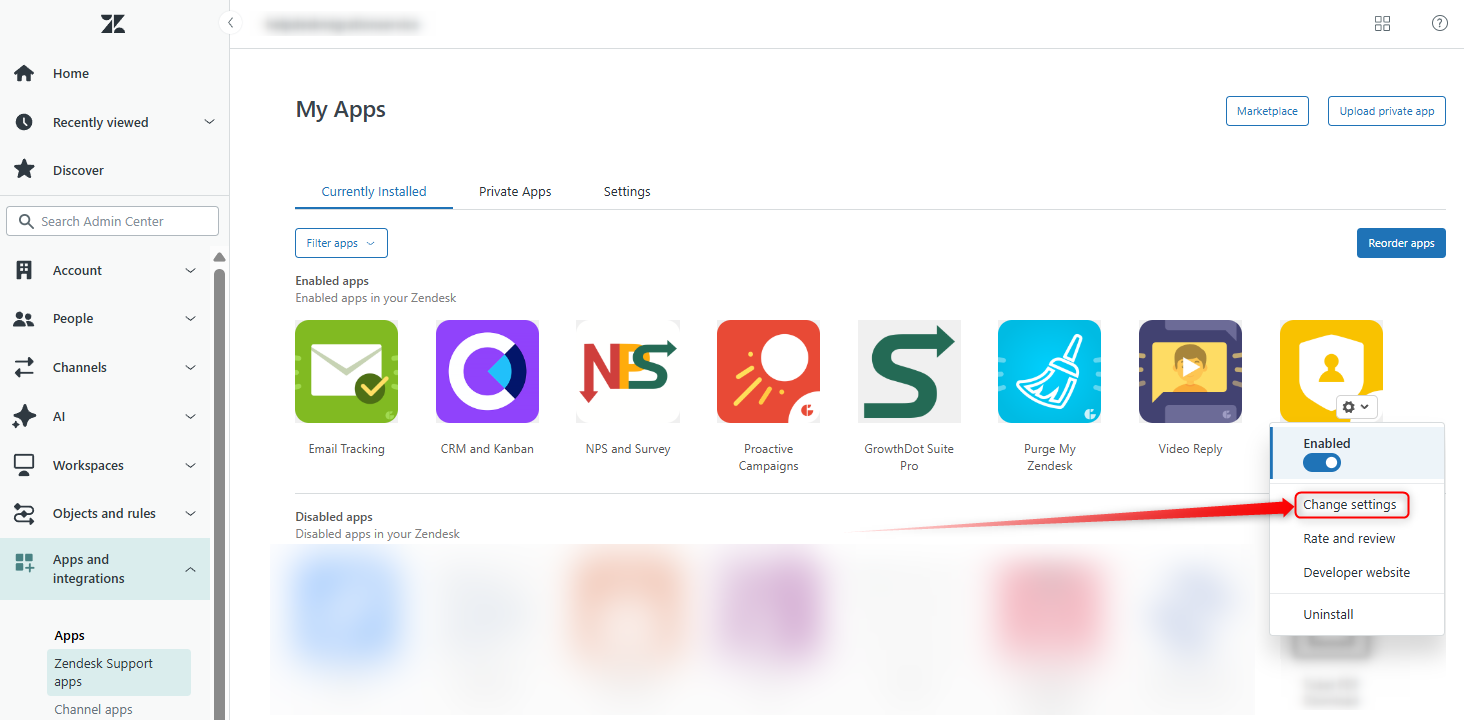
When you have filled in the necessary fields, click Update to save the changes.
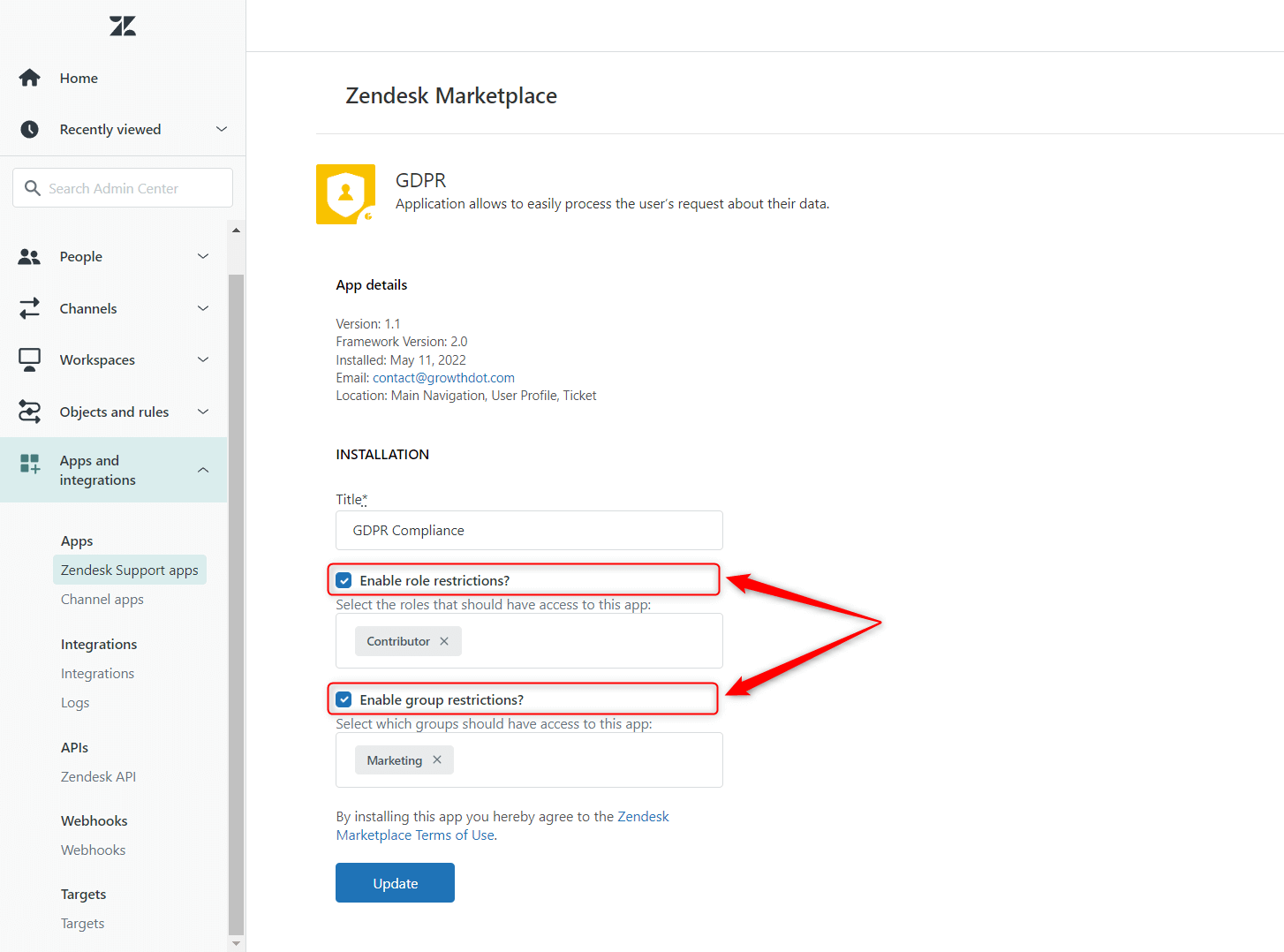
Restrict access from GDPR Compliance
To restrict access for an agent in the app, click the Access Control Management icon on the GDPR Compliance sidebar.
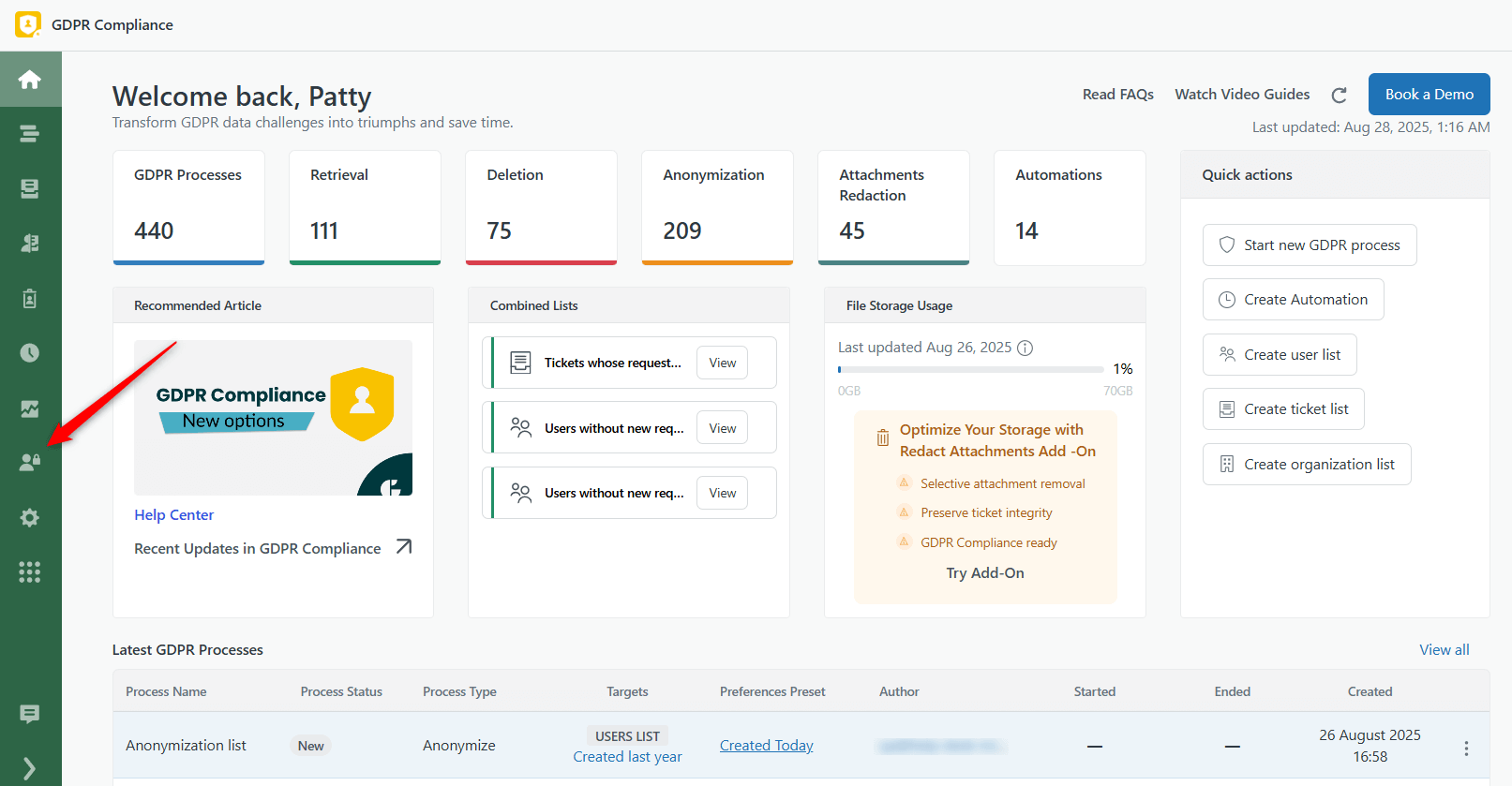
There are two access levels proposed by the application:
- Full access allows using the app with no restrictions for an agent with such a level of access.
- Member (settings restricted) is good to assign to those agents who don't need to work with the application configurations. They won’t be able to process data.
Besides, you can set different access levels for individual agents by selecting the value from a drop-down list.
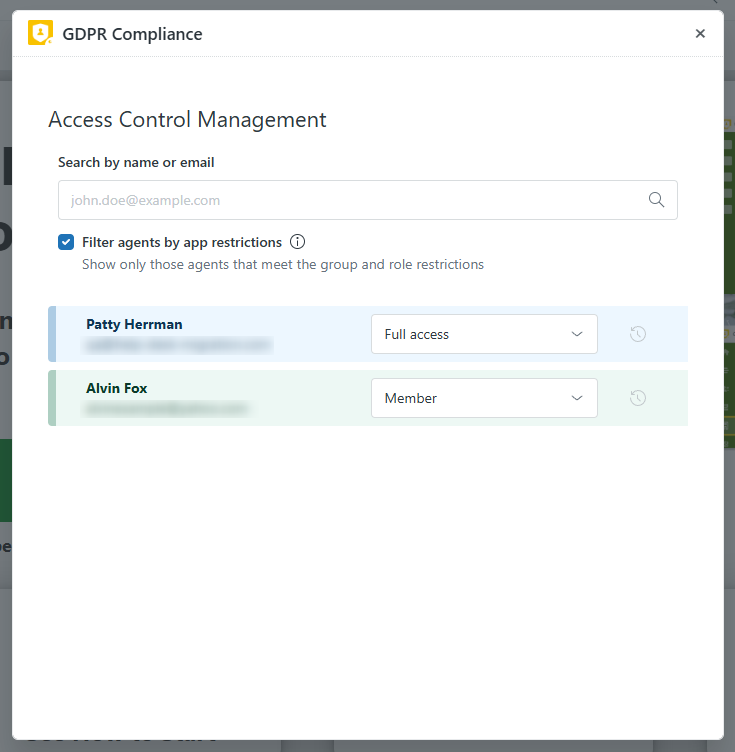
If something is unclear or you have any additional questions, contact our super-helpful support agents.



