How to Retrieve Data from Zendesk
-
GDPR Compliance
GDPR Compliance allows you to download information about customers and tickets without performing long-term operations. You can download user data in two formats:
1. CSV. The app generates an archive with the documents and attachments folders. In the documents folder, there are three files: users.csv , tickets.csv and comments.csv with the corresponding data. In the attachment folder, there are the ticket attachments.
2. HTML. The archive contains two main folders. You can find user data and the tickets folder in the documents folder. In the tickets folder, you will see HTML files containing ticket data and ticket.csv files. Additionally, there are an attachments folder and an assets folder with CSS styles.
To configure presets, go to the Settings tab > Process preferences > Retrieve tab. On the Retrieving Presets Management page, choose to adjust the default preset or create a new one.
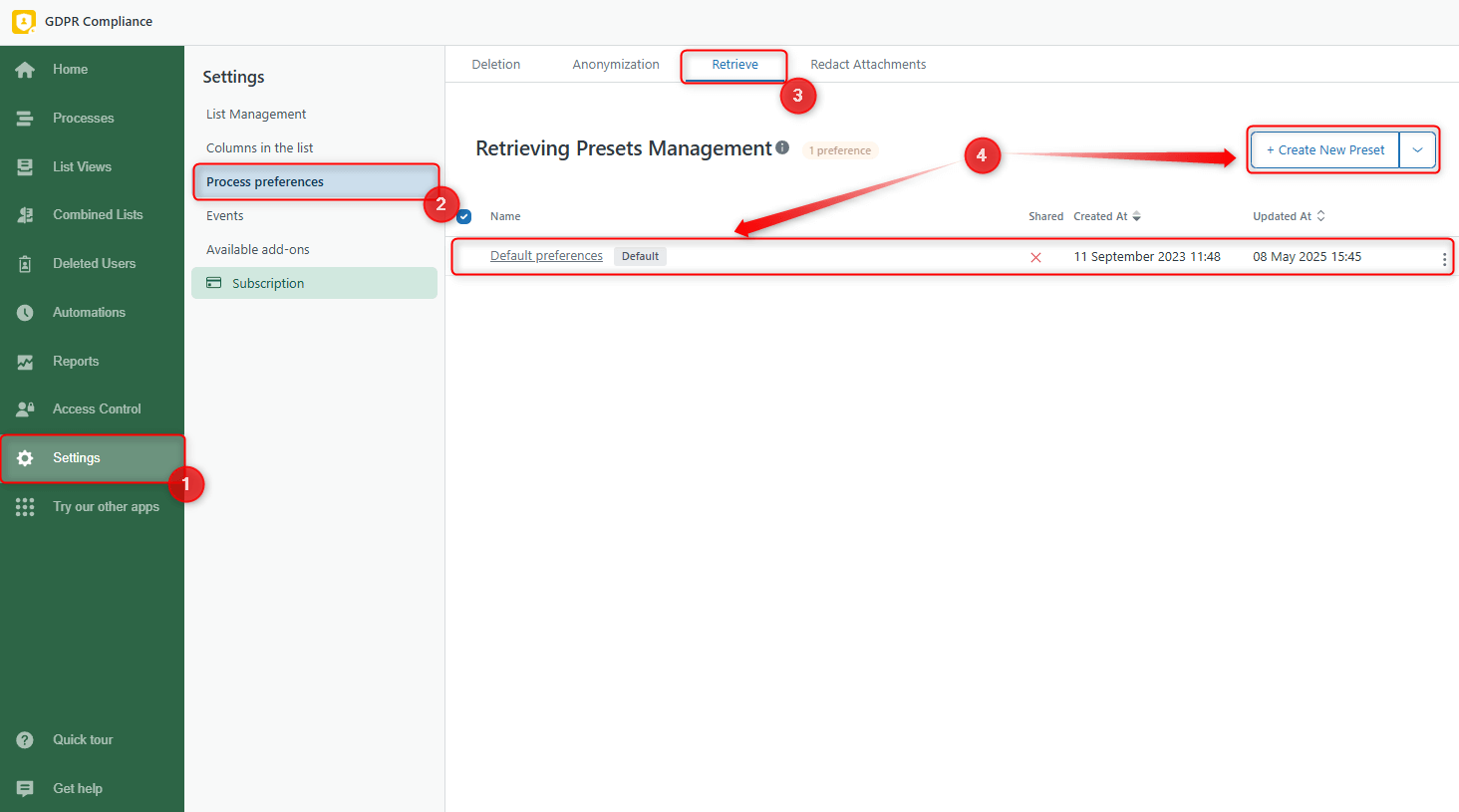
When creating or editing the preset, there are two sections: Ticket and User retrieve preferences. In the General preferences of the first one, put the checkmarks to include Attachments and/or Private comments in the ticket retrieval. Additionally, there is a new option where you can select the Export format of your file.
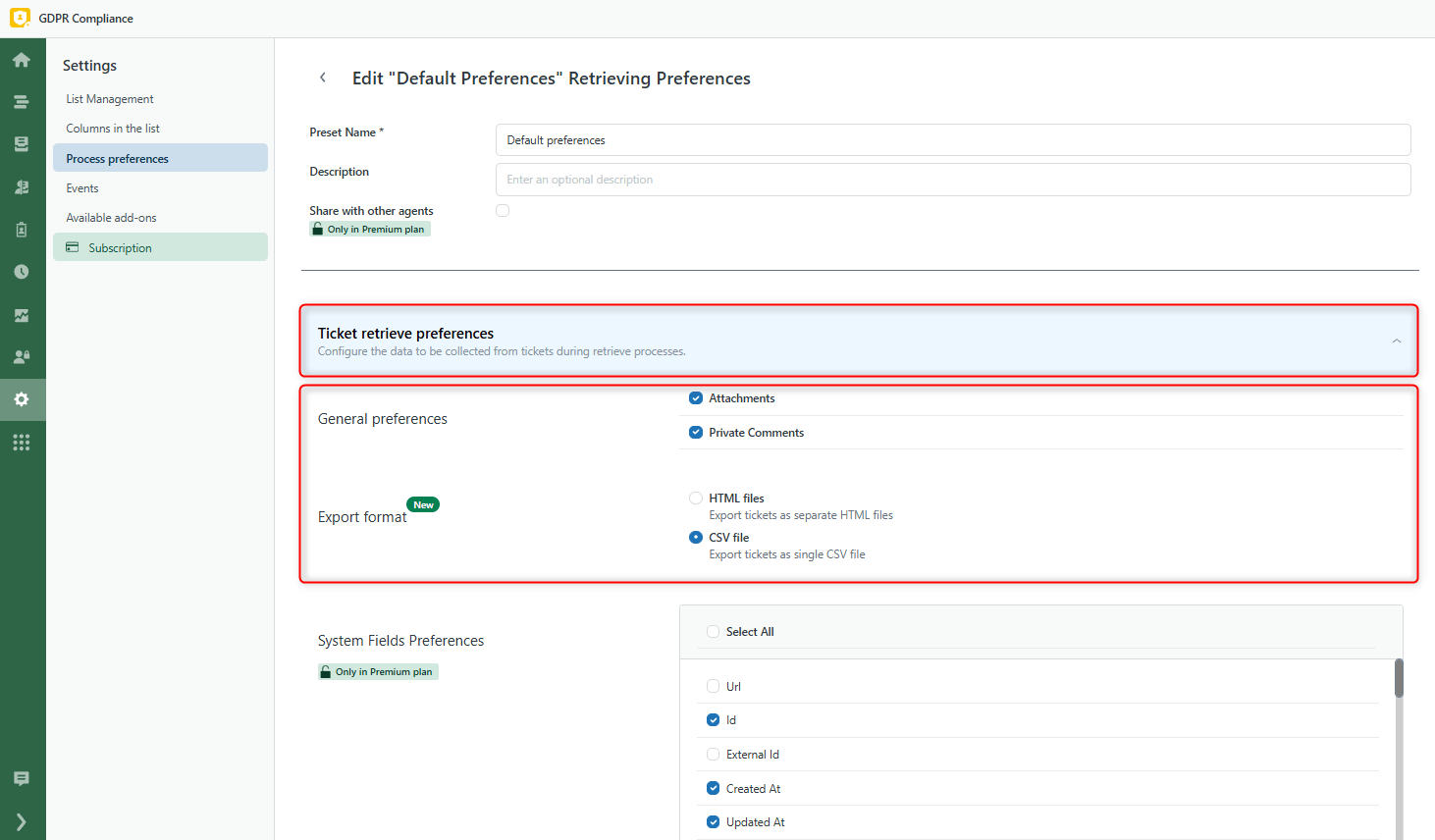
Also, Ticket Retrieve preferences include System Fields Preferences and Custom Fields Preferences, so select the specific fields for retrieving only the necessary data.
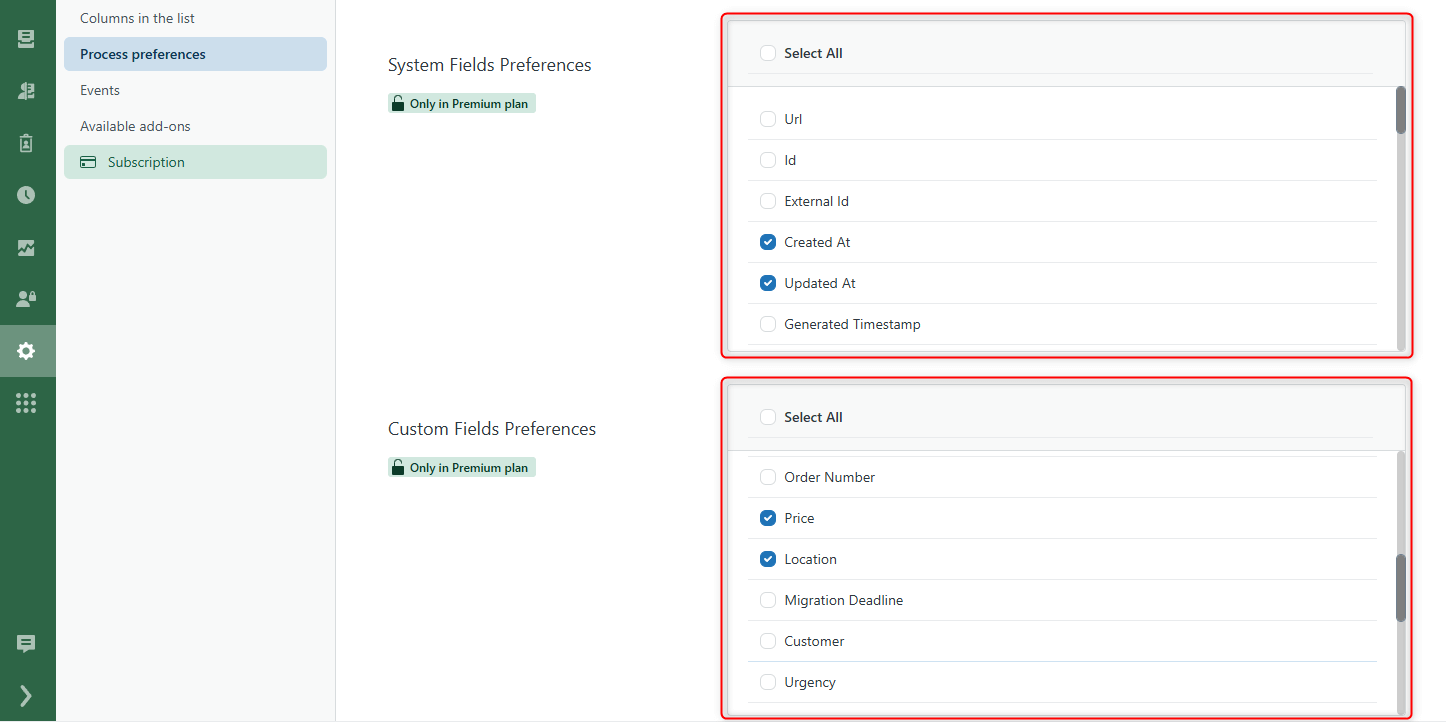
Do the same with the User retrieve preferences and save the changes.
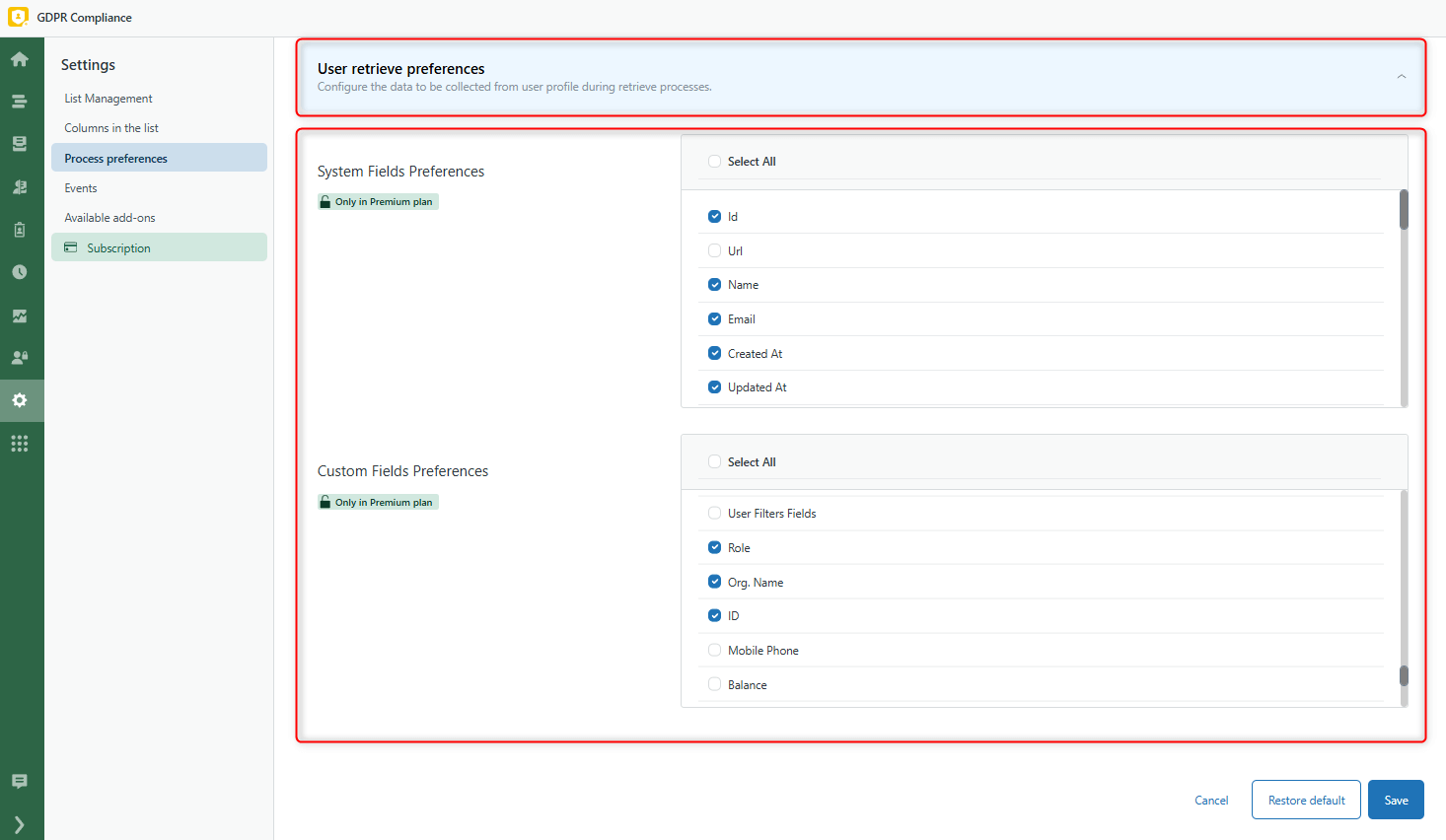
Then, you can start retrieving process, and we are going to show you how to do it from several places in Zendesk.
Retrieving from the specific ticket
The first approach is retrieving data from the specific ticket. So, open the Views tab in Zendesk and select the ticket. Next, click on the Apps icon on the right-hand sidebar. In the GDPR Compliance section, select Process the Ticket.
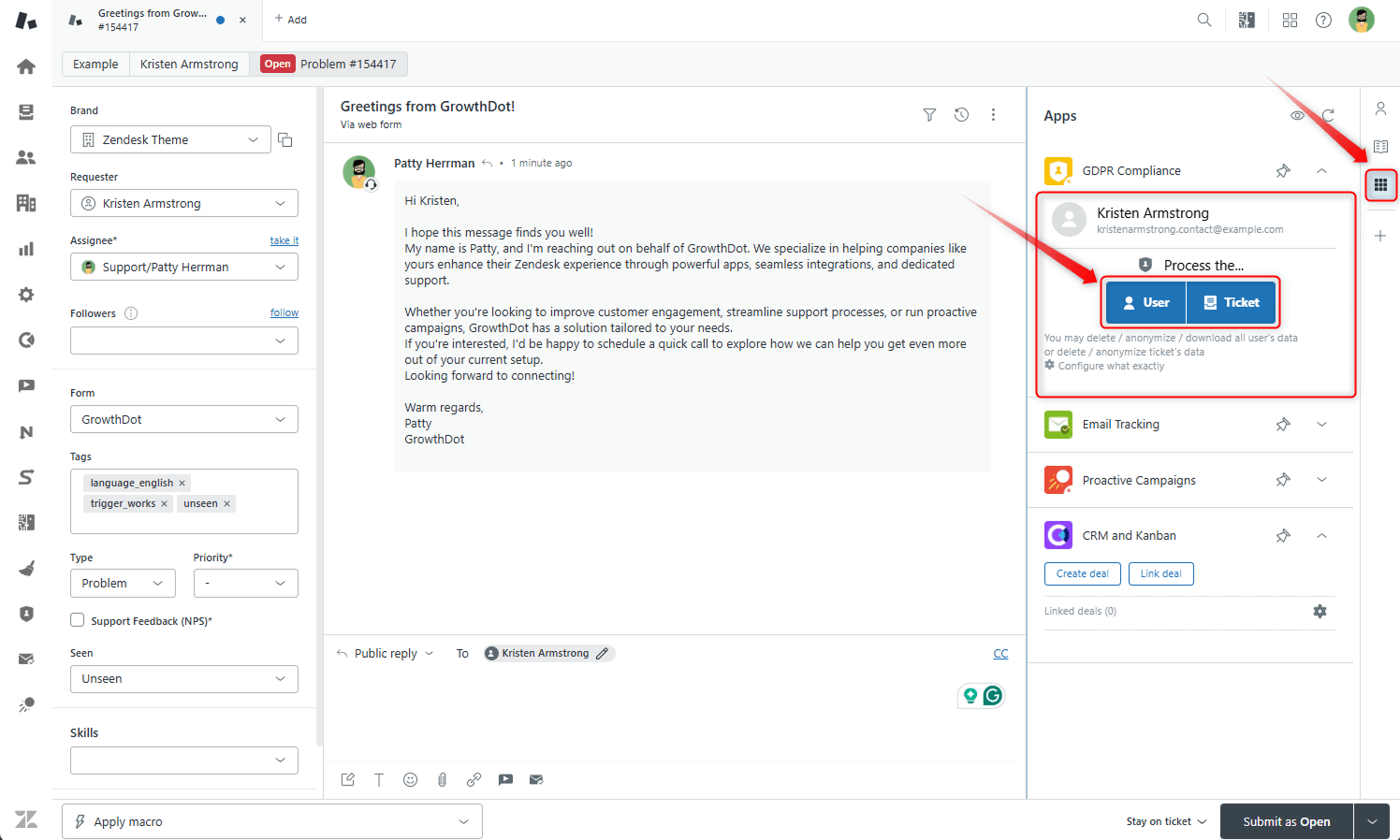
Then, name the Process, choose Retrieve data and click Next button.
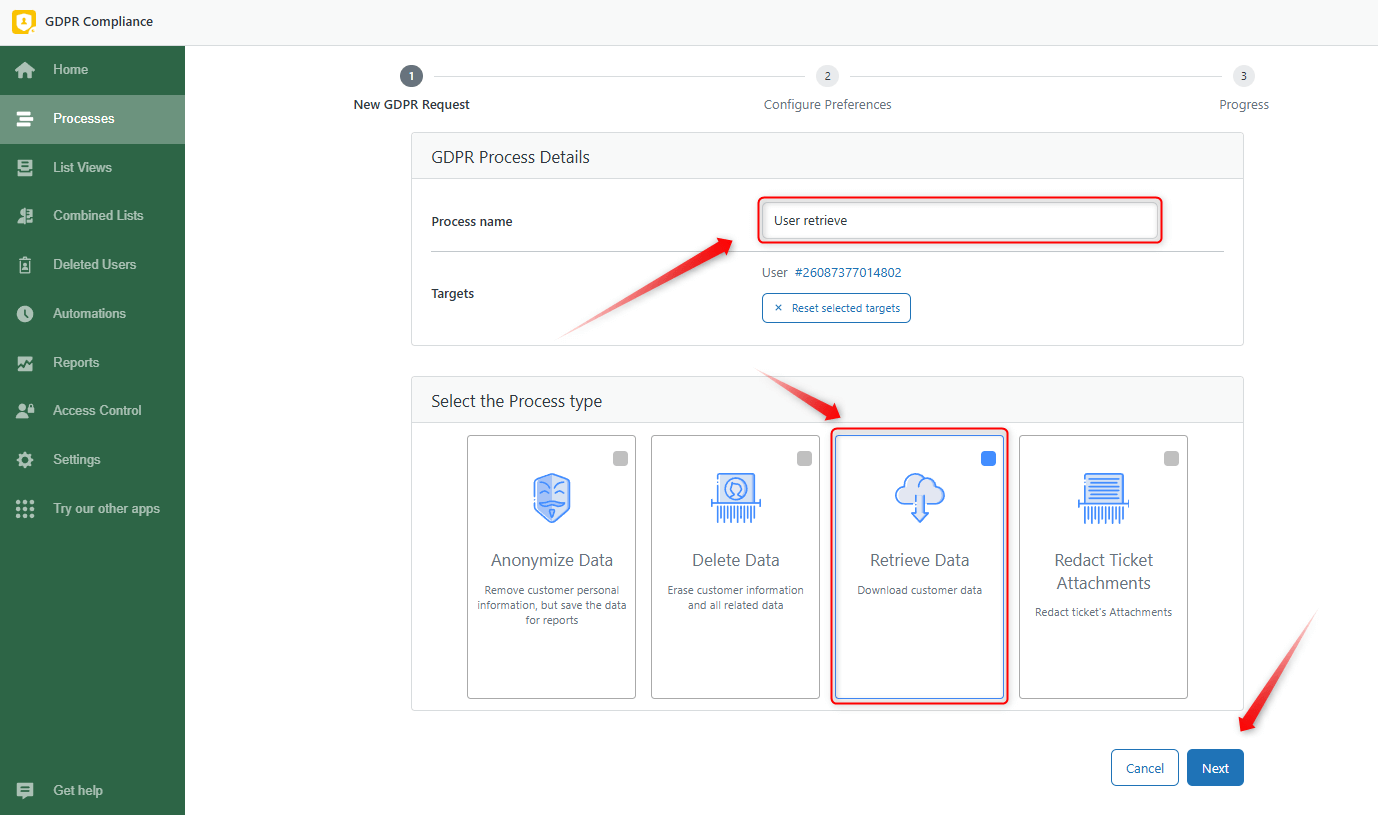
Then select the saved preset (we selected Default) or configure preferences, save changes, and click Next.
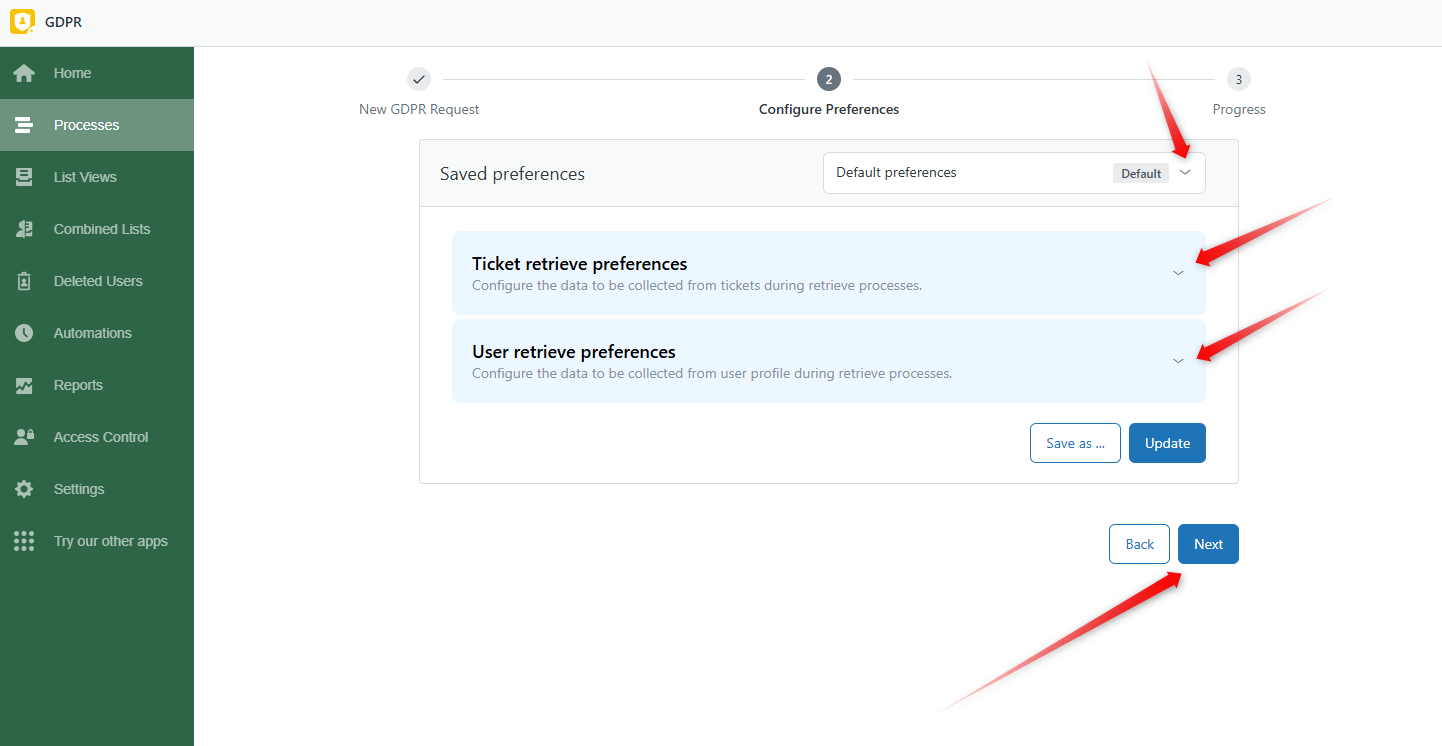
Retrieving data for every single user from the list of all end-users in Zendesk
The following way is to retrieve every customer's data in Zendesk Support. That means you need to:
1. Go to the Zendesk’s Customers tab.
2. Then, select the needed user from the list or fill in the name of the user you are searching for and press Enter. Click on a customer name to open the profile.

3. In the opened contact, click on Process the User on the sidebar. Next, select the type and process preference preset, click Next, and follow the next steps for data retrieval. Then, choose the ticket or contact directly from your Zendesk or open it from the GDPR Compliance app using the following approach:
1. Go to GDPR > List Views and select a user or ticket list at the top left. We chose the user list.
2. You can then click on the Eye icon to open it, check the exact details of the contact or ticket, and extract the data from there. Or, if it is a contact, click on the Play icon to start the retrieval process.
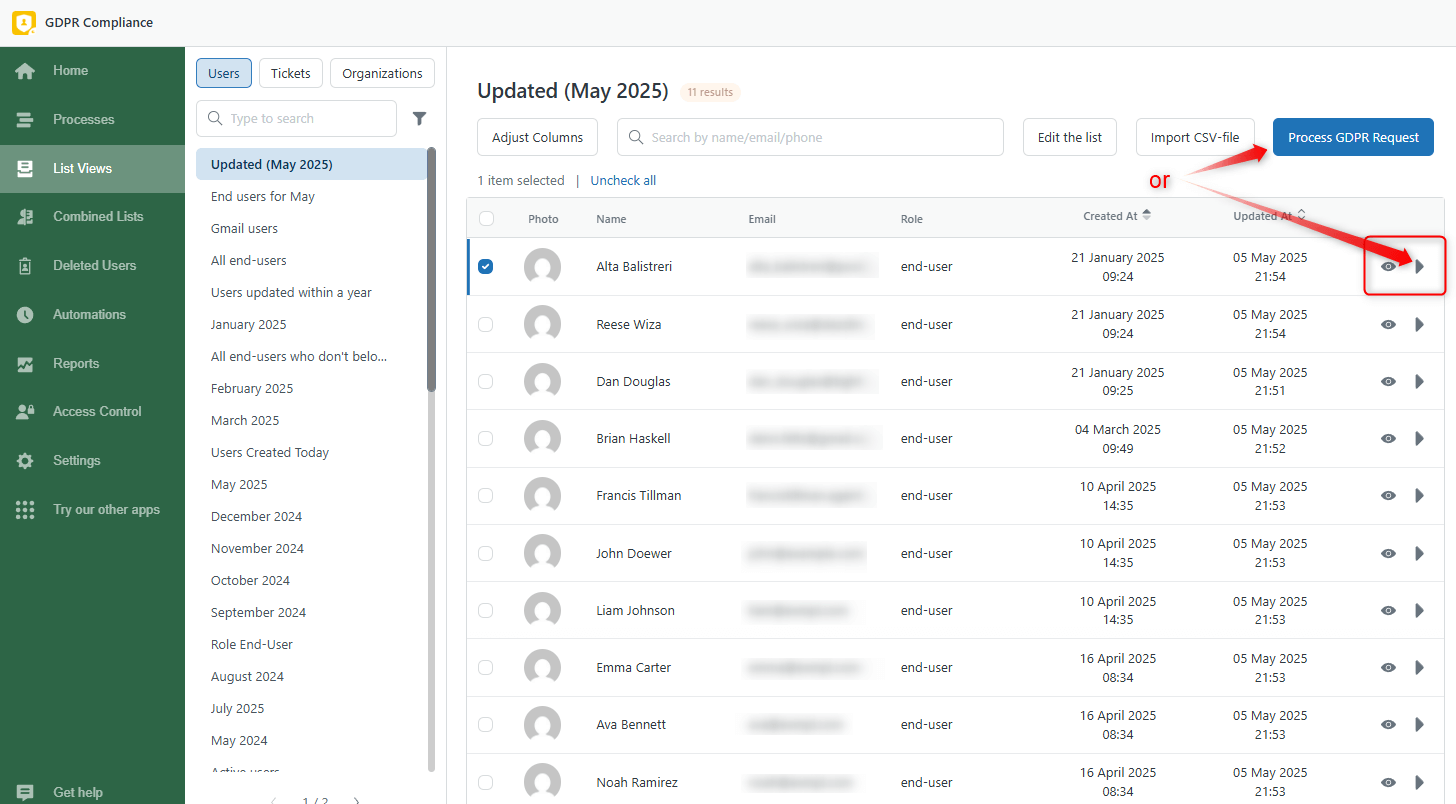
We hope this guide was helpful for you! Contact us if you have any questions.



