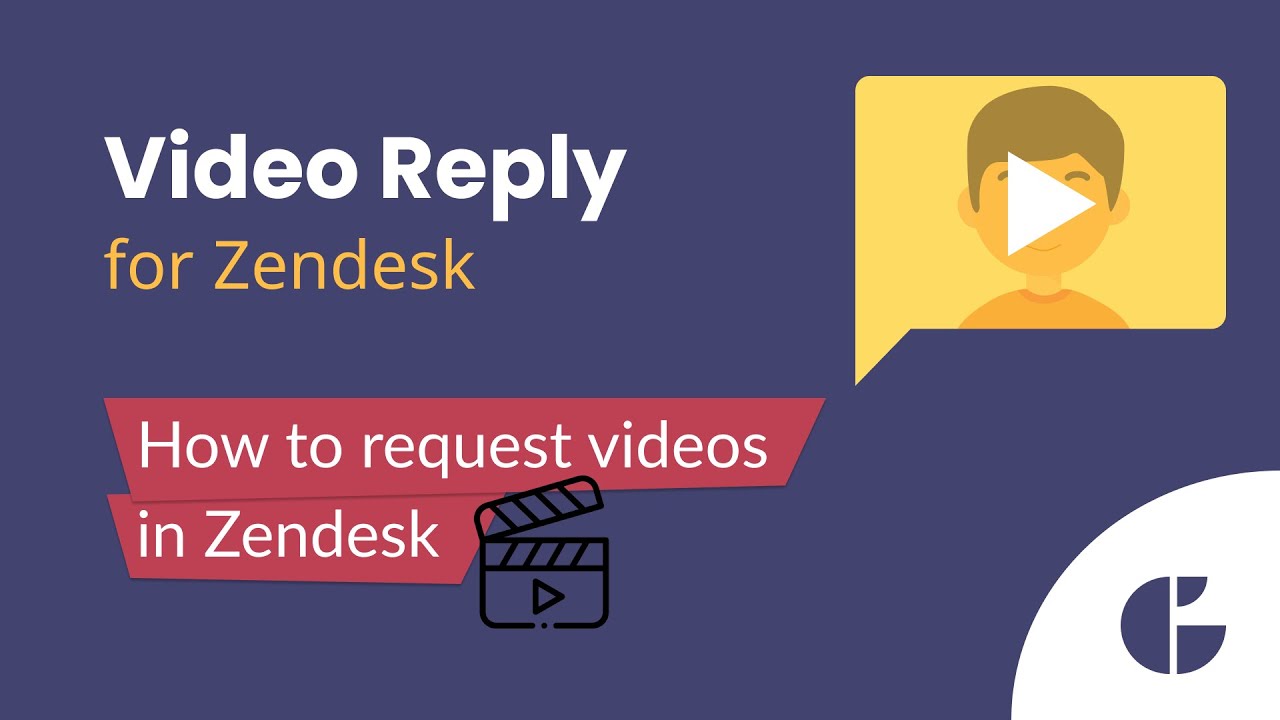How to Request Videos in Zendesk with Video Reply
Want to collect clearer, more detailed information from your customers? The Video Reply app for Zendesk makes it incredibly simple to request and receive video responses—no extra tools, no logins, no confusion.
In this quick tutorial, we’ll show you how to request a video directly from a ticket using the Video Reply app. It’s a great way to boost communication and speed up ticket resolution without back-and-forth emails.
Whether you're troubleshooting a technical issue or collecting feedback, video responses can save time and eliminate misunderstandings.
Quick Guide
- Open the ticket and click the Video Reply icon.
- In the Record New Video tab, click Request a video.
- A clickable image will appear in your message—send it.
- The customer clicks the image, records their screen or camera, and clicks Save.
- The video is instantly added to the ticket—no extra steps needed!
✅ No installs ✅ No logins ✅ No complications—just fast, clear communication
Try it out and see how video can level up your Zendesk support experience.