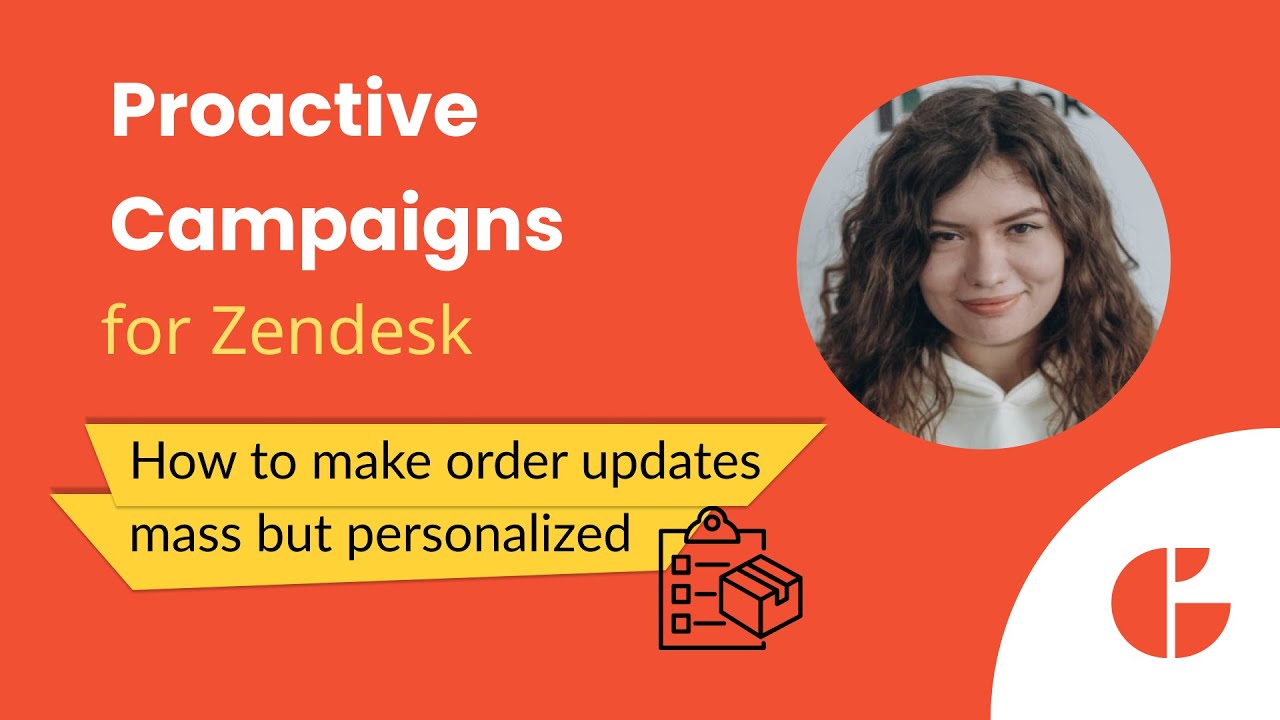How to Send Personalized Order Update Emails in Zendesk with Proactive Campaigns
Keeping customers informed about their order status is crucial, but manually sending tracking numbers and shipping dates in Zendesk can quickly turn into a time-consuming task. The Proactive Campaigns app for Zendesk helps you automate this process while keeping every message personalized and accurate.
In this video, you’ll learn how to send personalized order update emails at scale using the CSV import feature and custom field placeholders.
Here’s what we’ll cover step by step:
- Create custom user fields in Zendesk for tracking numbers and shipping dates.
- Prepare and import a CSV file with your customer data, including names, emails, and order details.
- Use placeholders to automatically fill in each customer’s tracking information and shipping date.
- Send one campaign to update all customers at once — quickly and accurately.
📌 Placeholder reference: {{ticket.requester.custom_fields.field_key}}
tracking_number or shipping_date).With just a few clicks, you can save hours of manual work, reduce errors, and deliver consistent, personalized order updates that keep your customers informed and satisfied.