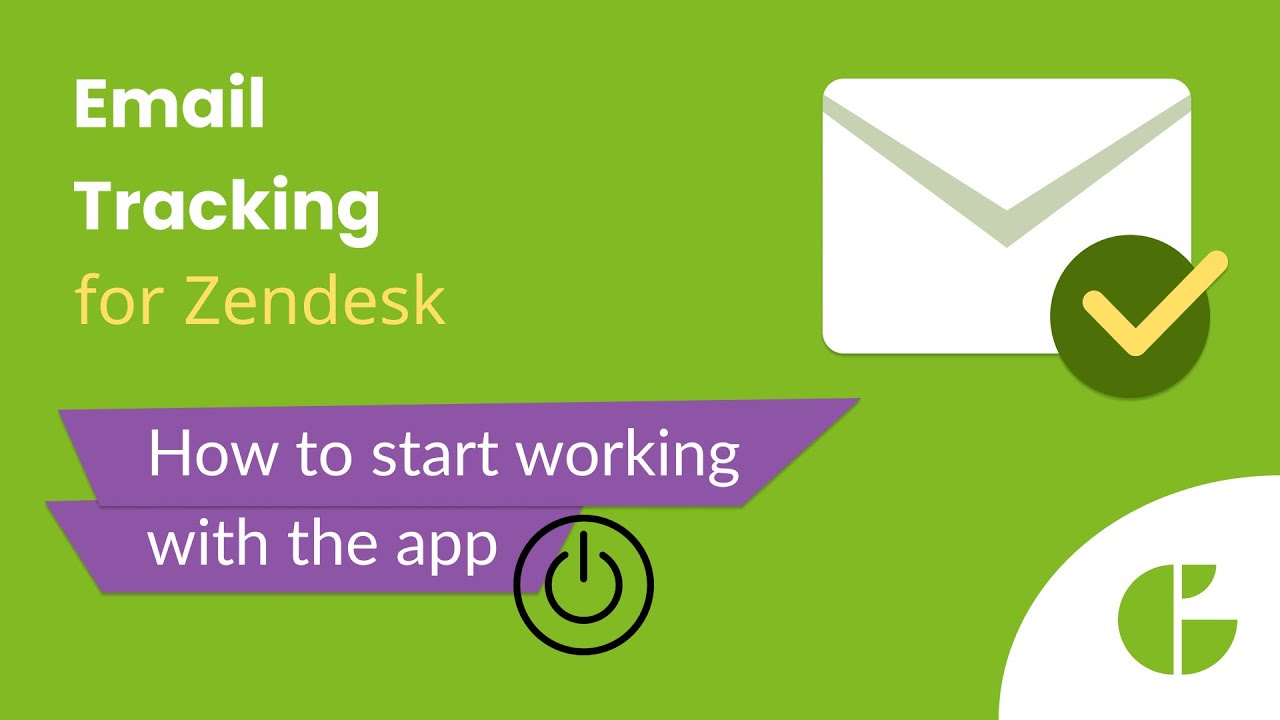How to Start and Check the Work of Email Tracking App for Zendesk
Want to know if your customers actually read your messages or click the links you send? The Email Tracking app for Zendesk Support helps you do just that.
It shows when an email was opened, how many times, and whether any included links were clicked—all without leaving the ticket. It’s easy to set up and fully compliant with GDPR and other major security standards. Here's how to get started:
1. Activate the app and authorize access.
2. Enable required triggers in settings:
- Notify requester and CCs of received request
- Notify requester and CCs of comment update
3. Send an email from a ticket, add links, and use the app icon to select which ones to track. (Tip: avoid testing with your own or colleagues’ emails—they won’t be tracked due to shared IPs.)
4. Check tracking data:
- Email status (Seen/Unseen)
- Open count
- Seen/unseen tag
- Internal notes with timestamps and previews
- Link click tracking
You’ll also find a handy sidebar widget that shows all tracking stats, including the best time to reply.