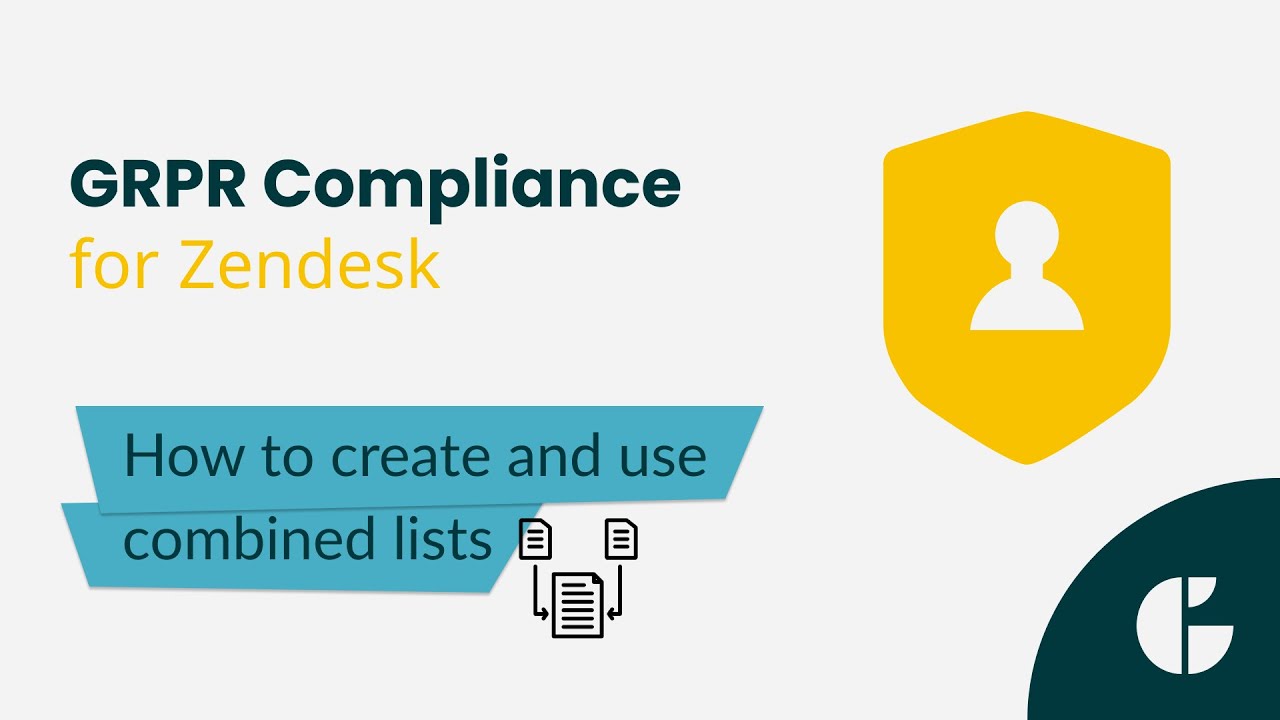How to Use Combined Lists to Delete or Anonymize Specific Data in Zendesk
The Combined Lists feature in the GDPR Compliance app allows you to group users, tickets, and organizations in custom combinations, making it easy to identify and manage targeted data sets with precision and confidence.
Watch the video to learn:
- How to create Combined Lists using two methods: automatic and advanced
- How to set time frames and tags for refined lists
- How to use Include or Exclude logic to combine filters
- How to launch GDPR processes directly from your combined lists
Quick Guide
1. Go to Settings > List Management > Combined Lists and click Add a new list.
2. Choose Automatic to quickly create lists like:
- Users without requested tickets — handy for cleaning out inactive users
- Users without new requests for 6 months — useful for removing dormant accounts
3. Or switch to Advanced for more control, for example:
- Find users who have not been updated this year or have tickets with a custom field “Reason for request” set to “Account deletion”
- Combine filters to include only users matching both conditions or exclude some based on your needs
4. Name your list, add a description, and choose whether to share it with your team
5. Set your filters, then save and Load the List to preview results
6. Click Process GDPR Request to start anonymizing or deleting targeted data
Combined Lists provide precise control for efficient Zendesk data cleanup, helping you maintain compliance and save time.