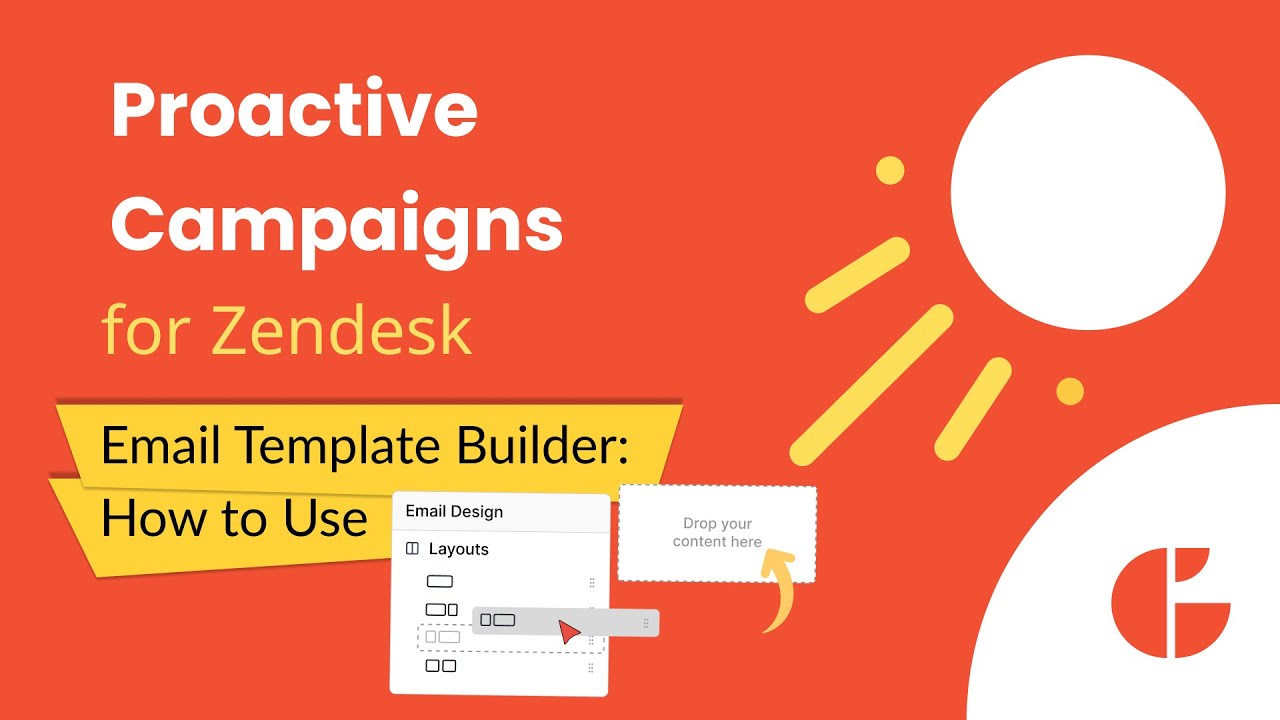How to Use Template Builder in Proactive Campaigns for Zendesk
No coding skills? No worries! The Proactive Campaigns app now offers a powerful drag-and-drop email template builder that helps you design beautiful, professional emails in minutes. From setting up colors and layouts to adding images, text, and buttons, everything is super intuitive and flexible.
In this video, we’ll walk you through building your first email template, showing how to customize your design and add key elements like logos, headlines, and call-to-action buttons. Plus, you’ll learn how to preview your work and save your template for future campaigns.
Quick Guide for Your First Template
- Go to the Templates tab and click Create a New Template.
- Choose Template Builder to open the drag-and-drop editor.
- Customize your email’s background and body colors.
- Drag in layouts and content blocks like images, titles, and buttons.
- Adjust fonts, colors, and spacing for style and readability.
- Add buttons with links to drive action.
- Preview your design, then save and use it in campaigns!
Pro Tips for Stunning Emails
- Keep it simple: Focus on clear, concise messaging.
- Use whitespace: Proper spacing makes your email easy on the eyes.
- Choose contrasting colors: Make your text pop against the background.
- Test before sending: Preview and send test emails to check everything looks great.
- Add clear CTAs: Use eye-catching buttons that encourage clicks.
Try it now and transform your campaigns with eye-catching designs that engage and convert.