How to allow contacts to unsubscribe from the campaign created in Proactive Campaigns
-
Proactive Campaigns
Due to international laws, GDPR protocols, and the CAN-SPAM Act, the unsubscribe option must be included in the email campaigns. As most of our clients use our Proactive Campaigns app, particularly for mass mailing, it was important for the GrowthDot team to add such an option and even make it customizable.
So, to include the unsubscribe link to emails sent via Proactive Campaigns, go to the Settings tab > General > move the "Allow unsubscribe" toggle as shown below.
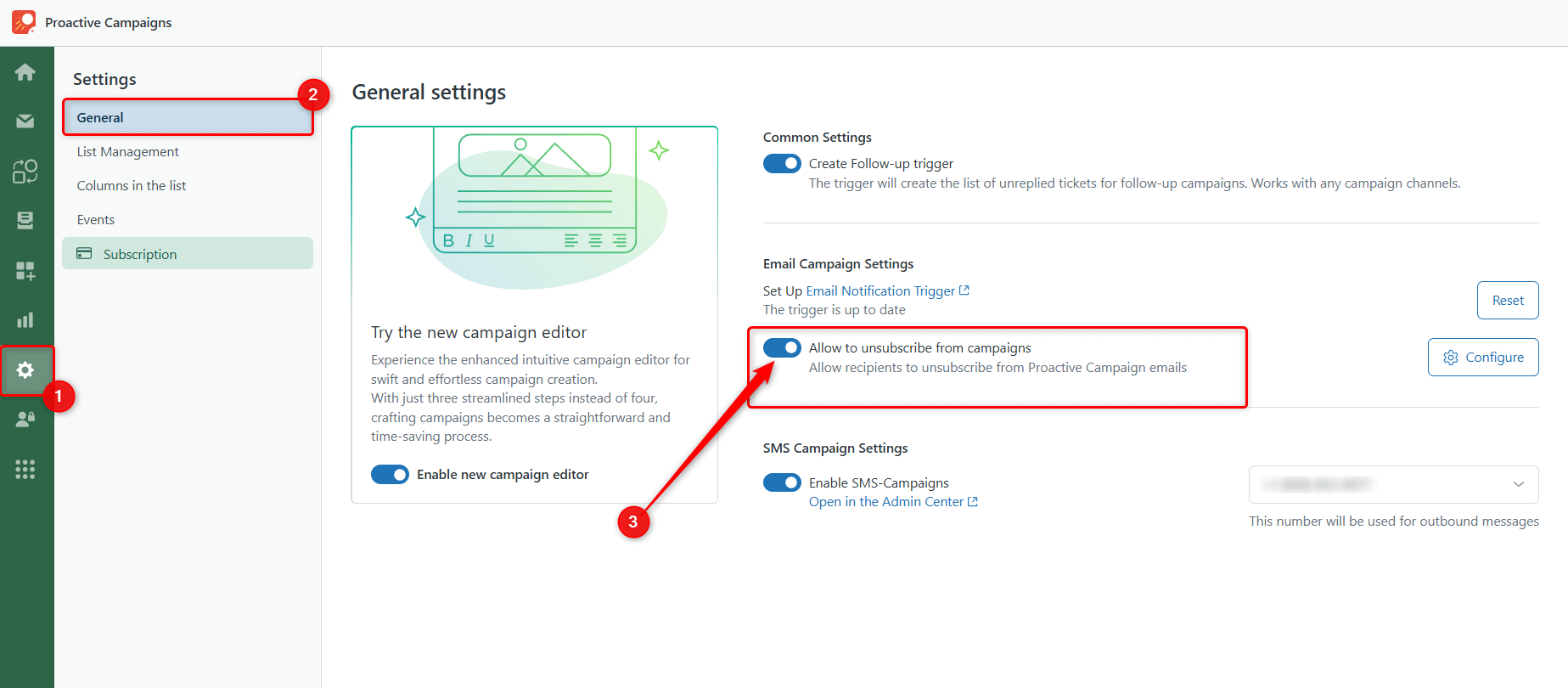
After you enable this action, the customer will see the default line at the bottom of your emails and will be able to click a link and unsubscribe from your campaign at any time.
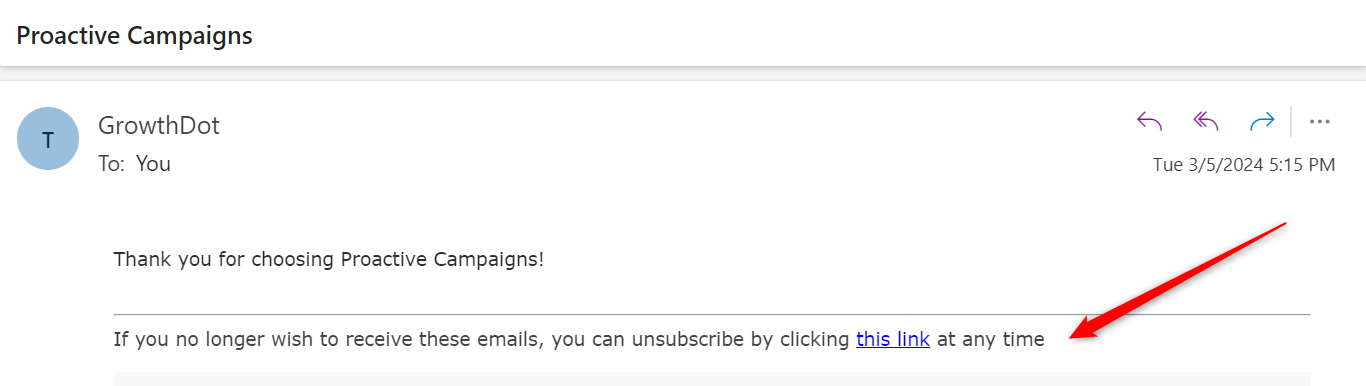
However, if you want to adjust the link and the text, click Configure.
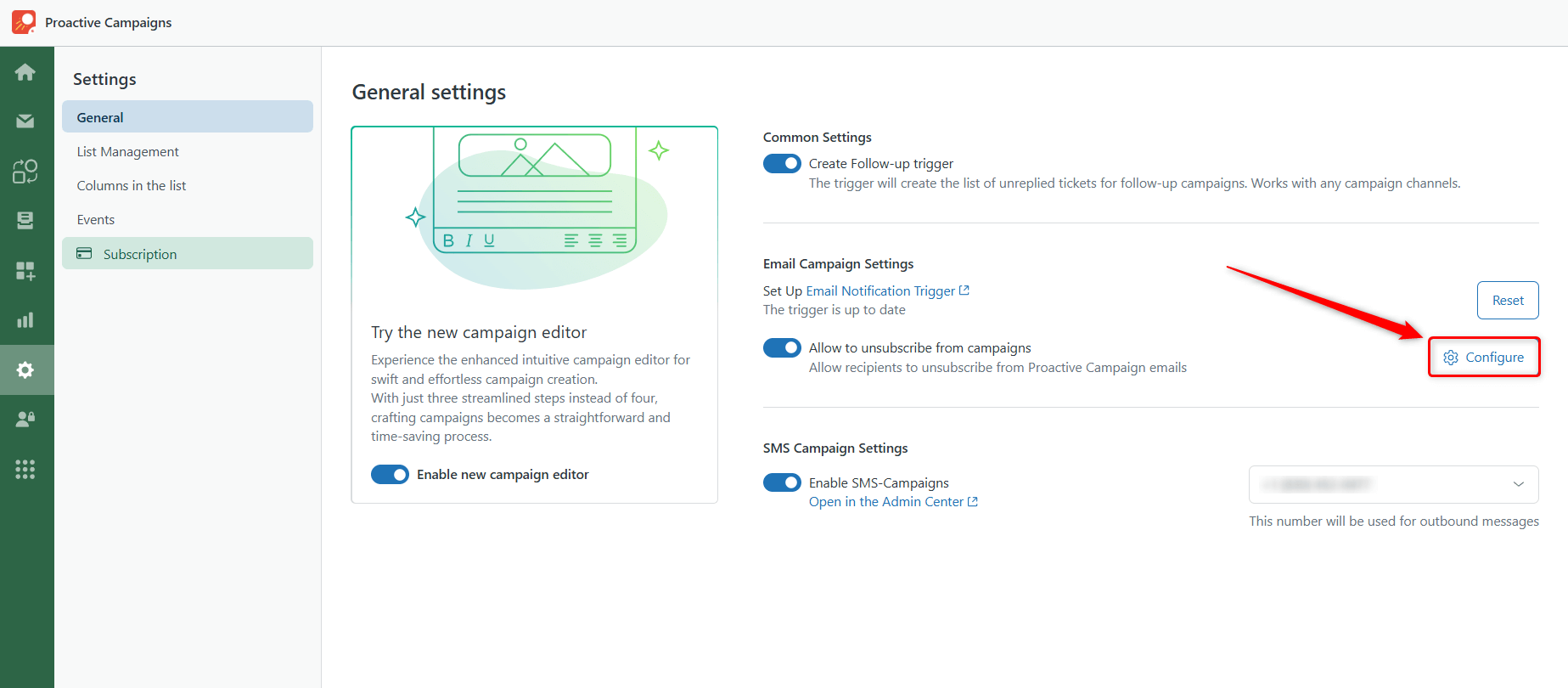
Now, you can customize your unsubscribe message to suit your company's style and needs. This can minimize unsubscribe clicks and prevent your email from going to spam. Here's how to do it.
You need to type in the Link text (a word or phrase with a max length of 255 characters that will be displayed as a link) and the General text with the [[unsubscribe_link]] placeholder inside (or the app will automatically place it at the end). To finish, click Update.
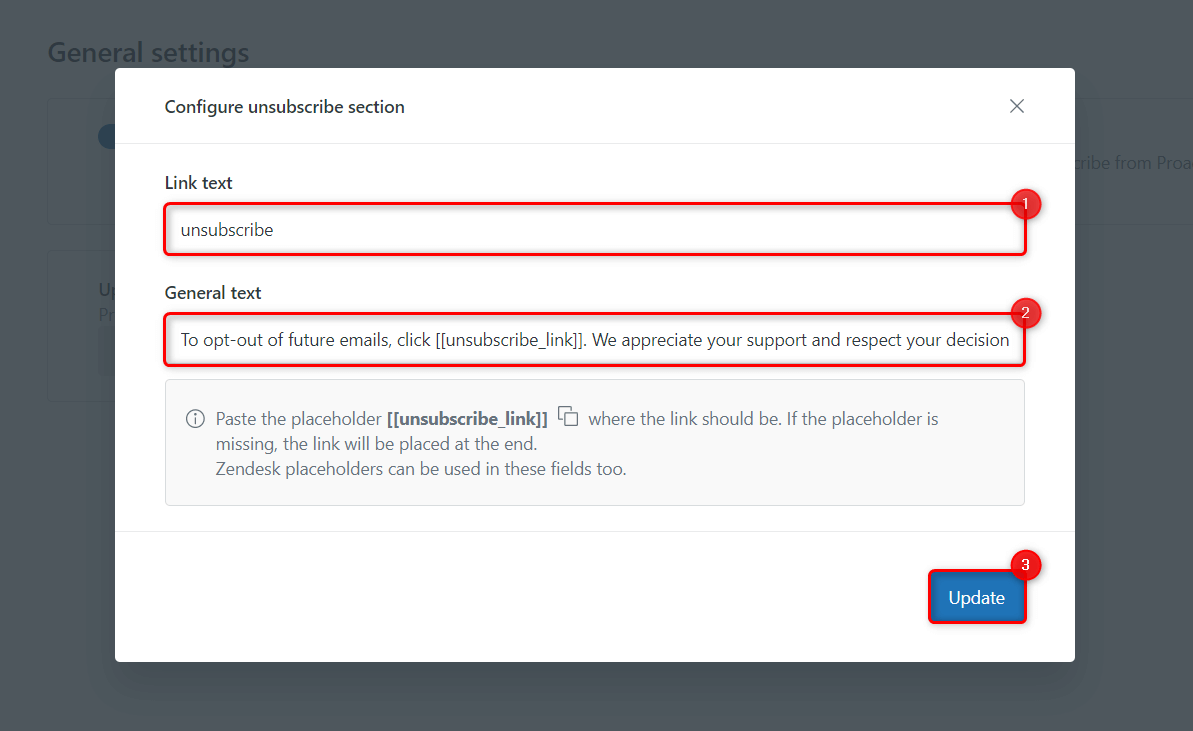
That's how it looks in the email.
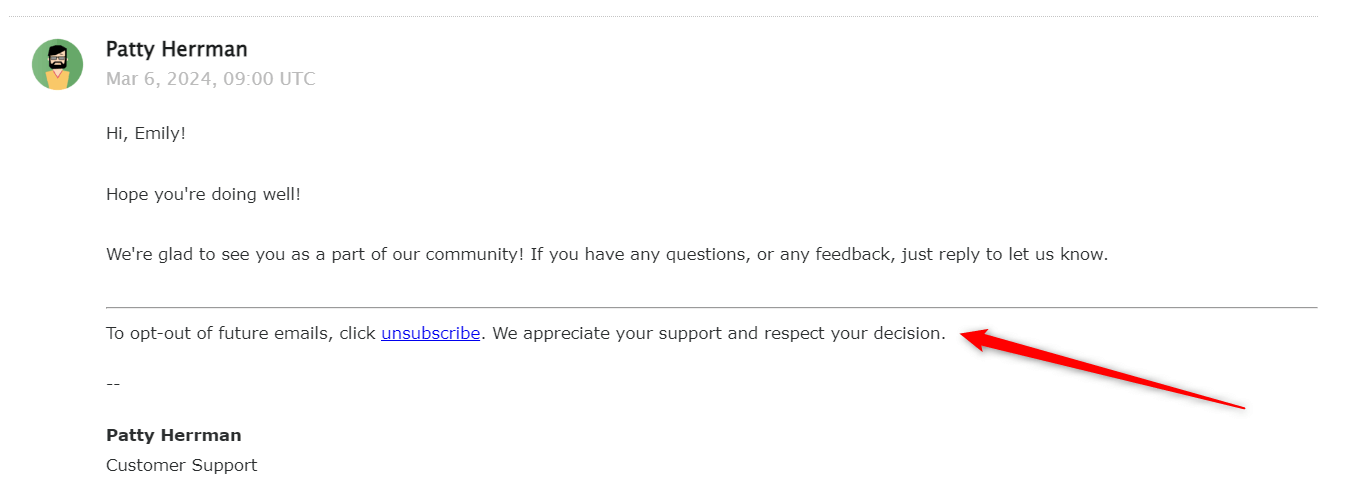
In addition to plain text, you can include Zendesk placeholders to add some personal touch to the unsubscribe button. Such a personalized approach can influence your customer's decision to unsubscribe.
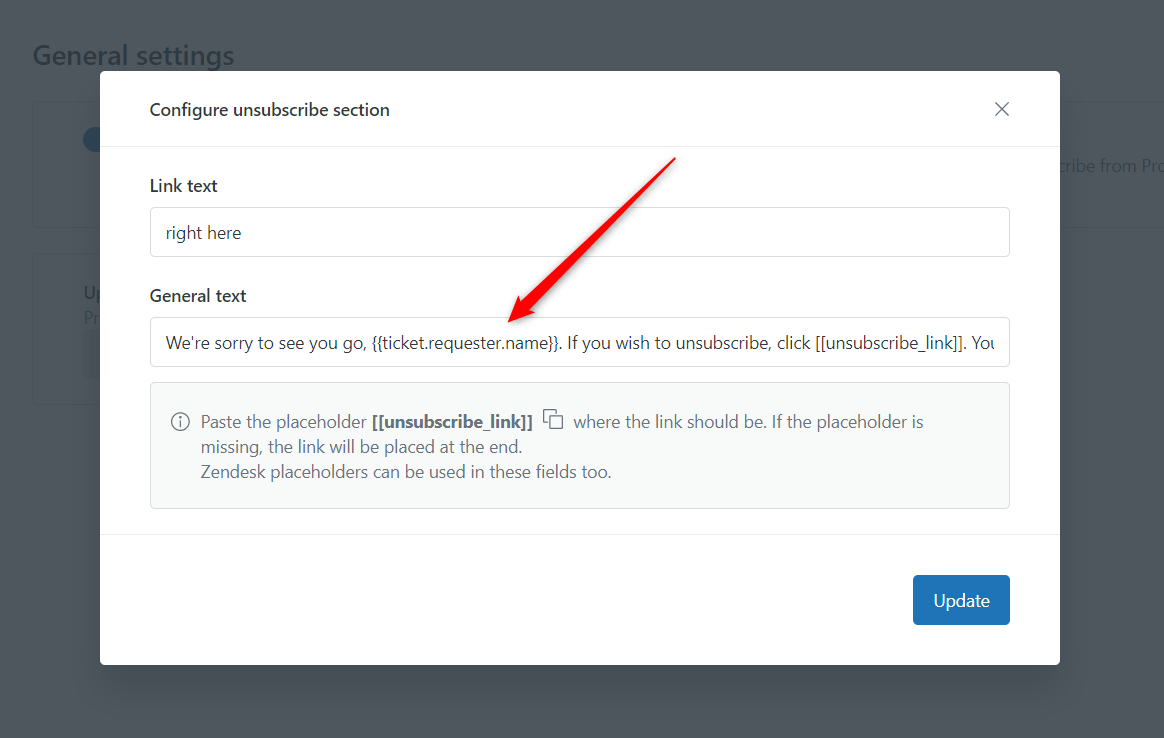
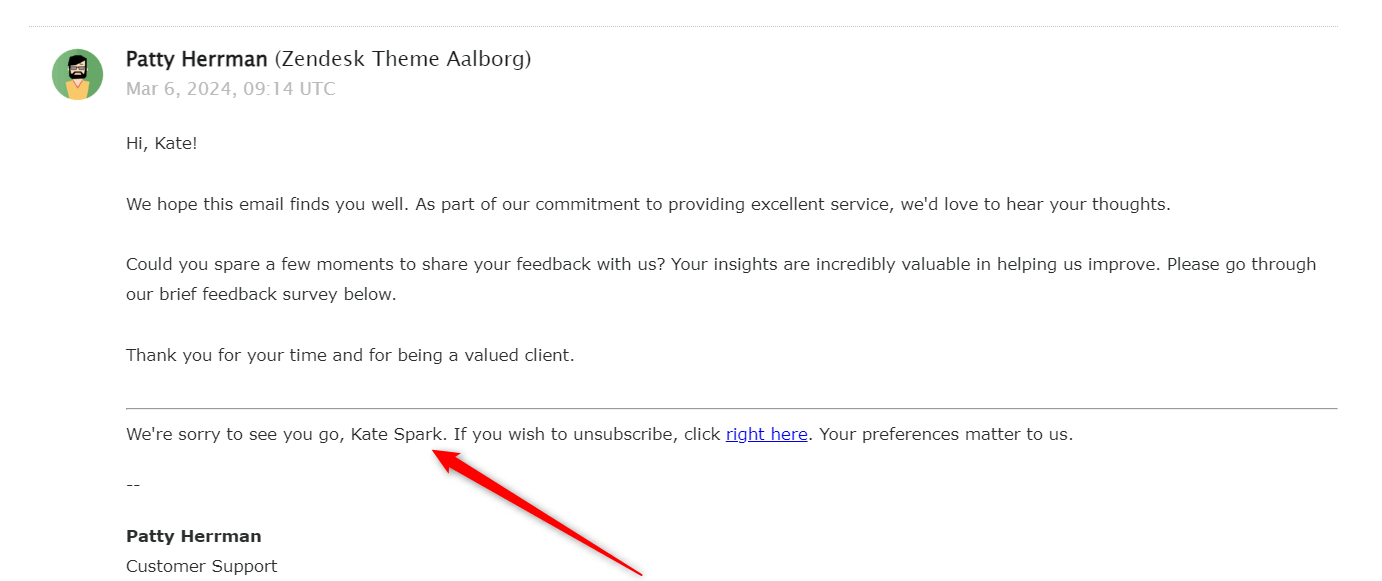
If your campaigns have an international audience, use dynamic content to provide the unsubscribe option in multiple languages. Remember that you need to paste two different placeholders of the dynamic content for the Link and General text.
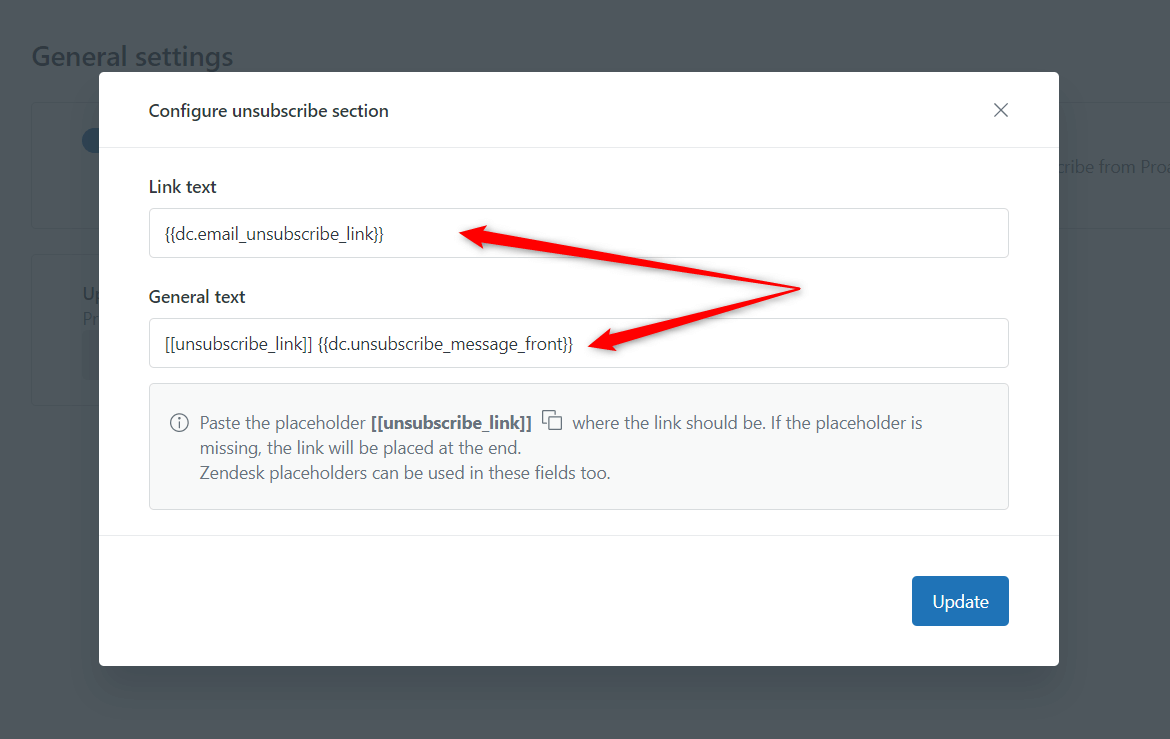
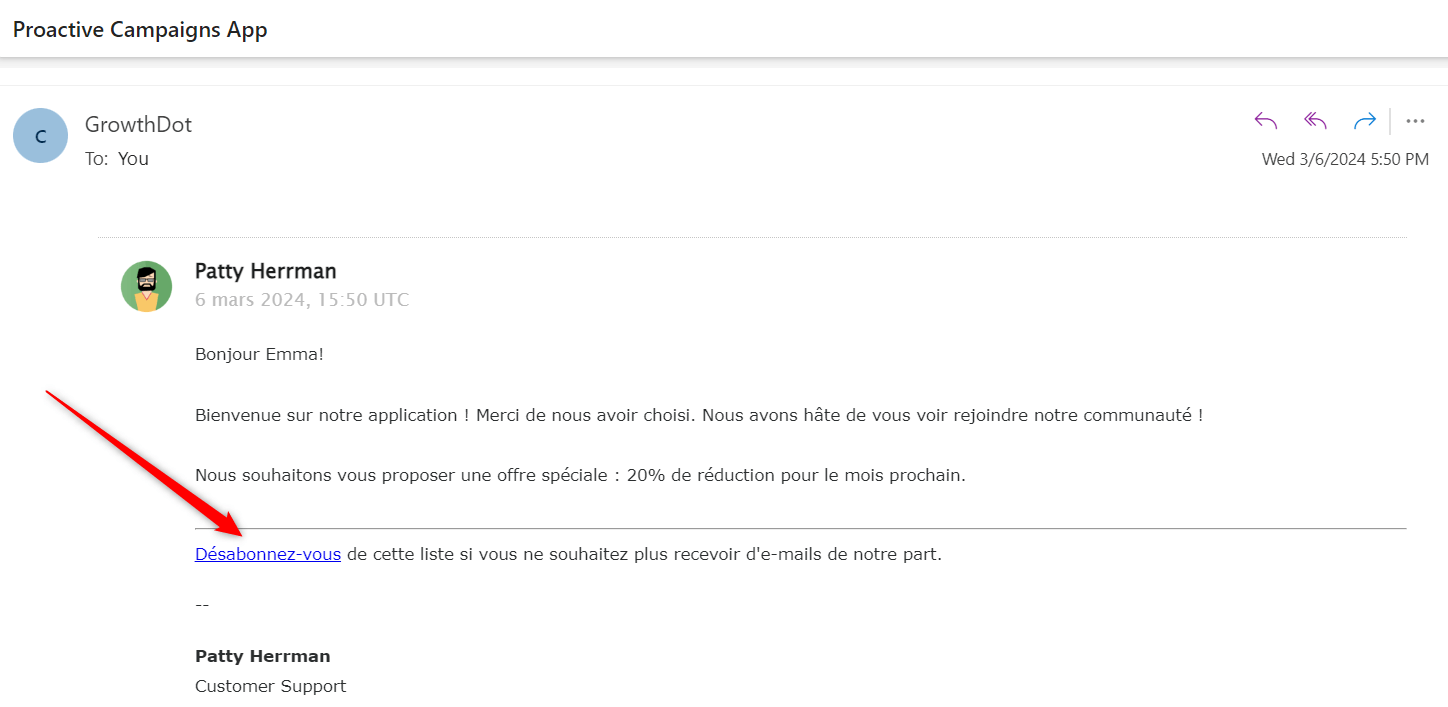
Also, in such cases, you can only include the [[unsubscribe_link]] placeholder before (as shown above) or after dynamic content.
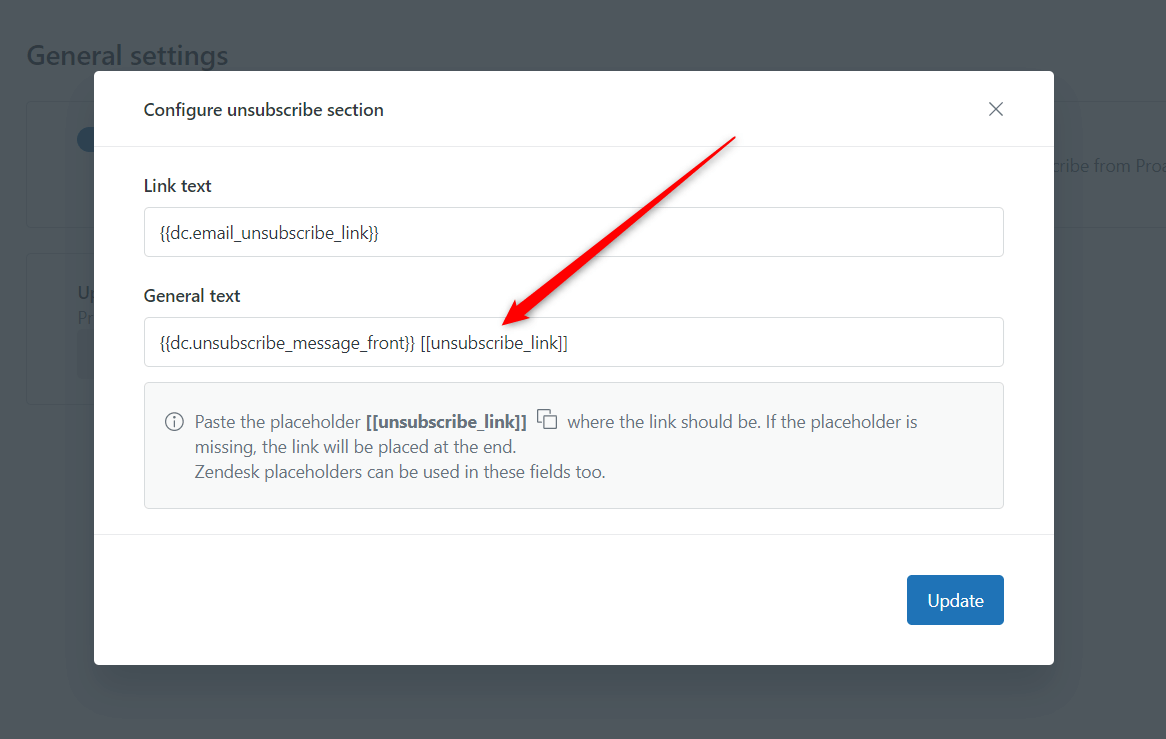
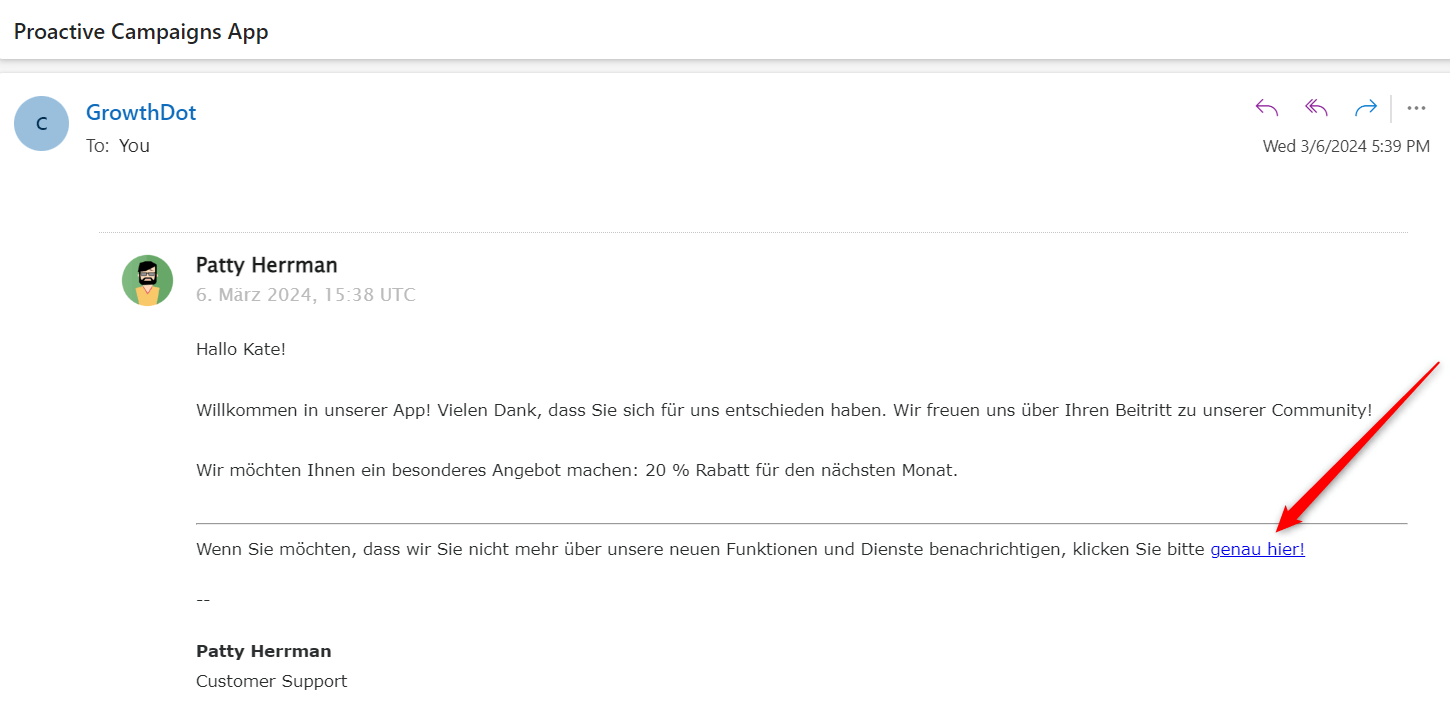
Now, your marketing efforts will be entirely legal, discreet, and even more customizable. If you have questions or problems, contact our certified support agents.



