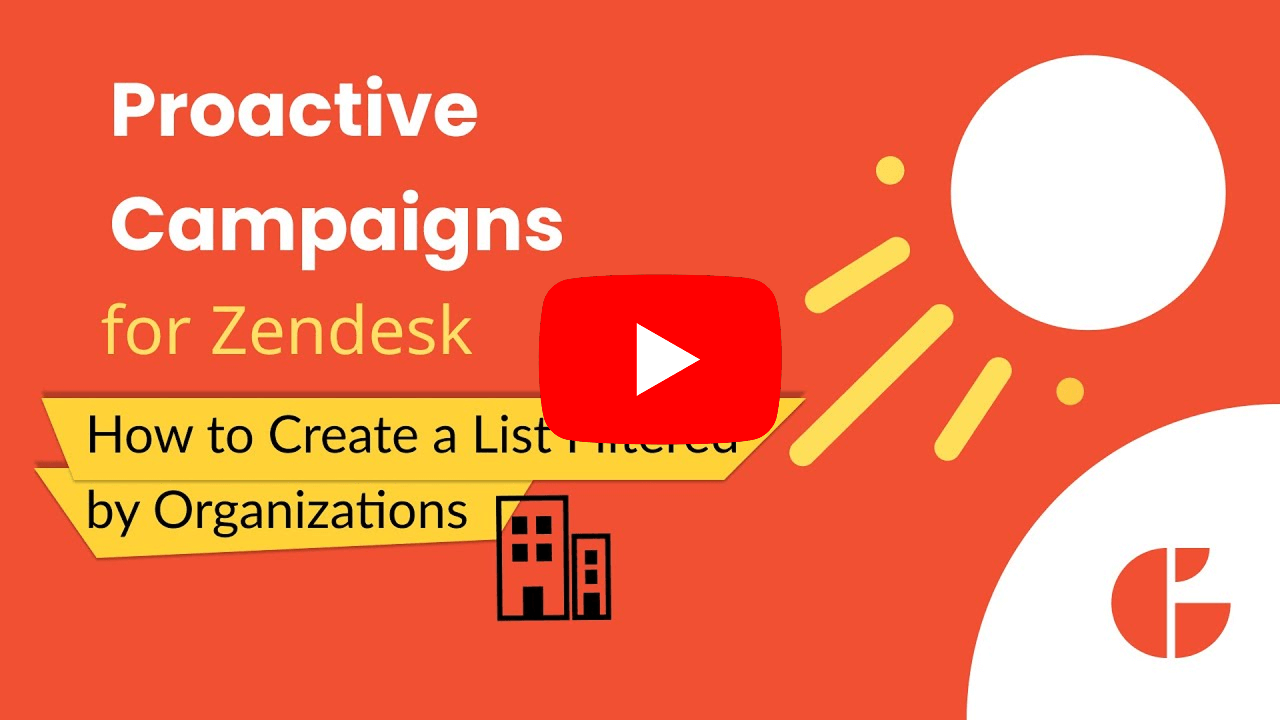How to create a list filtered by Organizations
- Proactive Campaigns
To send a campaign to a specific organization or multiple organizations, you have to add an appropriate condition when creating a list. To do so, go to Proactive Campaigns > Settings > List management > User Lists > Add New List.
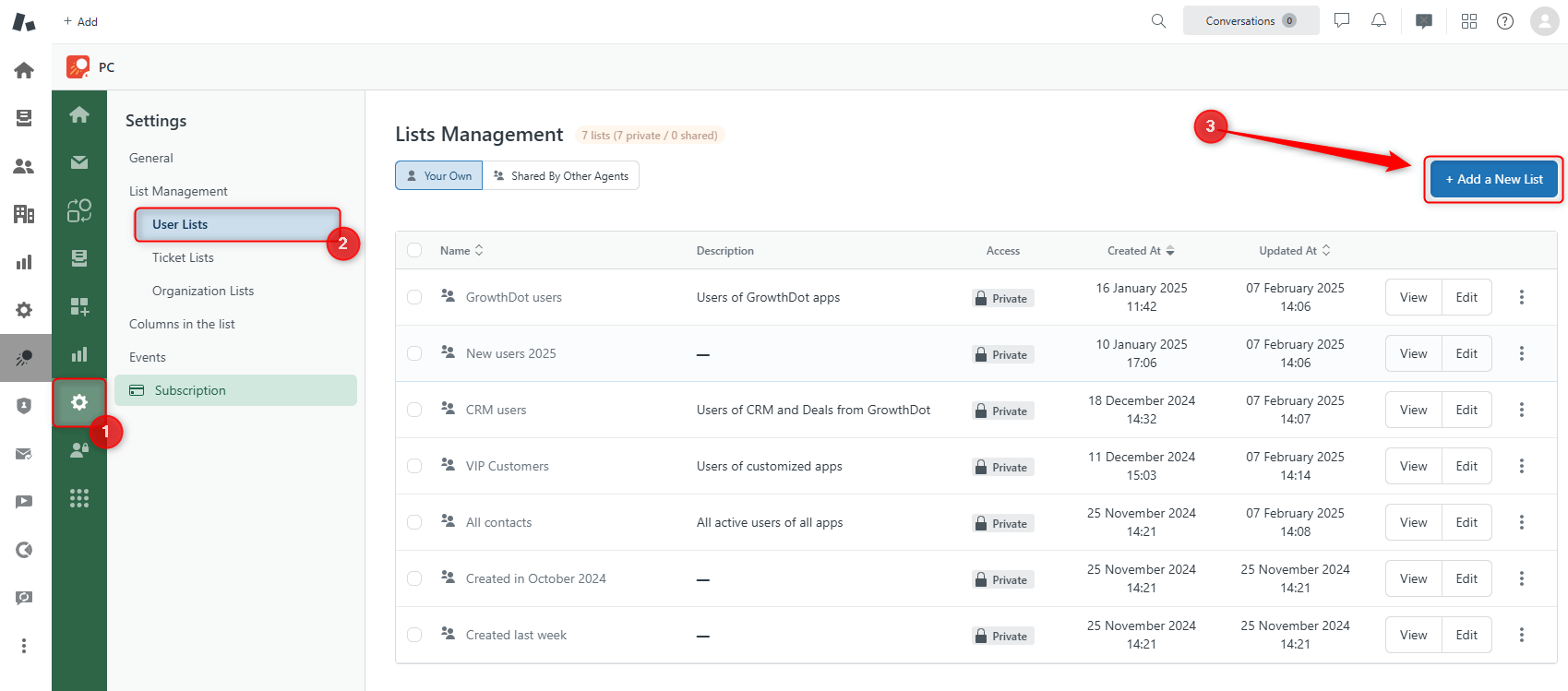
Start off by naming your list and giving it a description if necessary. Then click Add condition:
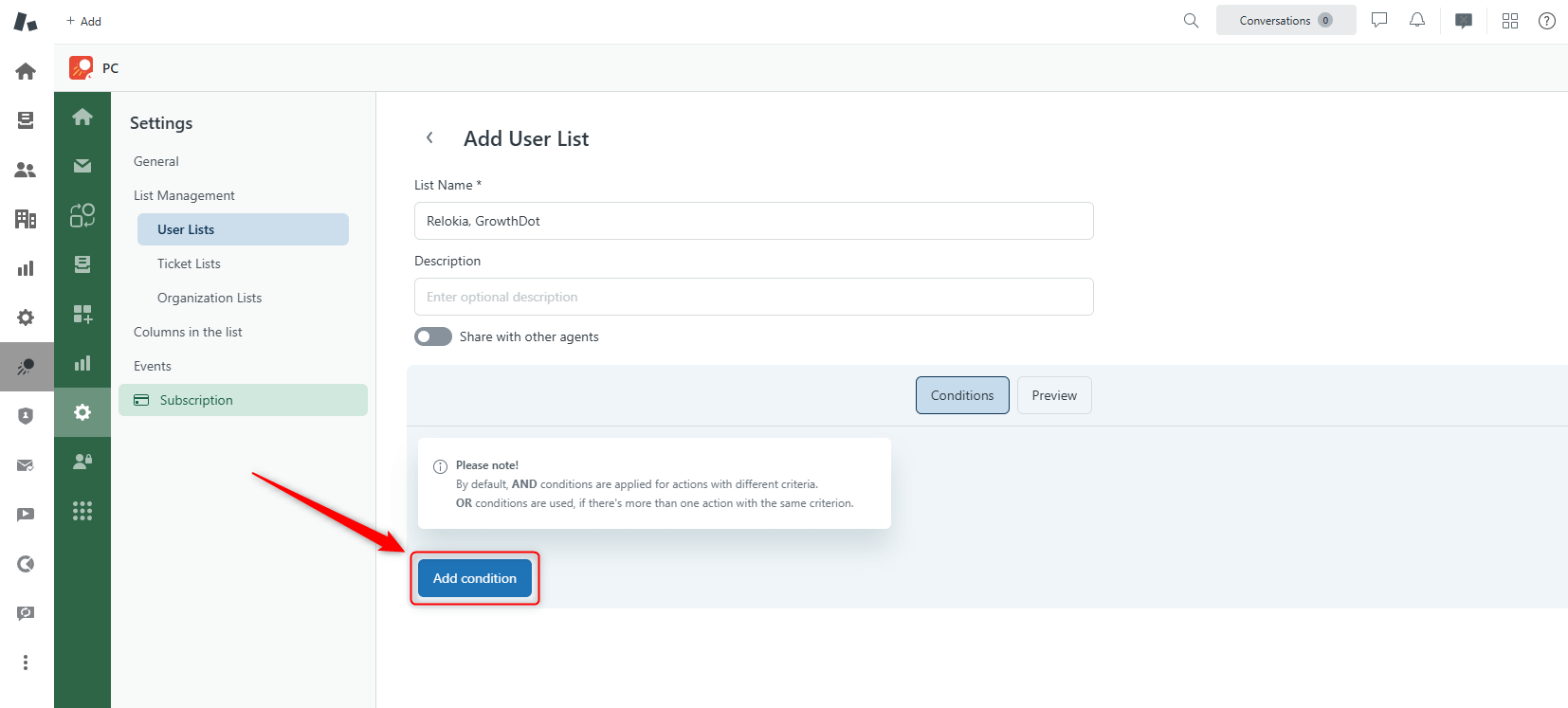
Click the first drop-down list and type Org. Then choose Organization from the suggested items. Set the condition to Is and in the next field type the name of the organization.
To add multiple organizations click Add condition and set all the same conditions. When you’re done just click Save.
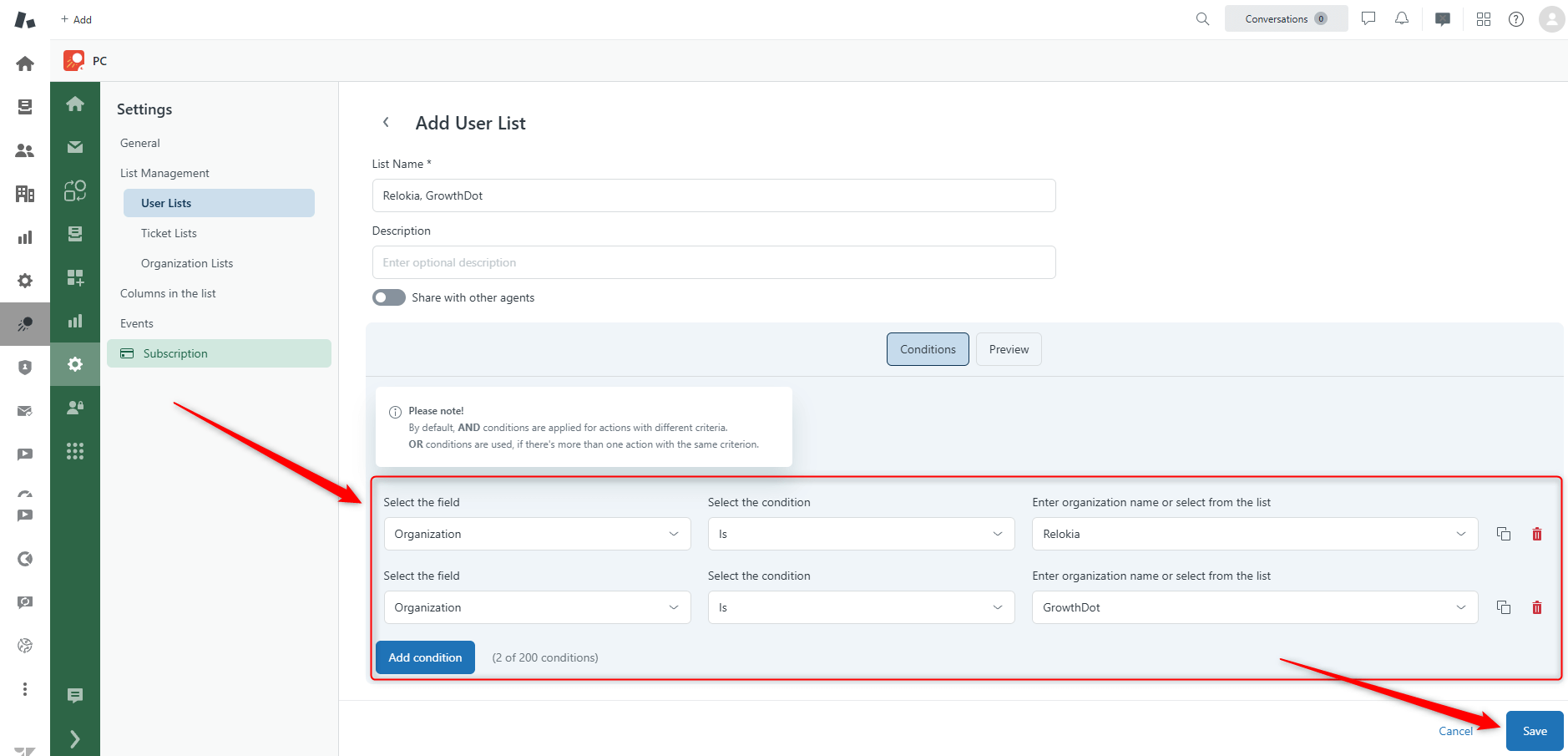
To view the list you just created go to List Views:
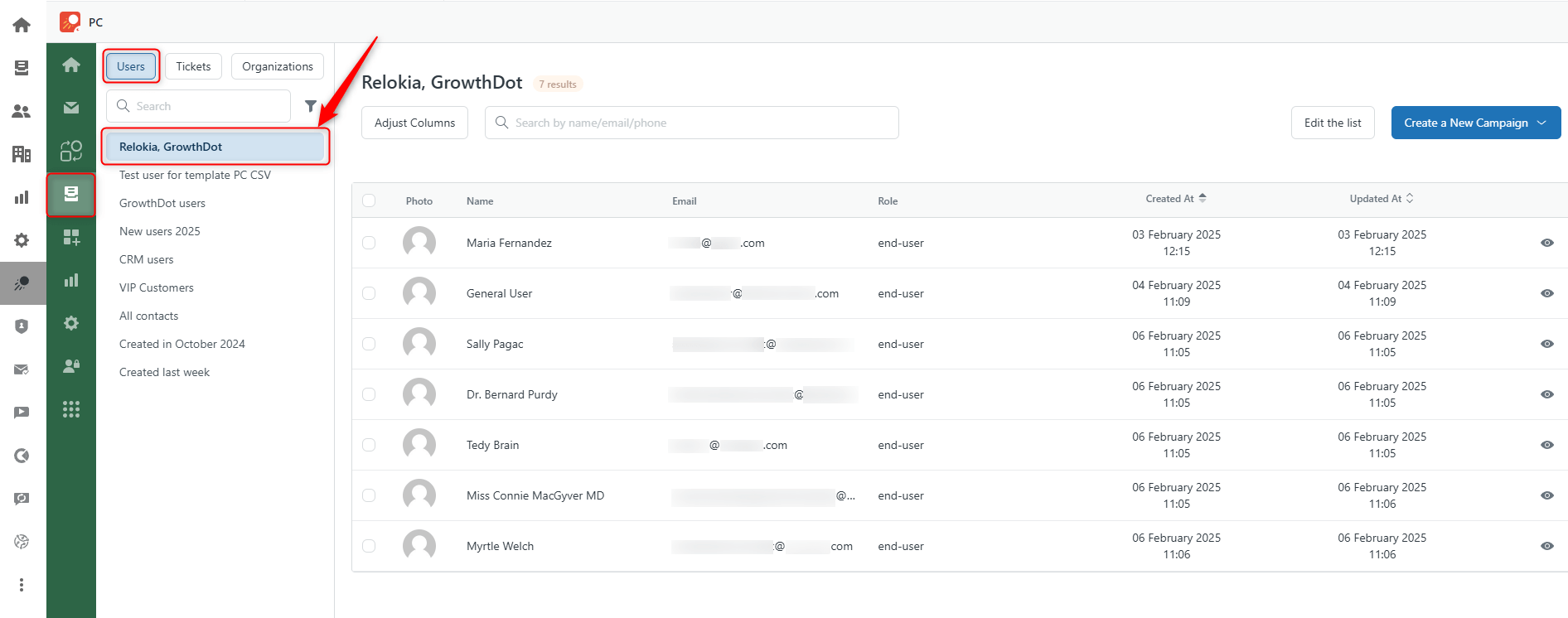
From there, you can start creating your campaign.