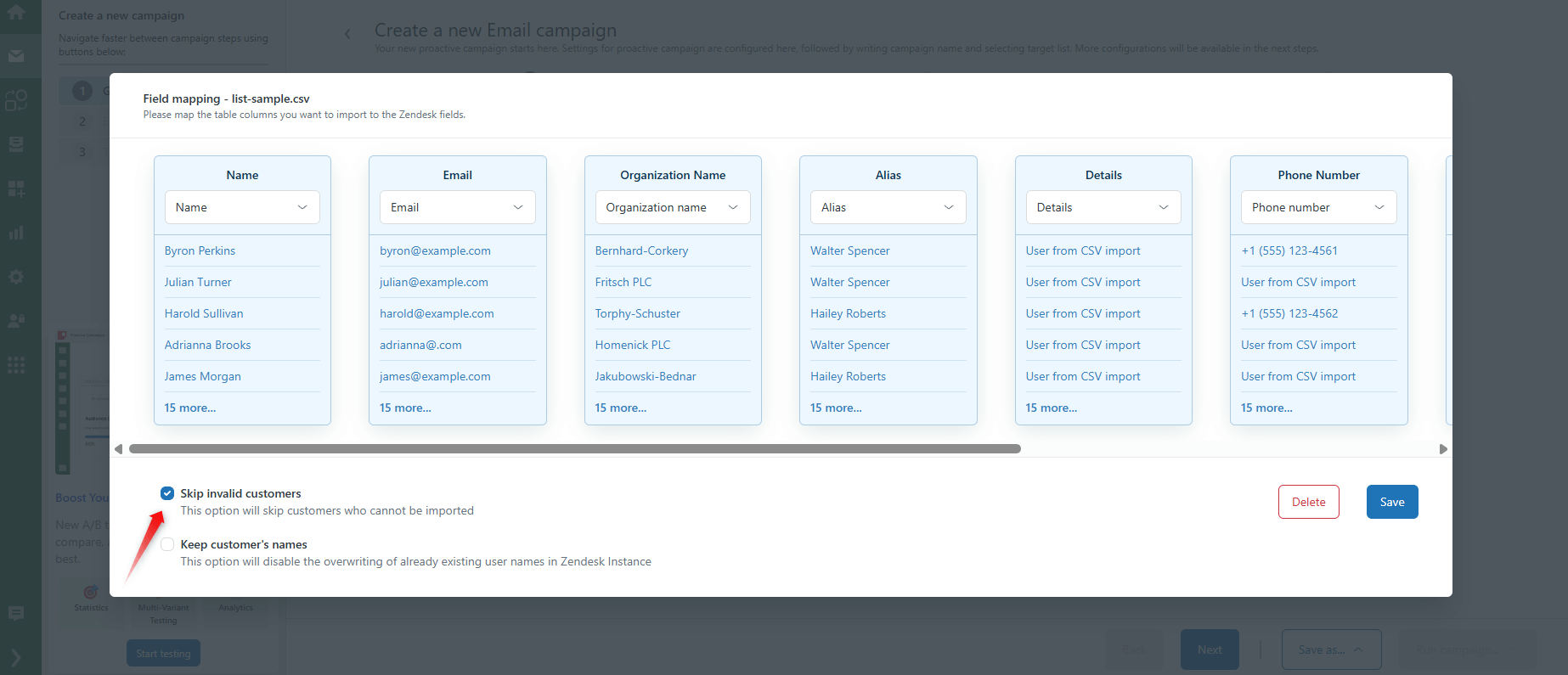What are the Most Common Errors that Might be Displayed after Launching a Campaign?
- Proactive Campaigns
Some agents face the situation where a campaign is failed because of appeared errors. Such unpleasant issues shouldn't stop you from working, so we prepared a list of the most common errors. Learning this will help you to create a proper CSV file to import, and also you will find what settings can interfere with launching a campaign.
Import Contacts from a CSV File
After recent update, Proactive Campaigns prevents most of the errors on the CSV upload stage. So, you can save your time and don't need to wait for the campaign launch to identify errors.
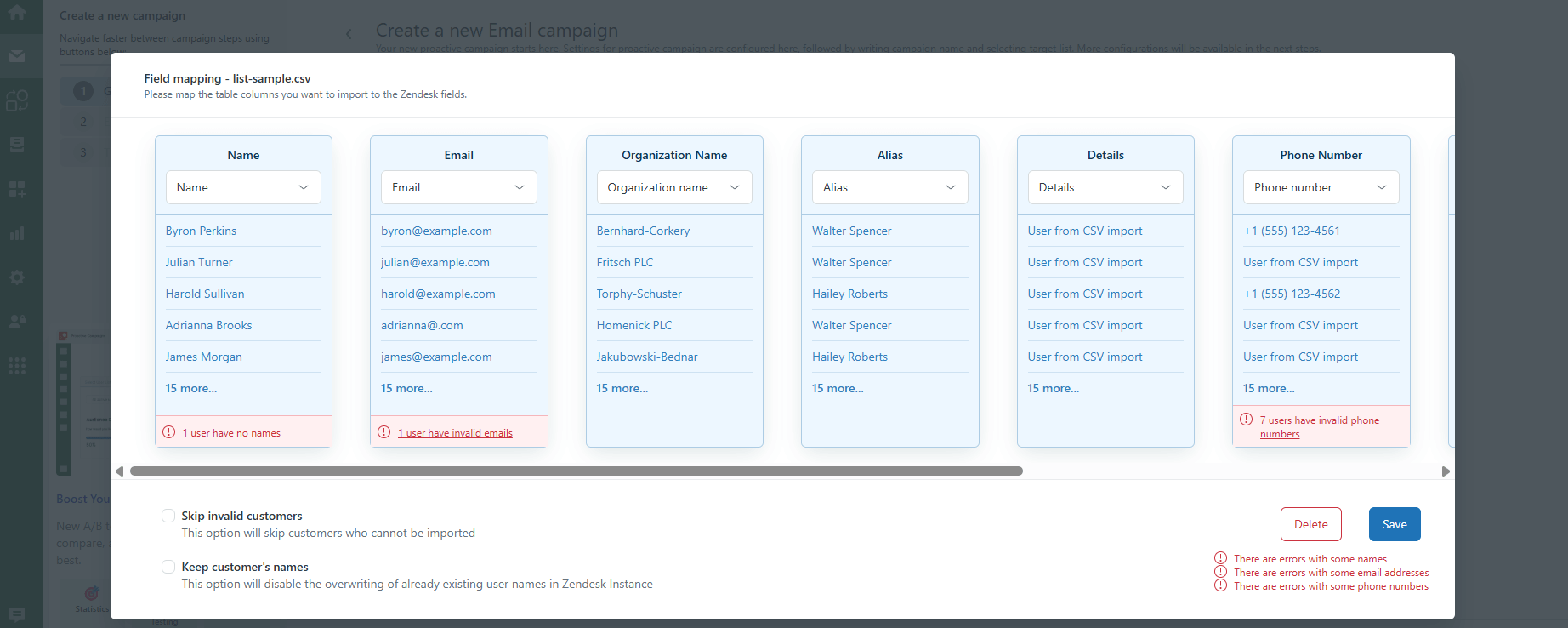
If you can't fix mistakes, you have an ability to skip them and start the campaign without those users. To do this, put a checkmark in the front of the Skip invalid customers option.
Let's start with the most common errors that users make while preparing a CSV file for importing users.
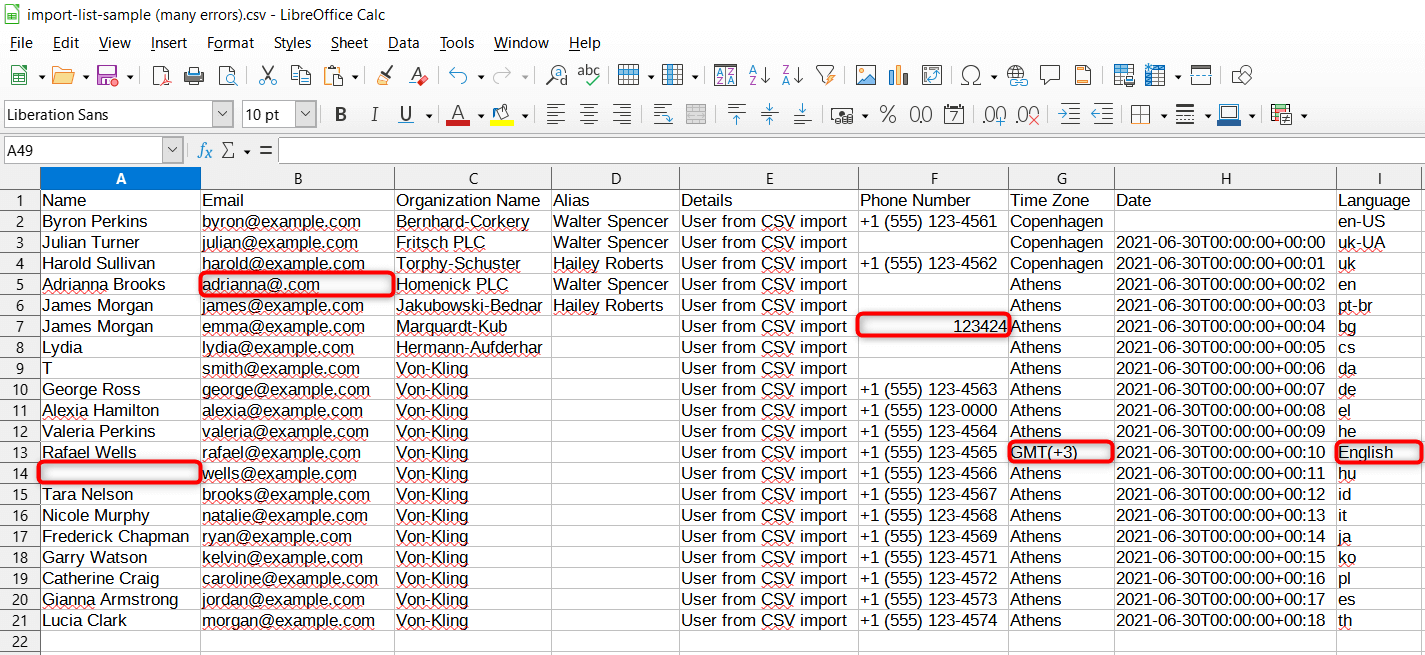
Email is not properly formatted
When you get such a warning, this means that an email address is invalid. So, check whether it was written correctly.
Time zone is invalid
In this case, we recommend you rewatch what time zone you use in a CSV file and compare it with the Zendesk list of available time zones.
Use only the time zone in a CSV that is available on Zendesk. To find a requirable time zone go to Admin tab > Accounts > Appearance > Localization.
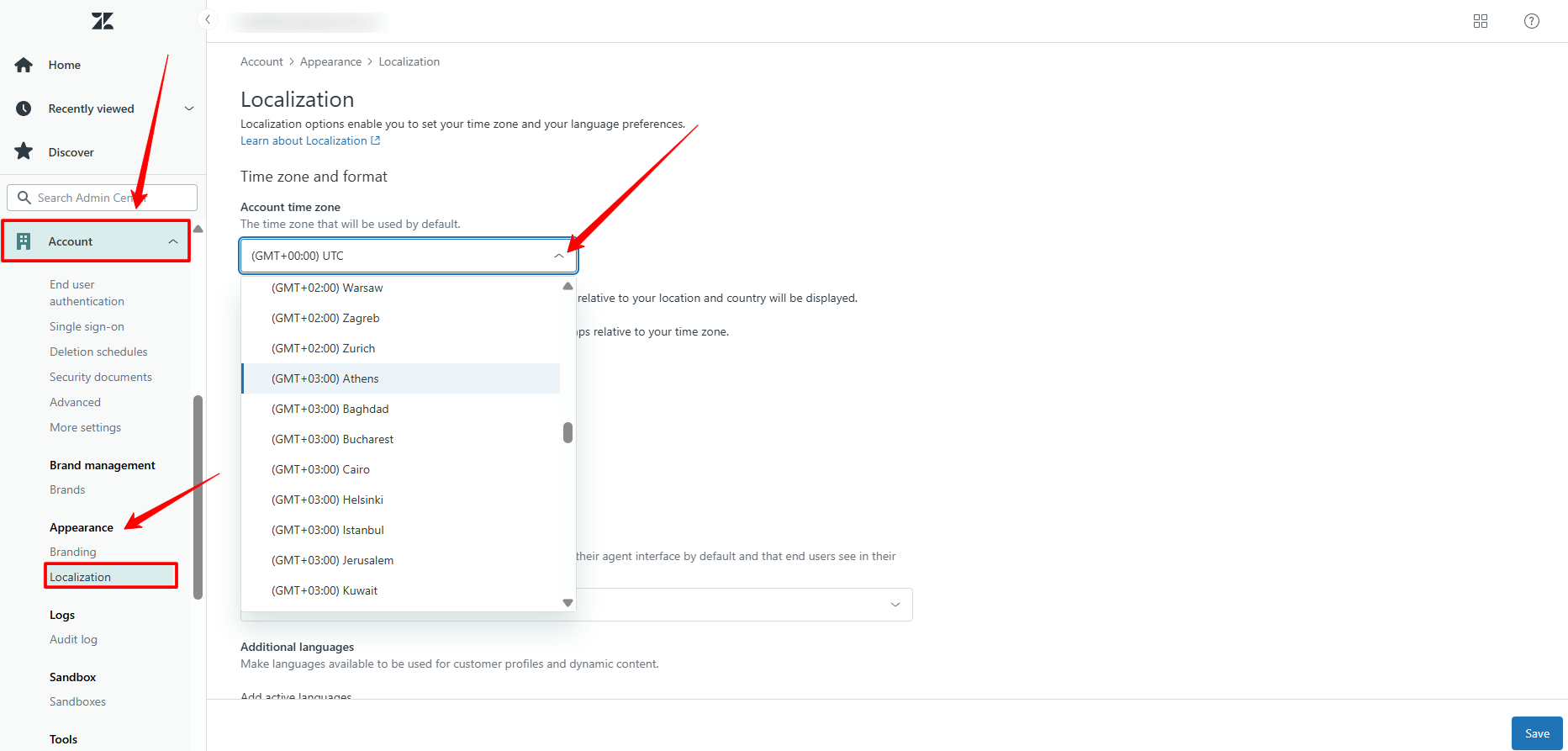
After you select a necessary time zone, write the city name in the Time Zone column of a CSV file. For example, we want to point out the (GTM+03:00) Athens time zone. Therefore, we will type the word 'Athens' in our CSV document.
Name is too short
There is no name in a CSV file. Therefore, the name field should have at least one character.
Locale is invalid
This error appears when you use an invalid language ID in a CSV document that Zendesk doesn't support. If you want to do this correctly, it'd be better to add language IDs to your CSV file from this Zendesk guide. So, use the international format mentioned in the Language ID column of a proposed guide.
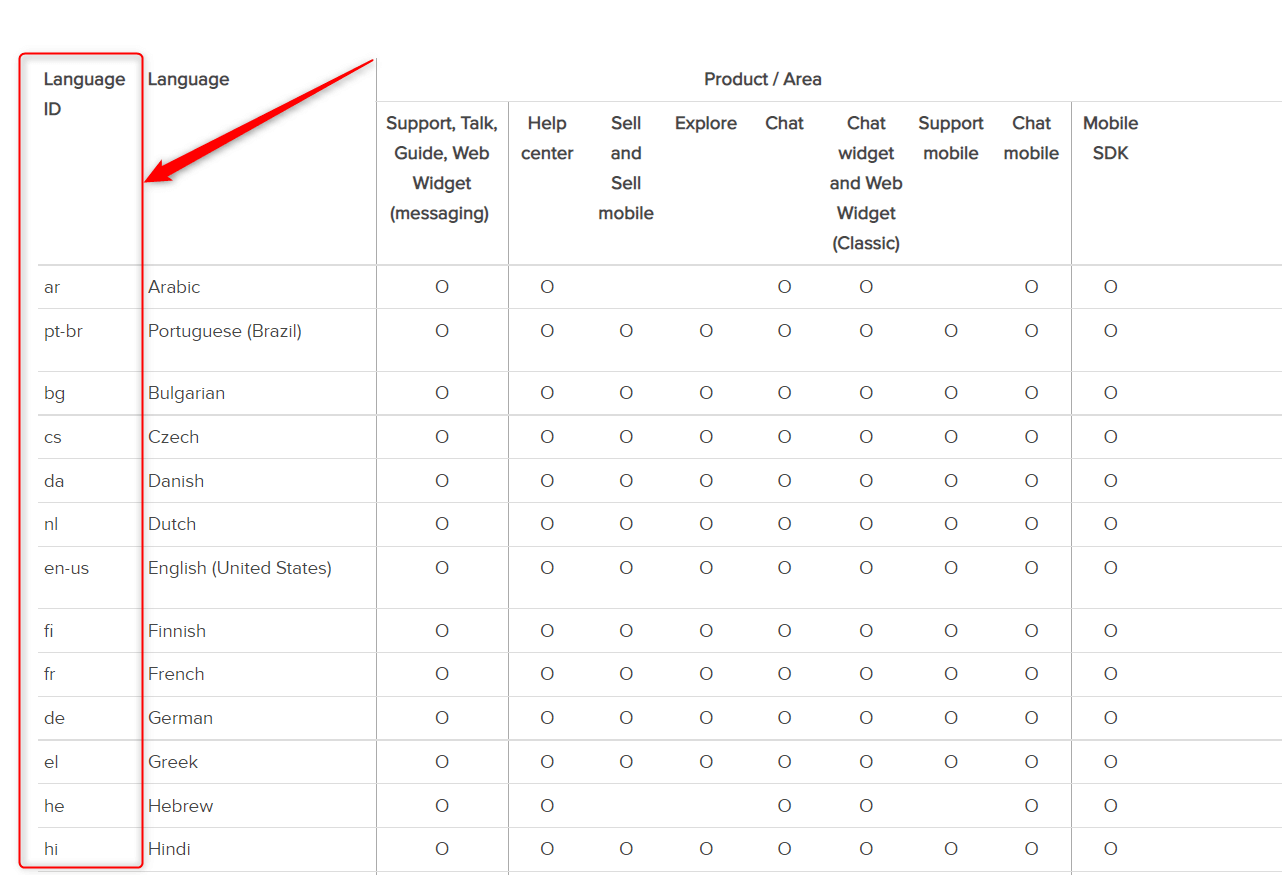
Your CSV file does not meet the requirements
This error informs you that your CSV file might have some inaccuracies. It would be better to check if commas separate all data; go through custom fields to see whether they are filled in properly. For instance, a field with a date should contain only numbers. Also, remove all spaces after the email addresses, if any.
Phone is not properly formatted
This error appears if you add a phone number without a country code to your CSV file. It's extremely important to write a full number that includes a country code, an area code, and a subscriber number. For example, +1 (555) 123-4567.
Permission Denied. Insufficient permissions to edit the user
If you only started the work with the Proactive Campaigns app and saw the next error: 'Insufficient permissions to edit user. Make sure your role has enough permissions to edit users'.
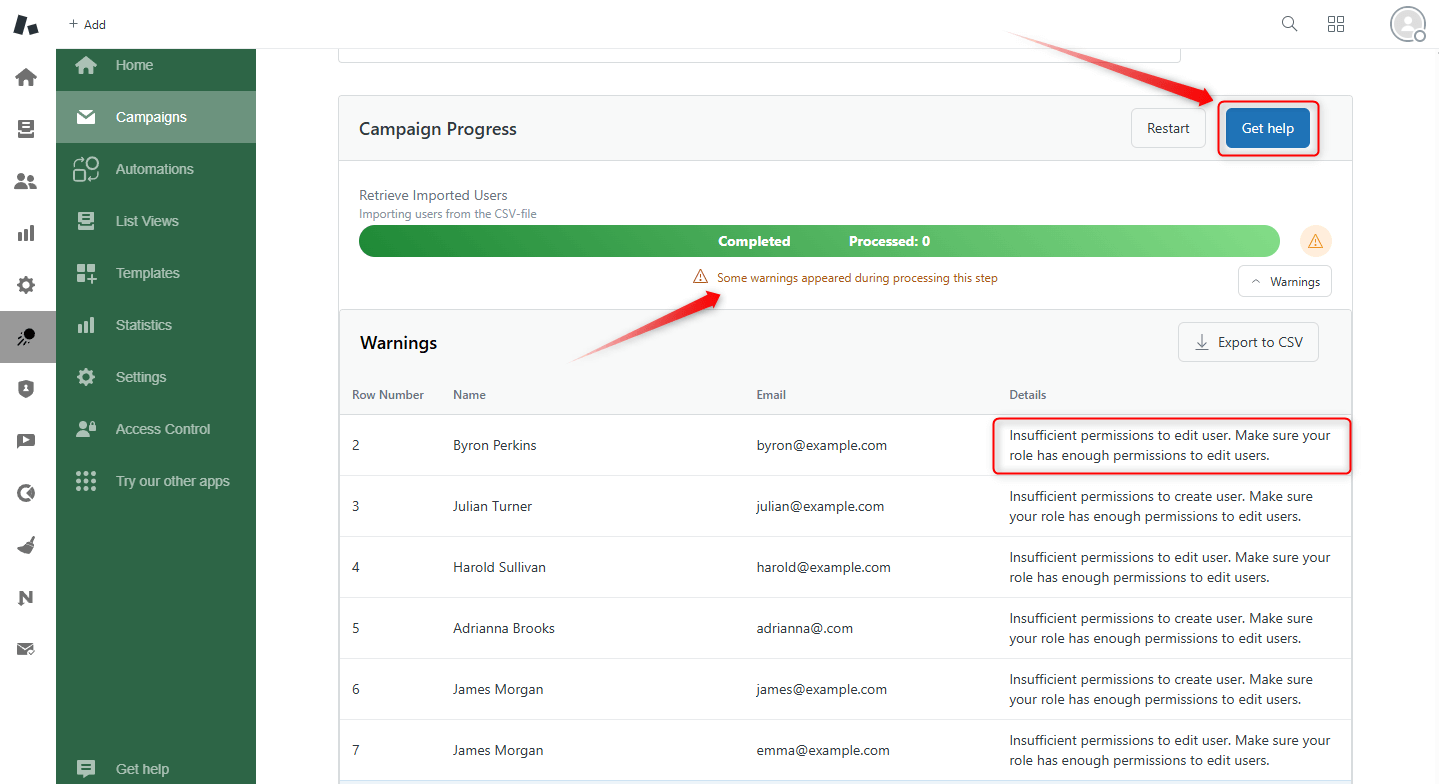
As this is the most widespread error, we will pay more attention to this item. If you see this message, then you don't have the right to edit users in Zendesk. There are two ways to launch a campaign:
- A user with admin rights can change your role so that you will continue running a campaign.
- Create a campaign on behalf of an agent who has requirable rights. The tricky point is that if you have already created a campaign, it's failed, and you try to request another agent with special rights to launch it; this won't influence the issue. Why? Because when you create a campaign, you automatically become its owner, and you can't change it. Therefore, an agent with admin rights should create a new campaign.
Tickets Generating Errors
Requester is suspended
If the ticket requester has suspended access, but you need to launch a campaign with this contact, open the user profile in Zendesk Support and select Unsuspend access.
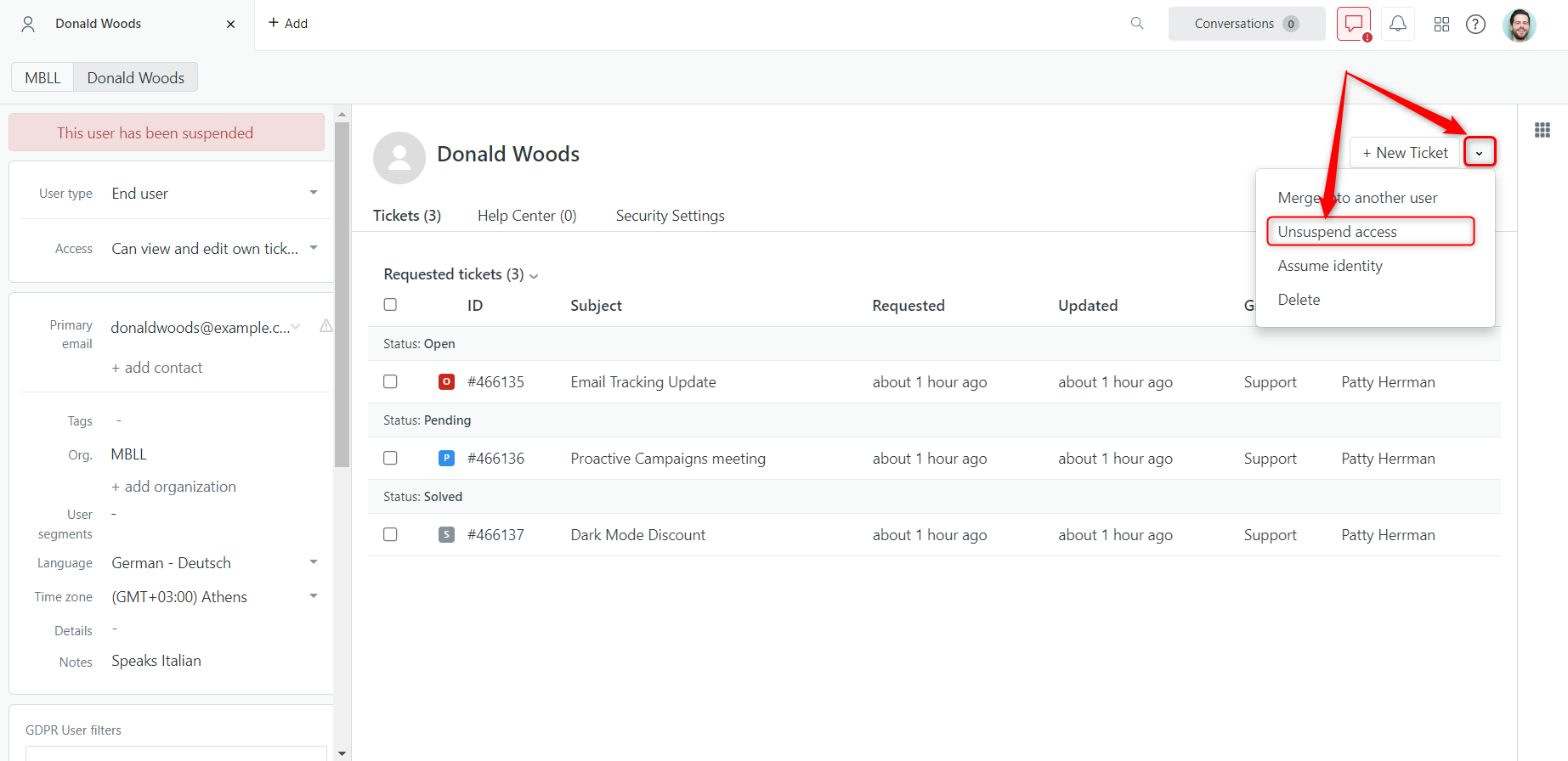
Besides, you can also remove such a user from a list on the Settings page > List Management > Ticket Lists.
Server error
This Zendesk error can happen at any stage of campaign creation. There are many ways of solving this issue, so we recommend you contact our support team if you see this type of error. First, we will check whether a campaign relaunching won't cause duplicates or other issues. If we find that it will, we will help you create a new process with users who haven't been sent emails by the app yet.
[Field_name_field]: needed
You see this error in case your Ticket form has some fields that must be filled in because of its settings. Usually, it happens when one of the fields has a specific value, which provokes the necessity to fill in a subsequent field.
To fix it, you can:
- Go back to the last stage of campaign creation and fill in all requirable fields.
- Go to the Admin center > Objects and rules > Tickets > Forms. Then, hover over a cursor on the Ticket form you use and click on three vertical dots next to it. There you can edit conditions.
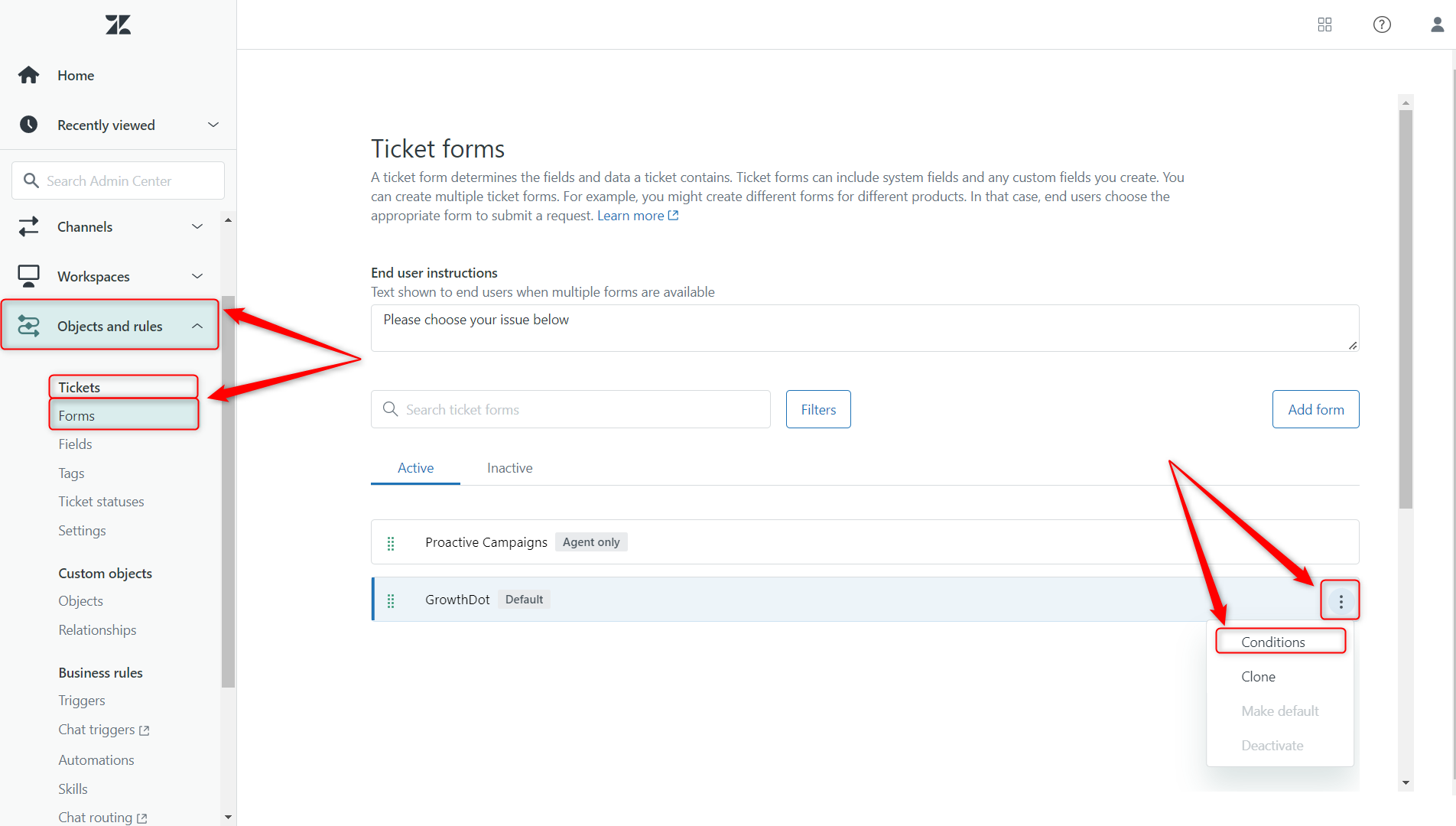
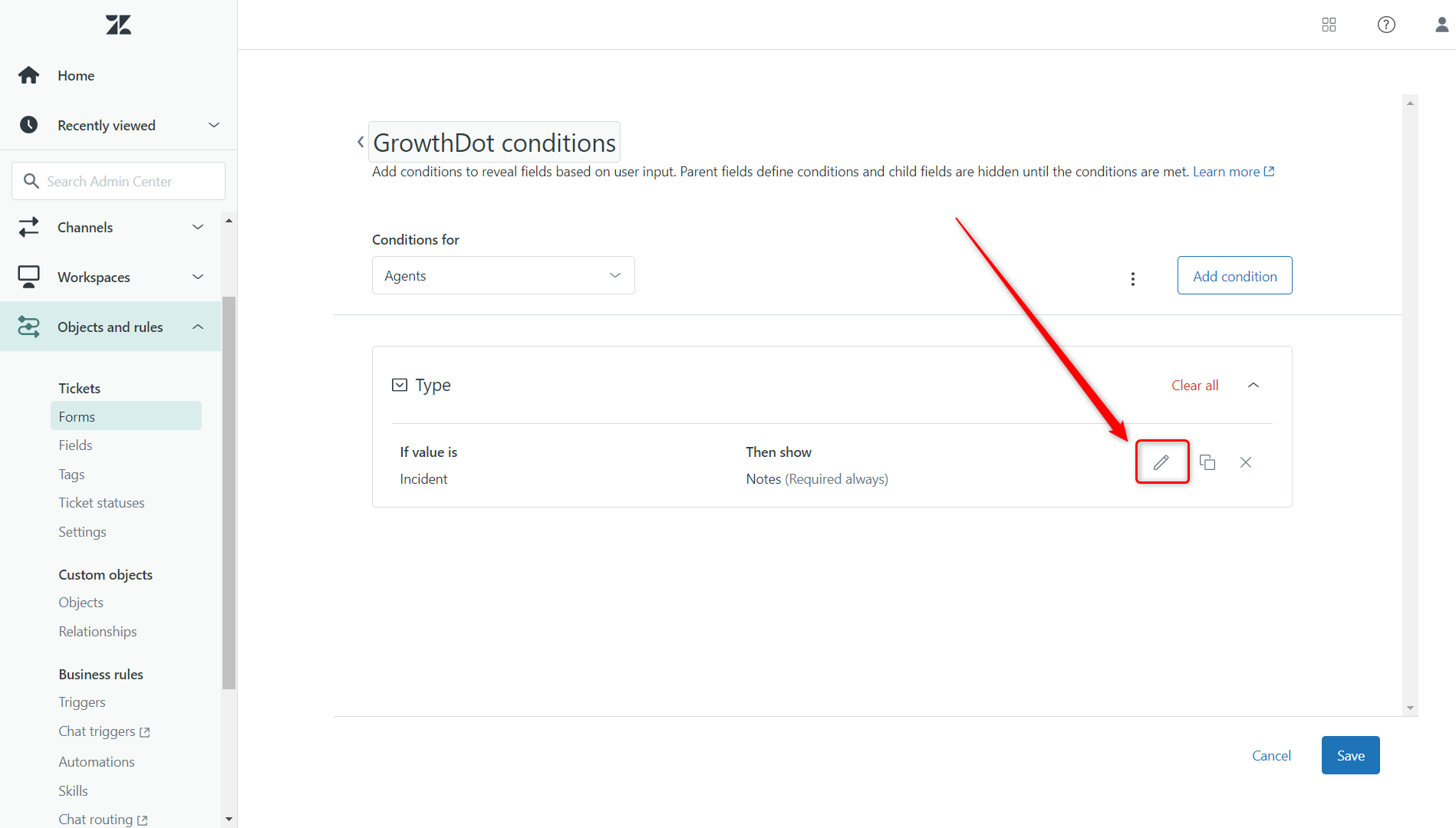
If you still have any questions about the test emails or suggestions, please contact our support team