Proactive Campaigns app is automatically disabled, and I cannot turn it on. What should I do?
-
Proactive Campaigns
Have you encountered an issue activating the Proactive Campaigns app, where it automatically disables? Unfortunately, this is possible due to Zendesk's ability to delete required triggers for the app. So, we prepared a guide to walk you through the steps to fix it.
Why is this happening?
The Proactive Campaigns app needs specific triggers, like the "Notify" trigger, to work correctly. However, Zendesk allows users to delete these critical triggers. So, suppose a required trigger is removed, and the app is deactivated. In that case, when you try to activate it, Zendesk will automatically disable the app and block it from being turned back on without any warnings or error messages.
How to fix it?
To resolve the issue and get the Proactive Campaigns app working again, follow these steps:
Step 1: Remove the app
Go to the Admin Center > Apps and integrations > Apps > Zendesk Support Apps and uninstall Proactive Campaigns.
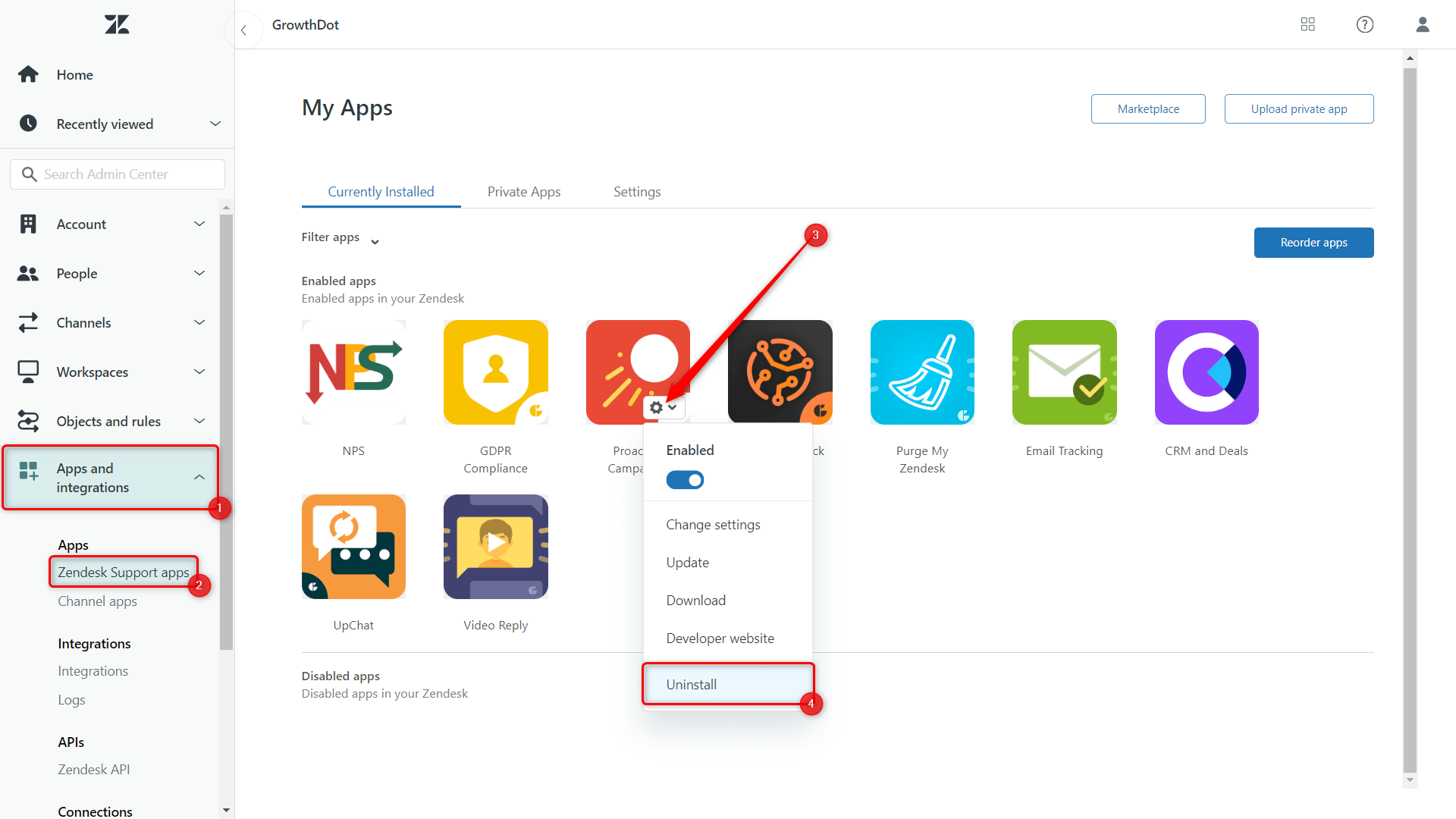
Step 2: Delete the Notify requester and CCs of new Proactive Campaigns Email trigger
Now, proceed to Object and rules > Business rules > Triggers. Find the trigger "Notify requester and CCs of new Proactive Campaigns Email" and delete it.
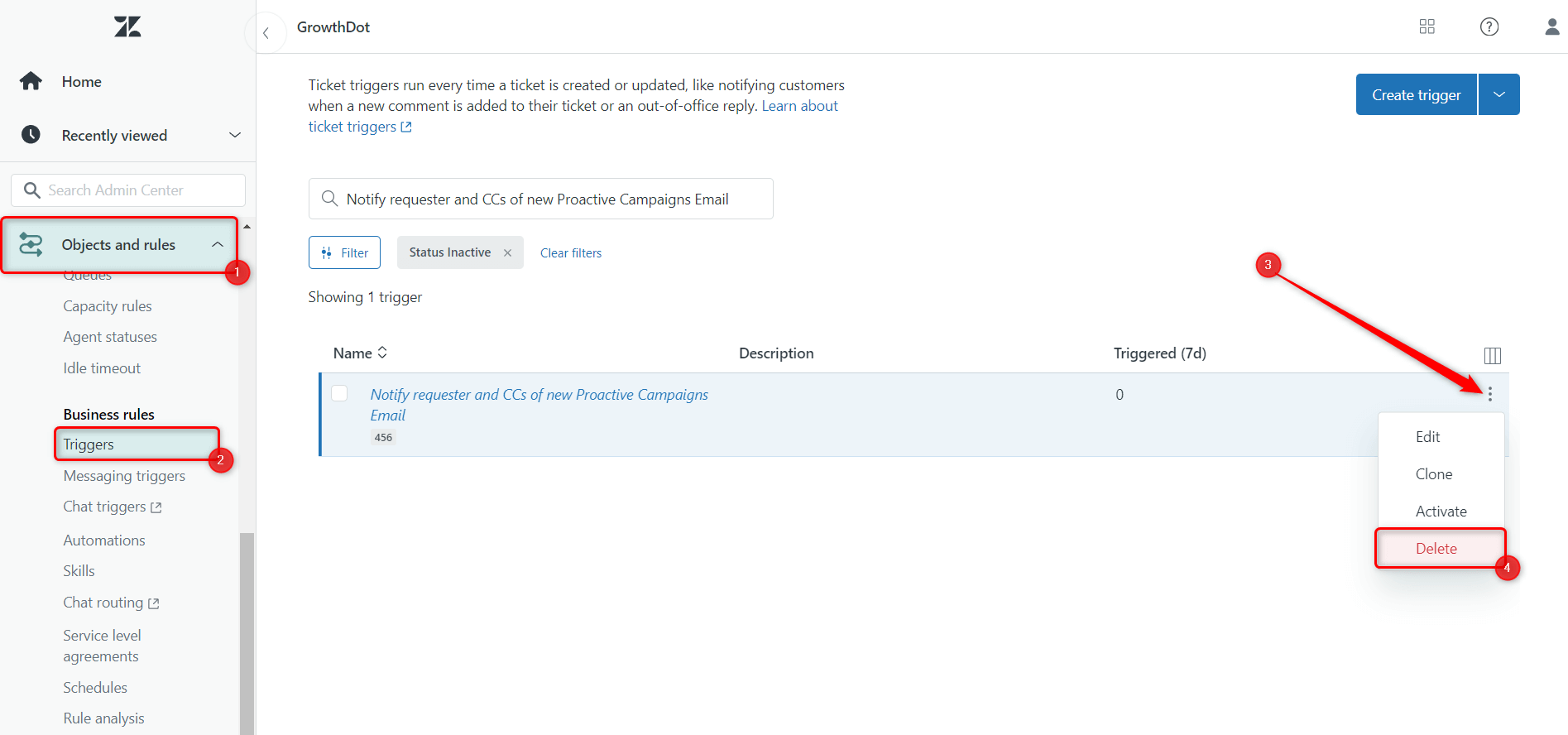
Step 3: Reinstall the app
Visit the Zendesk Marketplace and install the Proactive Campaigns app. During the installation, configure the necessary settings and restrictions.
Step 4: Update the Proactive Campaigns trigger
Open the Proactive Campaigns app in your Zendesk Support, and go to Settings > General. In the Set Up Email Notification Trigger, click Update to get the latest version available.
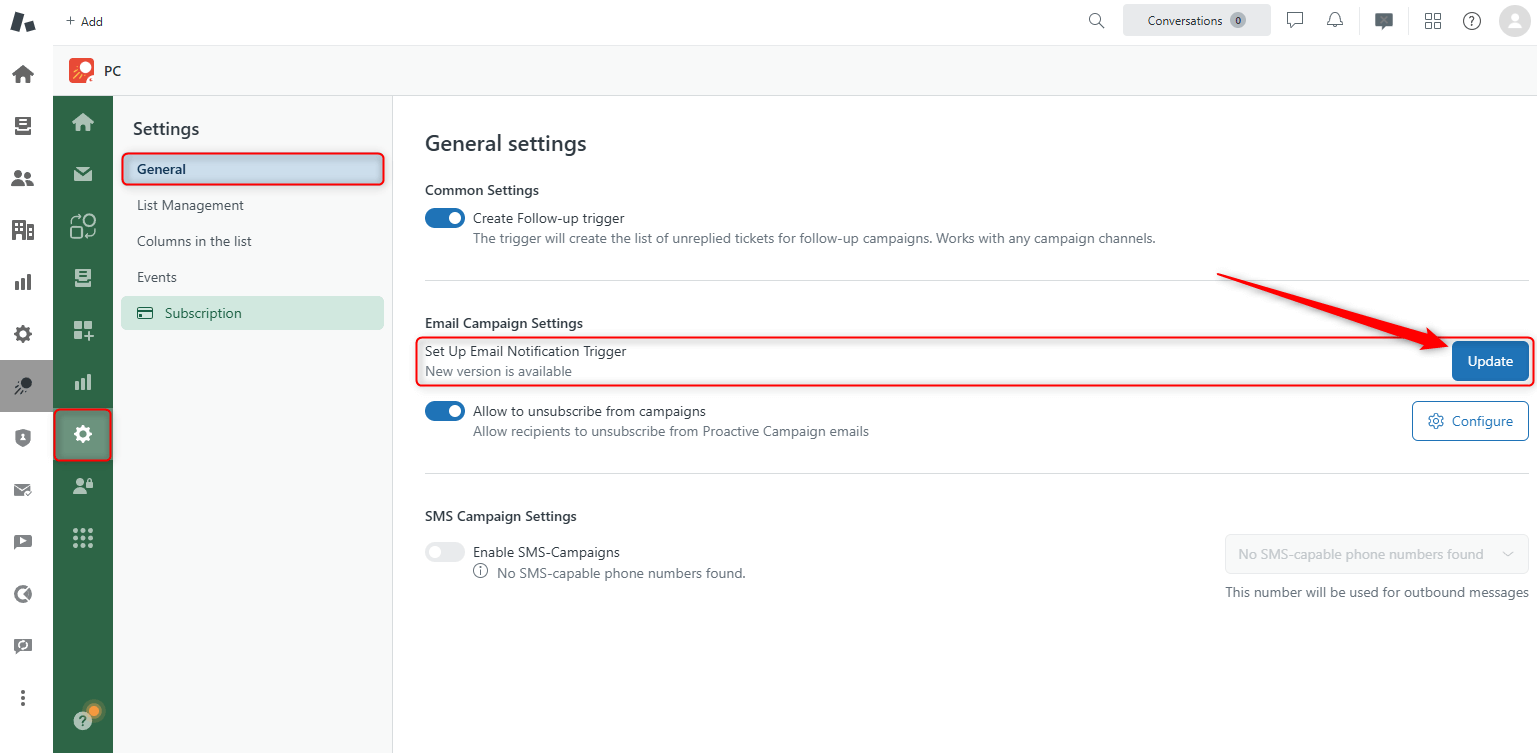
That's it!
What to expect after fixing it?
Reinstalling the Proactive Campaigns app will lead to a few changes that you need to be aware of:
- Ticket Field "Is campaign": When you reinstall the app, the "Is campaign" ticket field will be recreated. If you have any reports in Zendesk Explore based on this field, they will lose their existing data and must be set up again.
- Custom Triggers and Automations: If you have created any custom triggers or automations that rely on the "Is campaign" field, you must update them after the new installation. This includes any triggers referencing the old field, like those used for SMS campaigns.
- Synchronization Time: The app will take up to 24 hours to sync new changes to custom fields and triggers with our system. During this time, errors may occur when running campaigns. If you encounter any issues, please contact us, and we will manually update the data on our end.
All the rest stays the same, including:
- Campaign Data and Templates: Your existing campaigns, lists, templates, and settings will remain unchanged.
- Tags and Statistics: Tags related to Proactive Campaigns on tickets will be preserved, so your statistics in Zendesk Explore will be intact.
- Subscription Status: Your current subscription will not be affected.
- Access Control Rules: The rules and permissions for your agents will stay the same.
Following these steps, you can get the Proactive Campaigns app working again without losing important data or settings. If you have any questions or run into any issues, don't hesitate to contact our support team for assistance.



