Can I Automatically Add an Internal Note to the Ticket in Bulk?
- Proactive Campaigns
With Automations in the Proactive Campaigns app for Zendesk, it’s now possible to send private comments to the number of tickets at a time. This new feature can be helpful for various demands. In general, you can use it for more effective support team collaboration because internal notes are great for communication between team members, discussing the issue or keeping track of updates or any progress of the ticket. So, use the following instructions to add internal notes in bulk automatically.
To start, open the Automations tab and click + Add new.
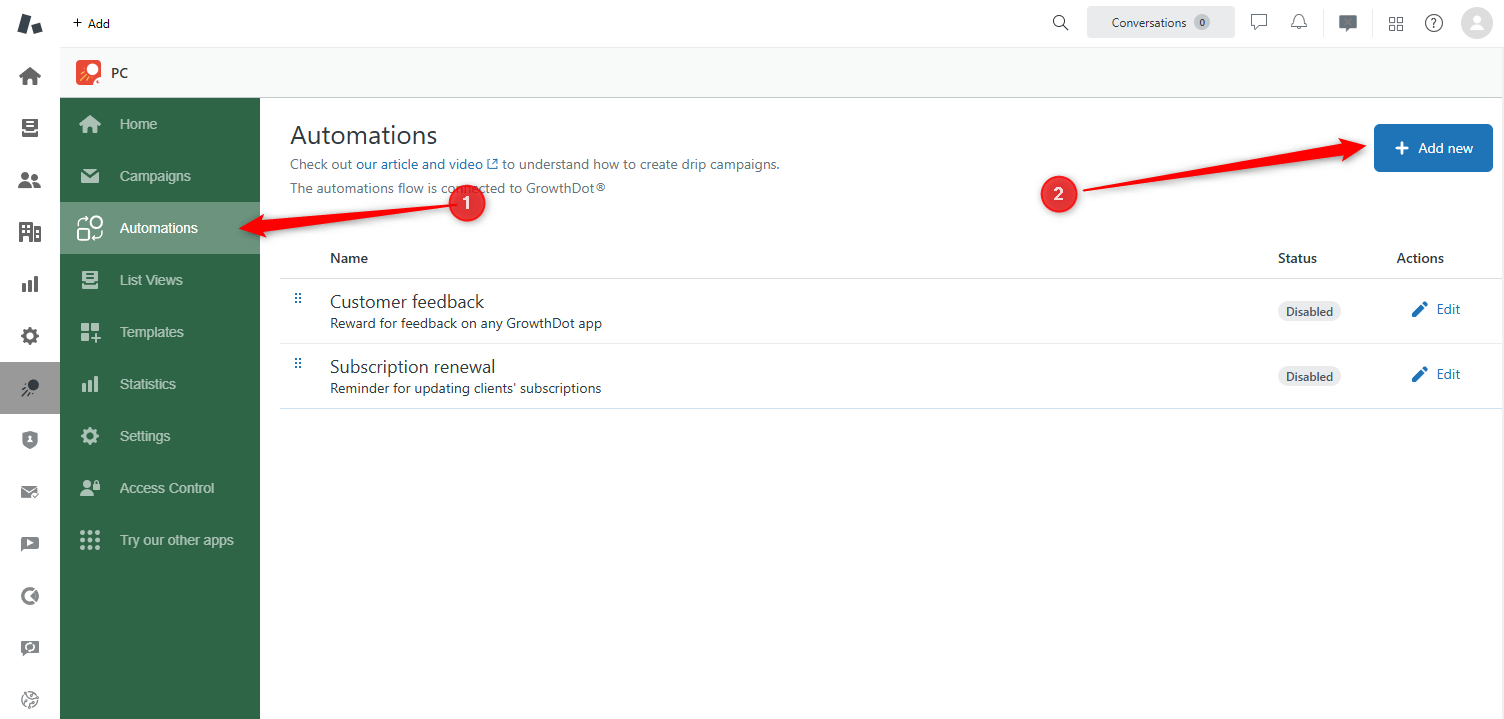
On the next page, you should provide all the necessary information to create an automation.
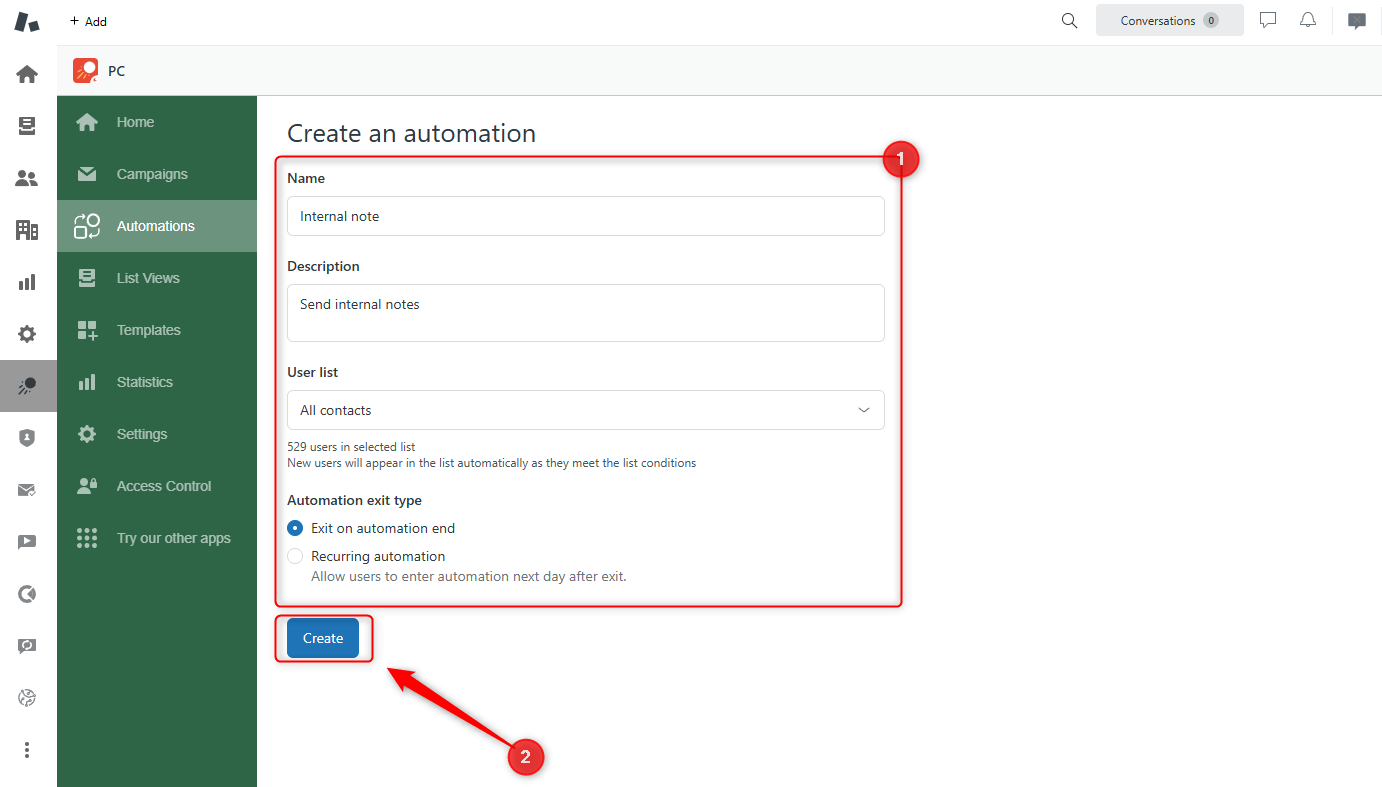
Next, create a thread by clicking on the Insert step button.
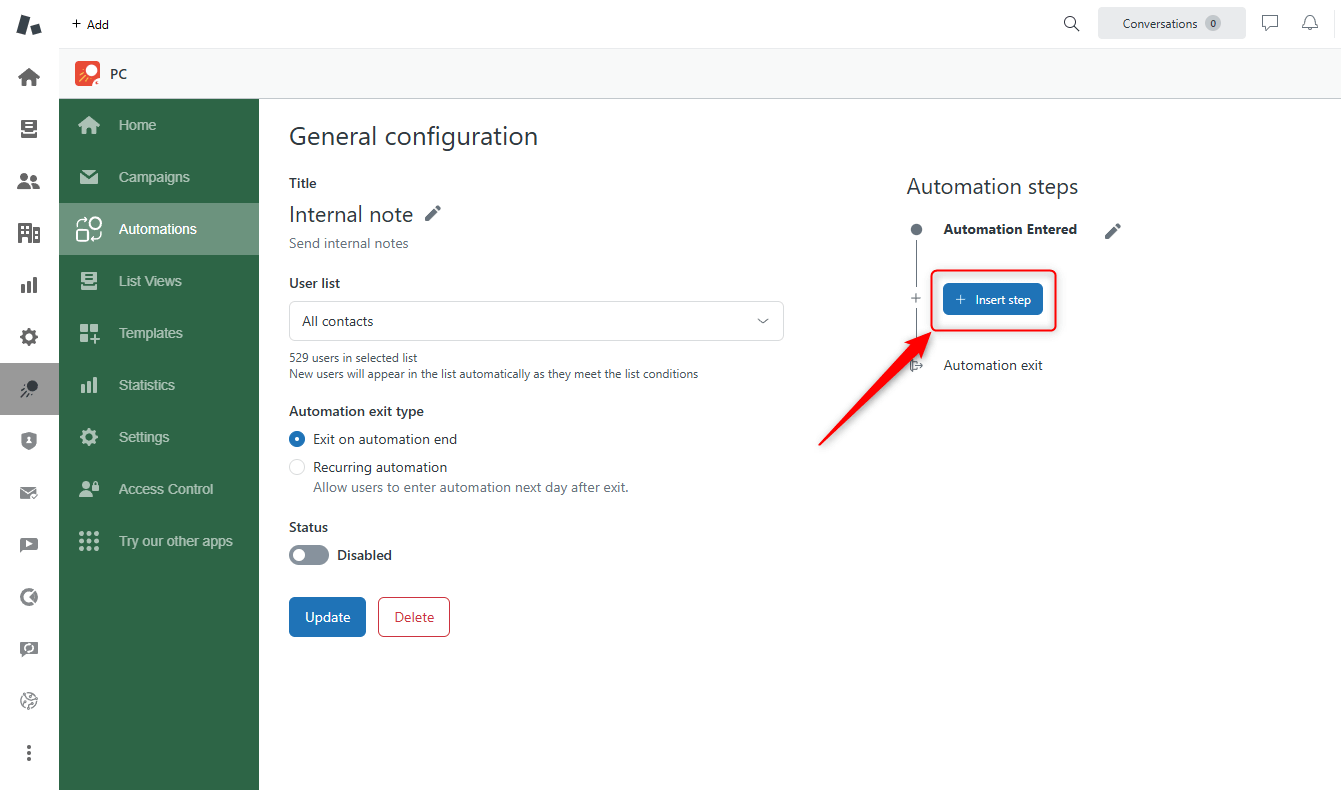
If you need to schedule a resend frequency of your email, select Delay. But to set up automatic internal notes, choose Actions here, type in the name and click Create.
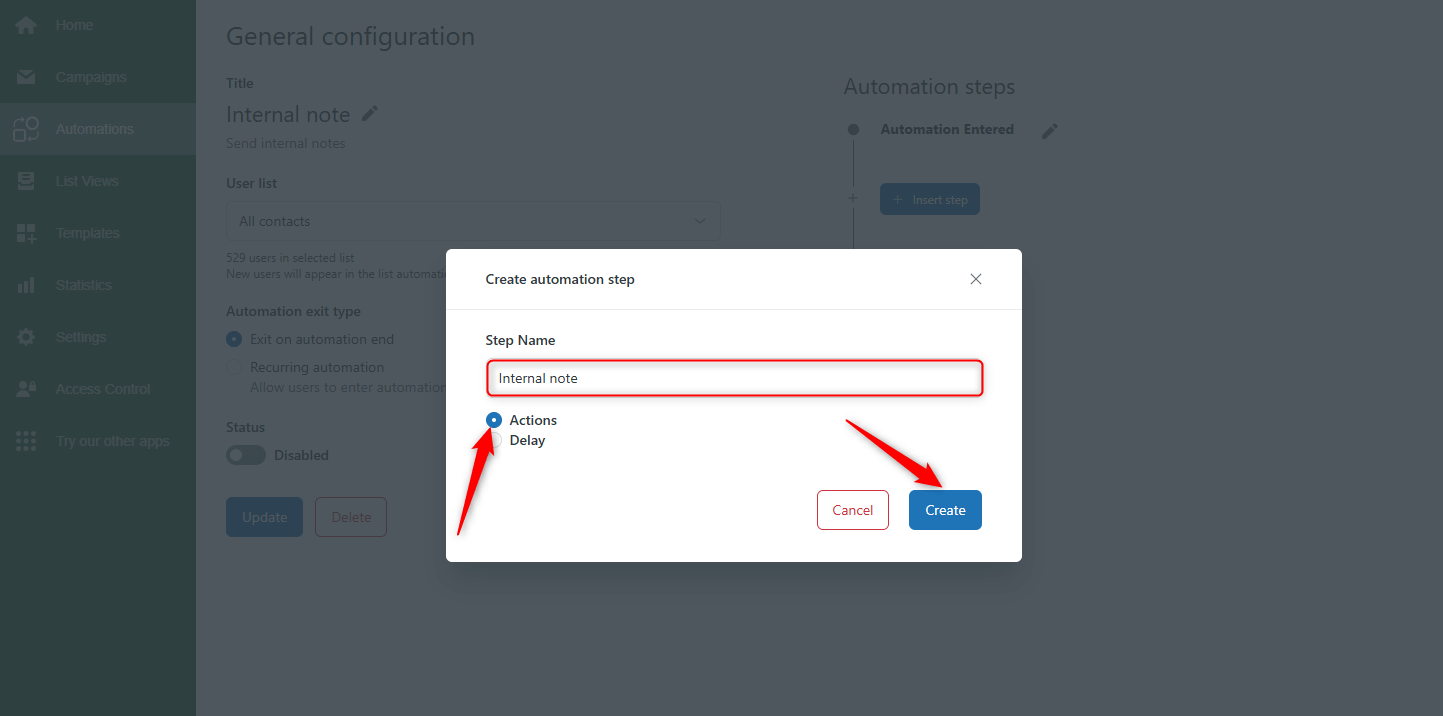
Next, click Modify actions.
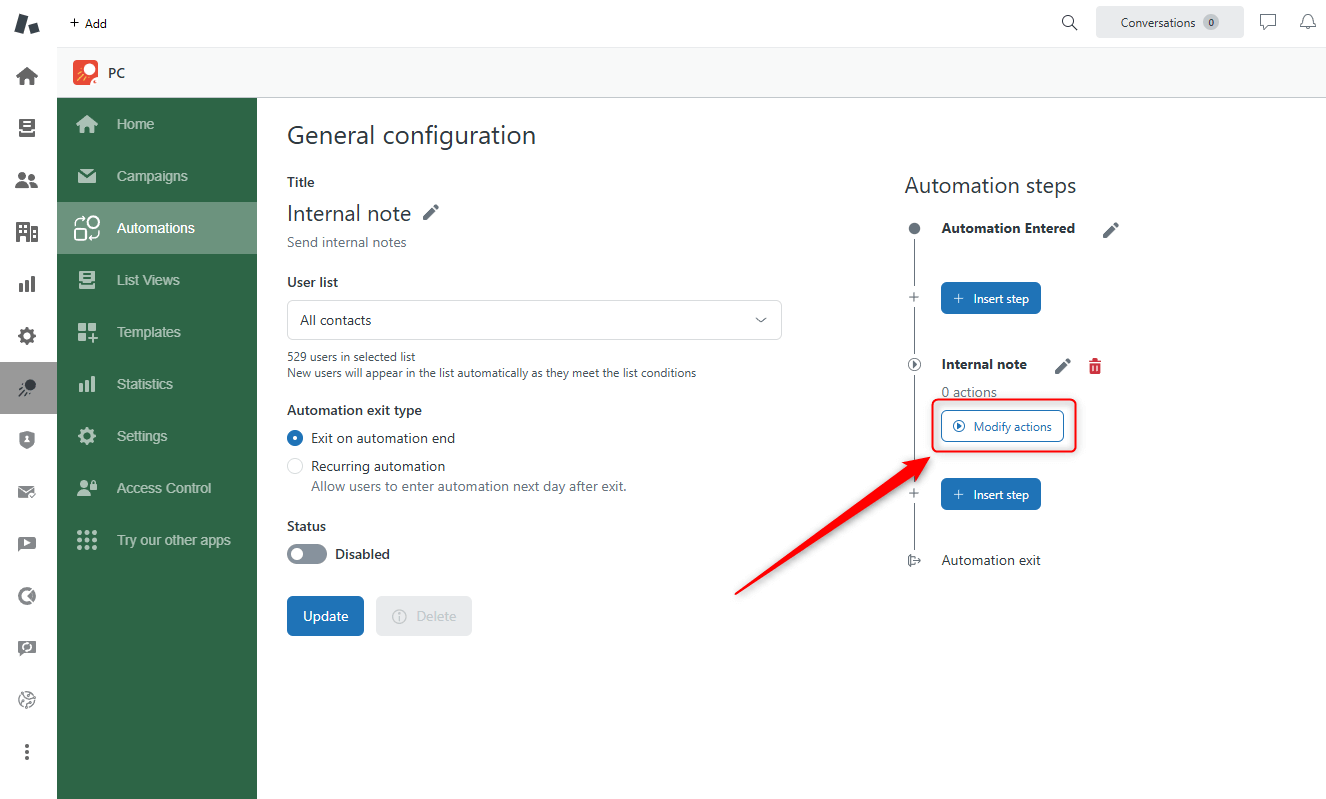
From the dropdown menu, select Send an Email and Add.
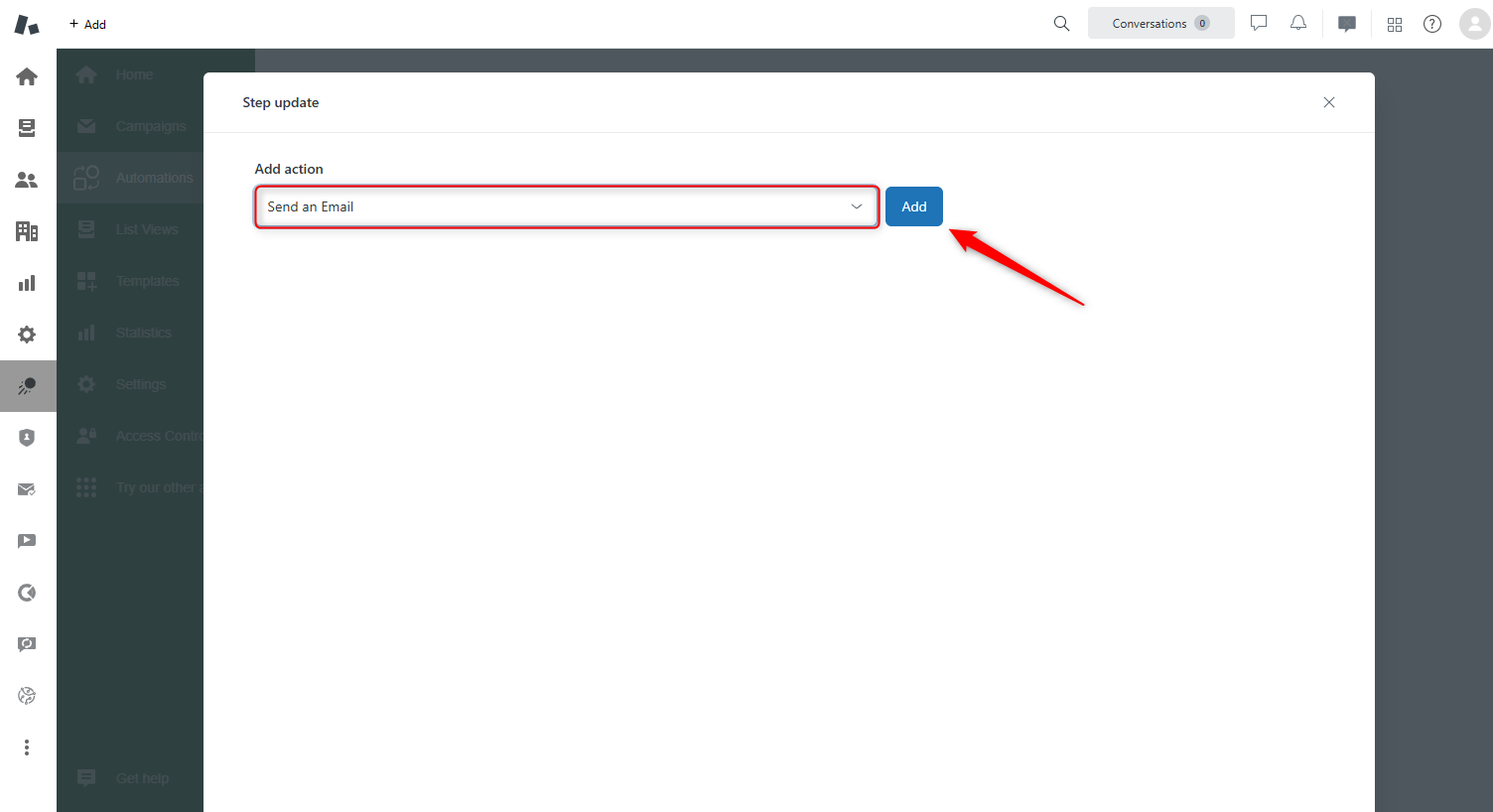
Now, you see the window where you can manage the email. Start by specifying the Subject. Below, type in the message you want to send as an internal note for the agents in Zendesk. So, use it to provide additional information, encountered issues or any other relevant details that can assist in resolving the customer's ticket.
The key step here is to put the checkmark next to Create private note instead of public reply. It will turn your message into a private comment for your team. Next, fill in all the fields below.
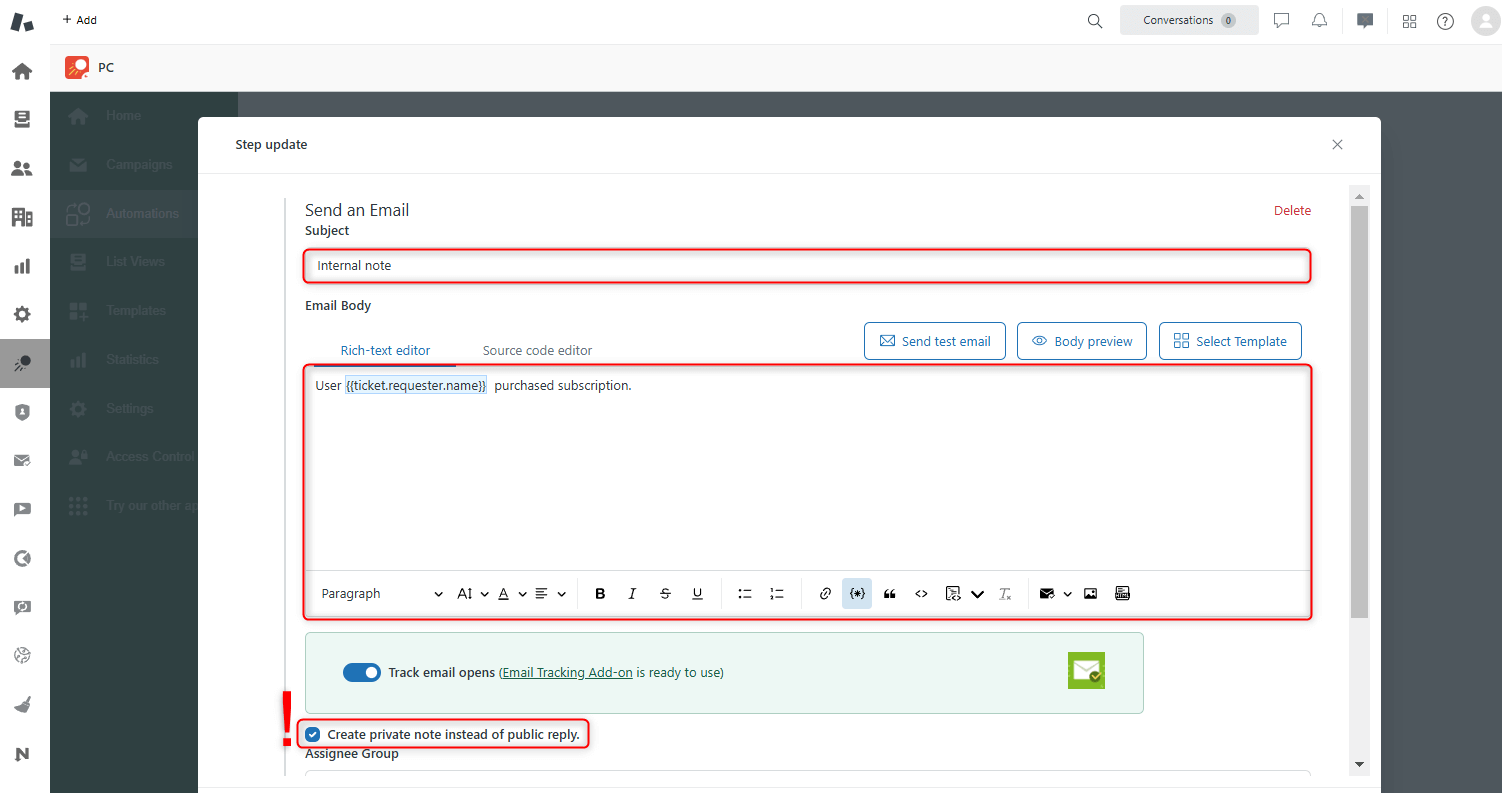
Also, you can add other actions with email, for example, Append tags to the ticket. When you’re done, click Save.
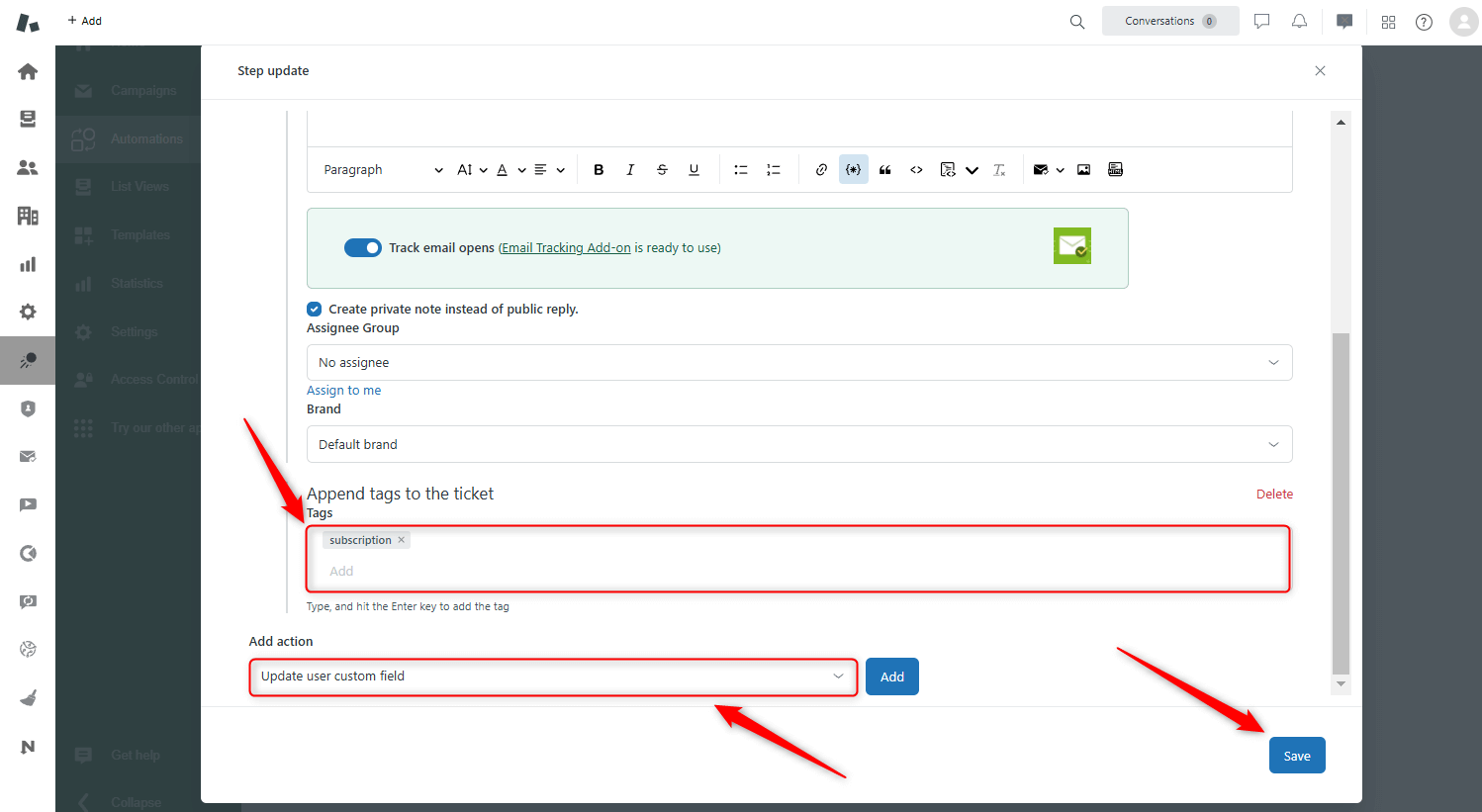
The final point of creating the automation is to toggle the Activate button to launch the automation.
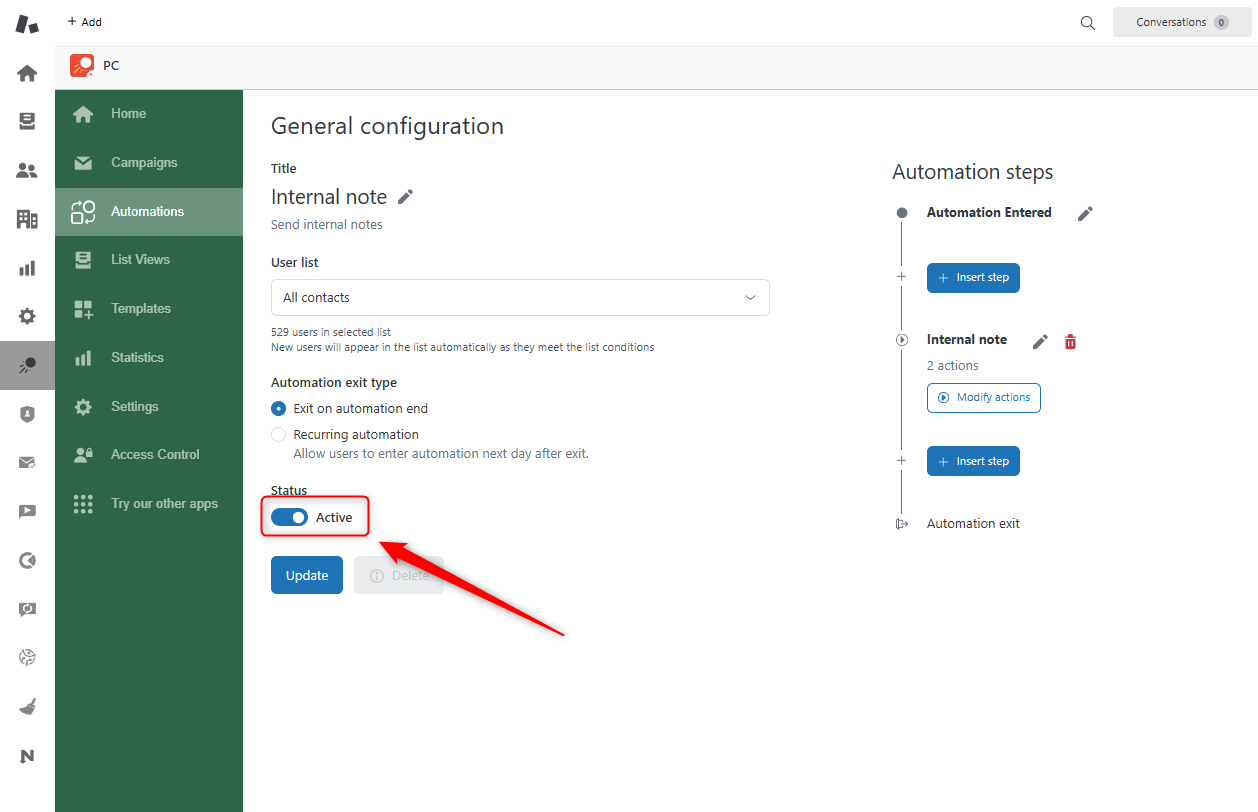
It's also worth noting that in the Proactive Campaigns app, you can bulk send internal notes as part of a regular campaign.
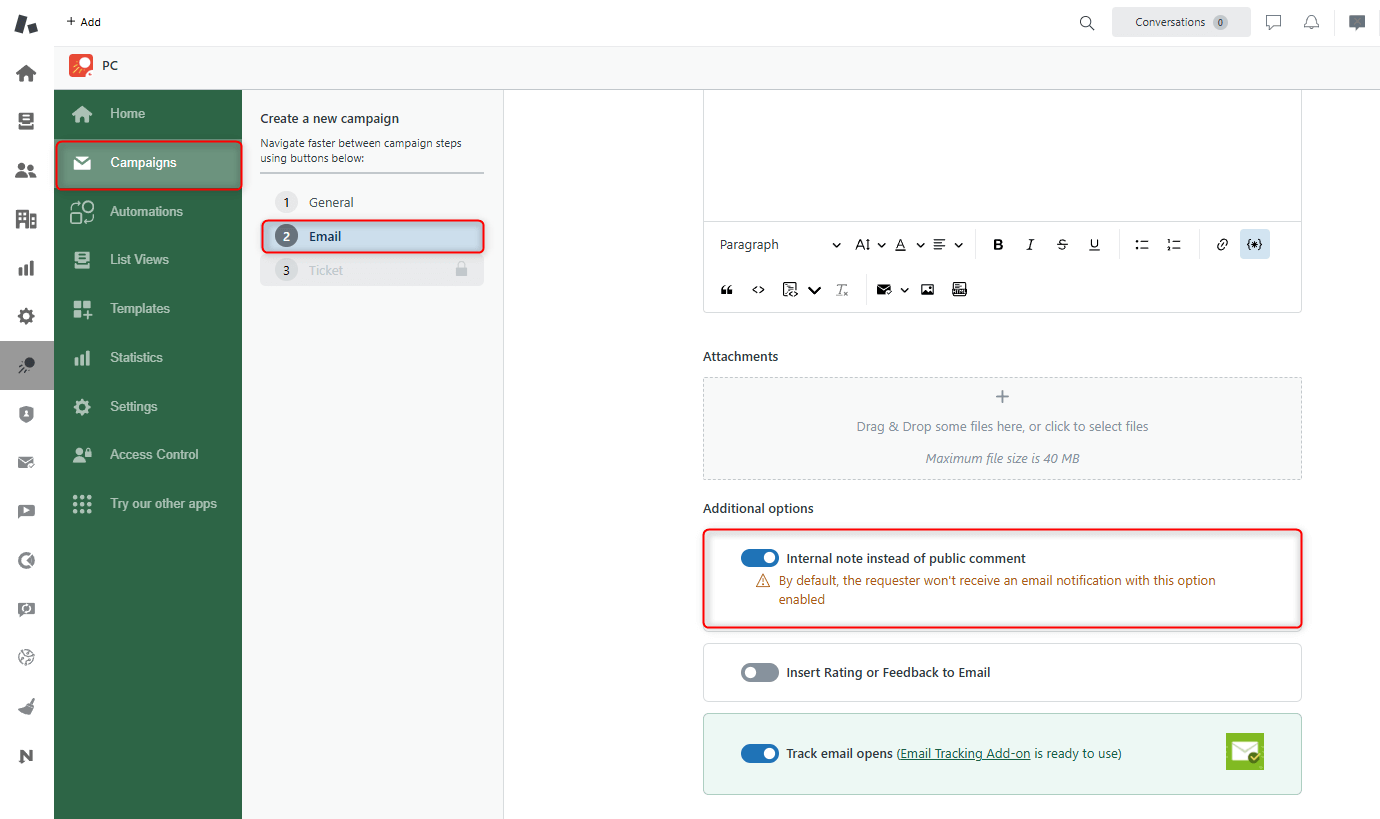
And that’s how your internal note looks in the ticket itself.
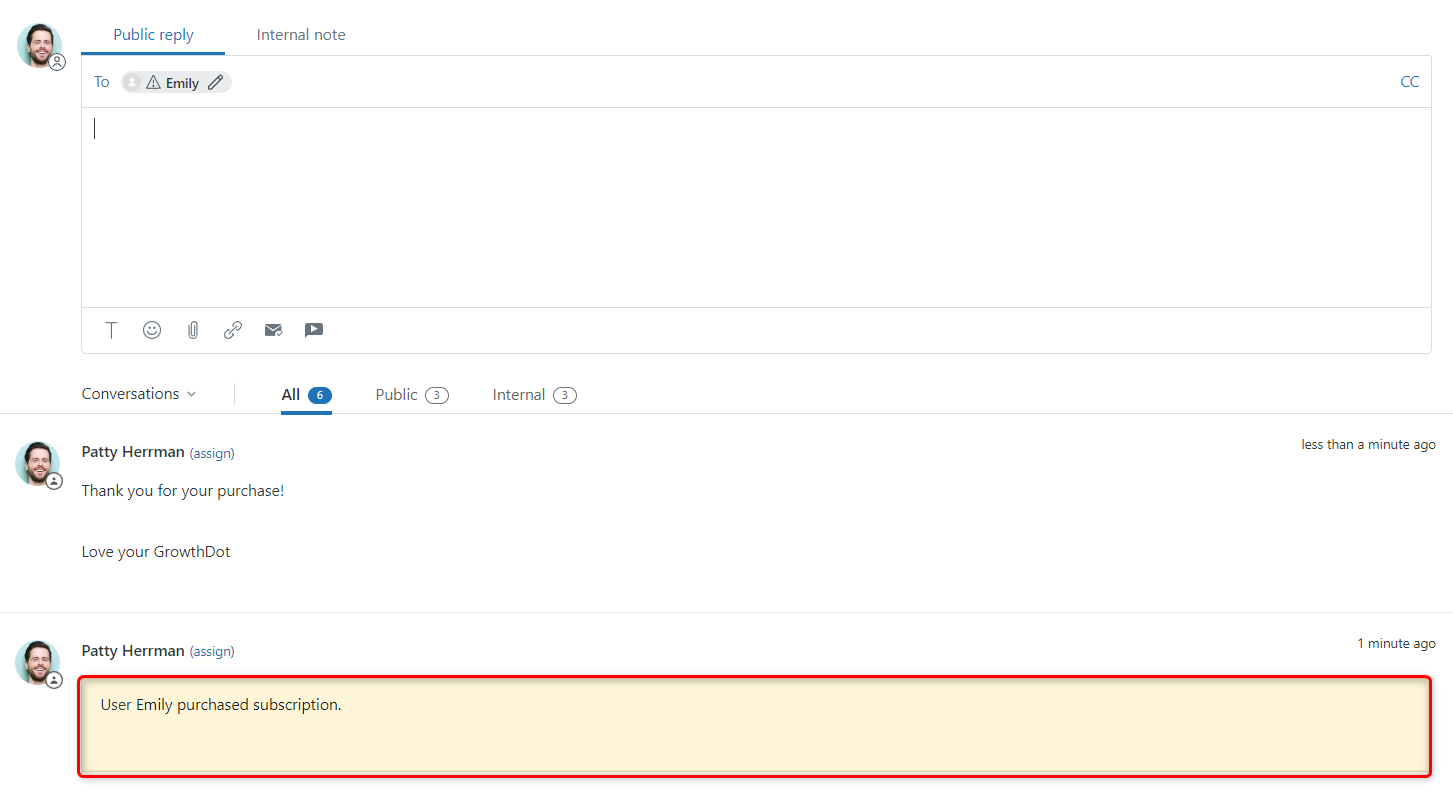
So, try this mega useful feature and adjust it according to your needs to send internal notes in bulk. And if any questions arise, don’t hesitate to contact our customer support.



