Deleting and Anonymizing from CSV File
-
GDPR Compliance
The data can be processed in GDPR Compliance app from the CSV file. It either deletes or anonymizes significant users' information in Zendesk by extracting data from your CSV file.
If you want to try this way in proceeding with data, then follow the steps below.
Import a CSV File For Deleting or Anonymizing Data
First, go to the Contact Views page and click on the Import CSV-file button.
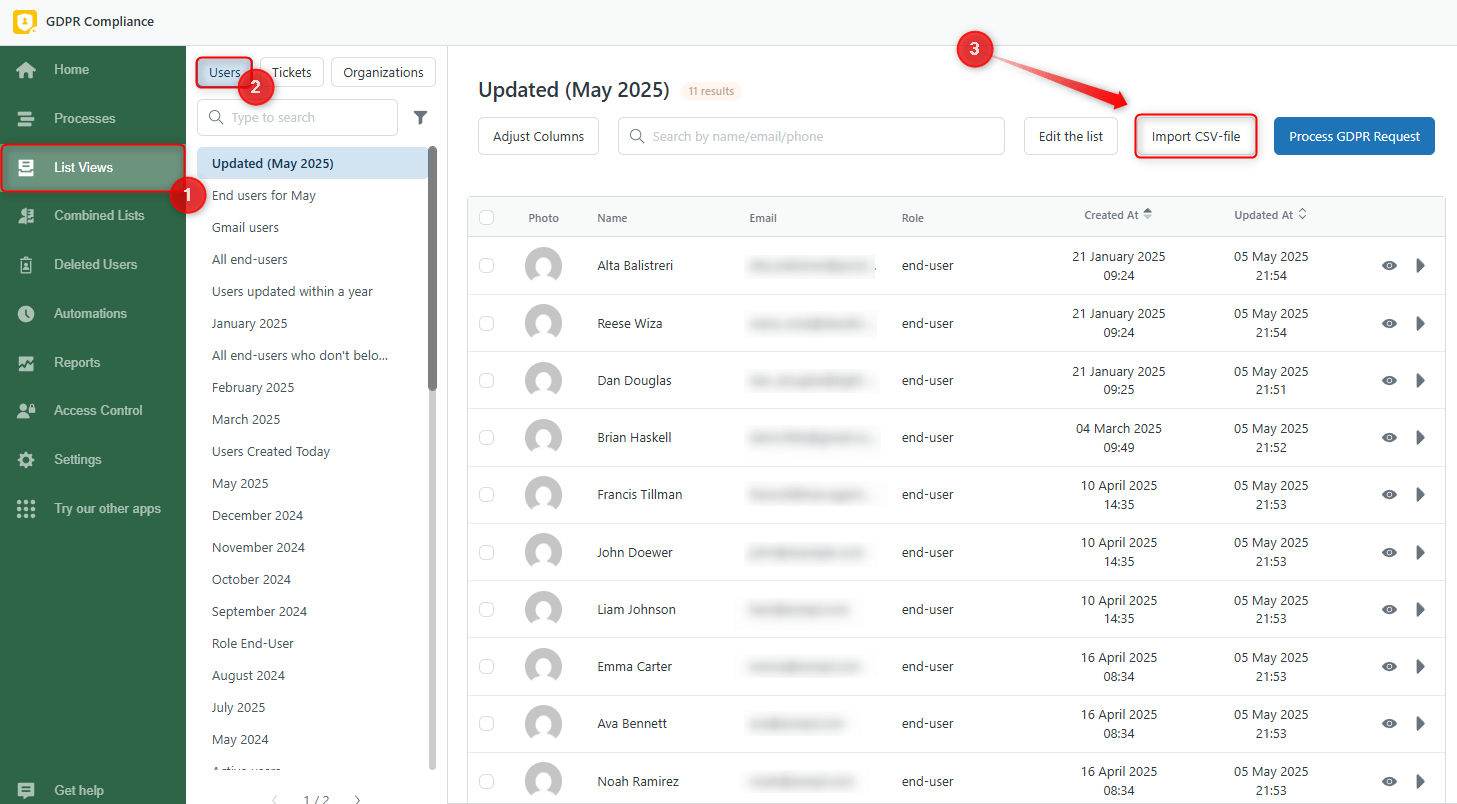
Now you see the New process from CSV-file modal window. Second, drag and drop a prepared CSV file or click on the gray space to select a file from your PC.
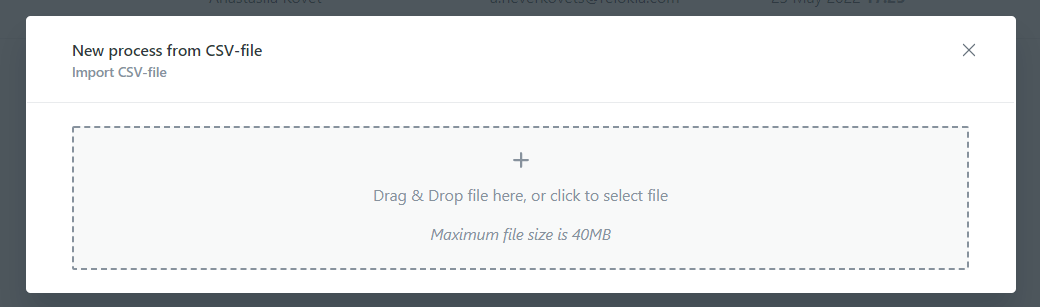
There are some stages you need to go through before creating the process:
1. Select the column which contains users' emails from the dropdown list;
Note: select only the column with users' email addresses to match with emails in Zendesk. Otherwise, the process will fail.
2. Click on Configure the process;
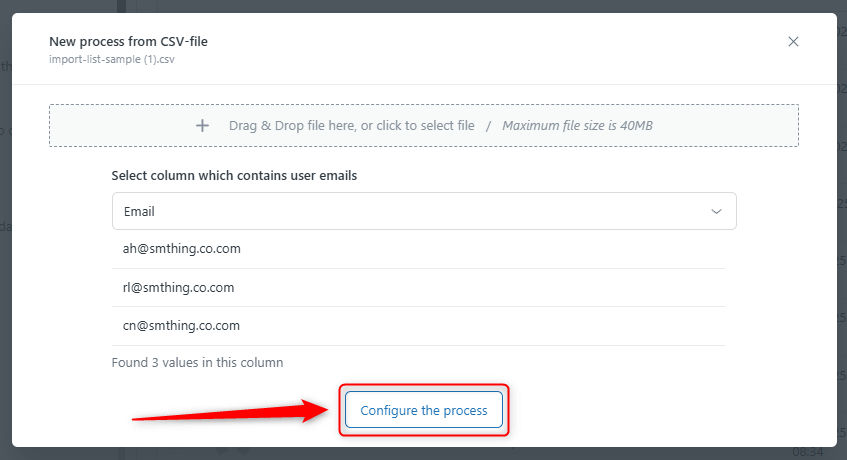
3. Next, choose which actions will be conducted with the data. For that, pick the Delete Data or Anonymize Data;
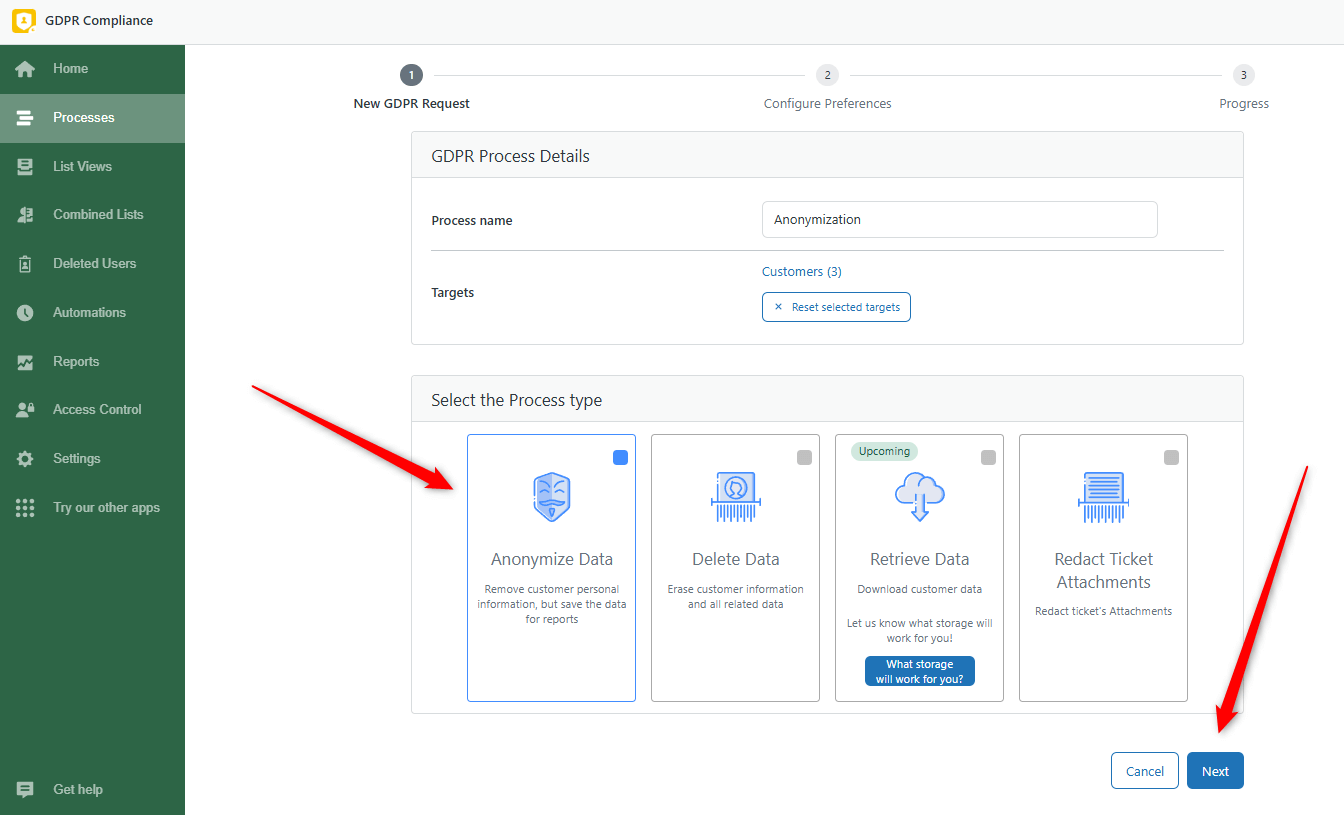
4. Select the Process preference preset and continue by clicking on Next;
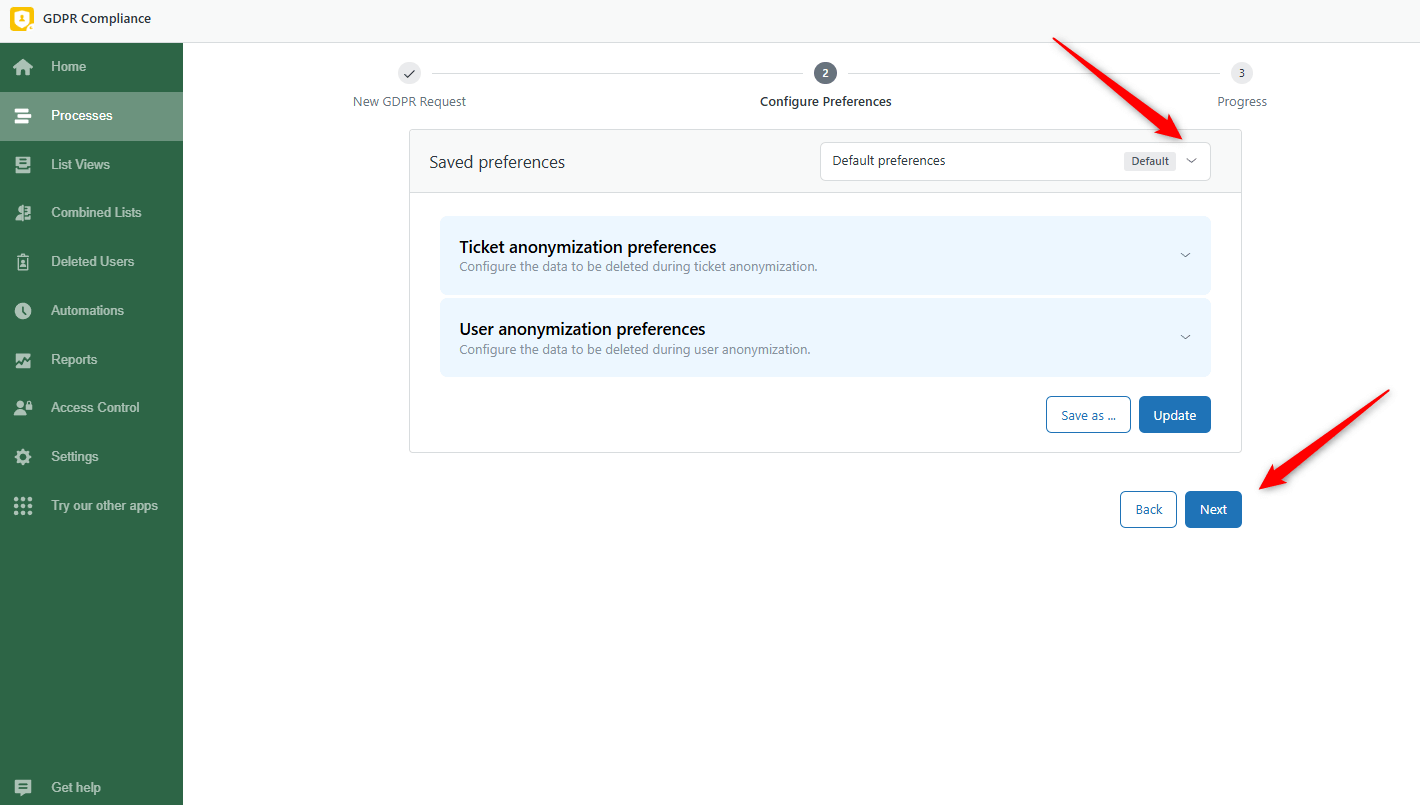
After checking whether you have chosen valid data, press on Start Process and Confirm actions.
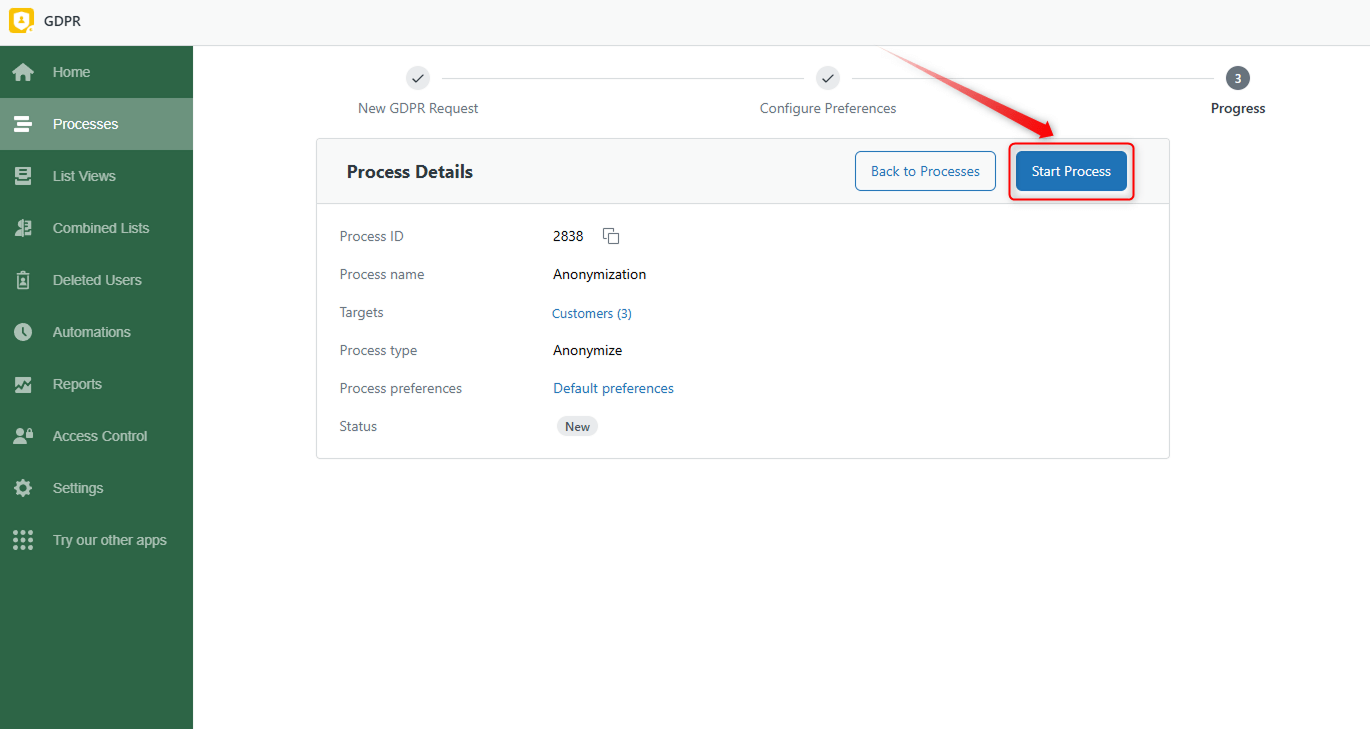
You’ve found out how to delete or anonymize data using a CSV file. Hope it will make your workflow more efficient, thanks to that.
By the way, you can redact ticket attachment from CSV in the same way. Just, import CSV file as we described previously and select Redact Ticket Attachments option.
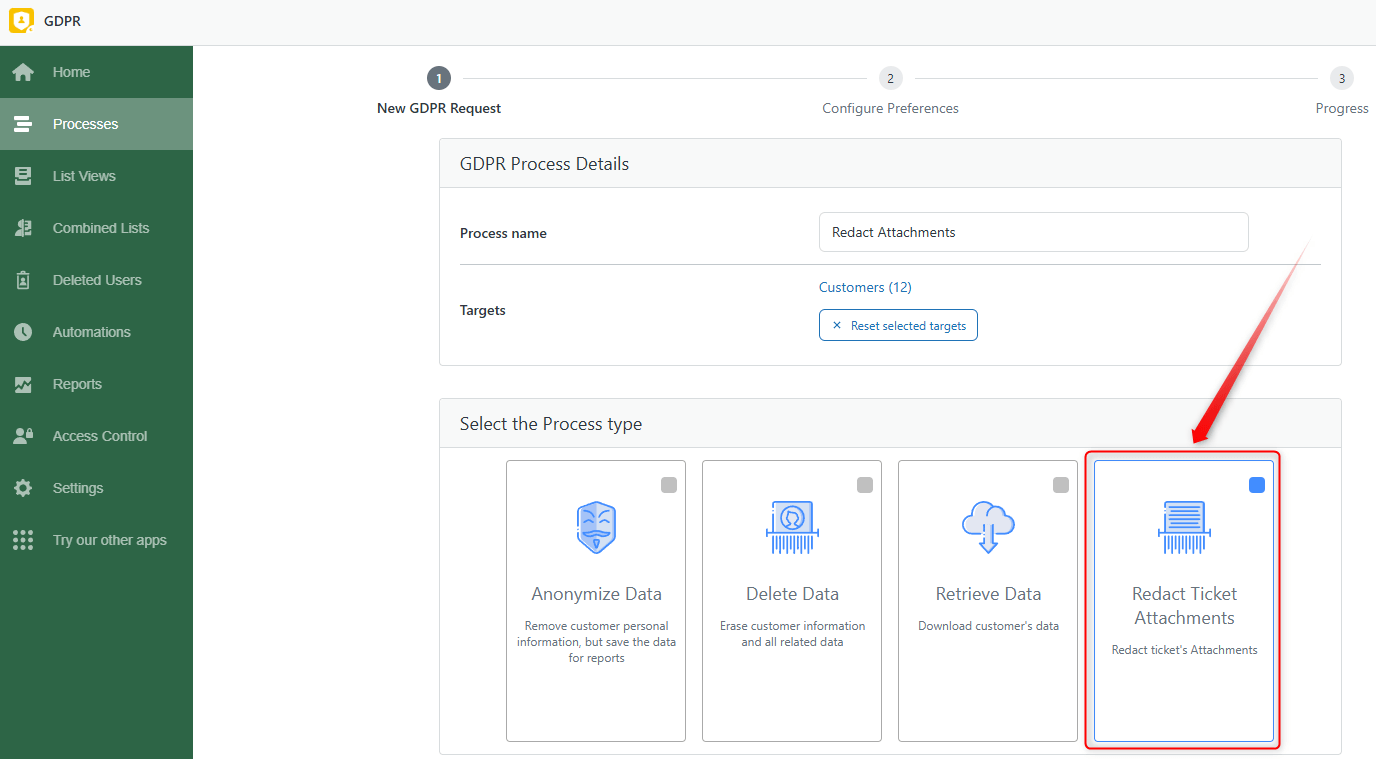
Then, select Saved preferences or redact them and continue the process.
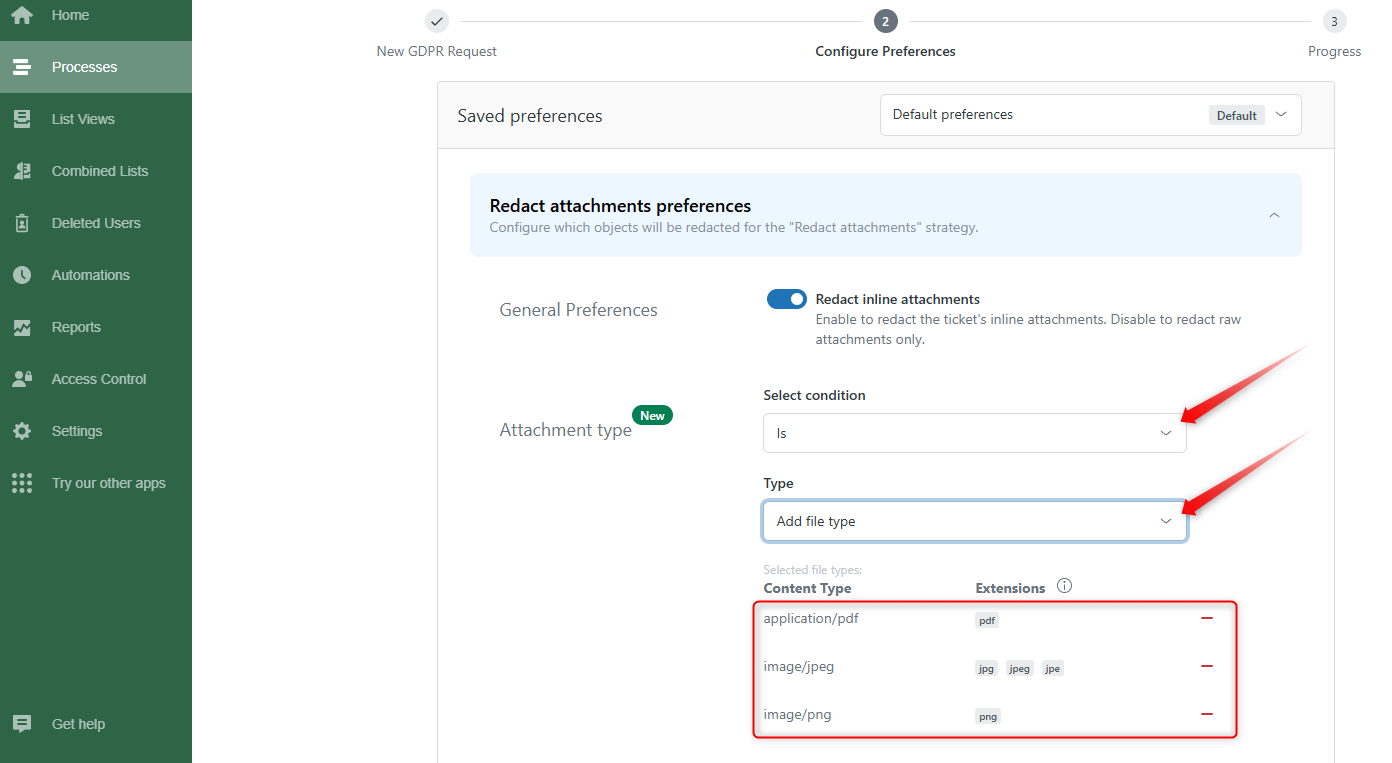
To know more about the preferences and process of attachment redaction, follow the guide on our Attachment Deletion add-on.
Still have any questions or suggestions? Please feel free to contact us.



