How users can enable access to Video Reply app
-
Video Reply
Having a customer support team can require differentiating the access levels for your agents. However, we have several ways to share with you how to do this. You can do some settings in Zendesk Admin Center and/or the Video Reply app. In Zendesk, you can restrict particular roles or agent groups from using the app.
If you need to segment the access for each agent, just use the second method. For example, you can partially restrict the agents' rights in the app. It is also possible to grant full access to some of your coworkers. Let's learn how to use each method to limit access for agents.
Restrict access from Zendesk’s configuration page
To get started with the Video Reply, each agent from your Zendesk instance should enable the application from their profiles. So, go to the Admin Center > Apps and integrations > Apps > Zendesk Support apps. Then, find the Video Reply icon in the list of installed apps and click the Gear icon. After, toggle on the app.
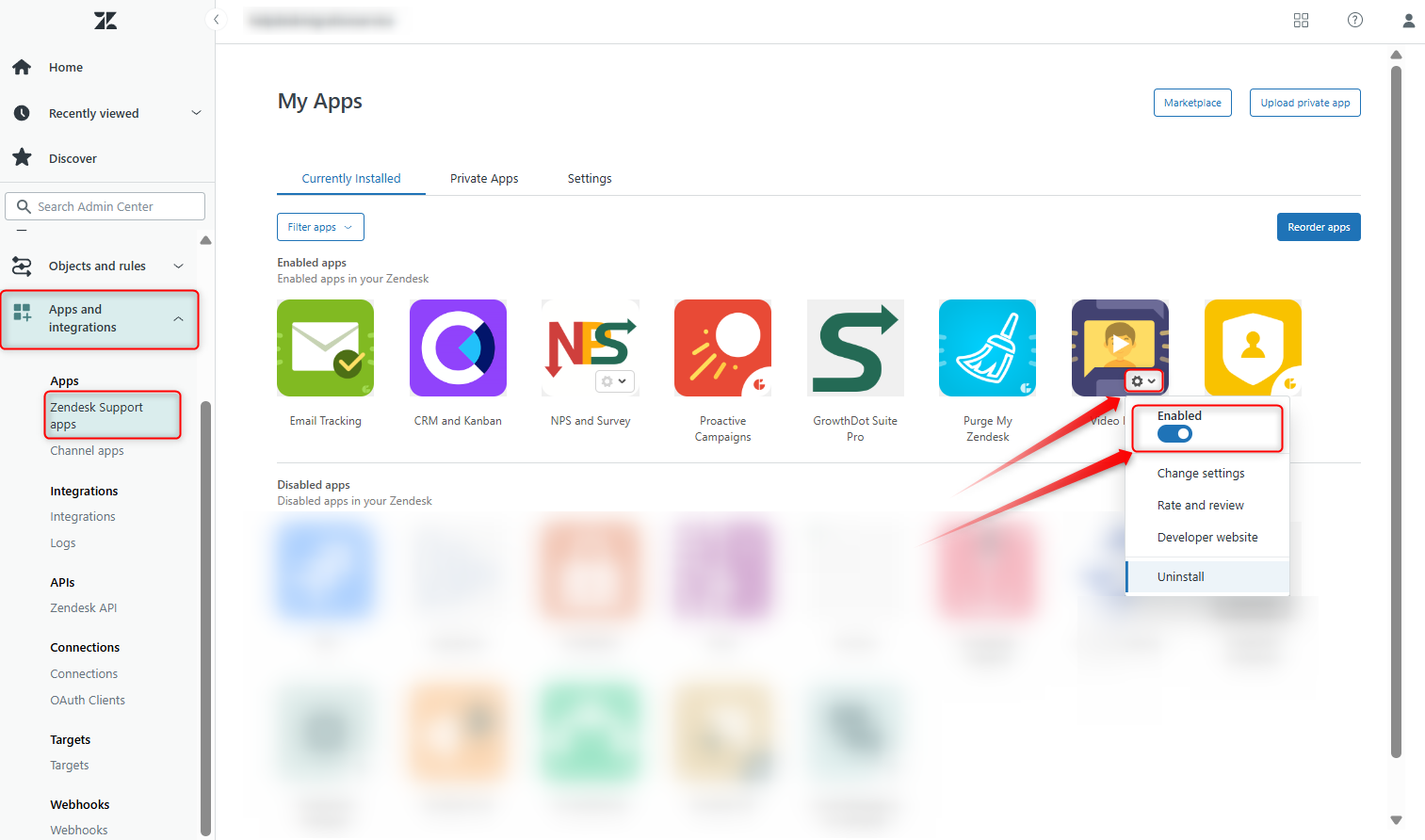
Additionally, if you want to restrict access to the app for some roles or groups of agents, open Admin Center > Apps and integrations > Apps > Zendesk Support apps. Then, find Video Reply, click the Gear icon and the Change Settings button.
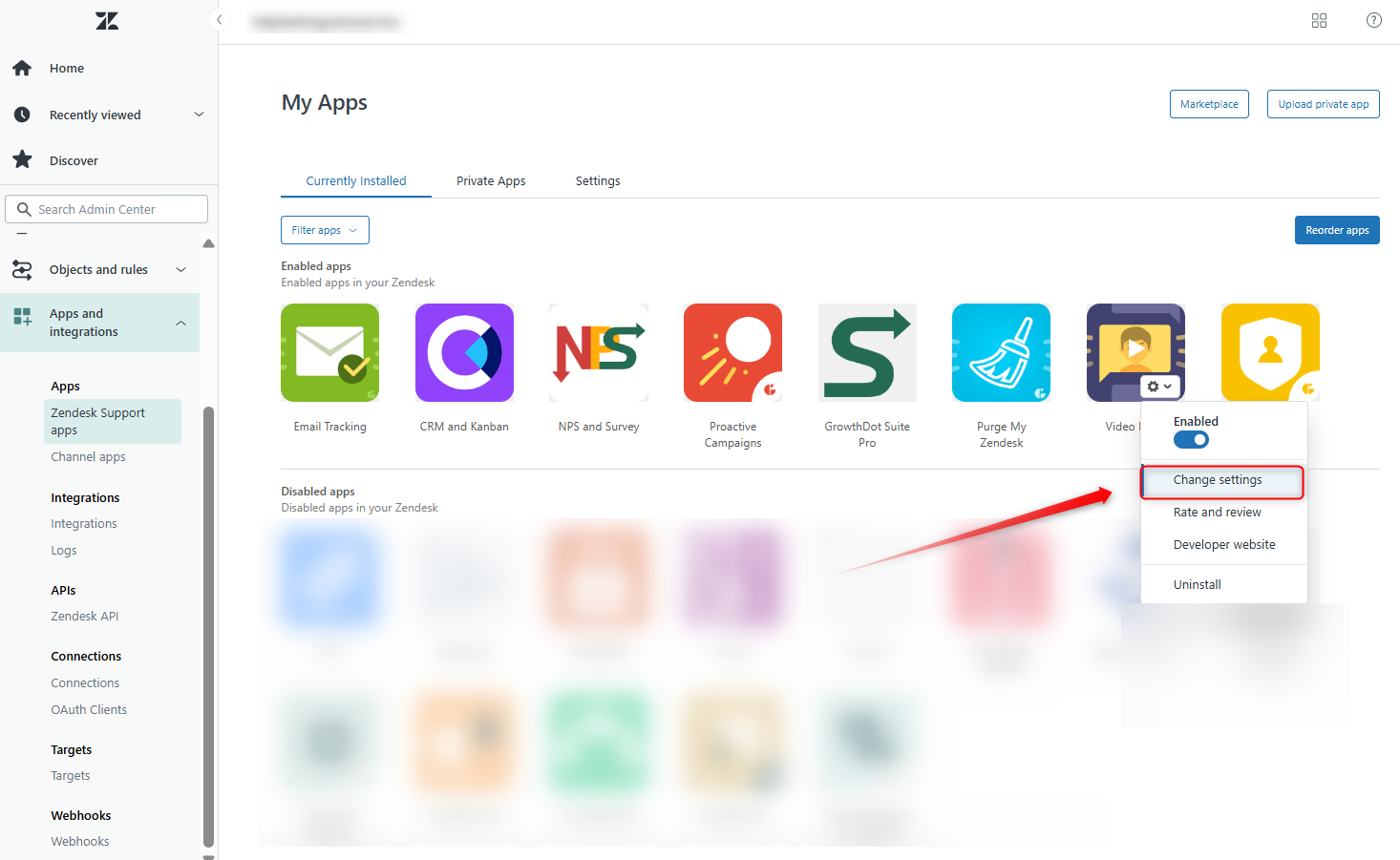
After filling out the necessary fields with the agent roles or group names, click Update to save the changes.
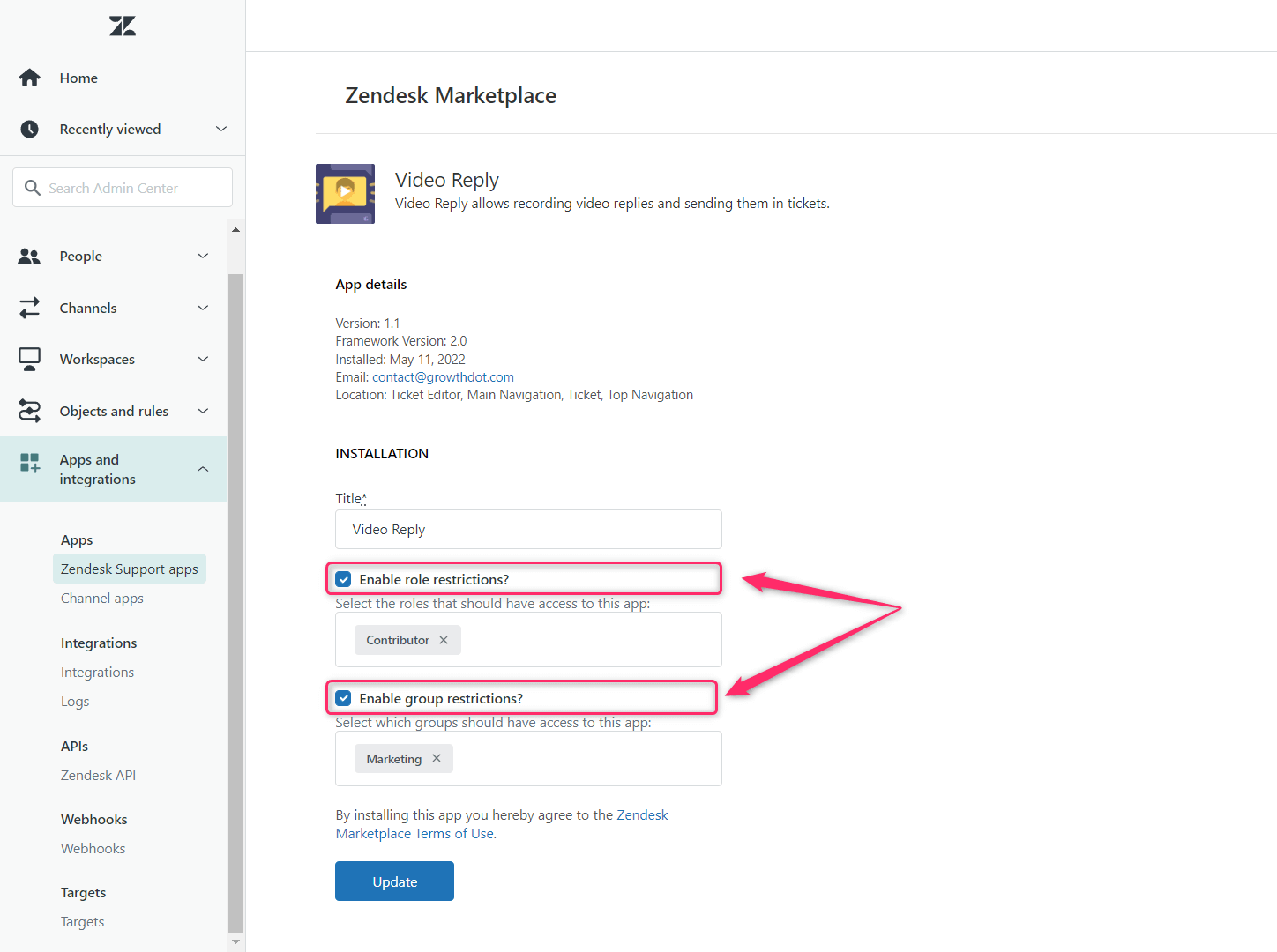
Restrict access from Video Reply
To get started using this way, click the Access Control Management icon on the app's sidebar.
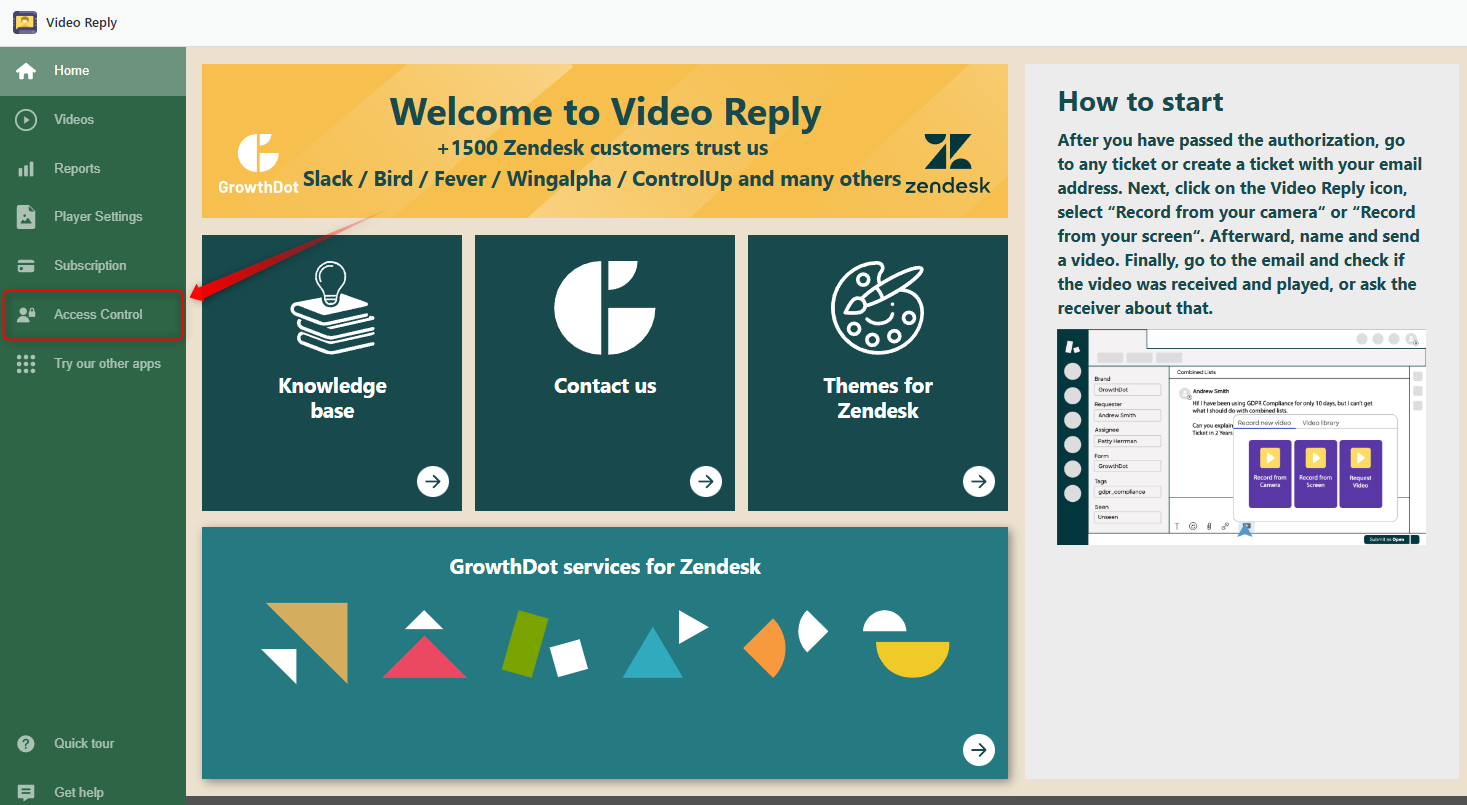
There are two access levels proposed by the application:
- Full access allows using the app with no restrictions for an agent with such a level of access.
- Member (settings restricted) is good to assign to those agents who don't need to work with the application configurations. They will be able to work as usual but won't do some settings.
Besides, to restrict access for each agent individually, select from the dropdown list the type of required access.
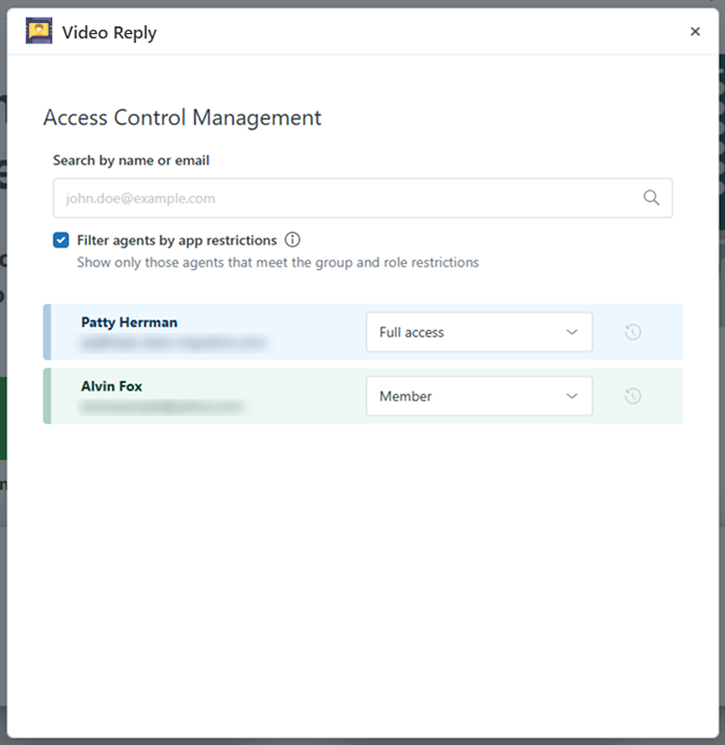
If you have any questions or propositions, please contact our super-helpful support agents.



