How to update a payment method for Growthdot’s apps
- Proactive Campaigns
- Email Tracking
- GDPR Compliance
- Video Reply
- CRM and Kanban
- NPS and Survey
- General
If you already have activated a subscription to any of our apps, but need to change credit card data or payment method, follow this guide for clear instructions for the following apps:
The first step is a bit different for some of our apps. Let’s see where is the difference.
Changing payment method for Email Tracking and Video Reply
Email Tracking and Video Reply apps have a separate "Subscription" tab as shown below. So, to update the payment info in one of these plugins, you need to go to "Subscription" and click on “Update payment method”.
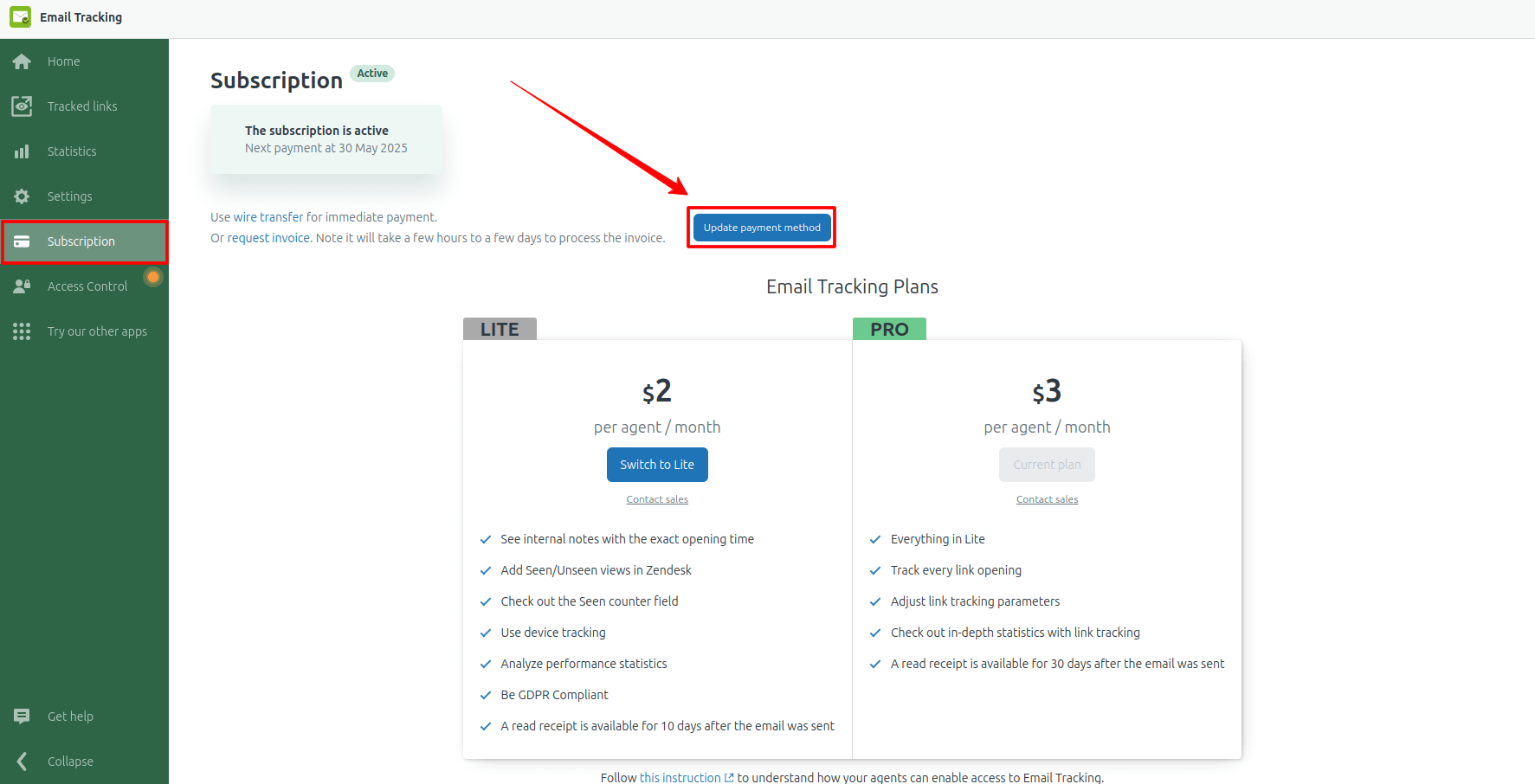
Changing the payment method for Proactive Campaigns, GDPR Compliance, CRM and Kanban, NPS and Survey
Since these apps don’t have a detached "Subscription" tab, we are going to show you where to find it. In order to change payment data for Proactive Campaigns, GDPR Compliance, and CRM and Kanban, choose the "Settings" tab and select "Subscription" as shown on the screenshot.
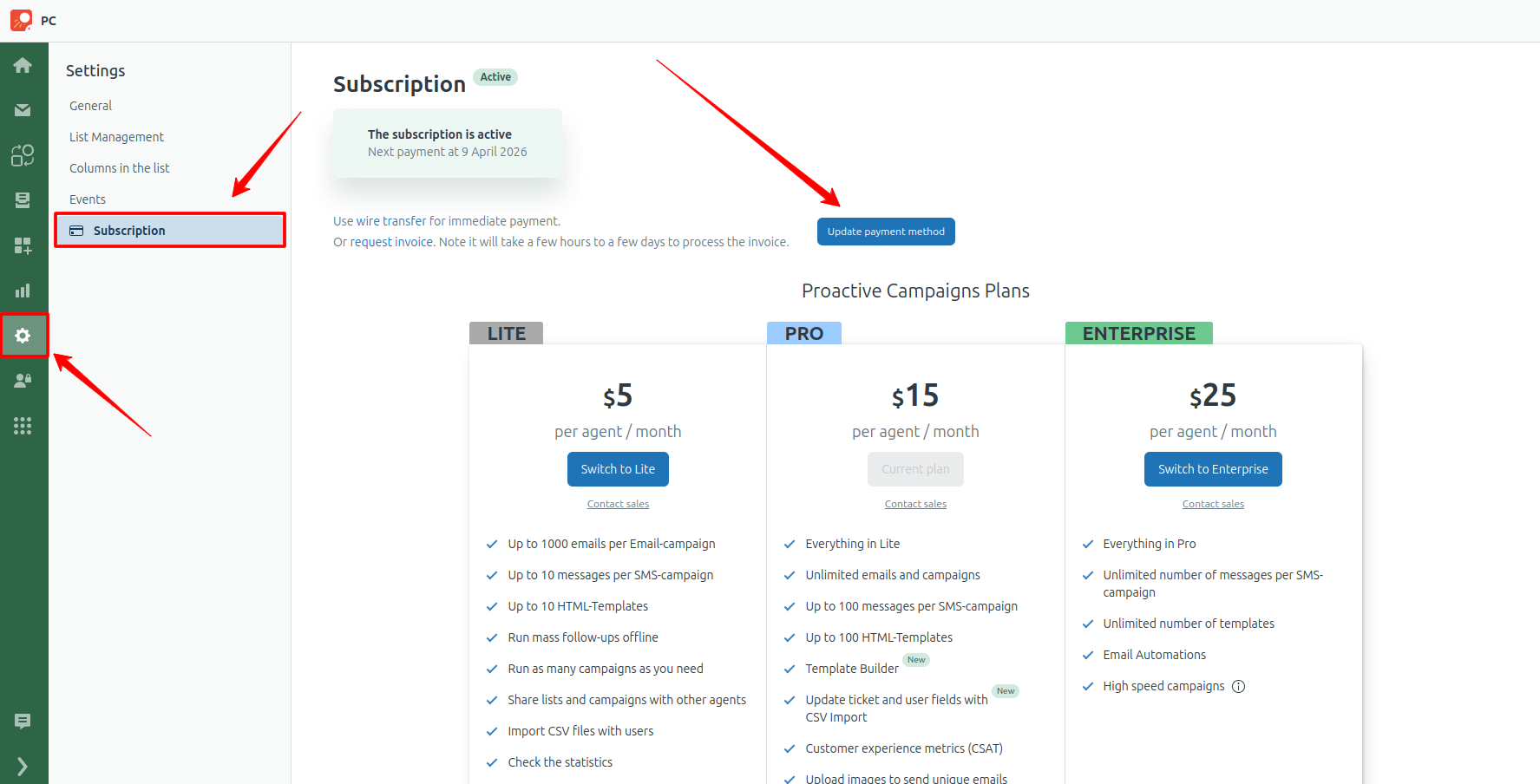
Final steps of the process
The final stages of changing the payment method are similar for all apps. As previously mentioned, click on “Update payment method” then select a method.
Log in to your account if you’ve selected PayPal or insert your credit card number, cardholder name, expiration date, and CVV if you have chosen a credit or a debit card.
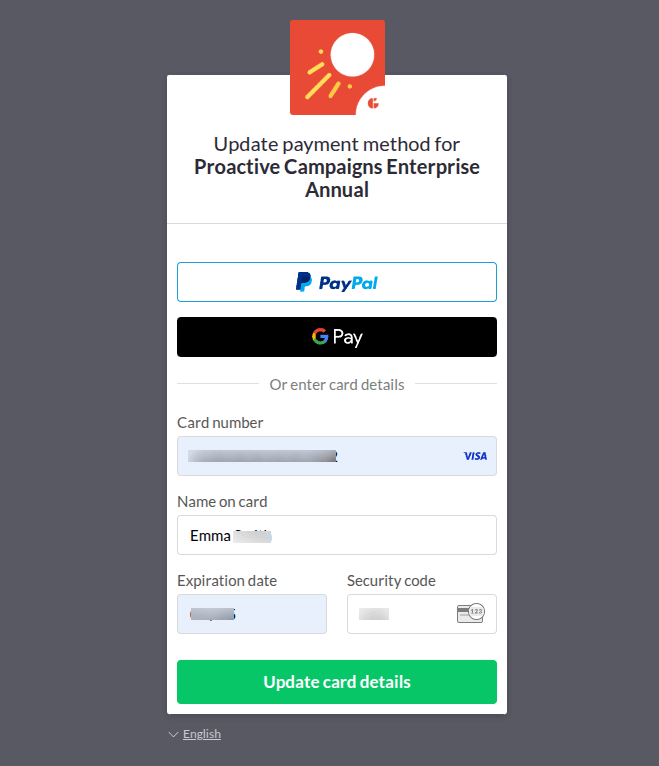
Next, pick “Update card details” and you’ll receive a message with a successful process completion.
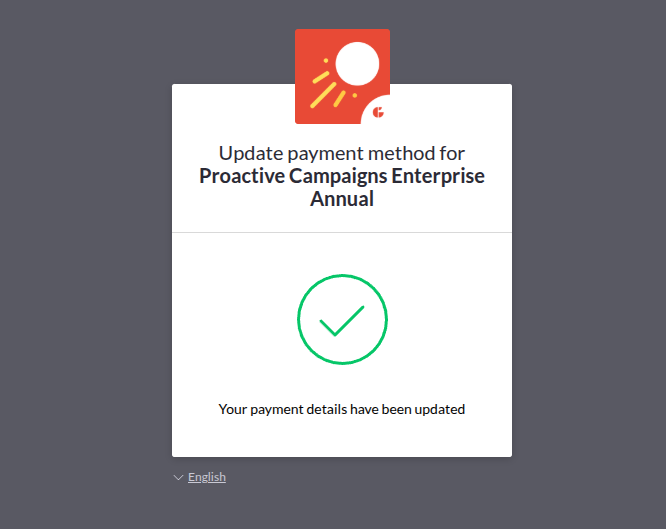
Now, you can use your apps as usual, and if you have some problems or questions feel free to contact us.



