How to Start a New Process in GDPR Compliance
-
GDPR Compliance
The GDPR Compliance app offers five types of processes to help manage your data efficiently: deletion, anonymization, retrieval, attachment redaction, and ticket unmerge. Follow this guide to learn how to start a new process.
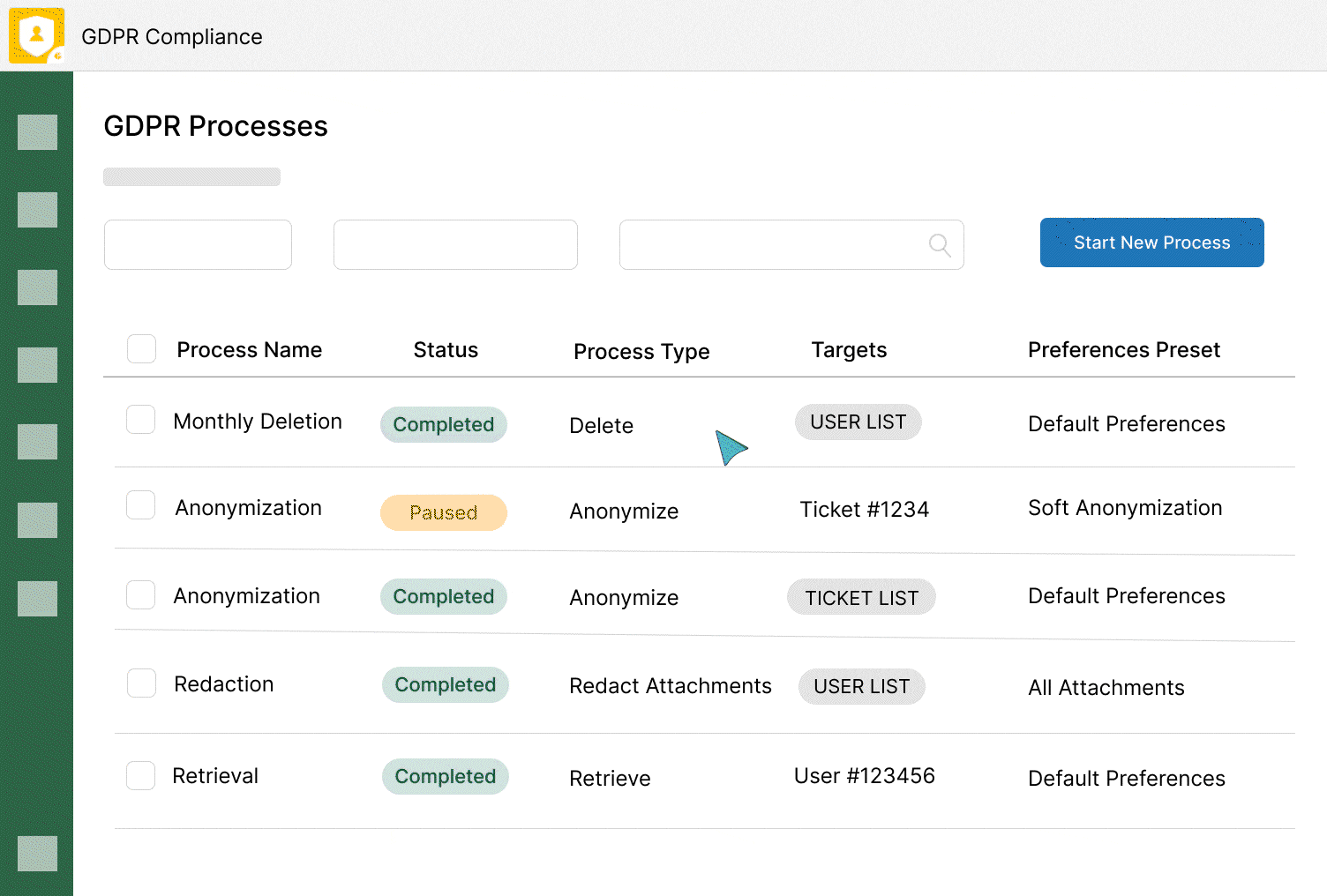
Getting Ready: Define Your Target
Before launching a process, decide on your target. It can be:
- A specific ticket or user.
- A list of tickets, users, or organizations.
Launching a New Process
To begin, open the GDPR Compliance app in your Zendesk workspace. Navigate to GDPR Processes and click Start New Process.
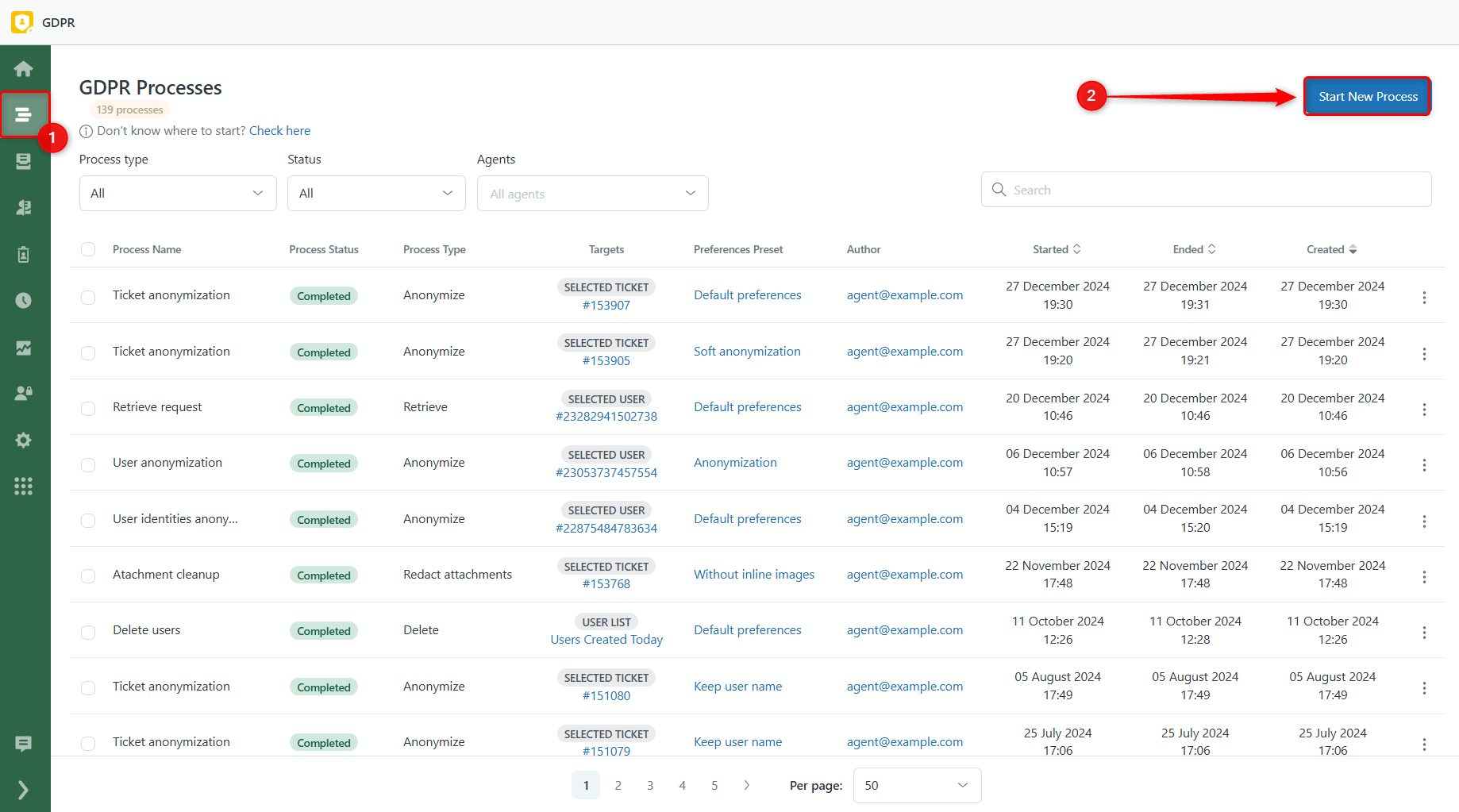
From here, follow the 3-step setup process.
Step 1: New GDPR Request
First, provide the main process details, such as name and targets. To choose the targets:
- Select Users, Tickets, or Organizations.
- From the dropdown menu, pick a necessary list.
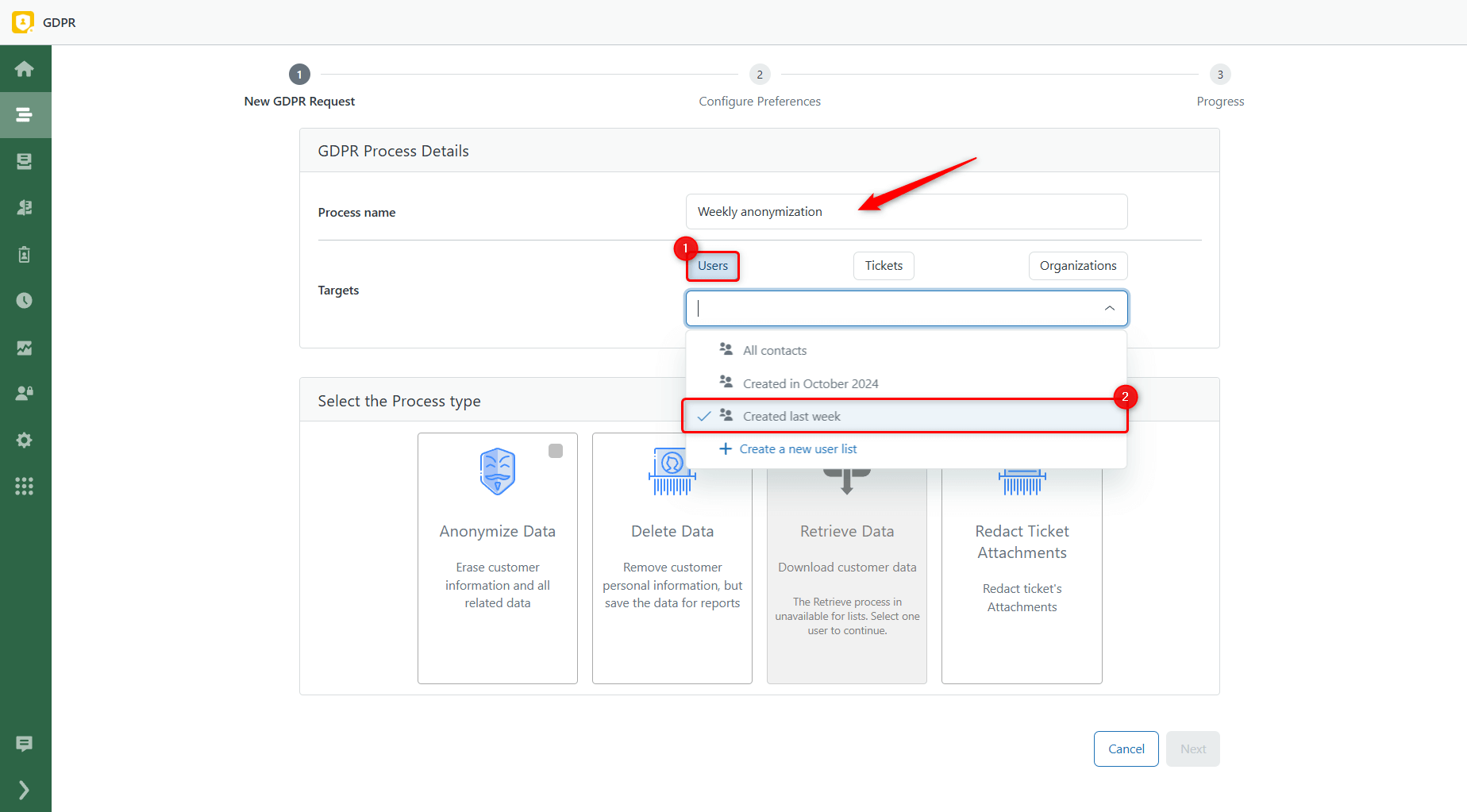
Finally, select the type of process you want to run (we chose Anonymize Data), and click Next to proceed.
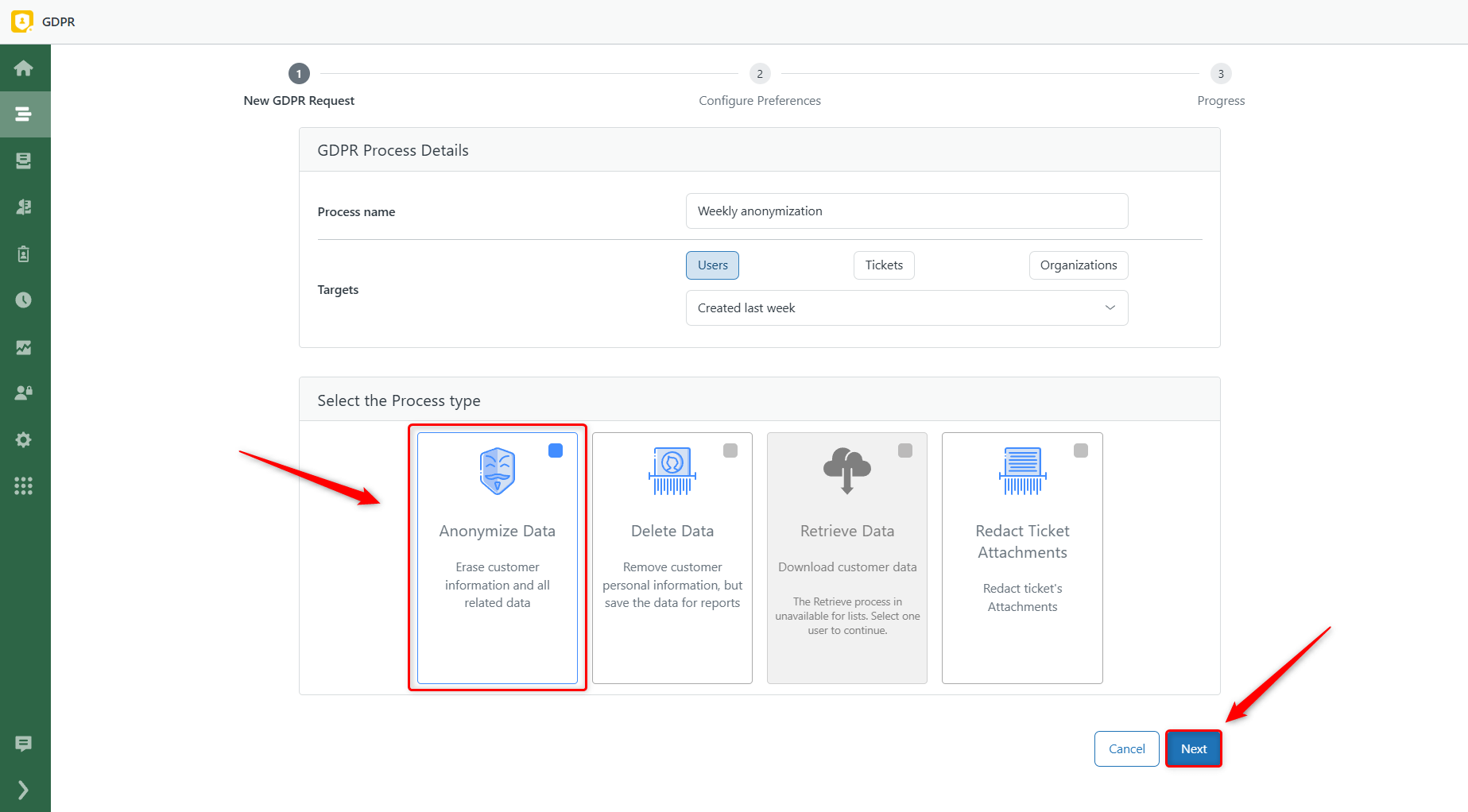
Step 2: Configure Preferences
In this step, you can customize the process preferences. At the top of the screen, choose a previously created preset from the dropdown menu or leave the default one.
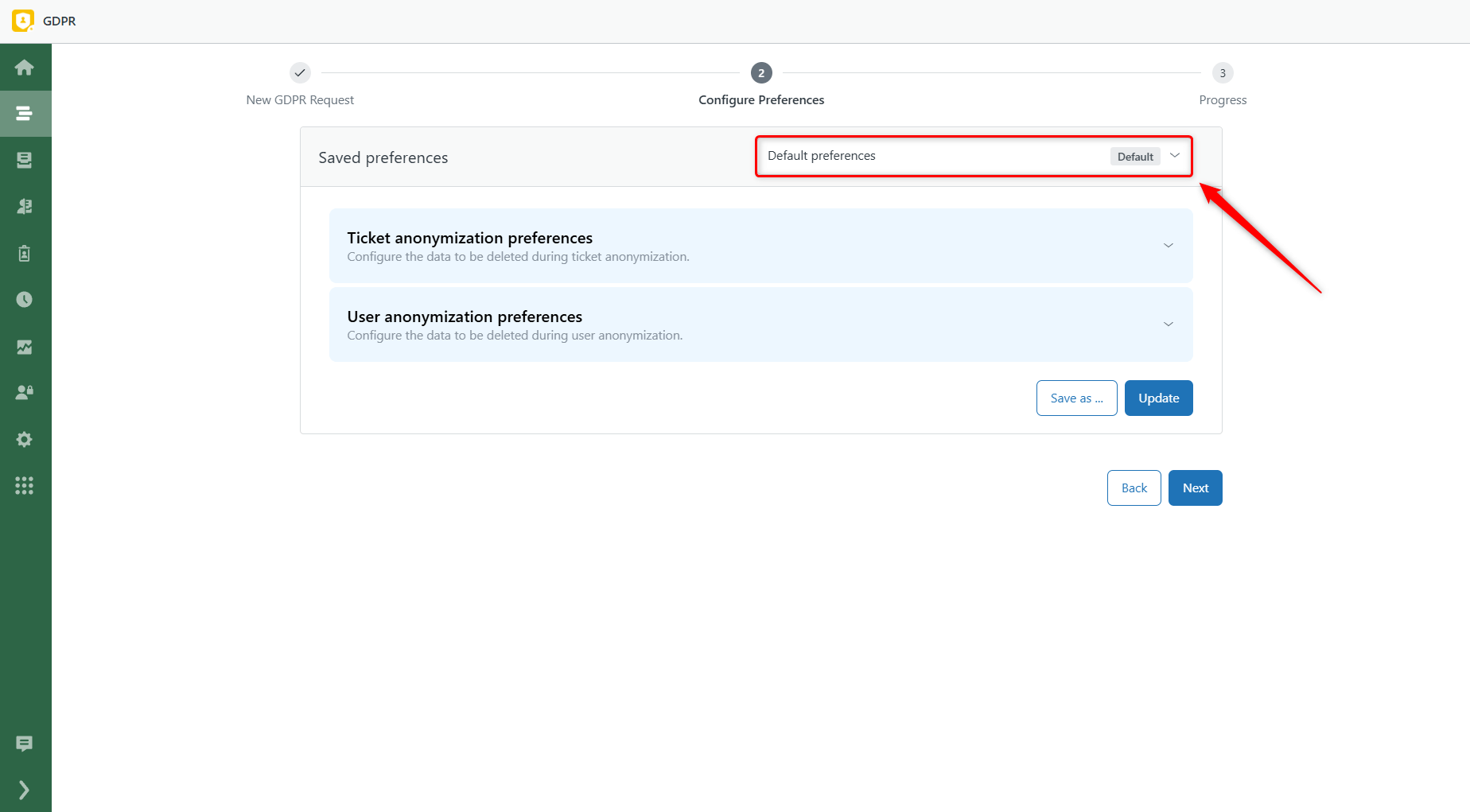
Below, you can adjust the settings for this particular process:
- Click to expand the relevant preference blocks.
- Check or uncheck options based on your needs.
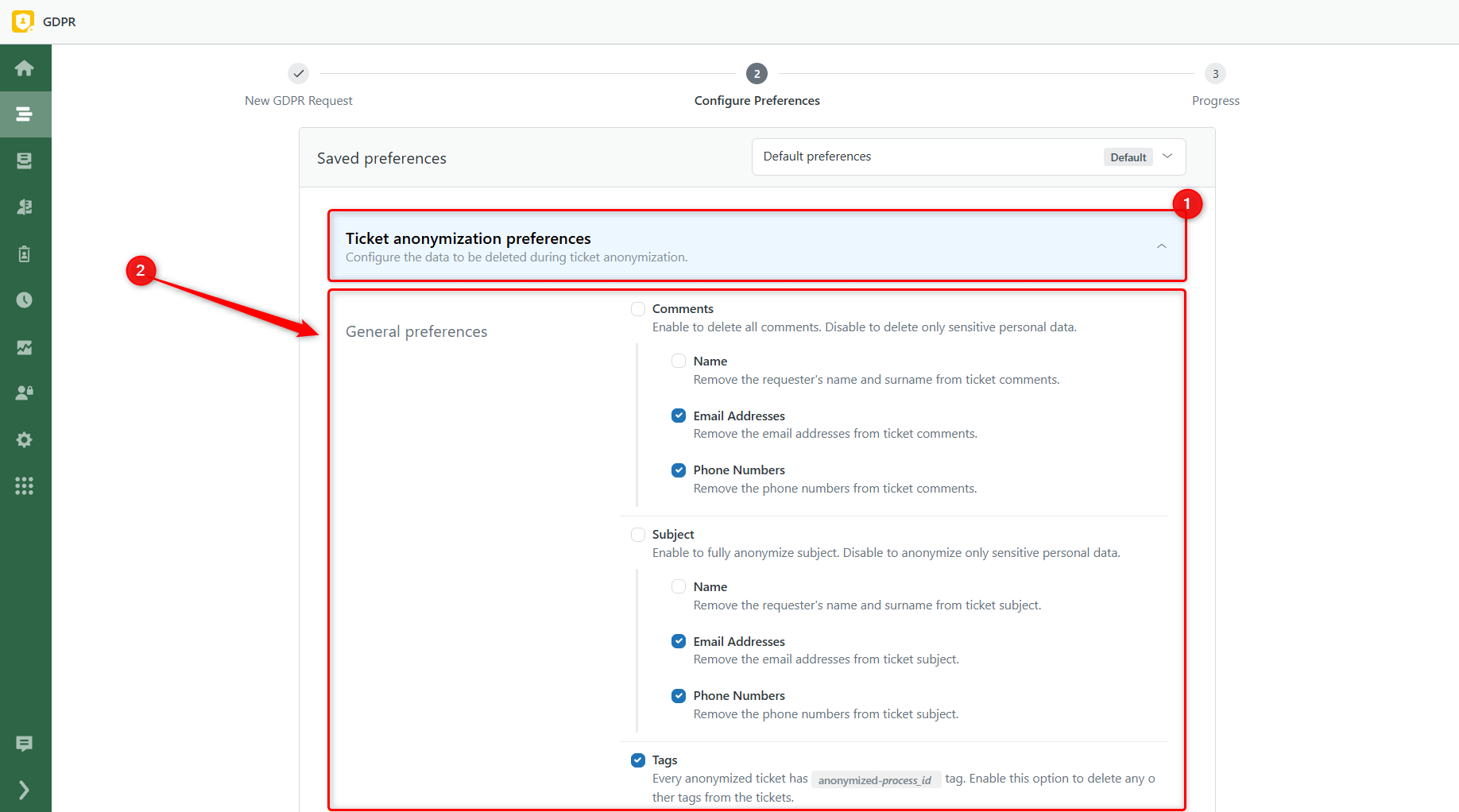
Once you’re satisfied with the configuration, save your changes. You can either update the current preset by clicking Update or create a new one for future use by clicking Save As.
Click Next to move on.
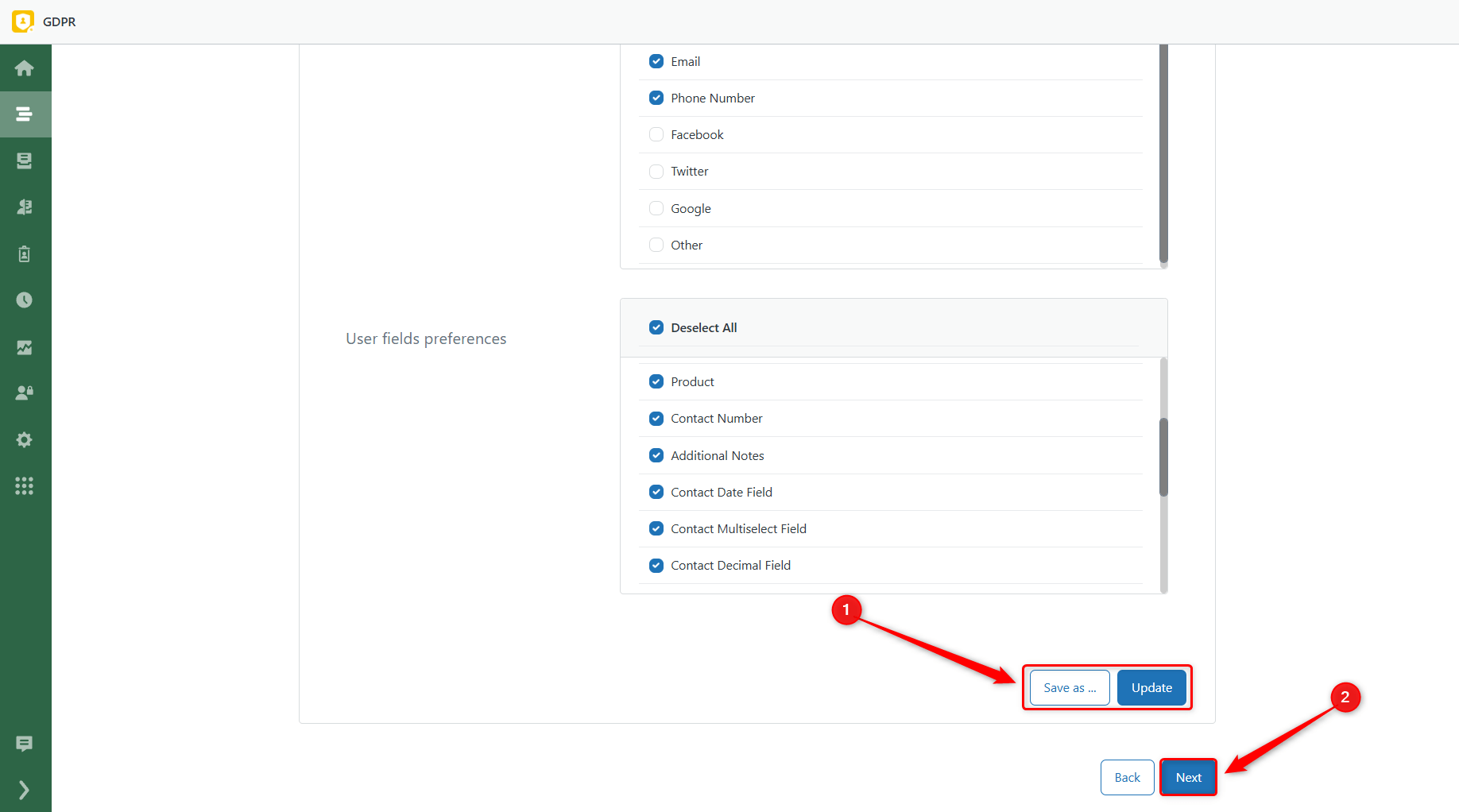
Step 3: Review and Start
The final step provides an overview of your process. So, review the details carefully and click Start Process to initiate it.
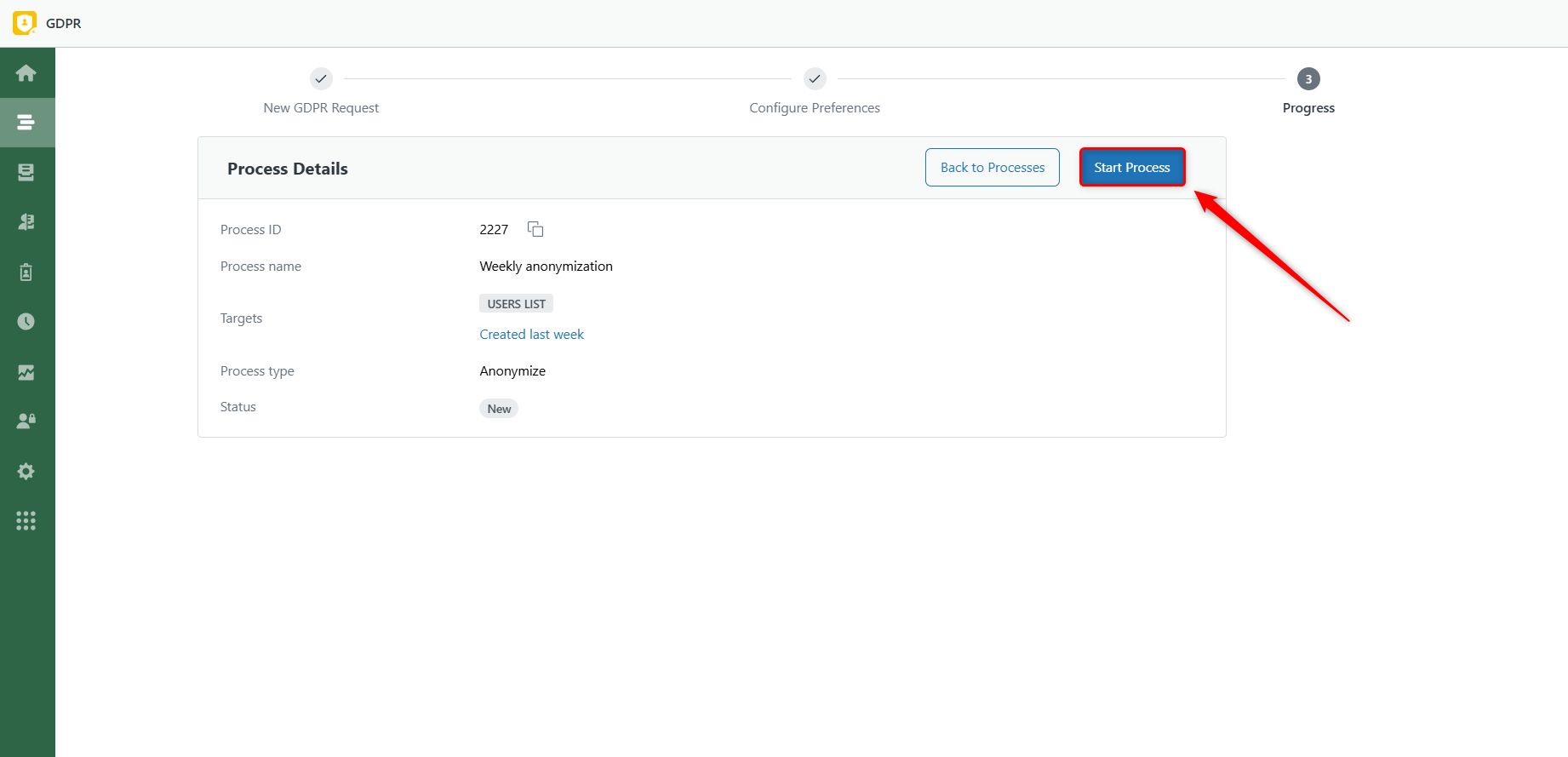
Congratulations! You’ve successfully started a new process in the GDPR Compliance app. If you need any assistance, please contact our support team.



