How to use placeholders in SMS campaigns?
-
Proactive Campaigns
Sometimes, you need to send some personalized information in SMS campaigns. Proactive Campaigns allows you to do this in a combination CSV upload + Placeholders (aka mail merges).
Let’s imagine that you need to send SMS campaigns with a personalized page link. Here are a few actions you need to take to do it:
1. Go to Admin Center -> People -> Configuration -> User fields. Click on Add Field button.
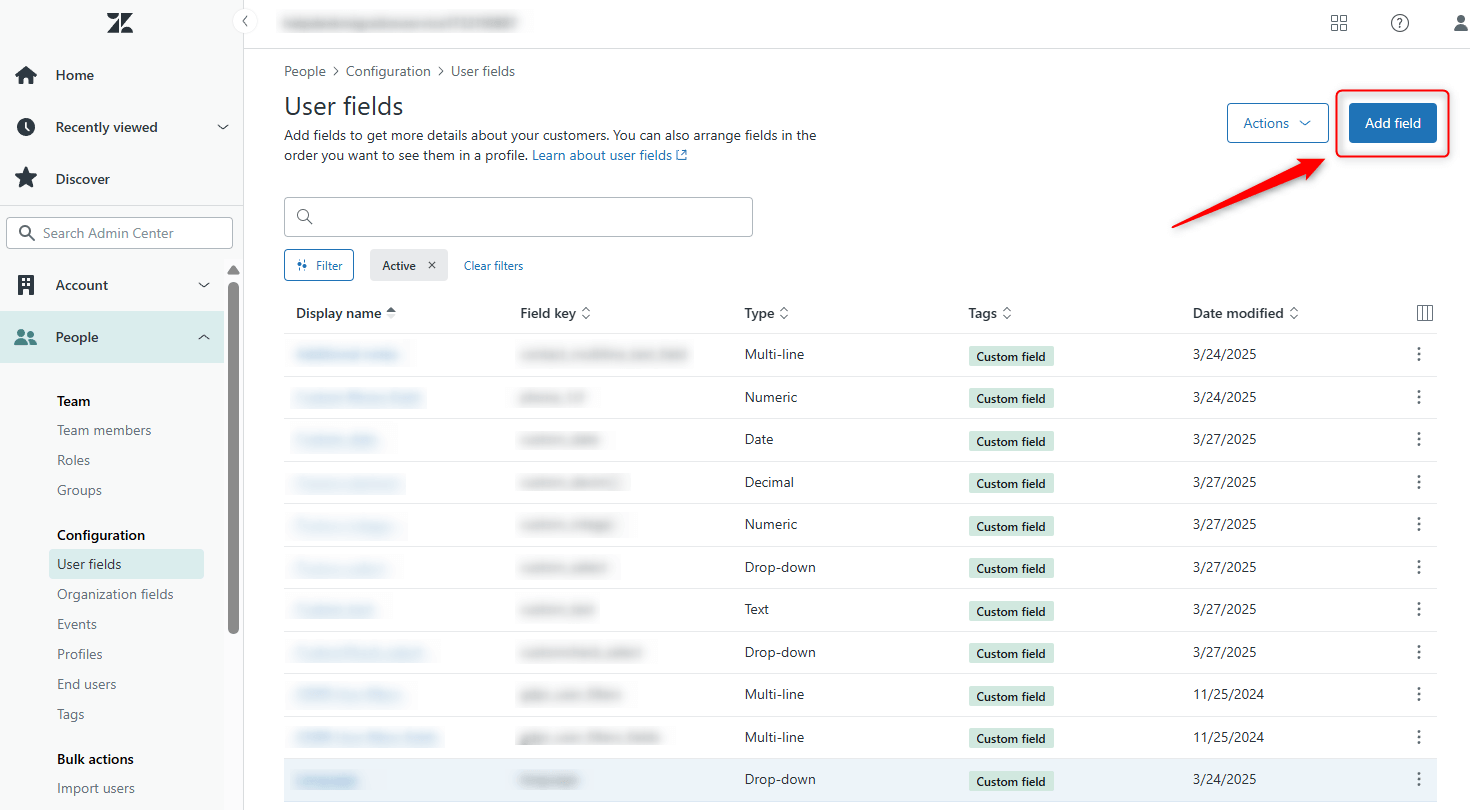
2. Then, select the Text field and name it. Don’t forget to click Save.
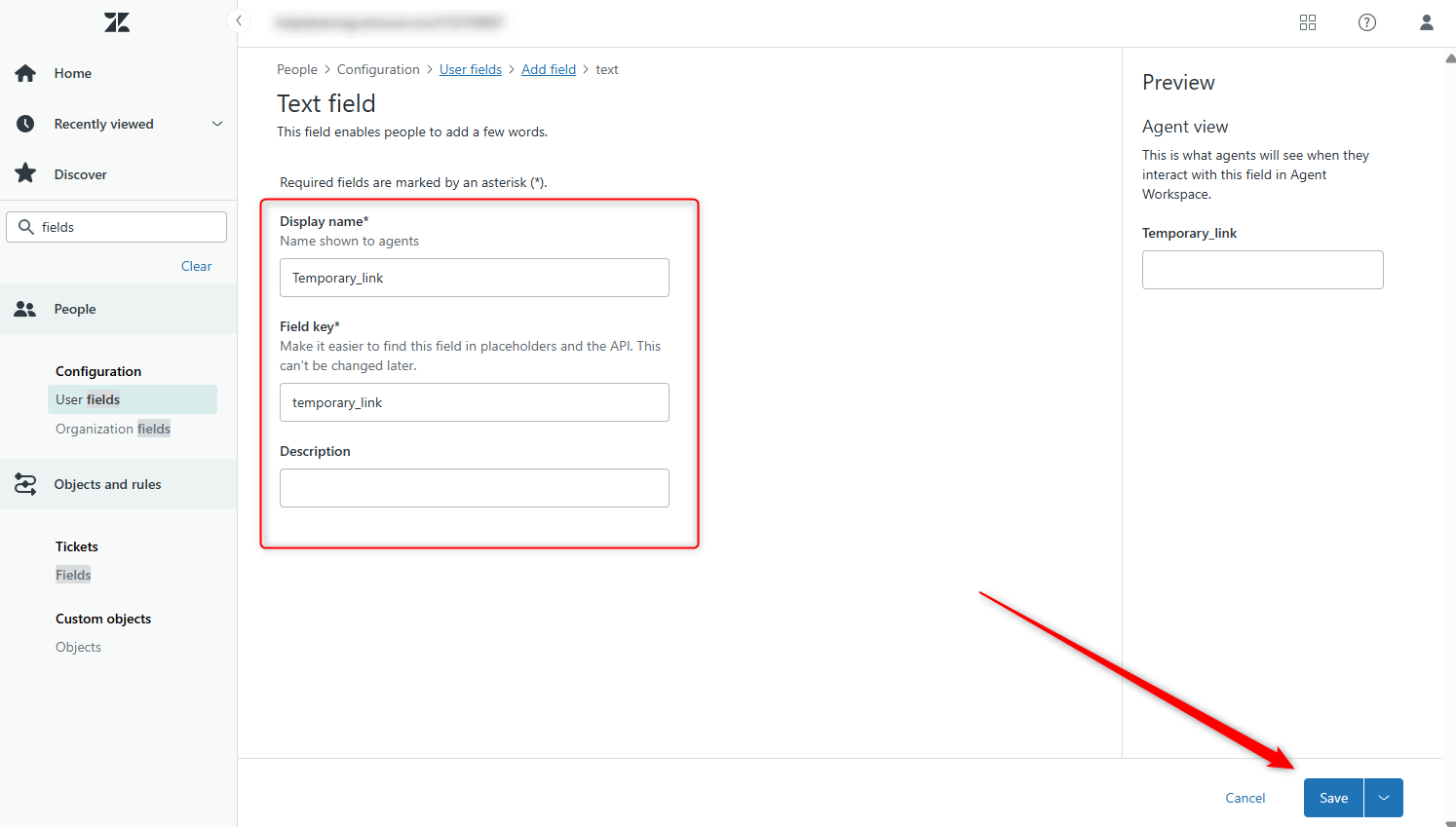
3. Next, create a CSV file with links without https:// for proper field mapping. Save your file.

4. Afterwards, start a campaign in the Proactive Campaigns app, choosing a CSV, and use field mapping to connect the Links column with Temporary link custom fields.
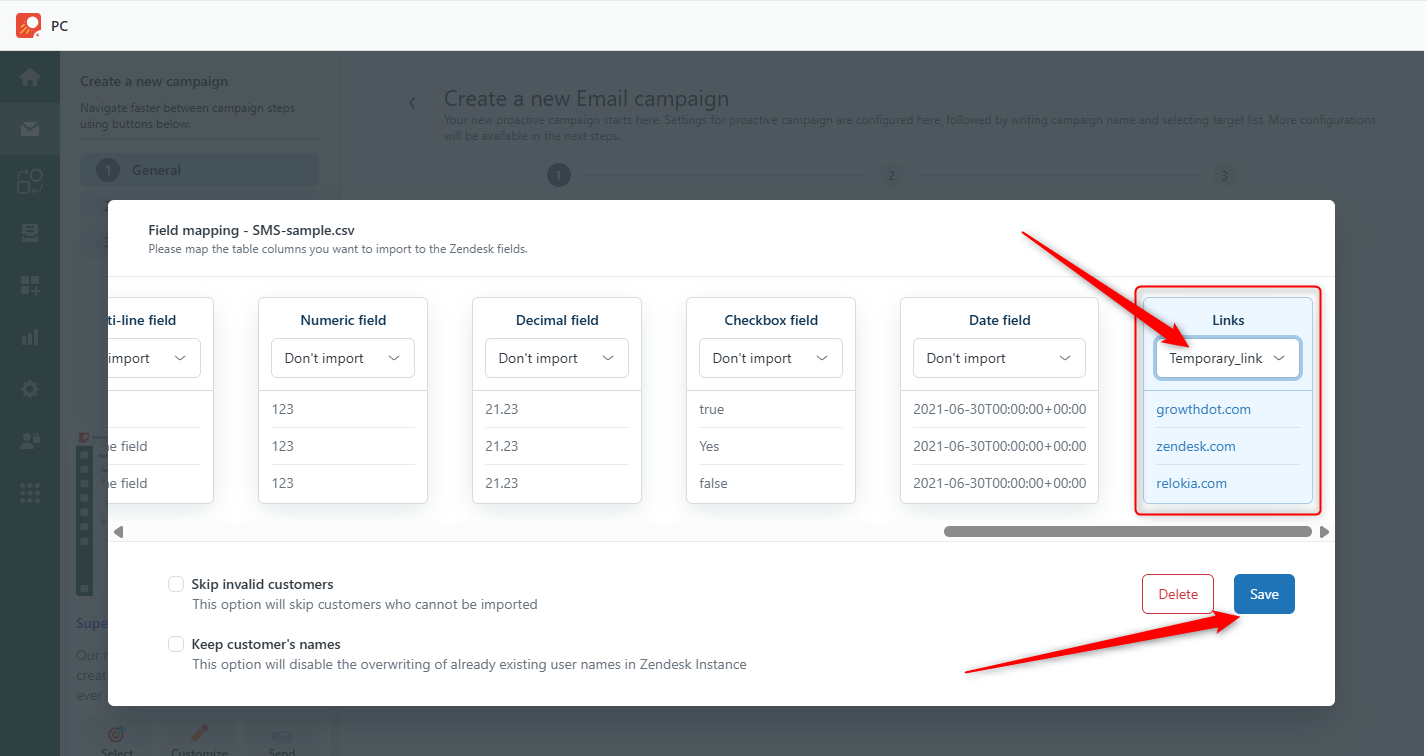
5. Finally, type the email body and insert a link placeholder (mail merge) instead of the field_key. In our case, the field key is temporary_link. So our placeholder looks like: {{ticket.requester.custom_fields.temporary_link}}
Need to learn how to use placeholders? Here is a detailed Zendesk Placeholder reference for business rules.
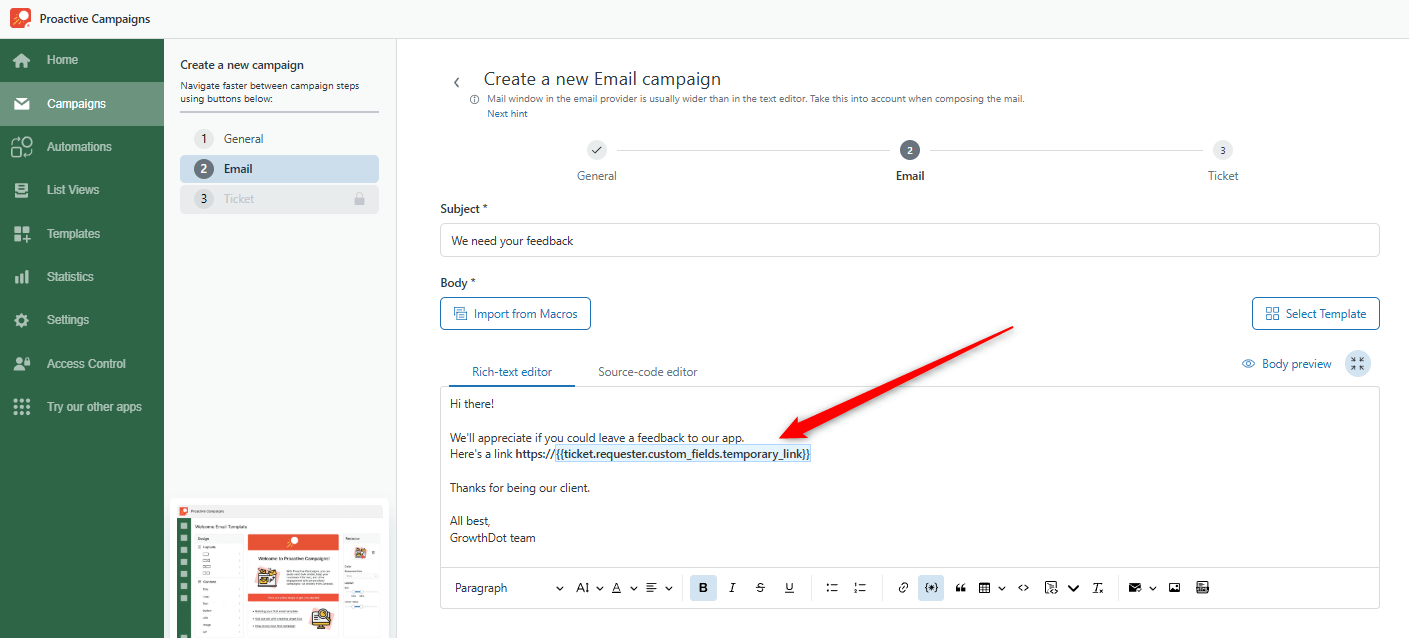
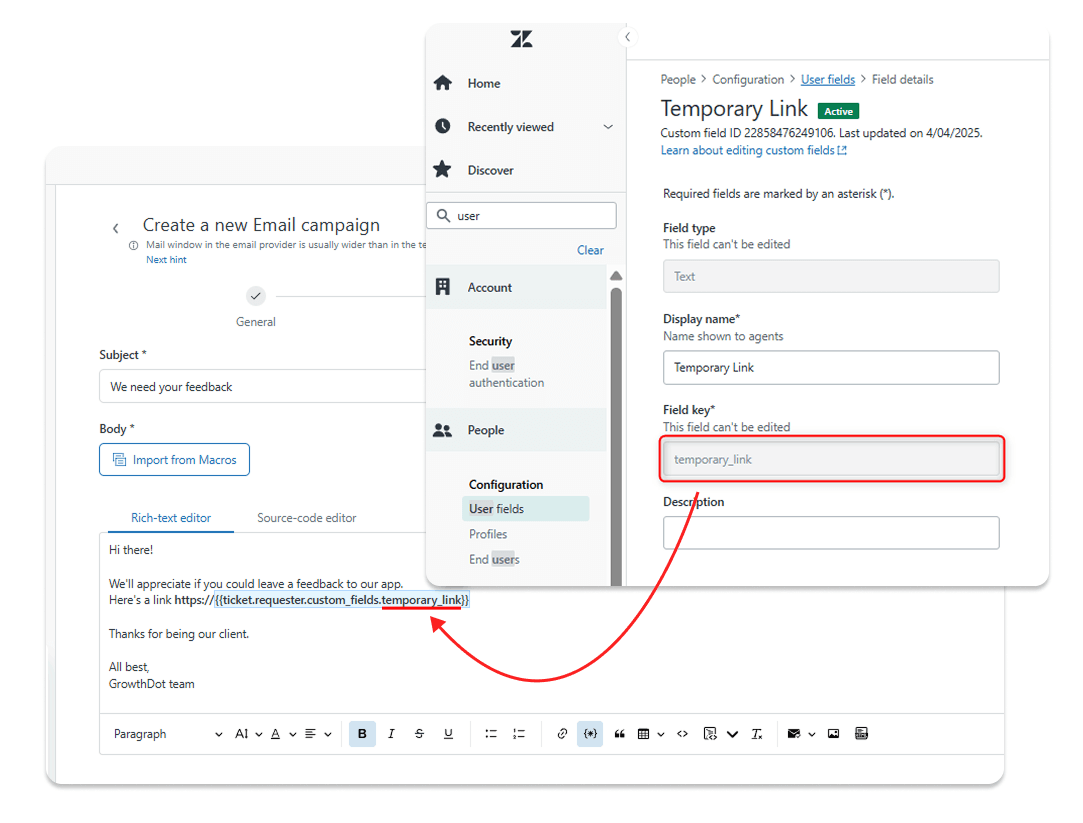
6. Consider that you need to disable link tracking before going to the next steps of your campaign.
![]()
7. Run the campaign and check email delivery.
So, that's it! Now you are convinced that running personalized SMS campaigns can be done simply!



