Can I limit the usage of the app to specific agents?
-
Email Tracking
Yes, you can. There are two ways to do this, depending on your purpose. The first one suits you if you need to remove an agent from the subscription. Zendesk allows setting Role and Group restrictions to control agents' access to apps.
Zendesk Admin Center
To limit or allow usage of Email Tracking, go to Admin Center > Apps and integrations > Apps > Zendesk Support apps > Email Tracking:
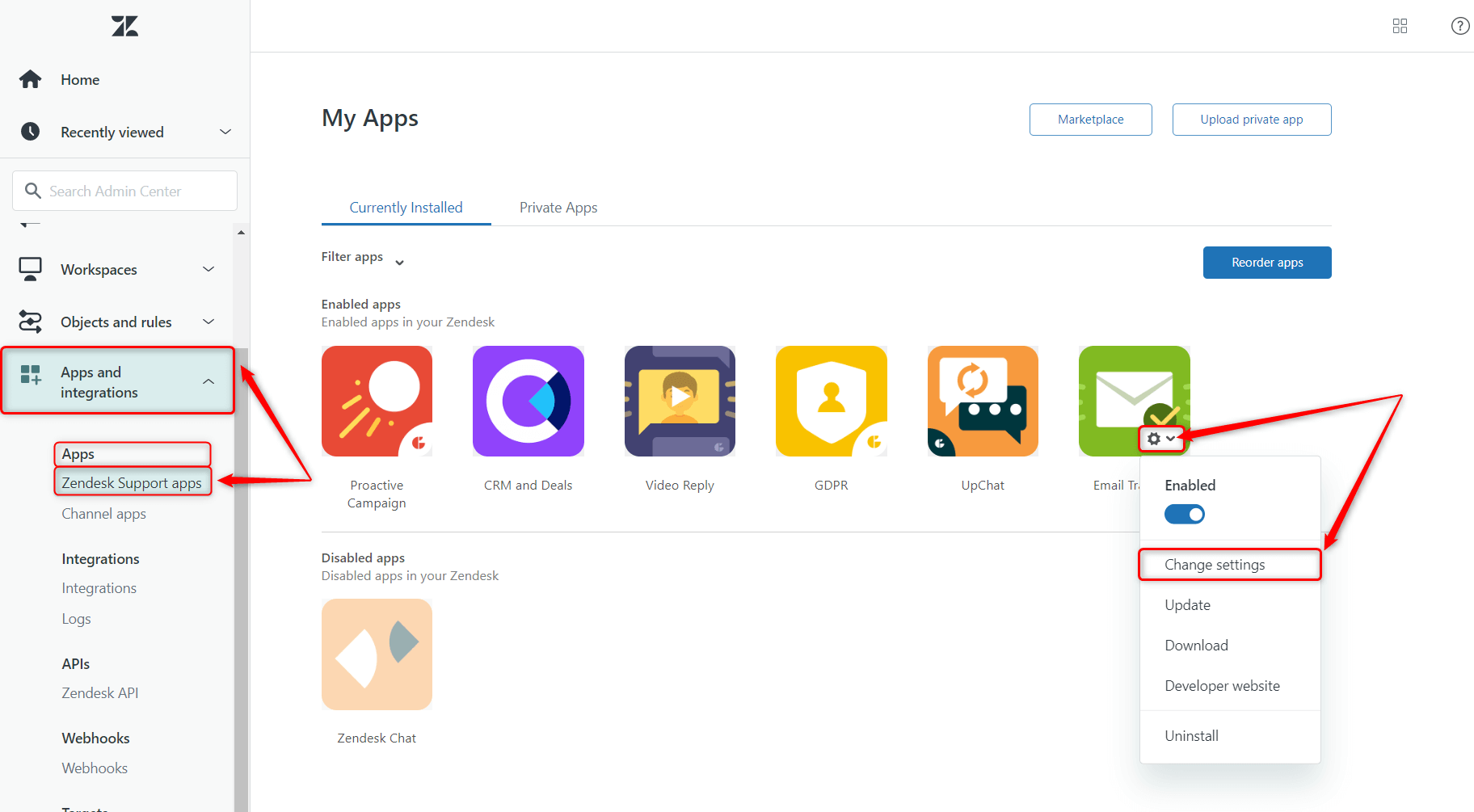
Under INSTALLATION, select the restriction(s) you want to set:
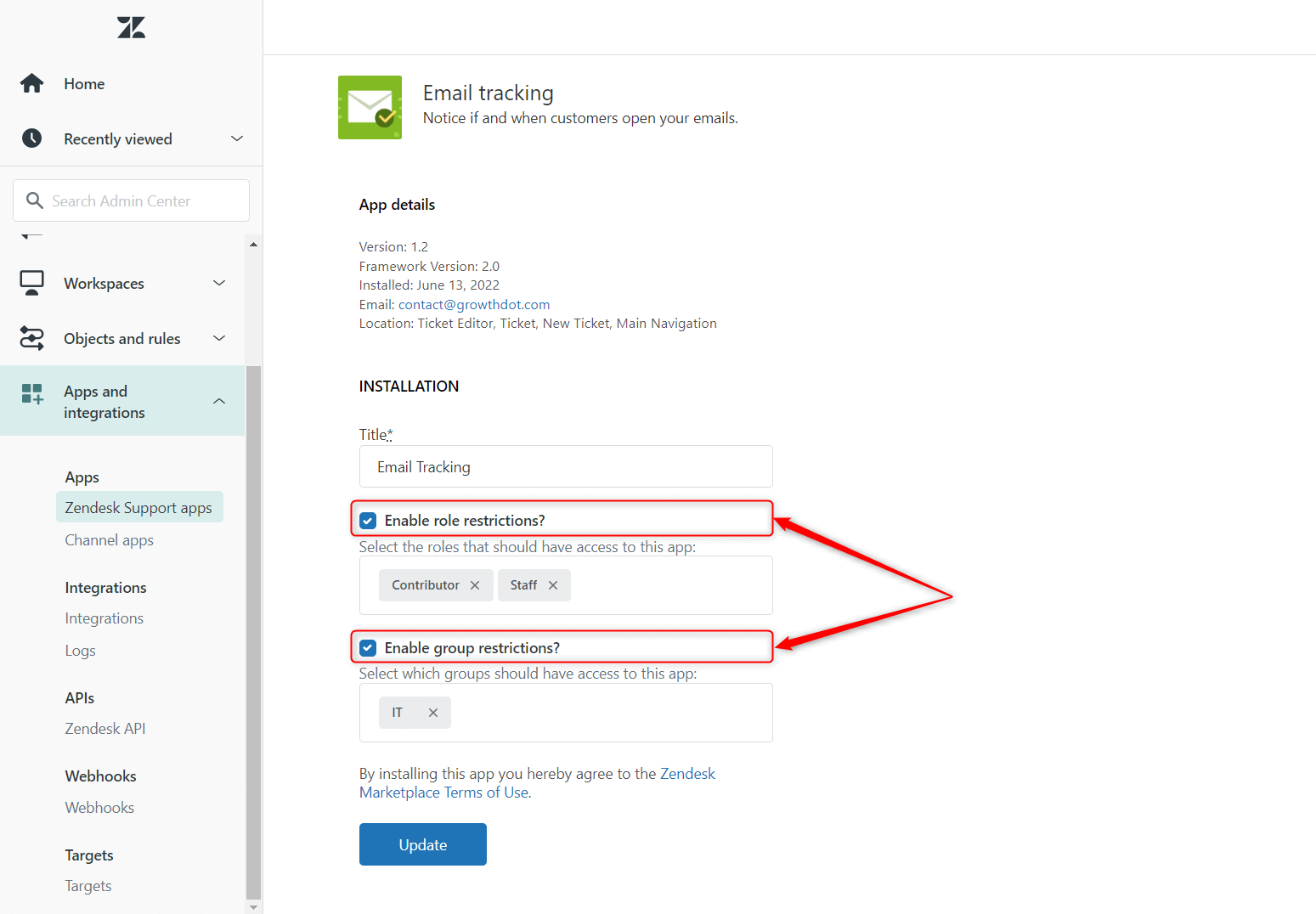
You can select multiple roles and groups:
- If you select multiple roles (and no groups), the agent only needs to be in one of the roles to have access.
- If you select multiple groups (and no roles), the agent only needs to be in one of the groups to have access.
- If you enable both group and role restrictions, the agent must be in both one of the roles and one of the groups to have access.
Important: Currently, there is a Zendesk issue where the Account owner might not automatically have the 'Billing admin' role. Since the timeline for a fix is unknown, we recommend restricting access by group instead of by role whenever possible. However, if role-based restrictions are necessary, make sure to include both 'Admin' and 'Billing admin' roles to ensure the Account owner has access.
When you’re done, click Update to apply the settings.
Access Control Management in the Application
The second way allows three types of agent restrictions. With the help of Access Control Management, you can:
- Give full access to the application with the Full access level.
- Allow agents partial access with Agent access (settings restricted).
- Assign the None access to agents so they won't be able to use the apps' functionality.
To do so, open the application and click the icon you see in the screenshot below. In the modal window opened, select from the drop-down list the required access level you want new agents to get after first authorization in the Email Tracking. Besides, to change the restriction type of any agent, just click on the separate drop-down field next to the necessary user.
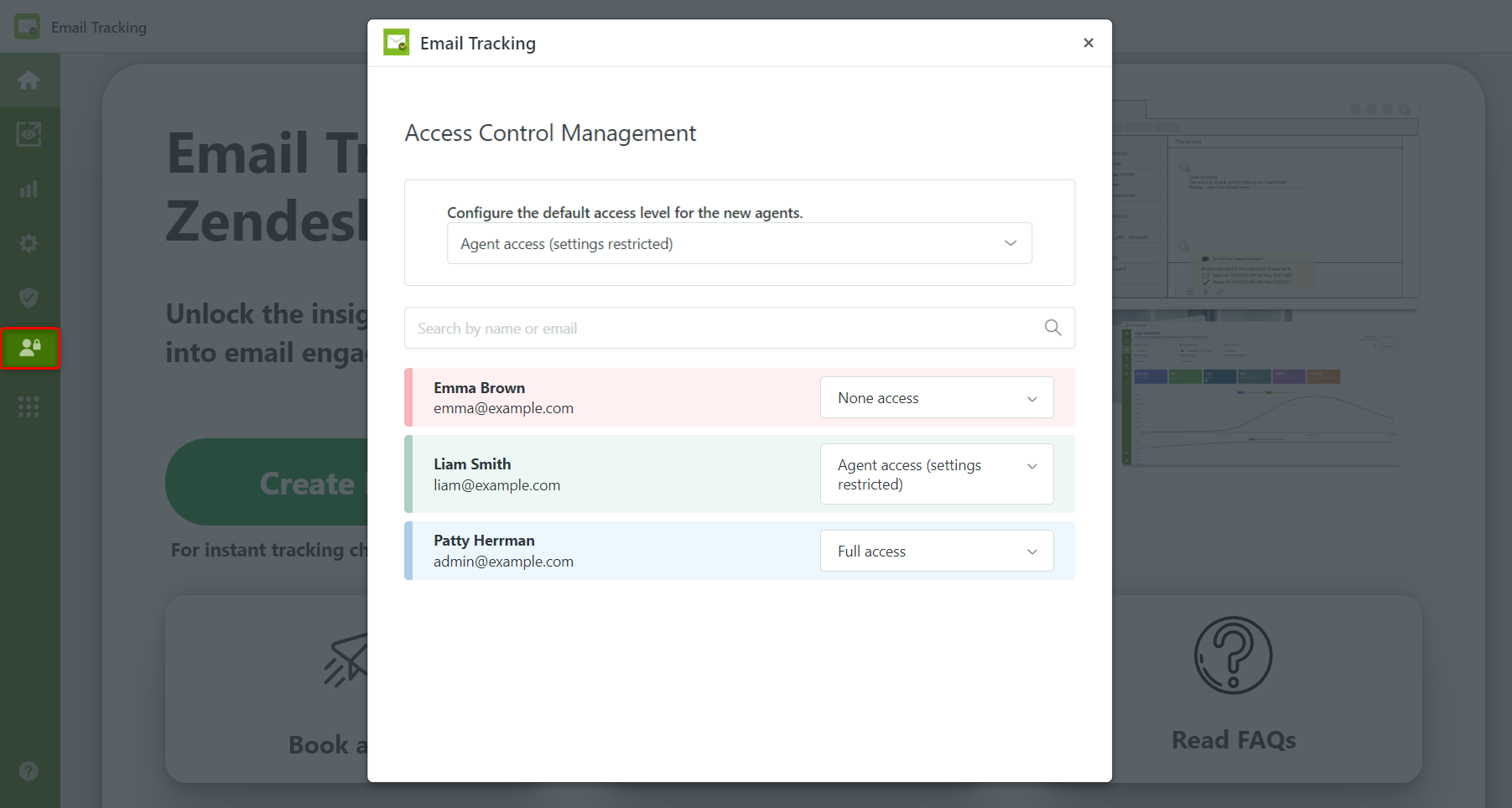
If you have any questions, feel free to contact our super-friendly support team!



