What data is anonymized in GDPR Compliance
-
GDPR Compliance
Before launching the anonymization process in the GDPR Compliance app for Zendesk, you better adjust preferences first. Click the Gear icon > Process preferences > Anonymization to reach the Anonymization Presets Management page, where you have the option to create new presets, edit created presets or select your default one.
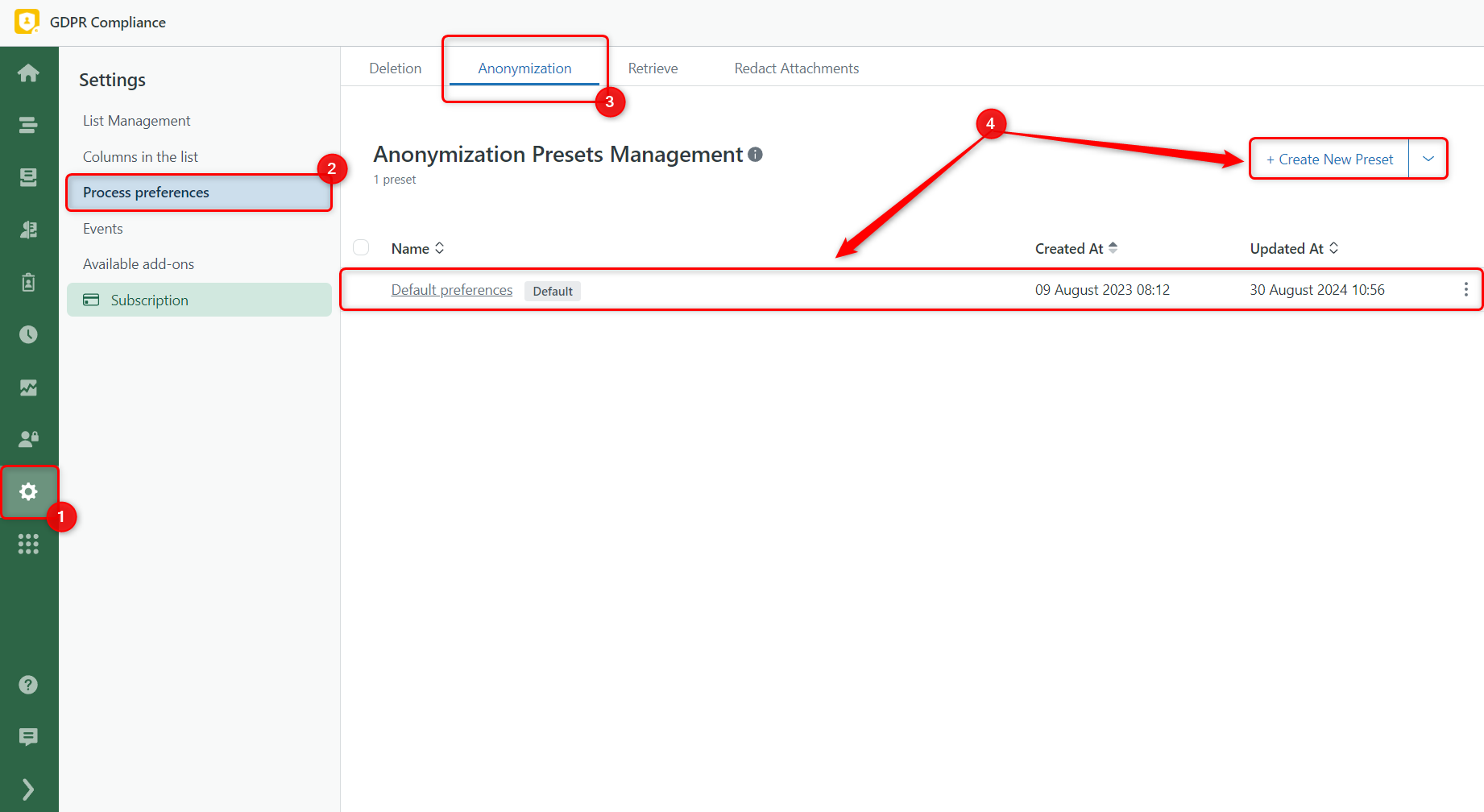
The following options are available to configure the anonymization process:
- Ticket anonymization preferences
- User anonymization preferences
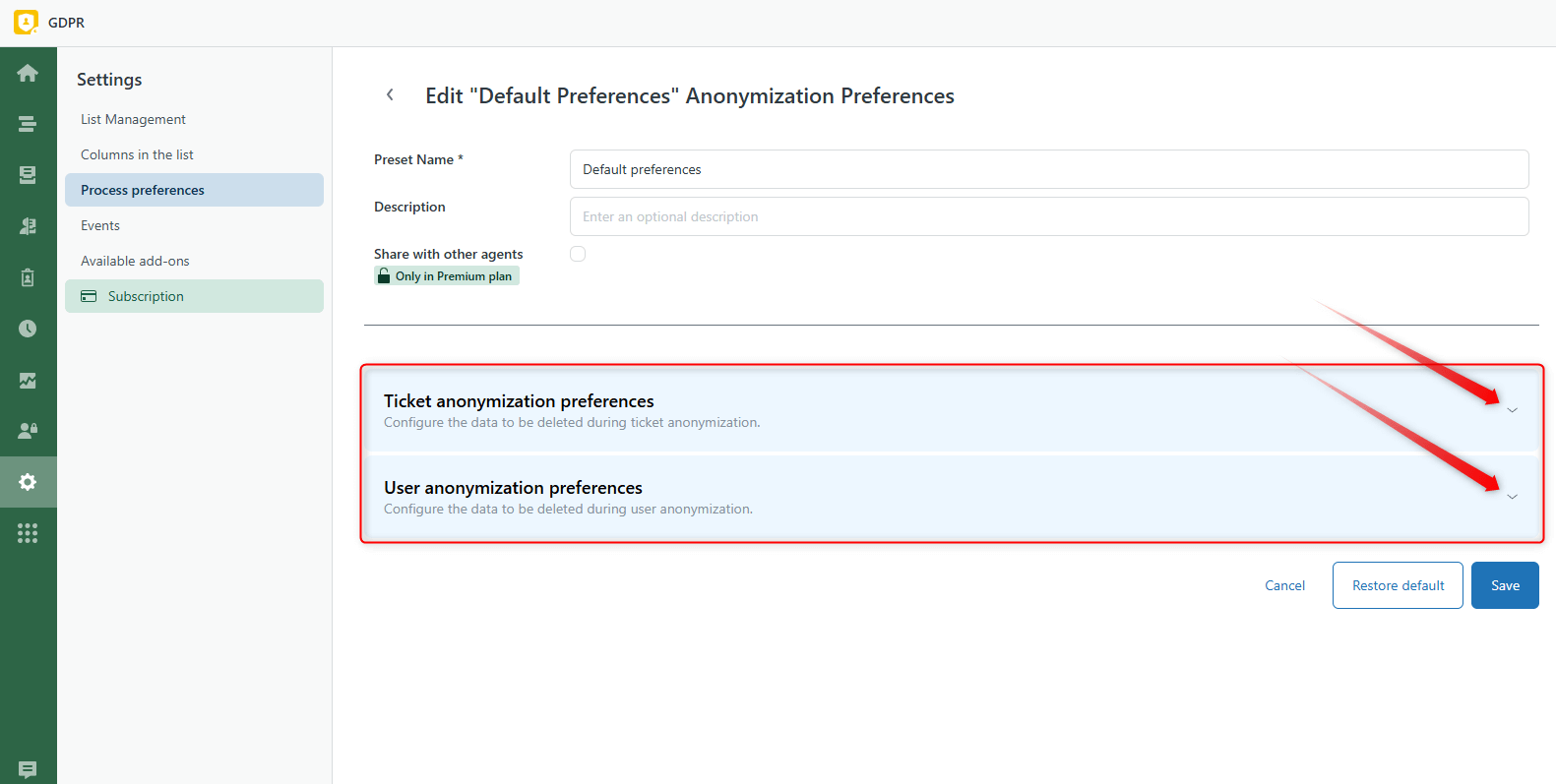
Ticket anonymization preferences
The Ticket anonymization preferences block consists of three sections: General preferences, Ticket fields preferences, and Additional preferences.
If you need to remove comments from tickets, you can simply select General preferences > Comments. However, you should deselect Comments and check the box next to the sensitive information you want to anonymize, such as the requester’s name, all email addresses, and phone numbers. The same thing works with Subject anonymization. You can fully remove the ticket subject or select only sensitive personal data.
Also, select Tags if you want to anonymize ticket tags and add a special anonymization tag. By the way, with the GDPR Compliance app, you can remove solved or closed problems from incident tickets to anonymize them successfully. The last option in General preferences is the possibility to replace the original requester with a dummy username. So, if you have old tickets that contain data of an active requester, but you need to delete it, there is a way to handle it.
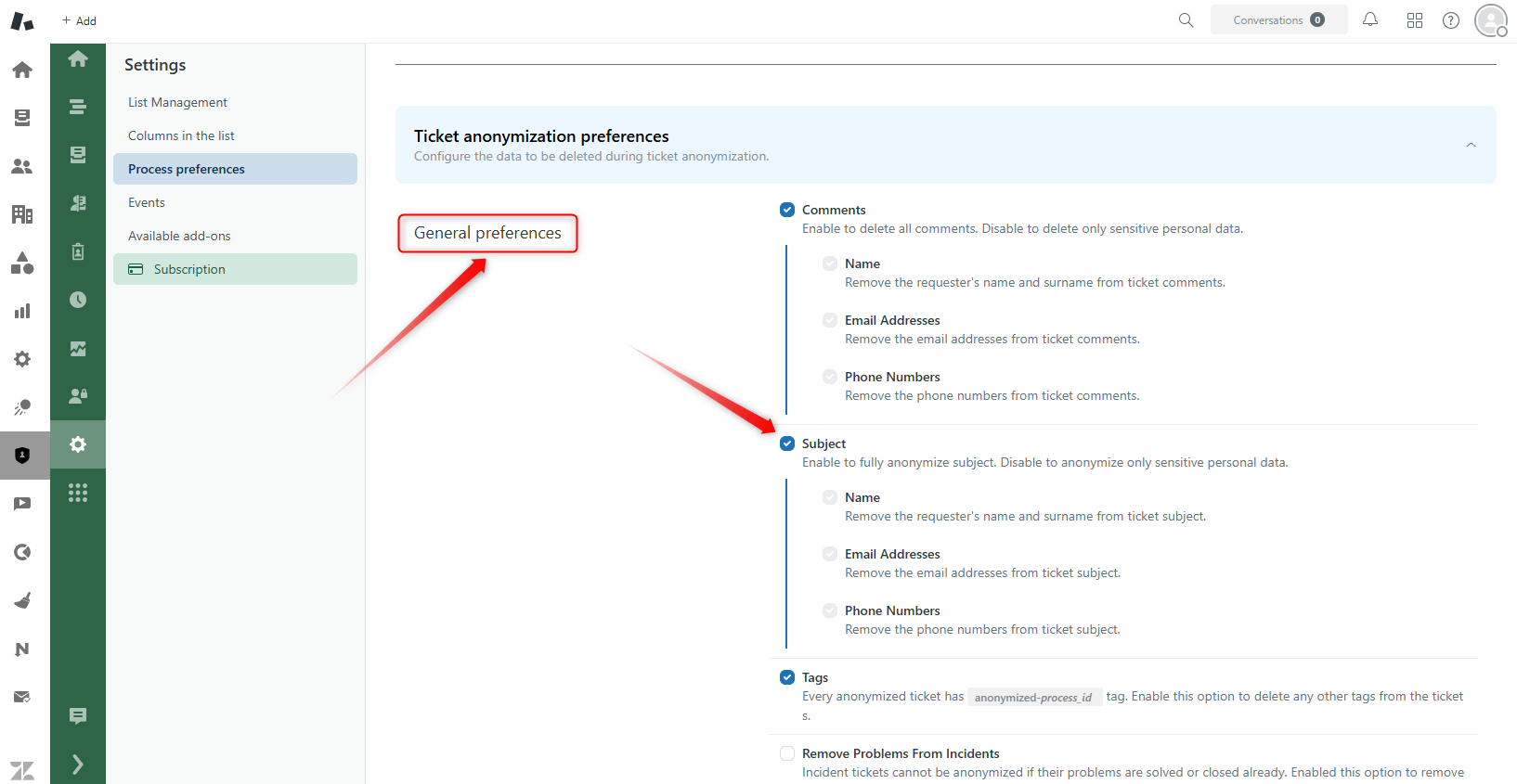
Next, to anonymize information in the system and custom fields of tickets, go to Ticket fields preferences and select the necessary fields. You can select All fields to anonymize or select specific fields in the list and choose conditions, Include selected fields, or Exclude selected fields.
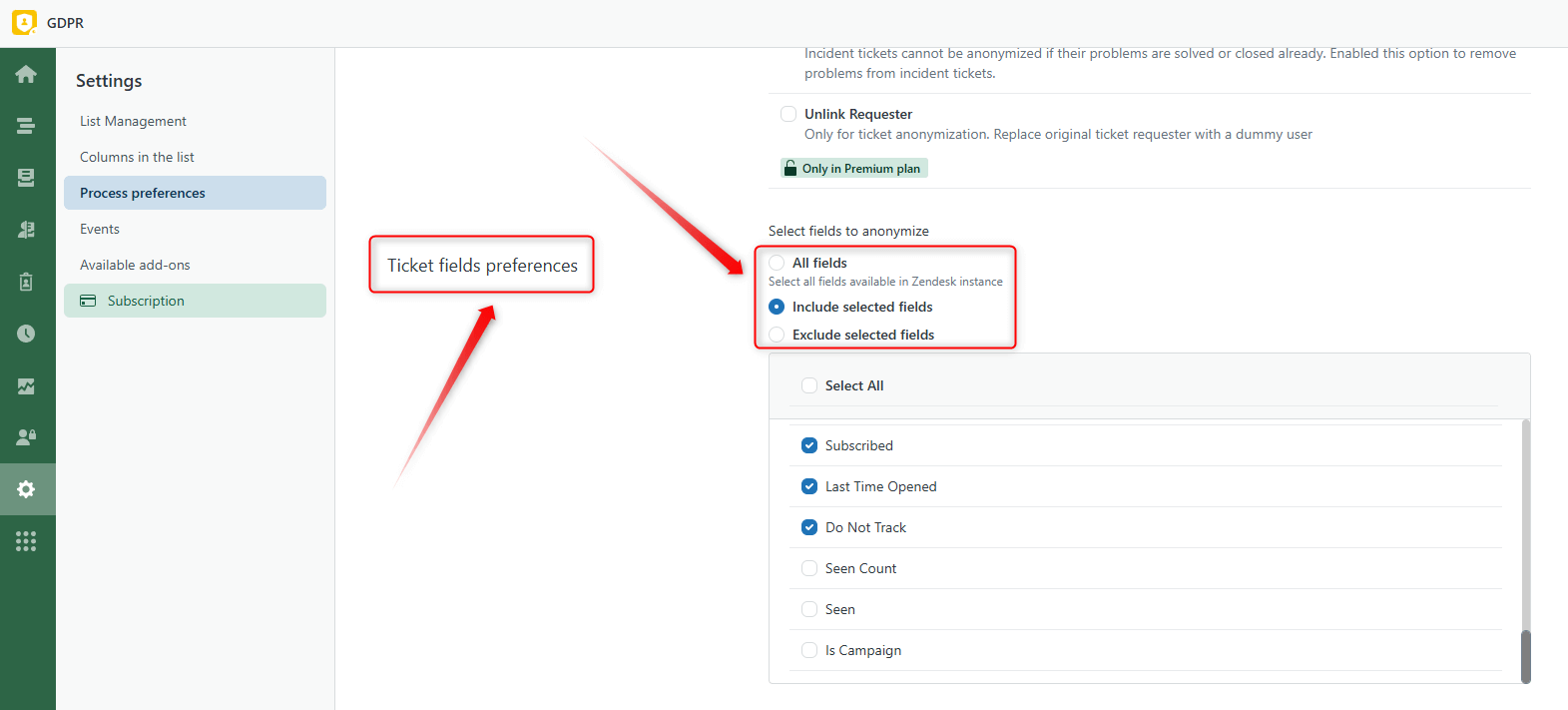
The last section contains a single choice: Create Internal Note. When this setting is enabled, the app adds a private comment to anonymized tickets. It shows which ticket elements were anonymized according to the chosen process preferences.
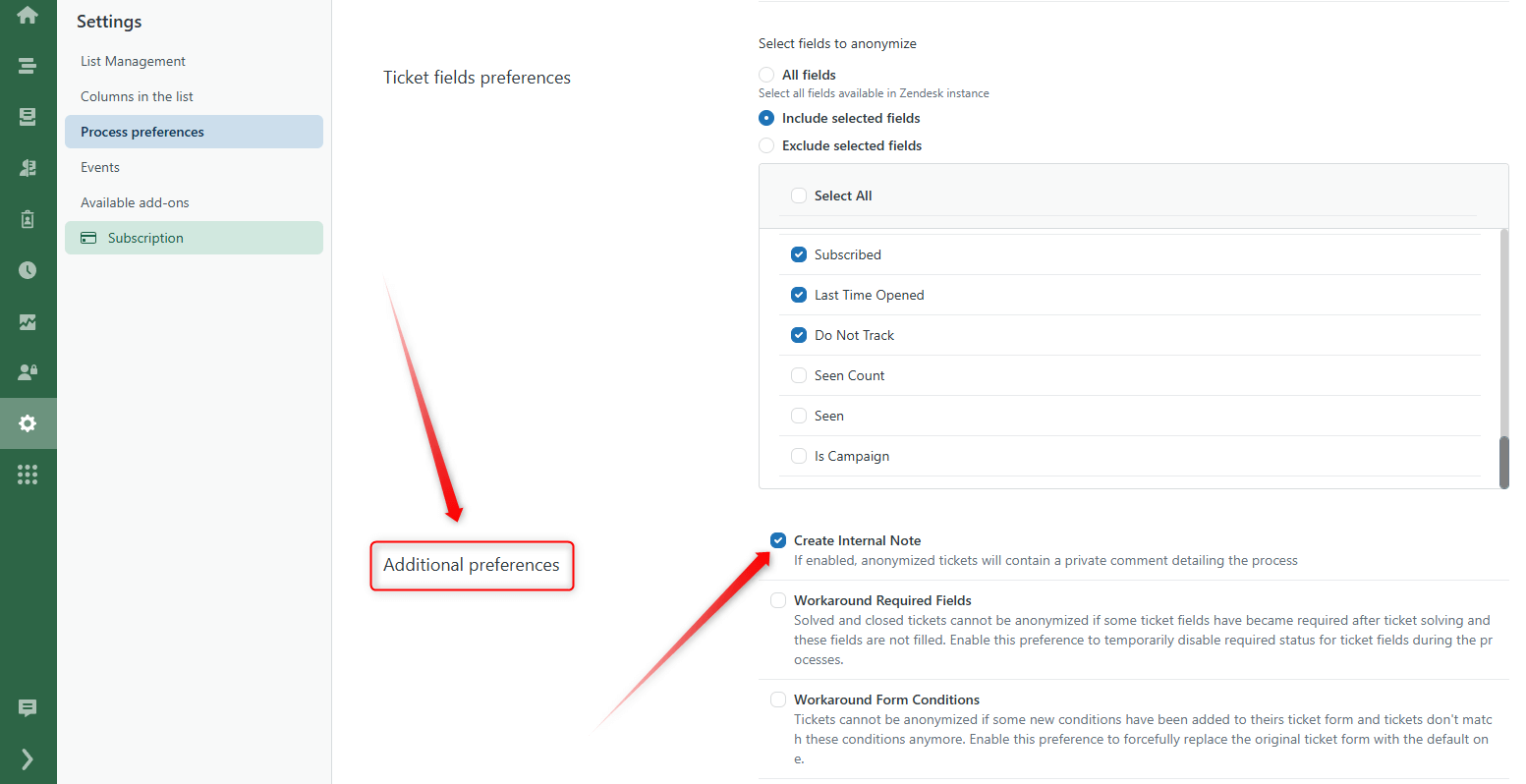
User anonymization preferences
This block has three sections, compared to the previous one. The General preferences allow selecting items from contacts’ profiles, such as Name, Organization, Notes, Details, and Tags. Also, there are two preferences for the Premium plan (Add Process-Specific Tags and External ID).
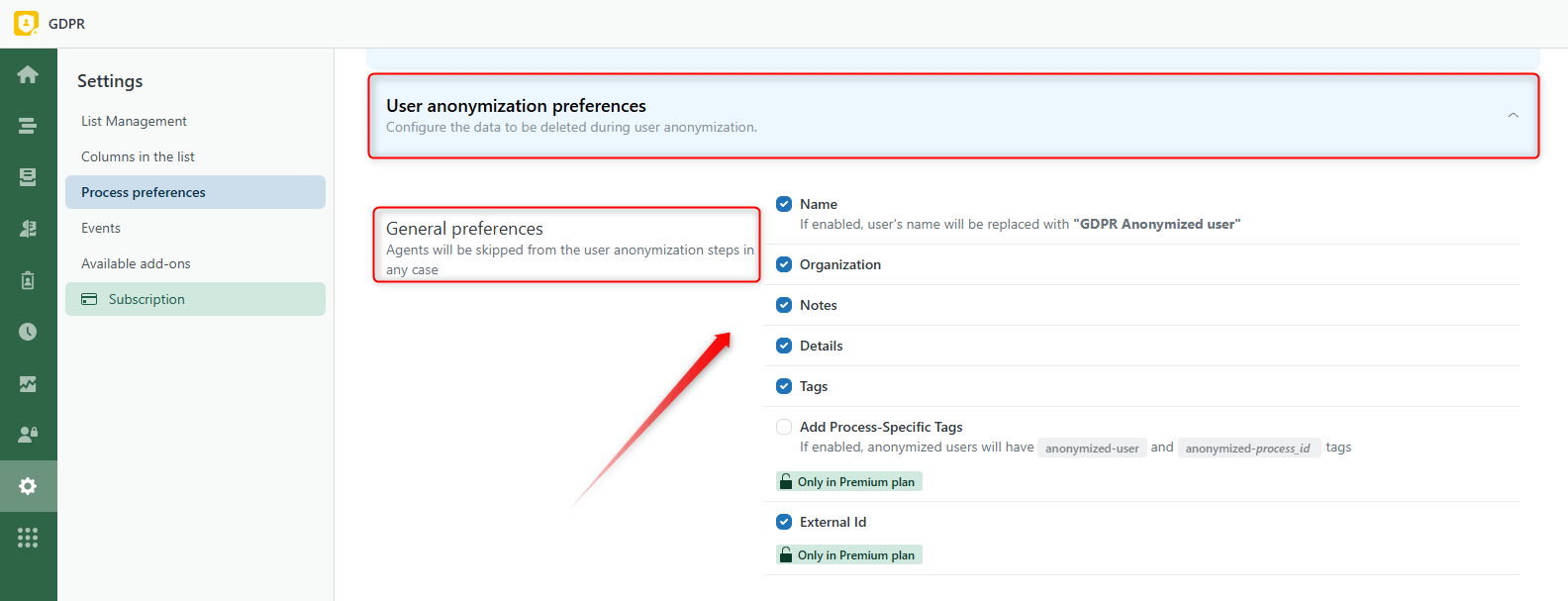
User identity preferences help to anonymize information that can be used to identify an individual such as Email, Phone number, social media, and Other.
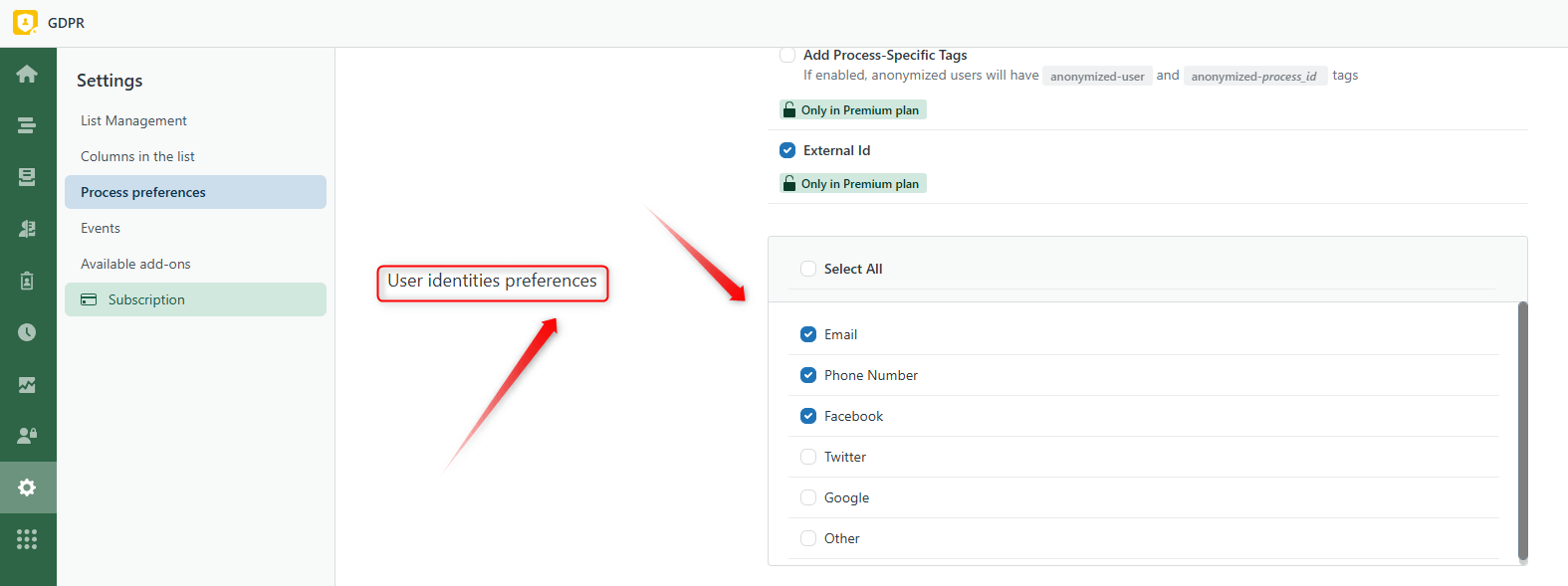
Along with it, in the User fields preferences section, you will find the fields used in contact profiles. Therefore, you can choose to anonymize unnecessary information and retain the data vital for your business reports.
Here, you can also select All fields or choose options, Include selected fields, or Exclude selected fields.
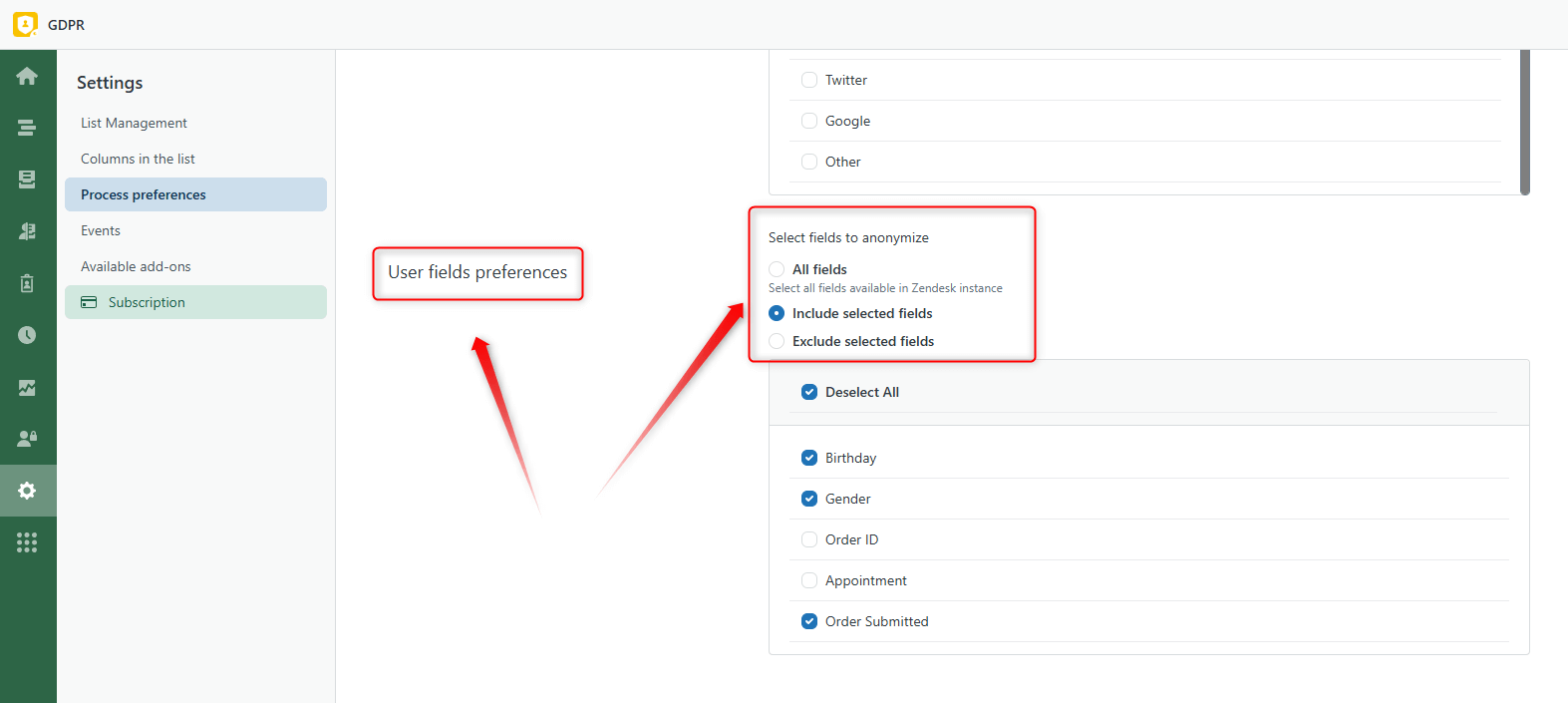
If you have any additional questions, please don't hesitate to contact our support team.



