What data is anonymized in GDPR Compliance
- GDPR Compliance
Before launching the anonymization process in the GDPR Compliance app for Zendesk, you better adjust preferences first. Click the Gear icon > Process preferences > Anonymization to reach the Anonymization Presets Management page, where you have the option to create new presets, edit created presets or select your default one.
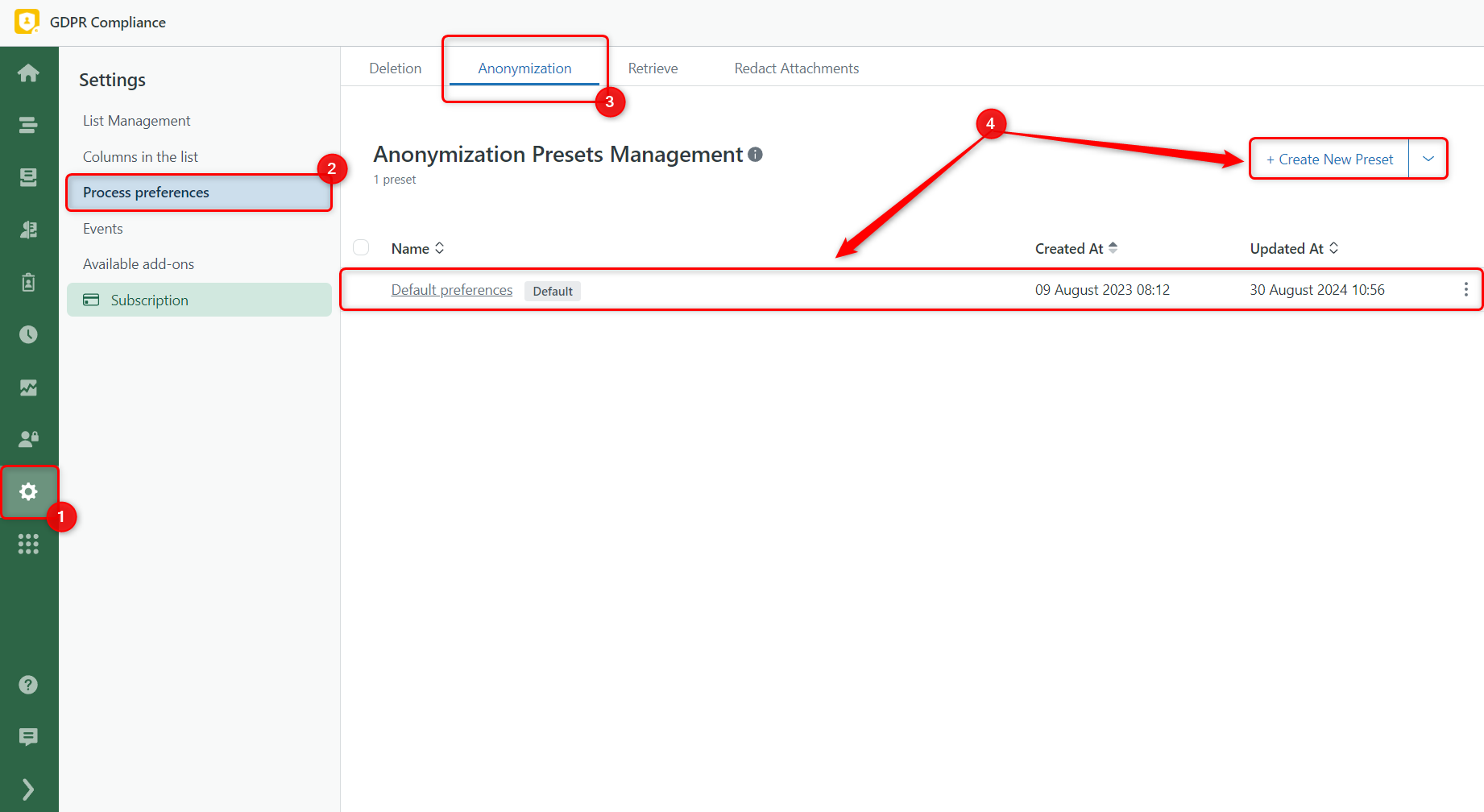
The following options are available to configure the anonymization process:
- Ticket anonymization preferences
- User anonymization preferences
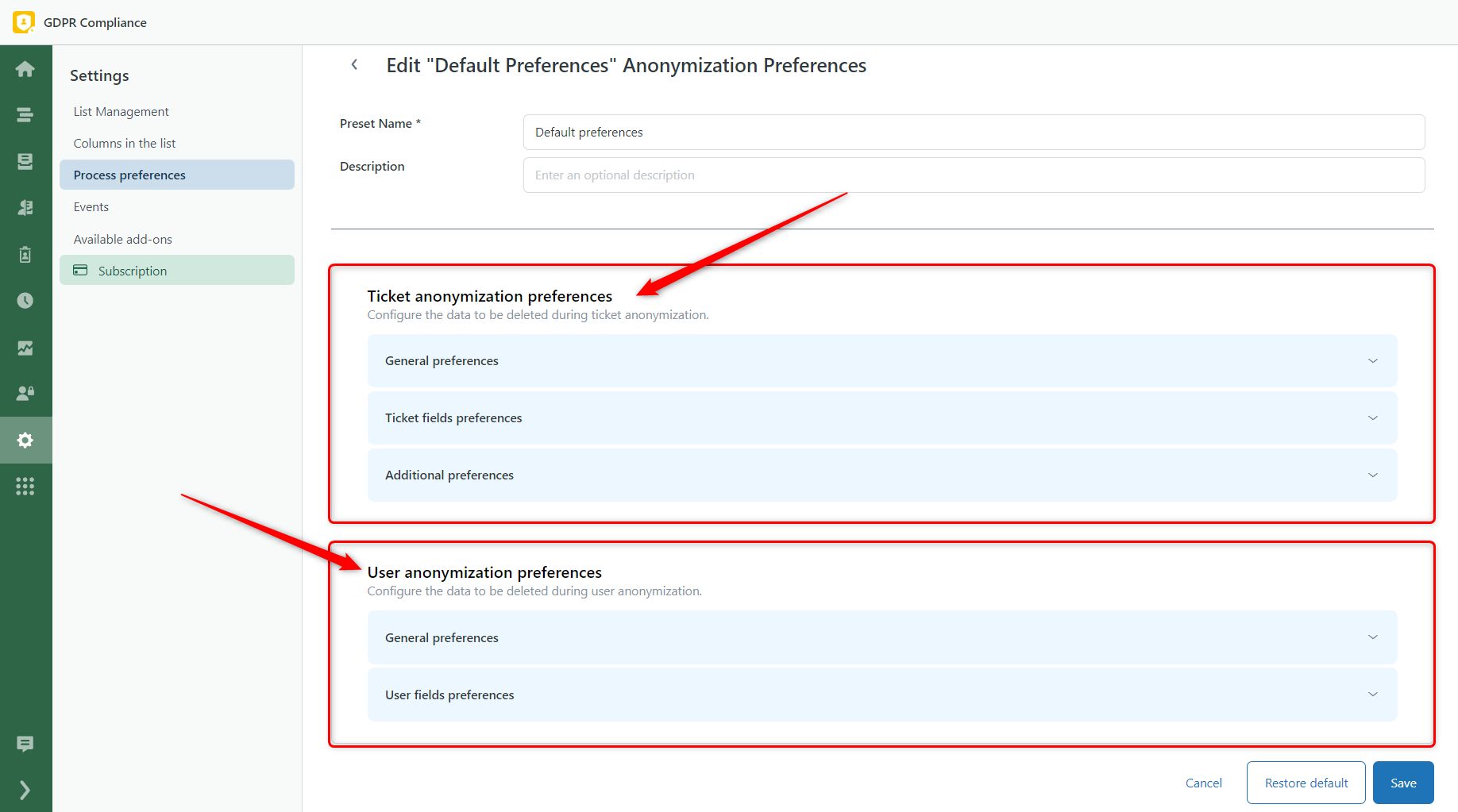
Ticket anonymization preferences
The Ticket anonymization preferences block consists of three sections: General preferences, Ticket fields preferences, and Additional preferences.
If you need to remove comments from tickets, you can simply select General preferences > Comments. However, you should deselect Comments and check the box next to the sensitive information you want to anonymize, such as the requester’s name, all email addresses, and phone numbers. The same thing works with Subject anonymization. You can fully remove the ticket subject or select only sensitive personal data.
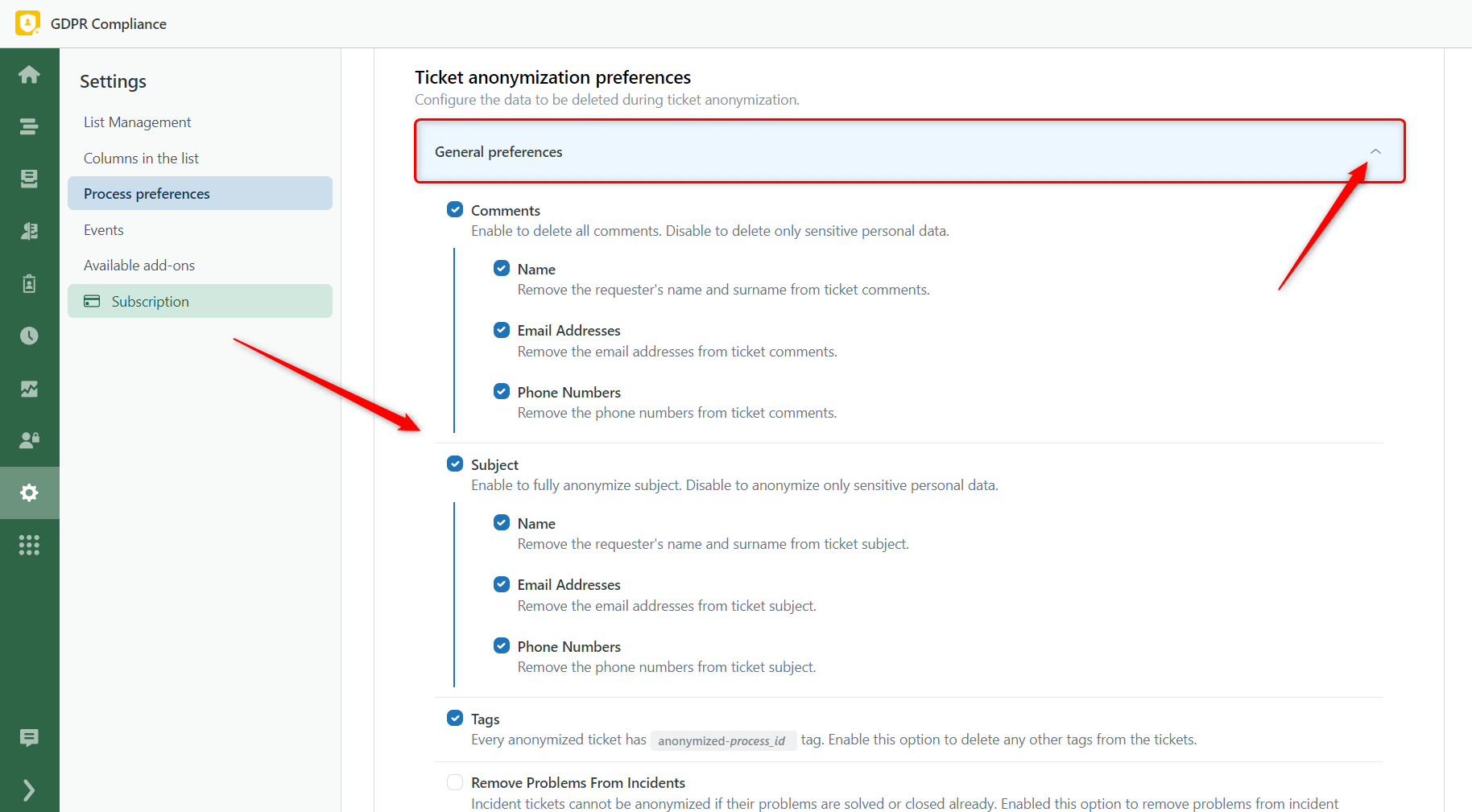
Next, to anonymize information in the system and custom fields of tickets, click Ticket fields preferences and select the necessary fields.
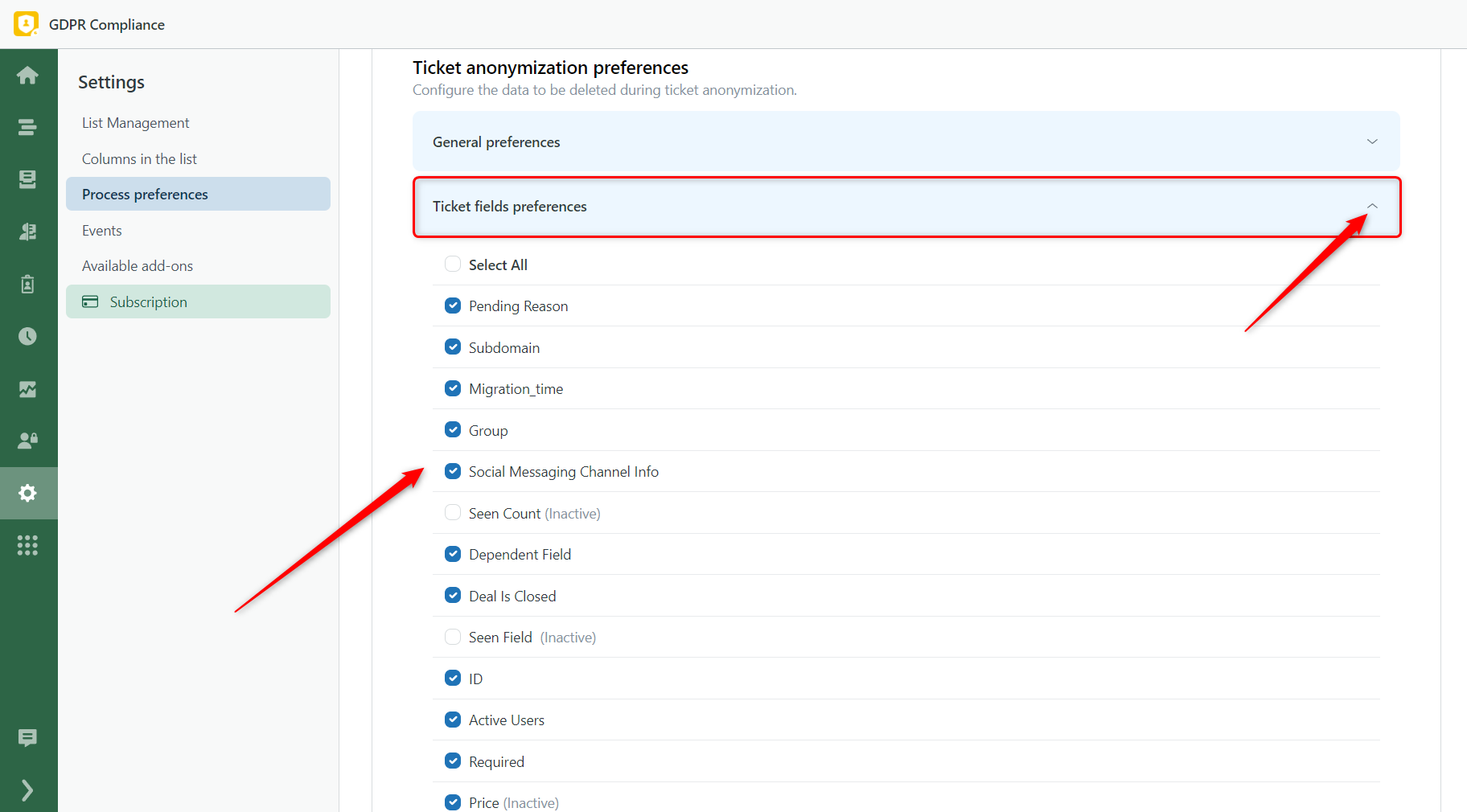
The last section contains a single choice: Create Internal Note. When this setting is enabled, the app adds a private comment to anonymized tickets. It shows which ticket elements were anonymized according to the chosen process preferences.
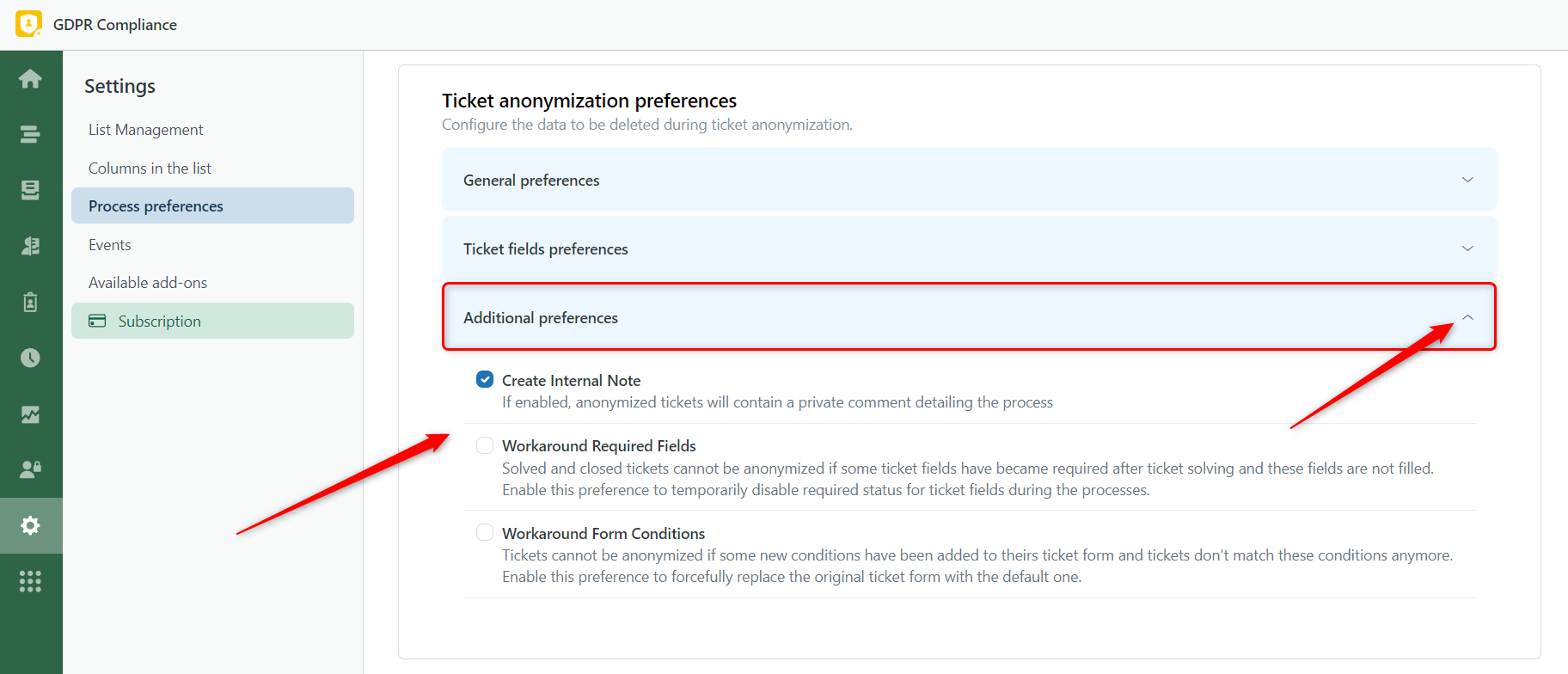
User anonymization preferences
This block has two sections similar to the previous one. The General preferences allow selecting items from contacts’ profiles such as names, email addresses, phone numbers, organizations, notes, details, and tags.
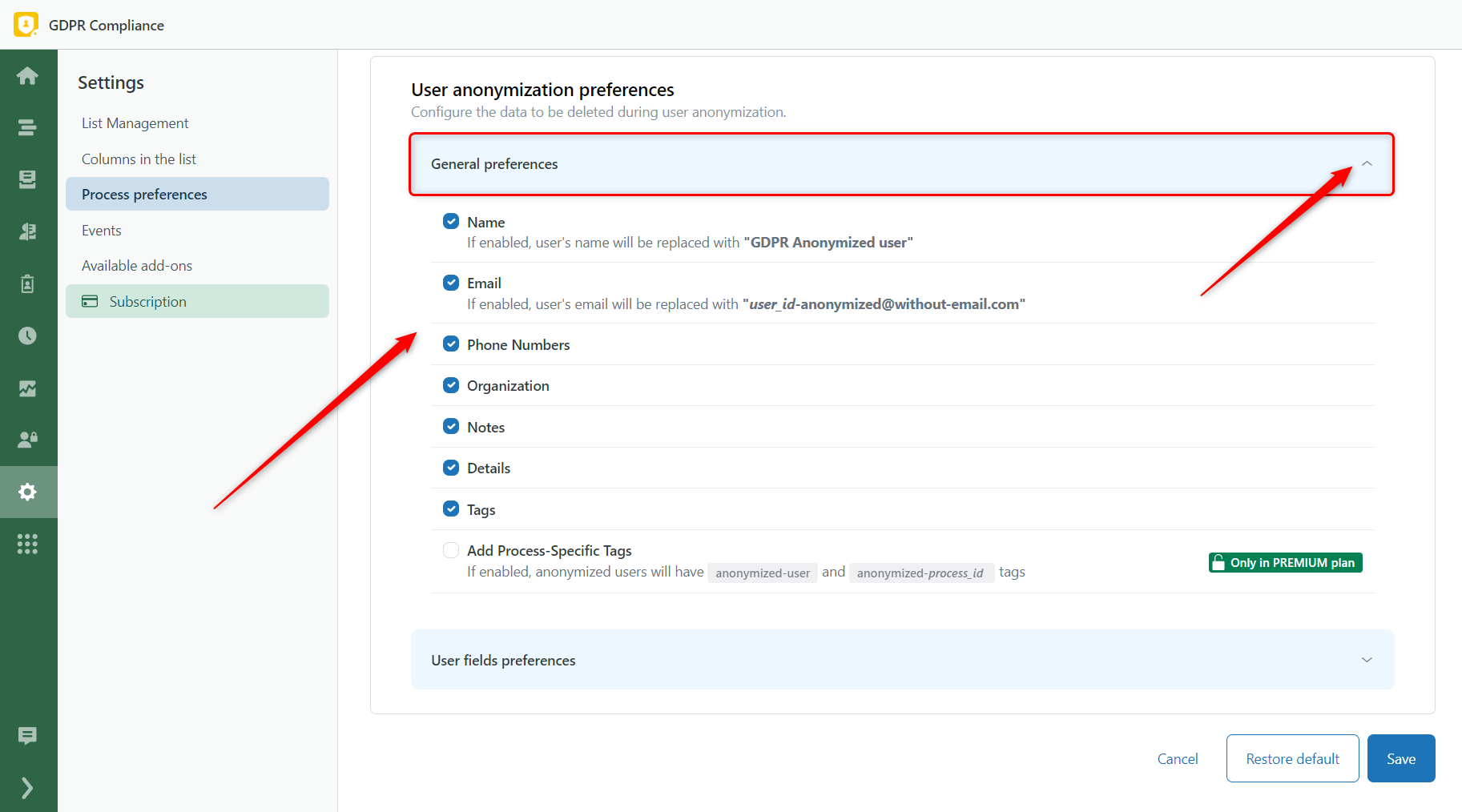
Along with it, in the User fields preferences section, you will find the fields used in contact profiles. So, you can choose unnecessary information to anonymize and leave the data vital for your business reports.
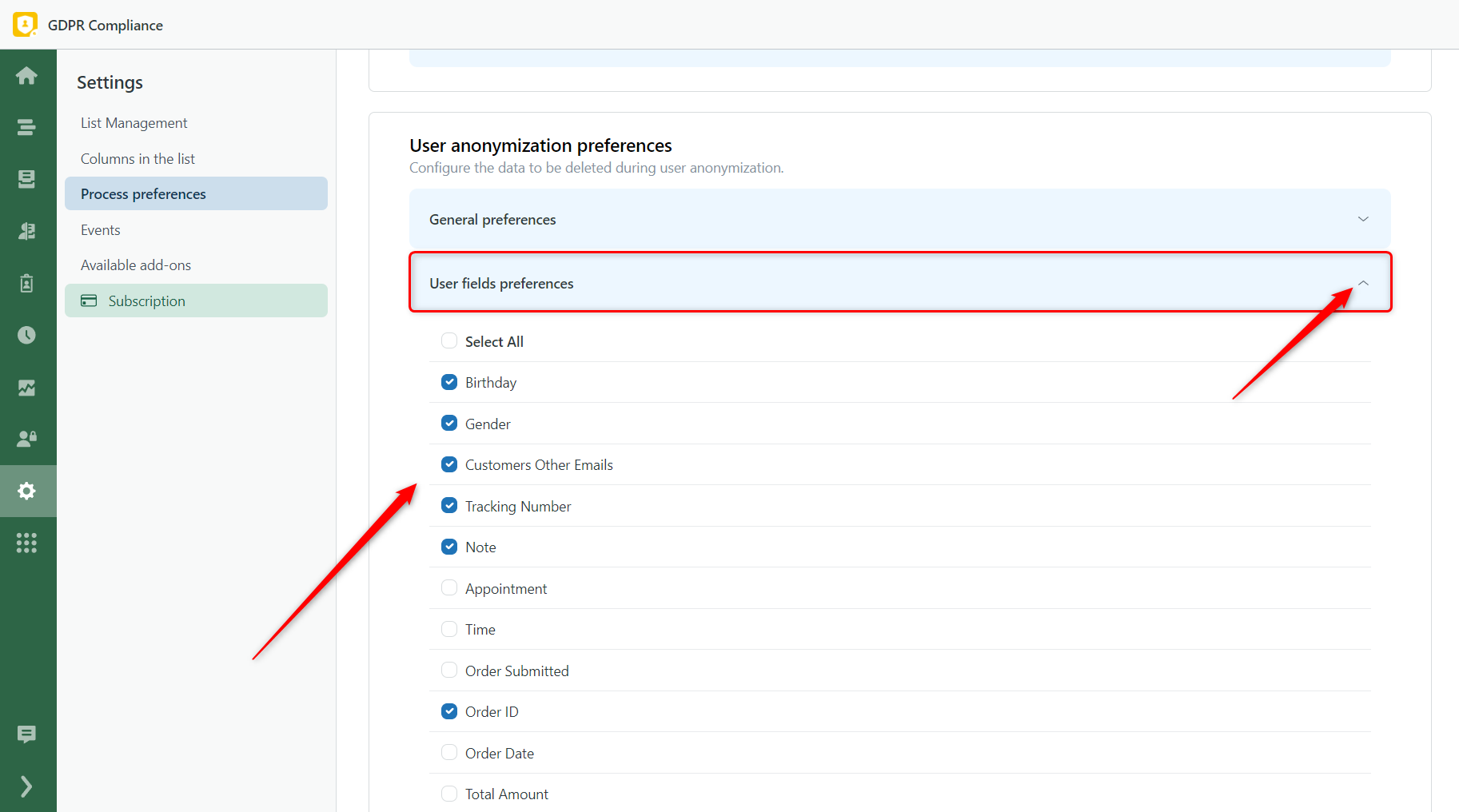
In case you have any additional questions, feel free to contact our support team.



