Zendesk Ticket Tags: What Tagging Characters Can I Use
-
Proactive Campaigns
-
General
With the Proactive Campaigns app, you can automatically add tags to the tickets.
Tags are labels or identifiers that help organize and categorize tickets, users, and organizations in Zendesk. With tags, you can take advantage of grouping and filtering capabilities by any criteria in your support system.
In Zendesk, you can add tags when creating a ticket or at any stage of processing it. The same goes for users and organizations.
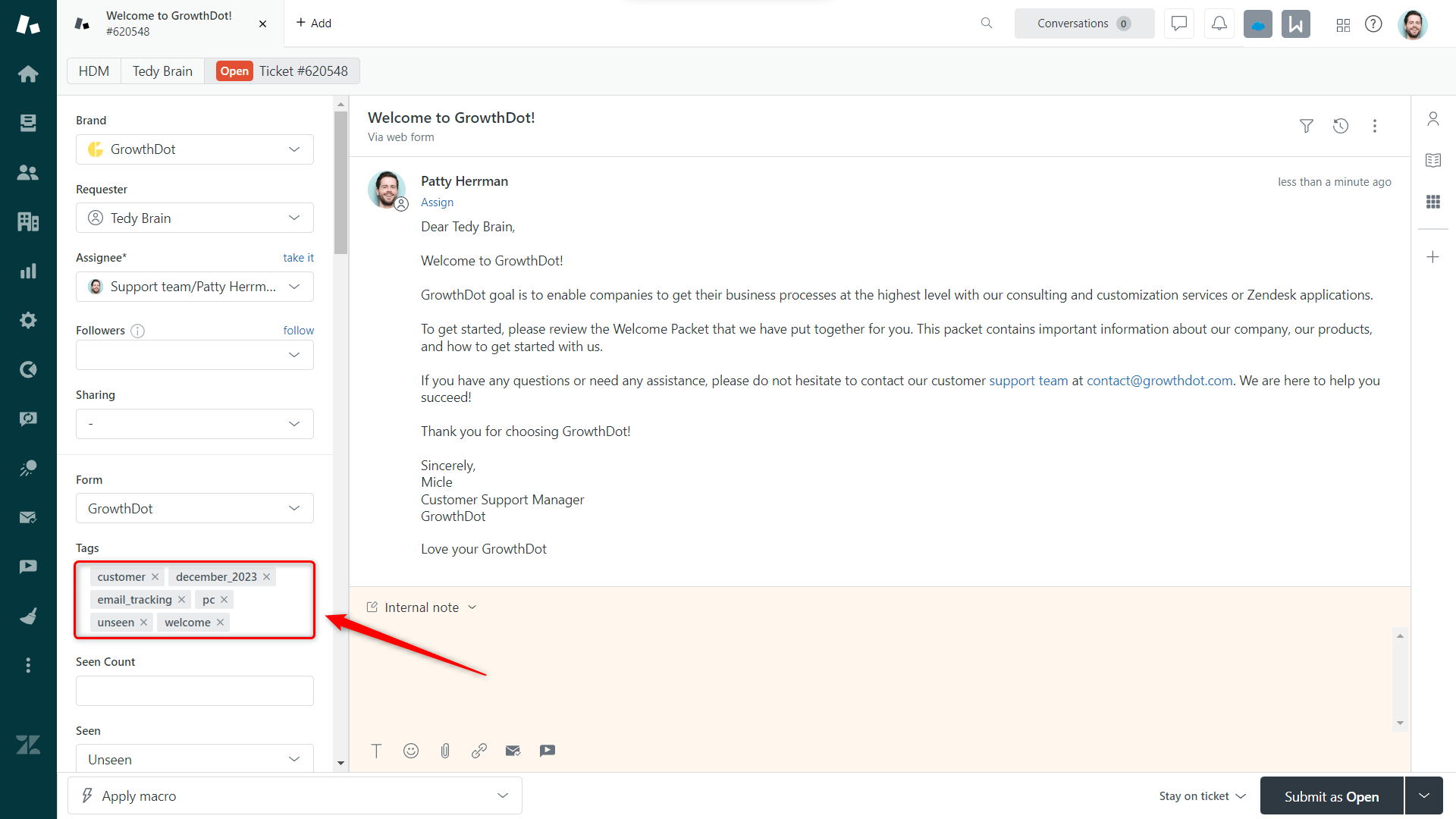
If you need to add tags in bulk, do it with the help of an email campaign in the Proactive Campaigns.
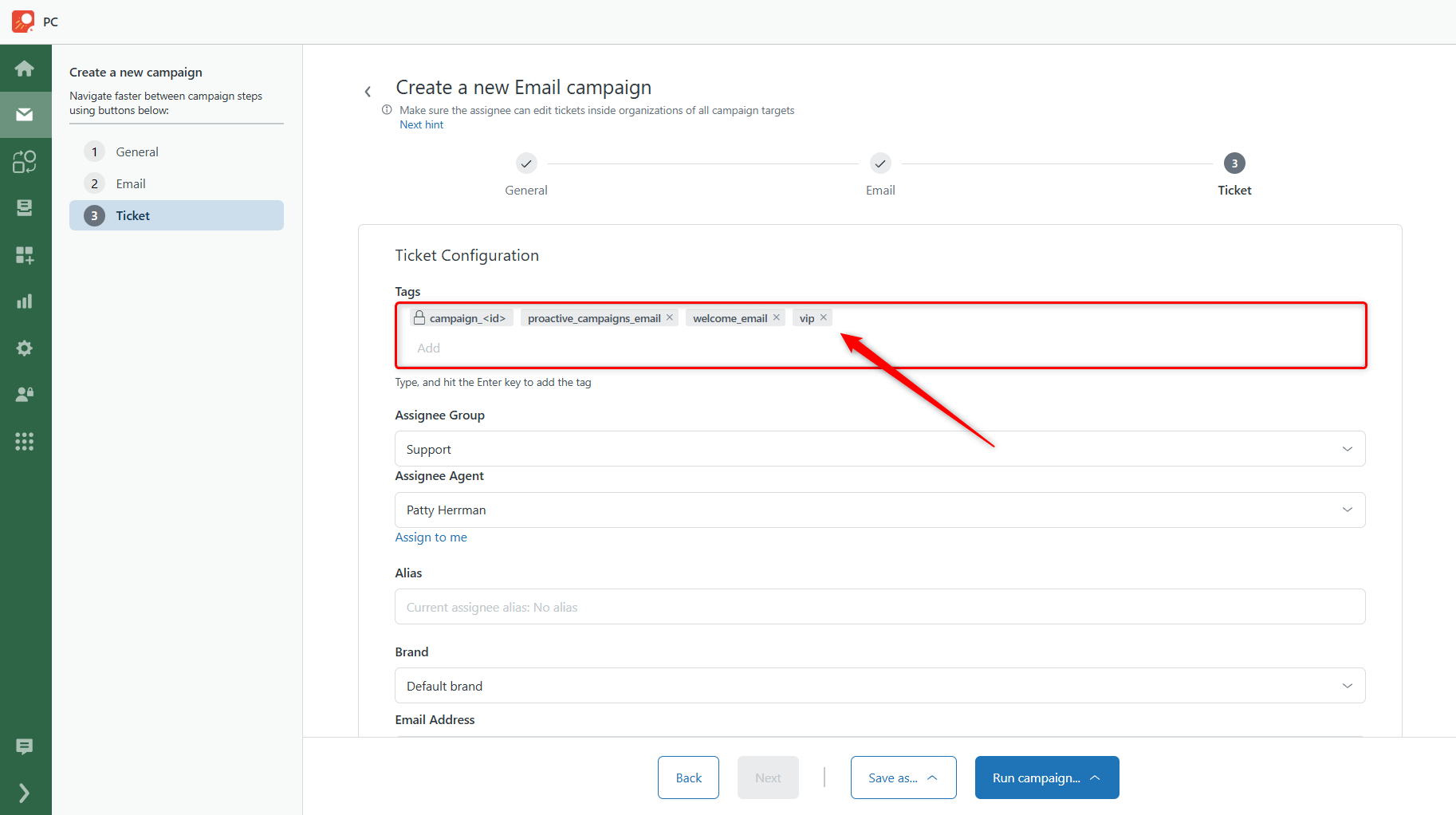
Moreover, when creating an email campaign, you can import a list of users from a CSV file and, in this way, add tags to their profiles.
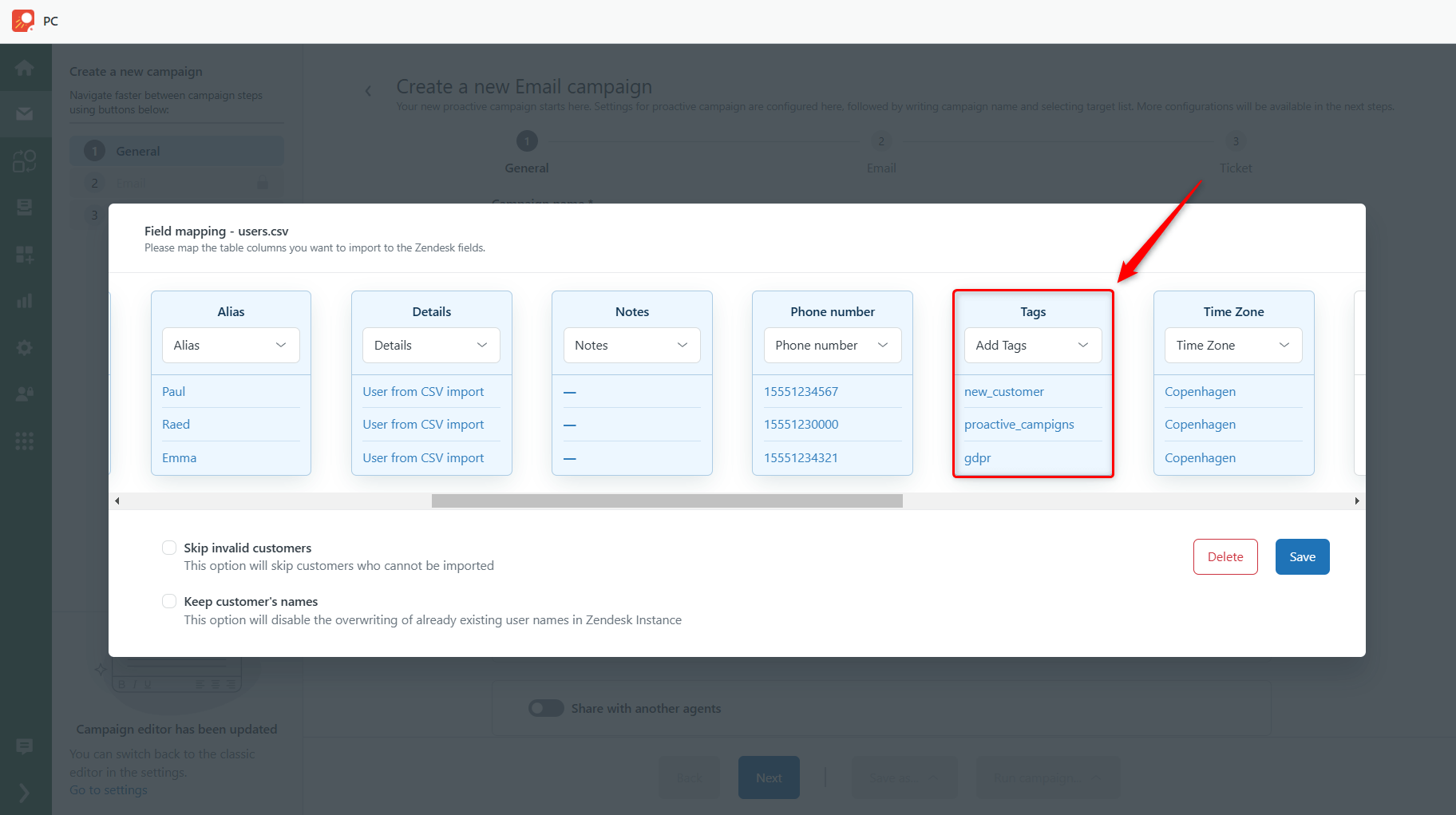
Also, try the Automations feature that automatically appends tags to the tickets to streamline this process further.
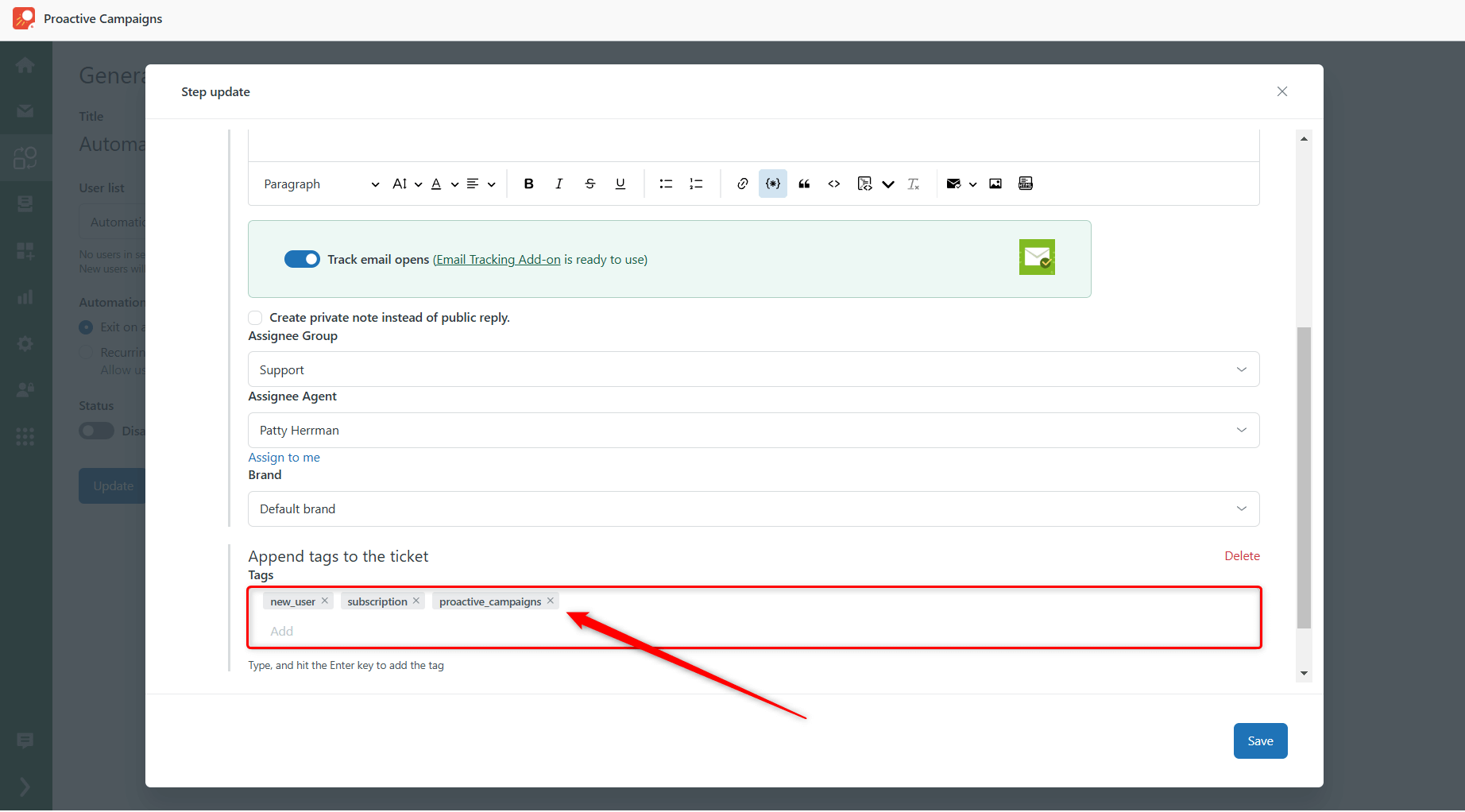
However, to use tags correctly within the Zendesk environment, you need to know the following rules.
First, when you create a ticket, you can type in almost any possible text or symbols, but the system will check it only when you submit the ticket. Therefore, after submission, your tags may look different according to these standards:
- Zendesk doesn’t support uppercase tags. So, it will replace all the capital letters with small ones.
- Tags containing commas or spaces will be separated into different tags. To create a tag with more than one word, connect them with an underscore. (e.g., proactive_campaigns)
- You cannot use the following symbols: \|#@?!%*+$&;=(){}[]<>"'` in tags. Zendesk will just remove them from the tag if there are any.
- Any other characters not listed above, including emojis, diacritical marks, non-dollar currency symbols, Cyrillic, hieroglyphs, etc., can be used in tags, search bars, and reports.
- The maximum length of one tag is 255 characters.
- Feel free to include as many tags as you need in the ticket. However, please note that the tag field accommodates up to 5096 characters. Once you reach this limit, adding new tags will not be possible.
Remember these guidelines when you create an email campaign by manually typing tags or importing users with CSV files to understand how your tags will appear in the tickets or user profiles.
If you have any questions or problems, please contact our support team for assistance.



