How to Import and Format Text with Placeholders in Proactive Campaigns
- Proactive Campaigns
Did you know that placeholders can be formatted? If not, we will share some tips to help you avoid collapses when emailing your customers.
Rich-text editor
Sometimes, you want your customers to get a branded email appearance with, for example, a colored user name in the email’s greeting. So, you might use a placeholder for this purpose. By the way, there are some rules you need to know while entering it into the email.
If you copy and paste a placeholder from other resources, documents, or whatever, the app removes any formatting from those resources and inserts the clear text.
To determine if your placeholder works properly, you have a {✳} option that highlights in blue only the valid placeholders. It should be enabled by default; if not, turn on this feature by clicking the {✳} button.
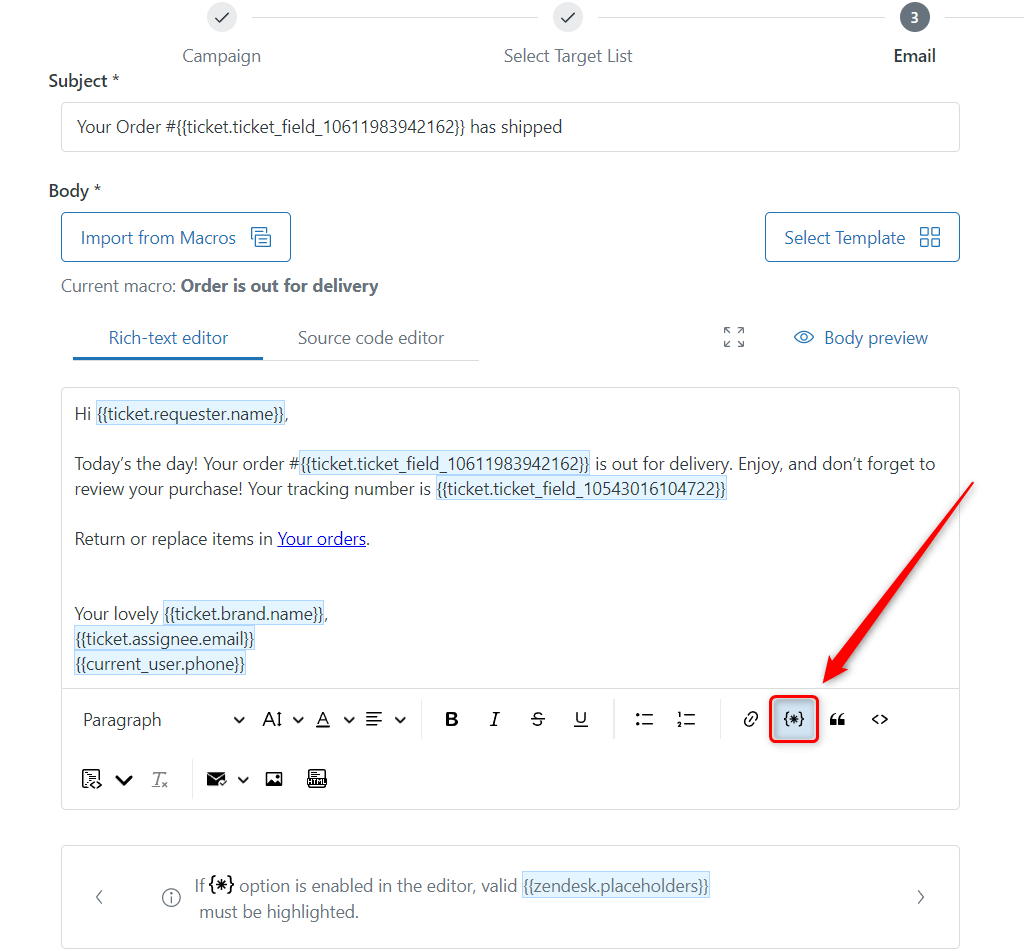
By the way, we made a tiny but very helpful update to the Proactive Campaigns app. From now on, if you make a mistake, the placeholder will be highlighted in red colour. Additionally, hover your mouse over the placeholder to view the description of the error.
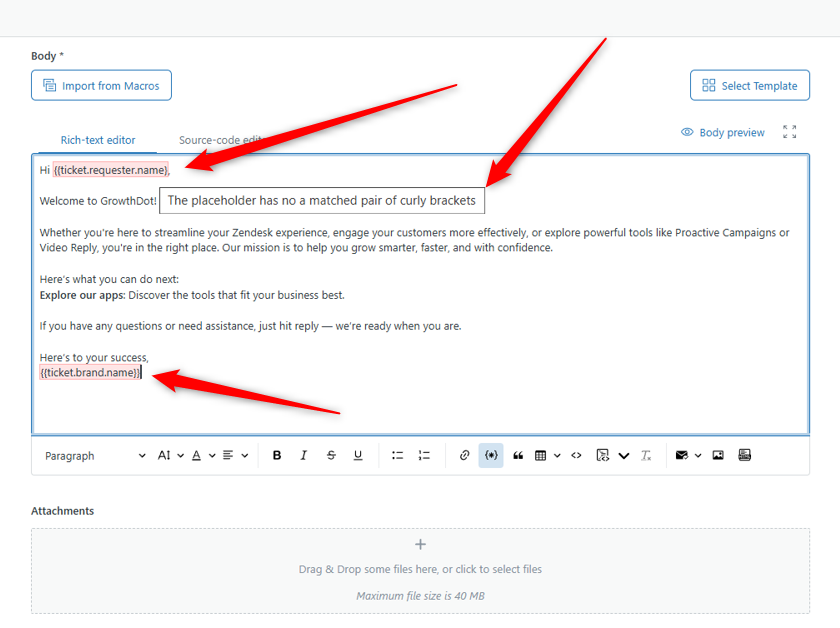
If your placeholder is not highlighted when this option is enabled, we recommend erasing a copied shortcode and writing it manually again. Another way is to click the Remove color button for a selected text.
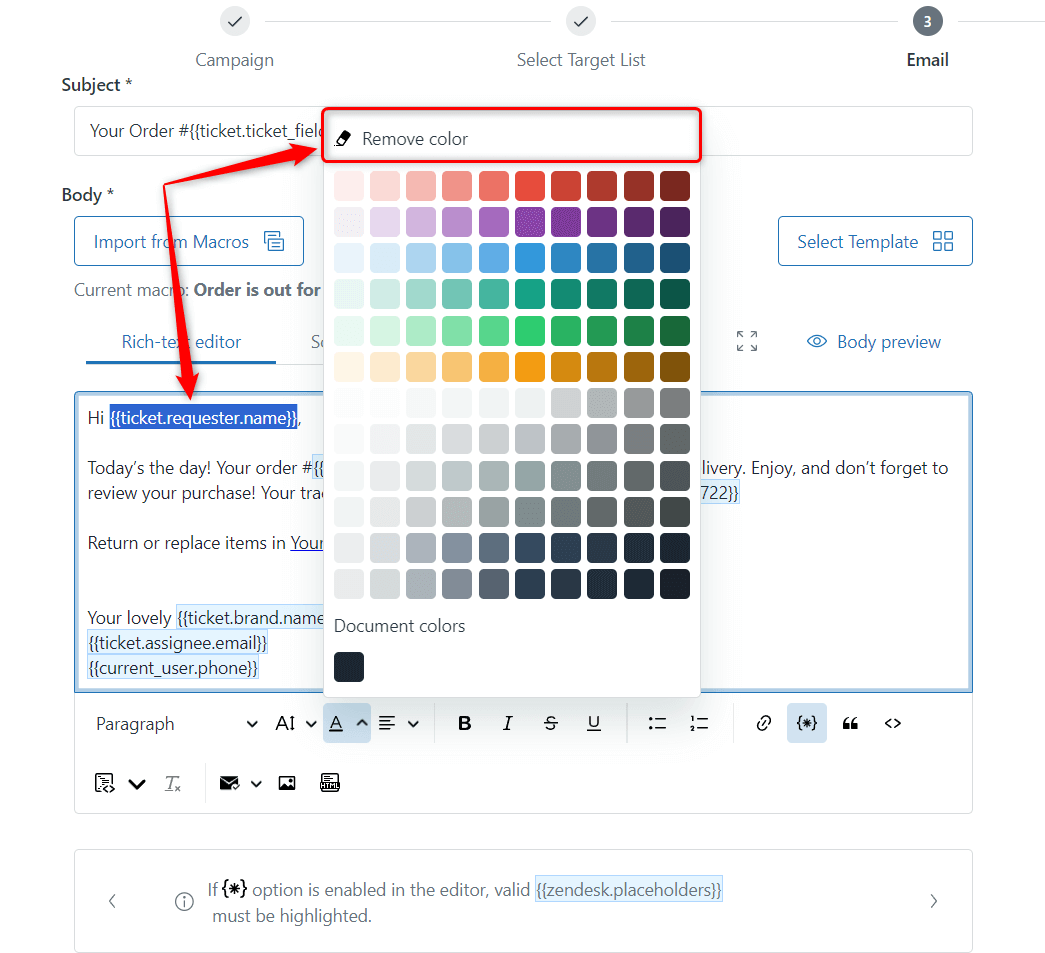
Next, be extremely careful when you decide to color a placeholder. It’s really crucial to select the entire code with those curly brackets. If you choose and apply the formatting only for the text in these curly braces, then a placeholder will be broken and not displayed correctly.
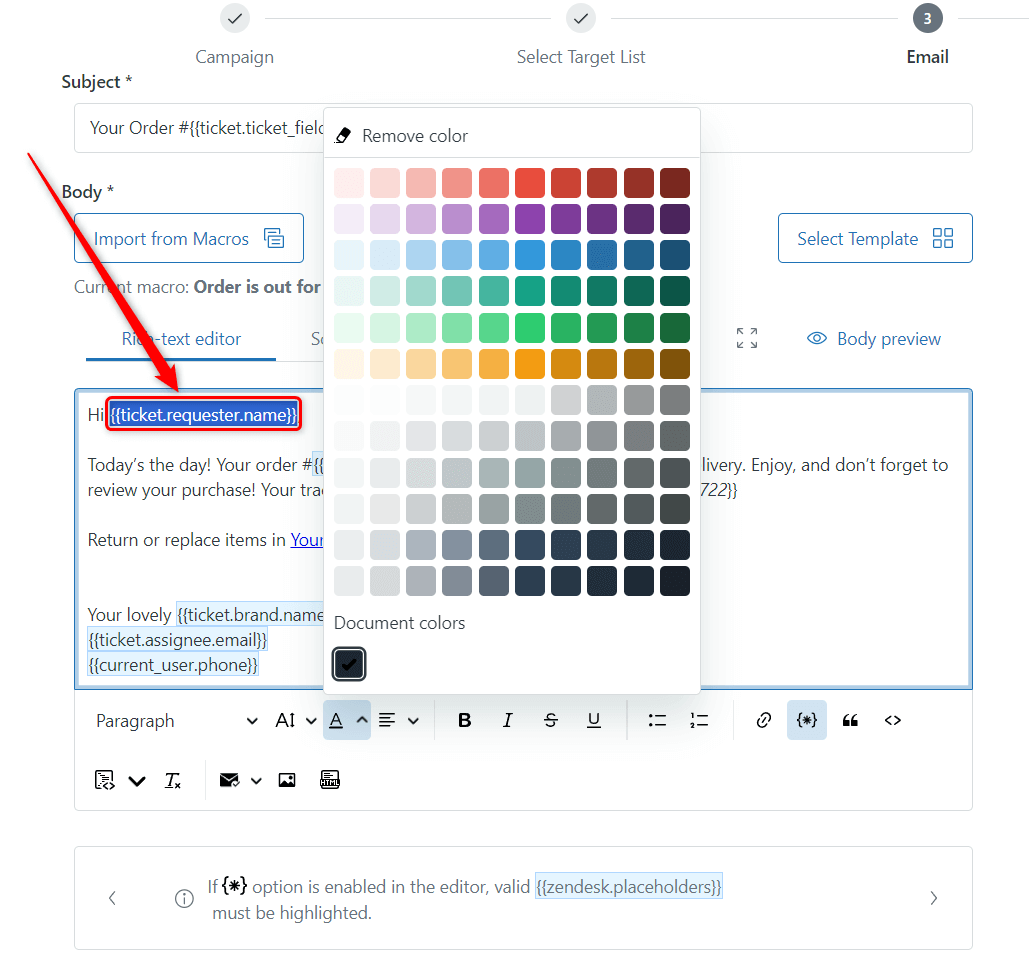
Source code editor
Our users also love building email bodies from the Source code editor tab. Thus, the same reminder here. When applying tags for a placeholder, don’t forget that curly brackets are an inseparable part of it. So, the entire shortcode should be inside these tags.
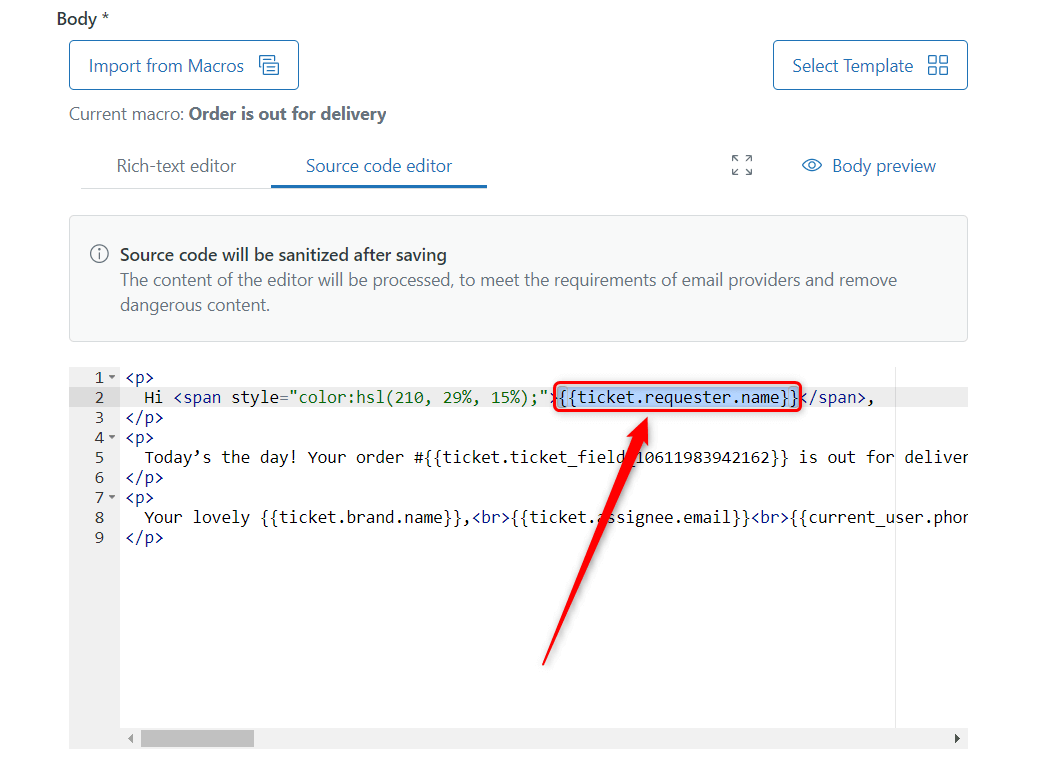
So, to avoid any troubles with text formatting:
- Enable the {✳} option that highlights valid placeholders;
- Color the entire shortcode with brackets ( {{...}} );
- Add formatting to placeholders if you copied them from another source, as it is removed automatically;
- Try to use less formatting when you use HTML templates or docs;
- Use our HTML Source code editor guide to create better email templates.
Contact our support team if you still have questions or propositions.



