How to enable access to Email Tracking app
-
Email Tracking
If you have enough agents in your customer support, you might be curious how to restrict access for some of them or give limited possibilities to manage your app. There are two ways to do this. The first one allows you to restrict access to particular agent groups or roles from the Zendesk Admin Center.
However, the second option is more suitable if you need to differentiate access for each agent. For example, you can fully or partially restrict the agents' rights in the app. Moreover, you are allowed to provide full access to some of your agents. Let's review each way in more detail.
Restrict access from Zendesk’s configuration page
In order to start using the Email Tracking plugin in your Zendesk Support, each agent from your Zendesk instance should enable the application from their profiles. To do so, the agent has to:
- Go to the Admin Center.
- Then, open Apps and integrations > Apps > Zendesk Support apps.
- Find Email Tracking in the list of installed integrations and click the Gear icon.
- Shift the toggle to enable the app.
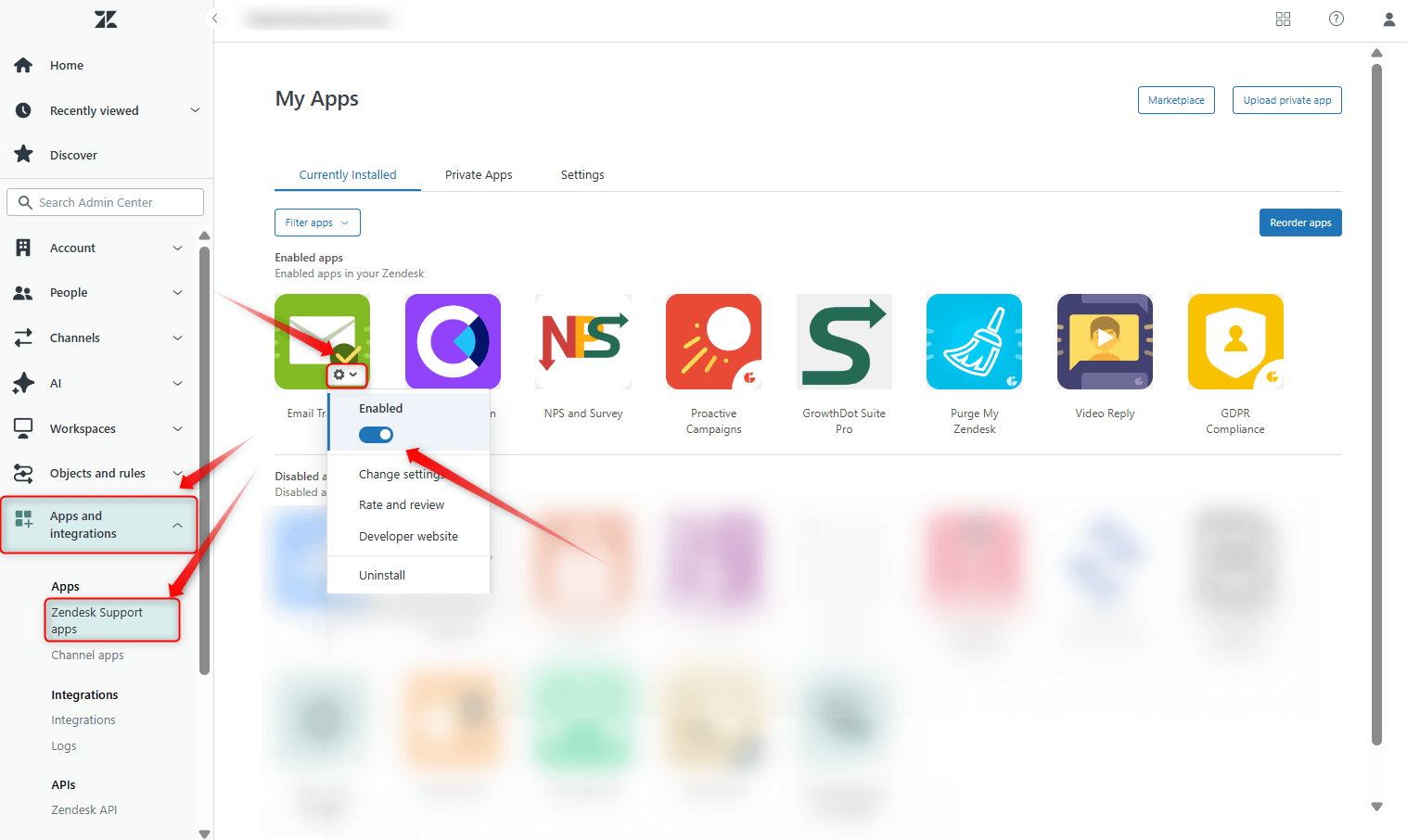
Additionally, if you’re an Admin and you’d like to restrict access to the app for certain roles or groups of agents, you can do this on the App settings page. To do so:
- Go to the Admin Center.
- Then, open Apps and integrations > Apps > Zendesk Support apps.
- Find Email Tracking in the list of installed integrations and click the Gear icon.
- Click the Change Settings button.
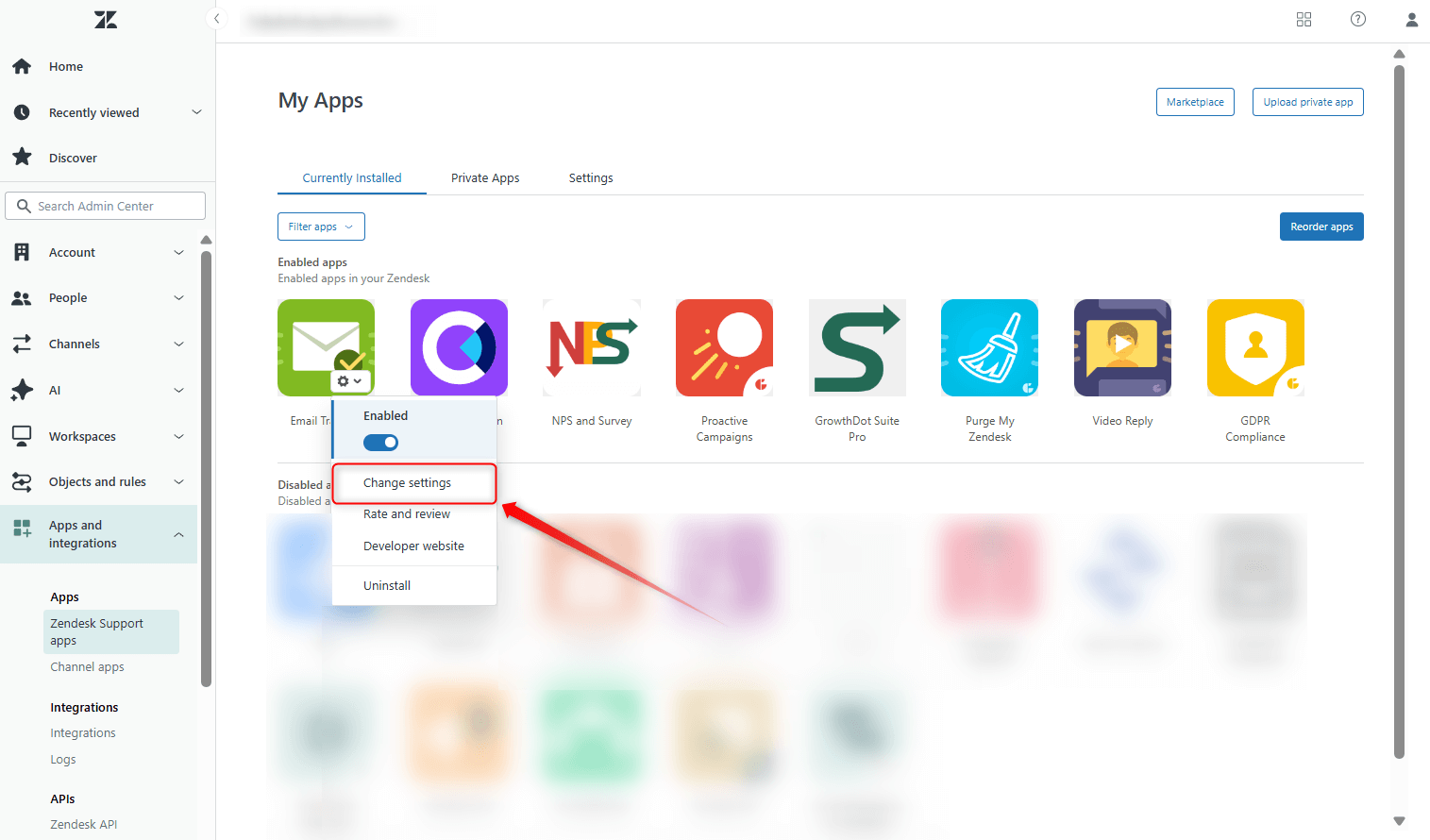
Then, fill out the necessary fields with the roles or groups names, and click Update to save the changes.
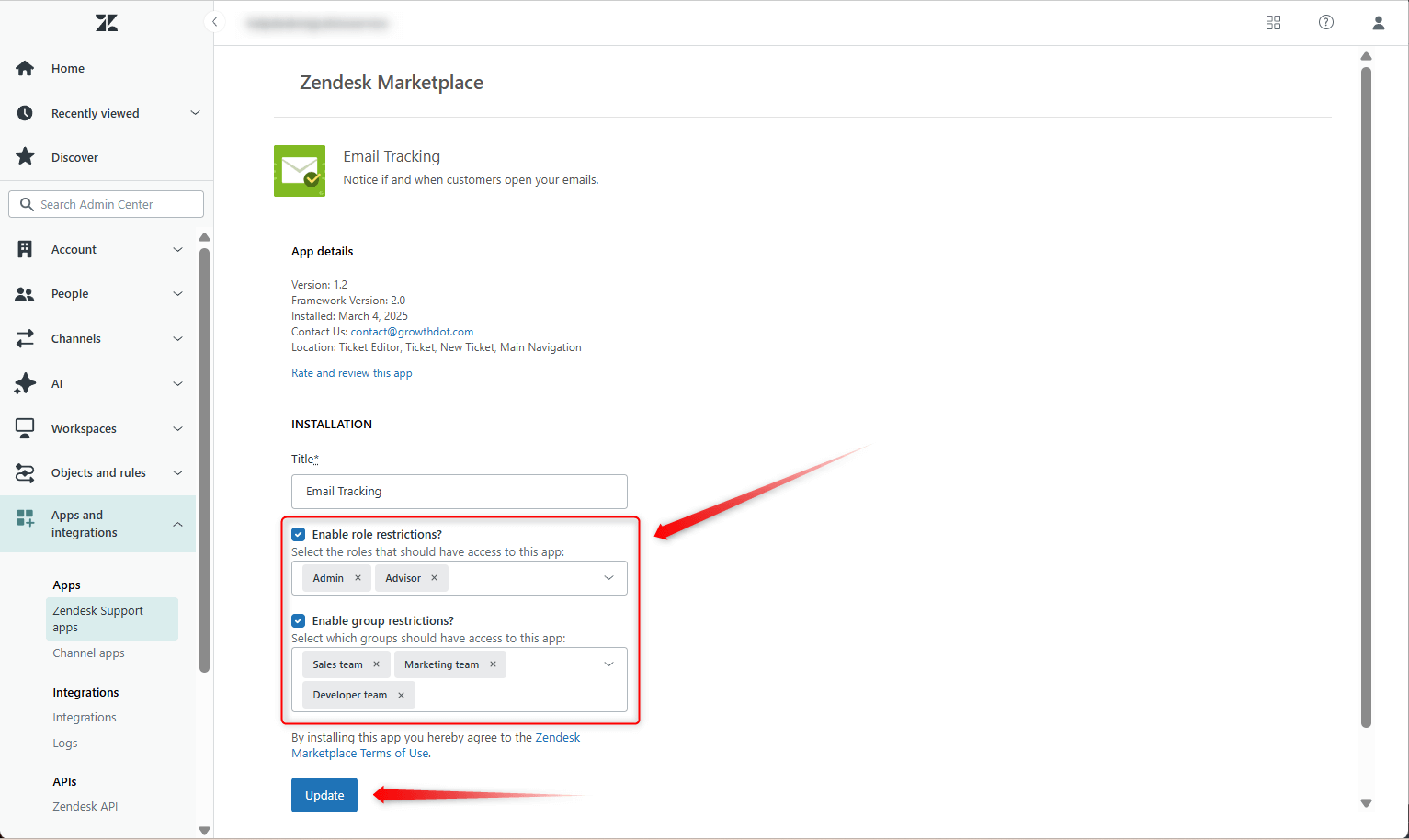
Restrict access to Email Tracking
To assign different levels of access to agents in the app, you have only to click the Access Control Management icon on the app's sidebar.
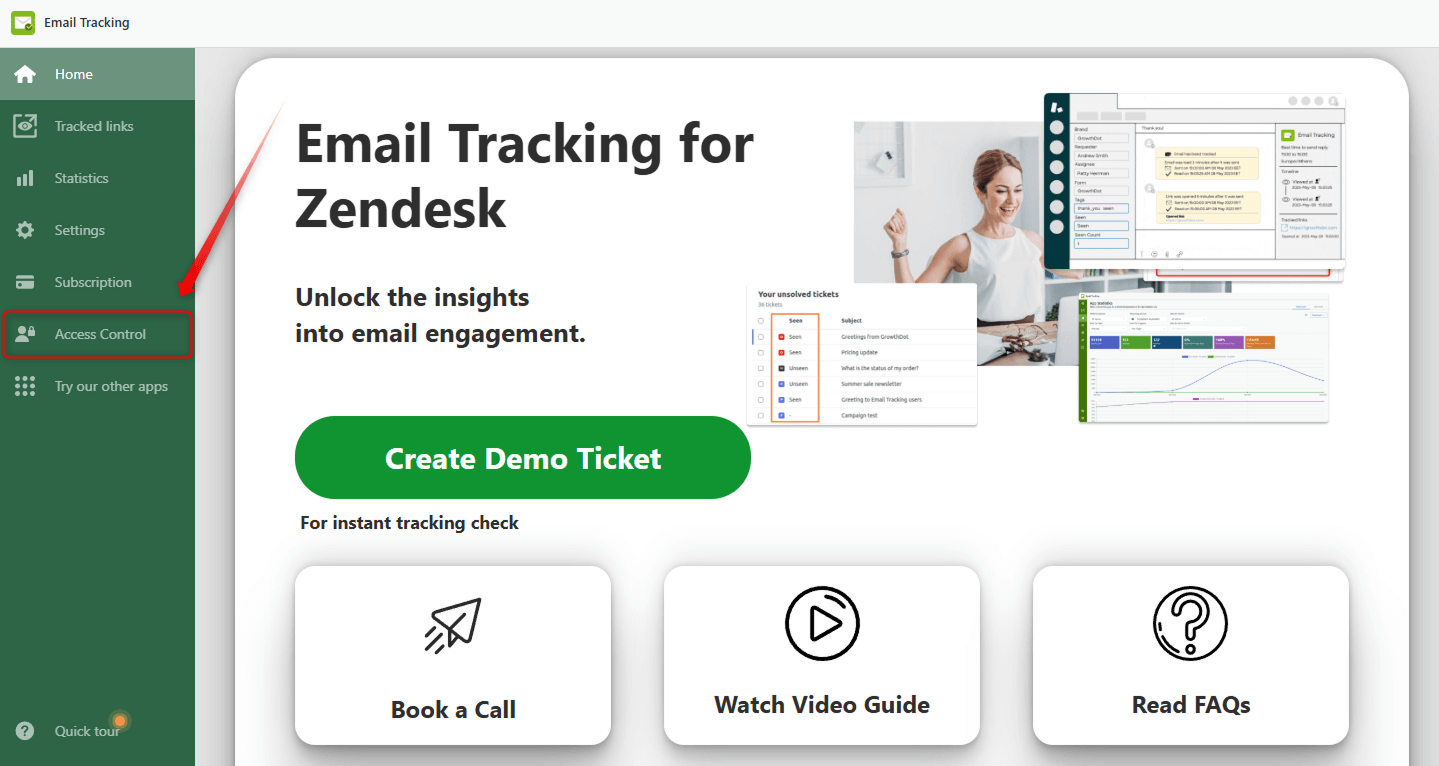
The application proposes two access levels:
1. Full access:
- For users with Zendesk admin rights, this level allows using the app without any restrictions.
- For users with Zendesk agent rights, this level allows them to use the app with certain limitations in the settings configuration (e.g., they cannot set up triggers, etc.) but provides access to complete statistics of all agents.
2. Member (settings restricted):
- This level is suitable for agents who don't need to work with the application configurations. Agents can track emails as usual but cannot modify any settings except enabling push notifications. They are also not allowed to check other agents' statistics.

That’s it! Now, you can use Email Tracking to the full extent. If something is unclear or you have any additional questions, make sure to contact our super-helpful support agents.



