How to enable macro and trigger statistics view for agents
- Email Tracking
If you are a Zendesk user, you may know about the different roles of agents and the amounts of rights they provide. Agents with admin roles have an advanced statistics view and extended rights in Email Tracking, as stats are made for agents’ work estimation.
However, if specific agents need to check their workflow by macros and triggers, it can be possible only by giving particular rights.
To do so, the admin needs to:
1. Go to People > Team > Roles as shown in the screenshot below.
2. You can create a new role and include needed agents there or change the agents' roles to ones with required permissions. Make sure all required agents have a role with specific access.
To edit the existing role, just click on the necessary item. For example, we selected a Team lead role.
To create a new role, click on the Create role button in the upper right corner of the Roles page.
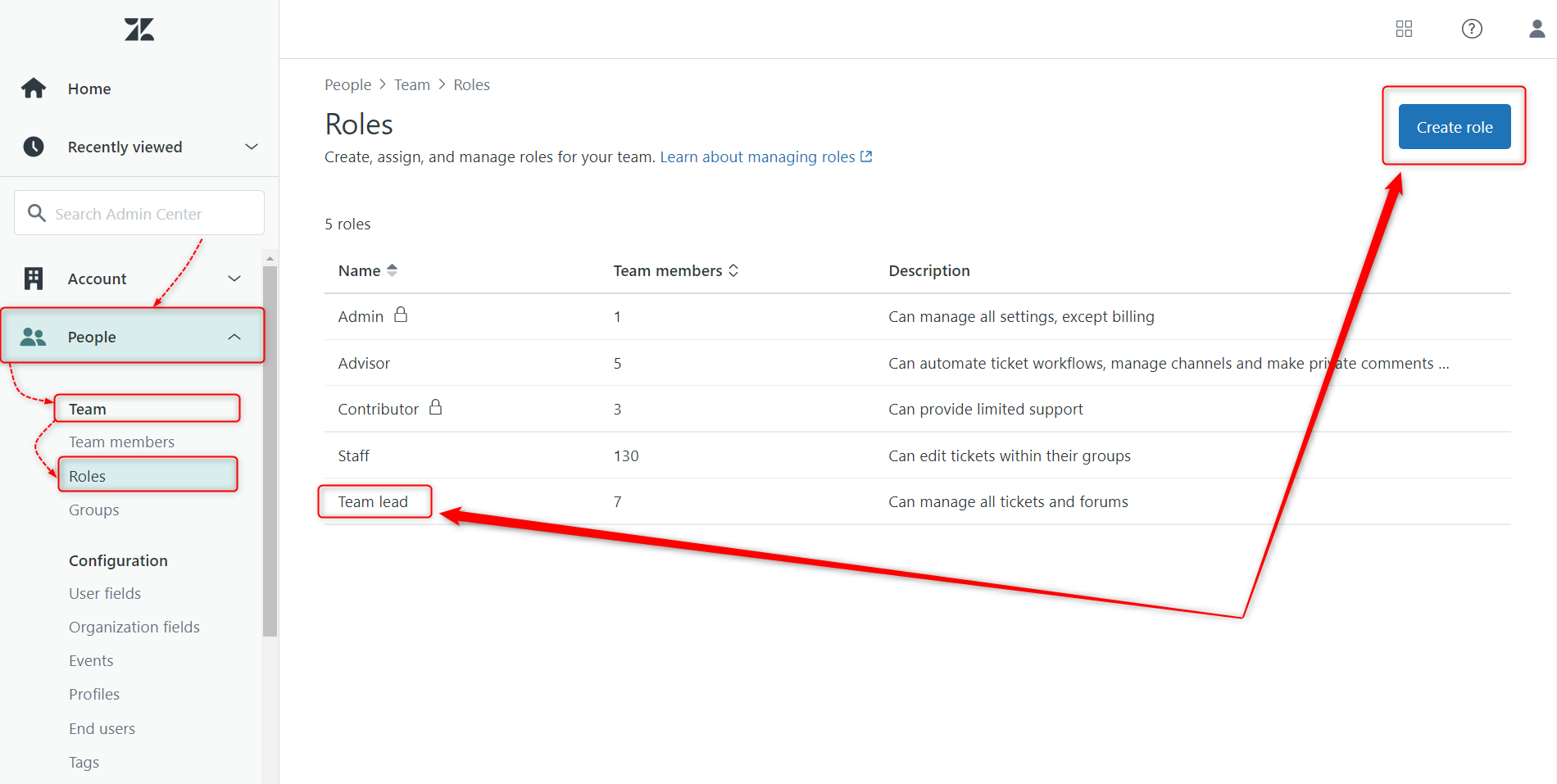
3. Finally, activate the All, including those in private groups option in the Tickets they can access section. This action has the same sequence for editing the role or for the creation of a new one.
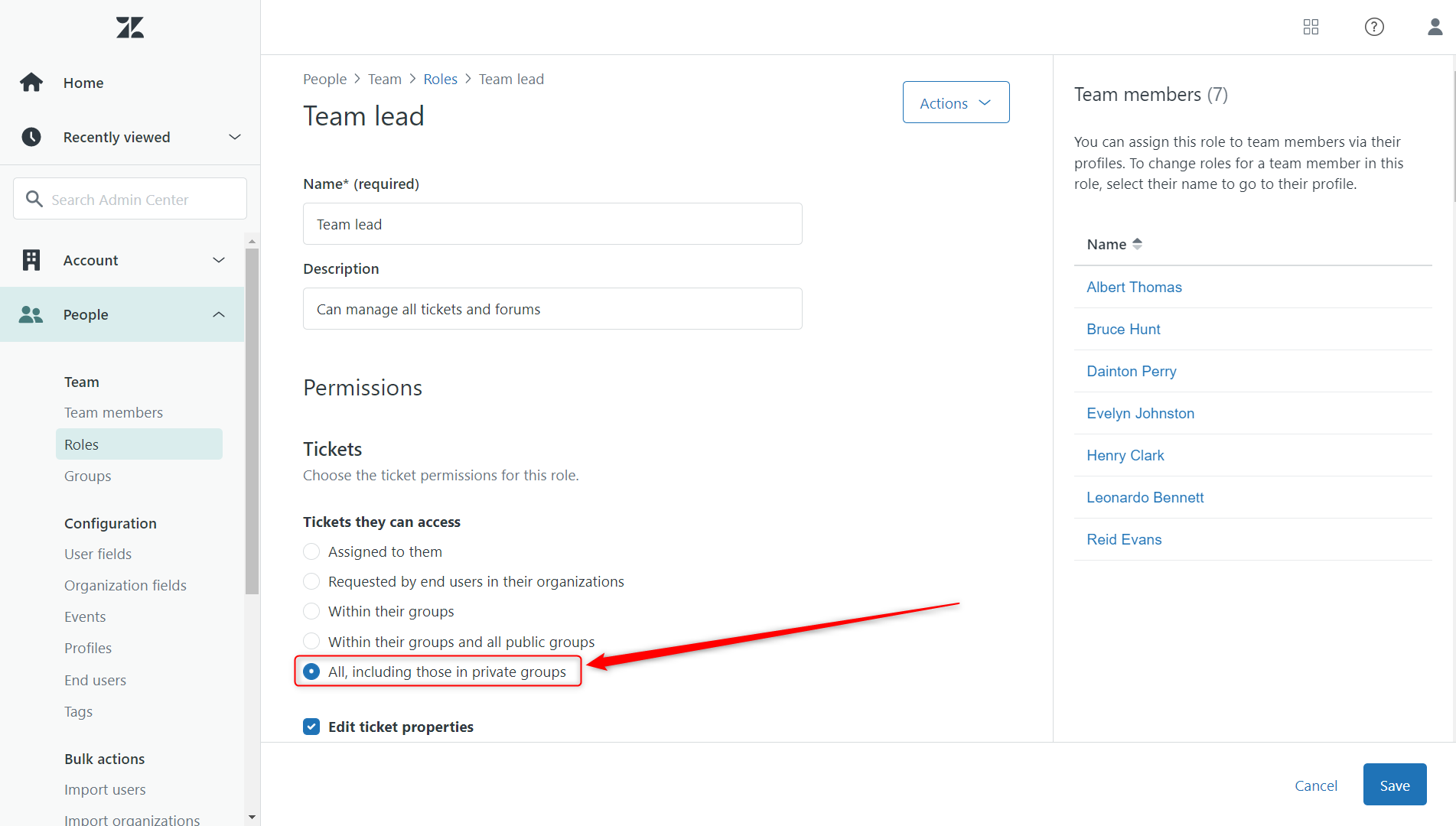
So that's all! After you add the needed permission, your agents will have the following stats view.
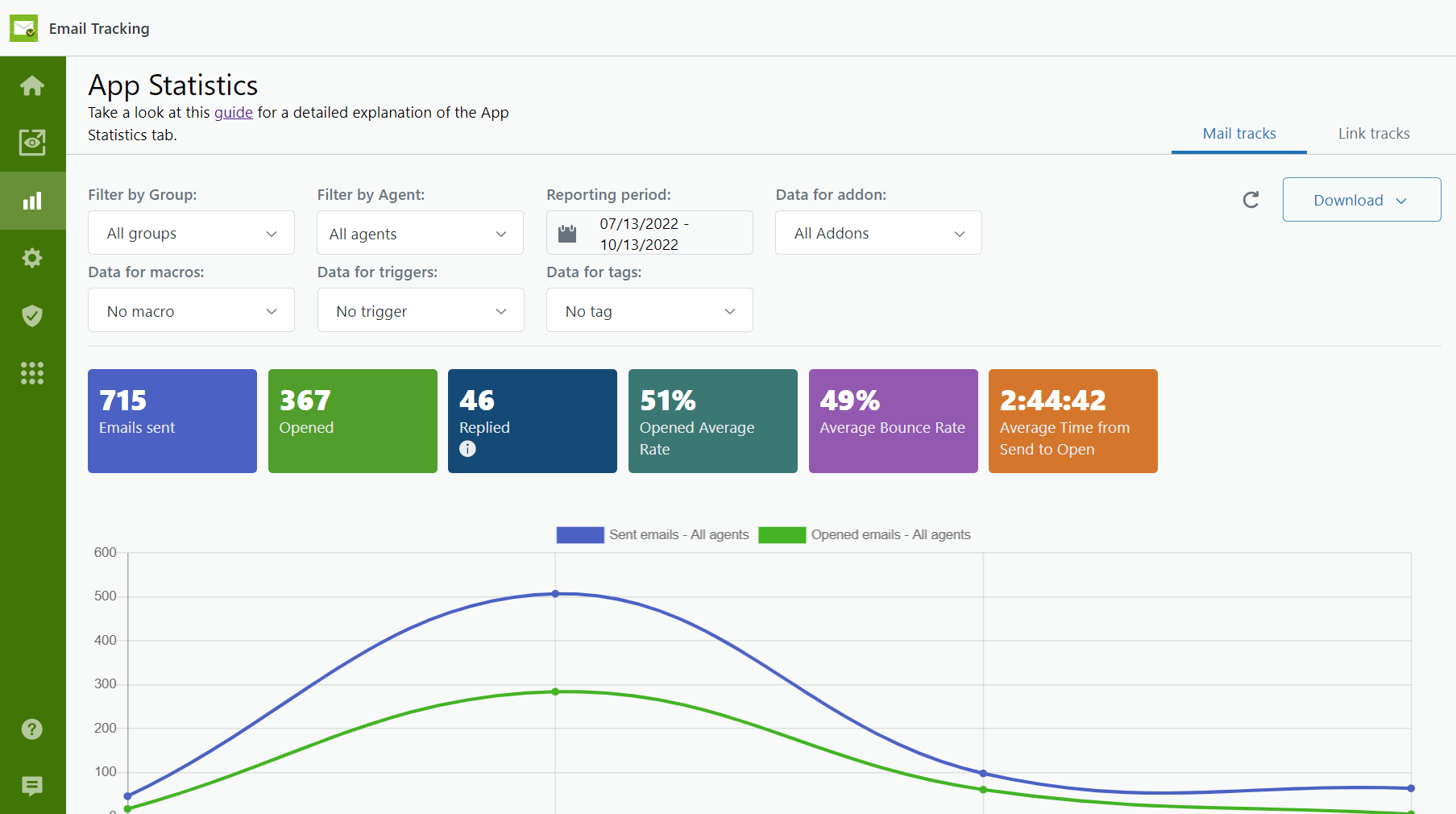
If you have any questions, ask our support team for help!



