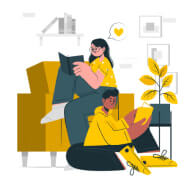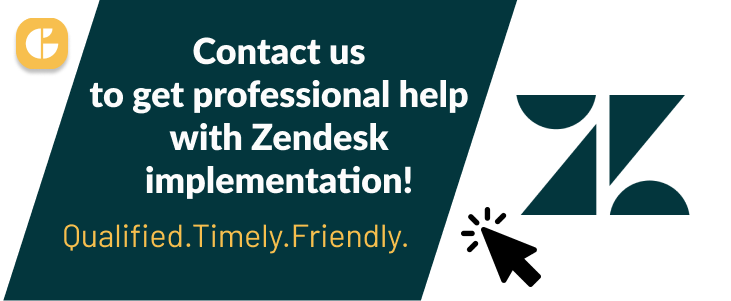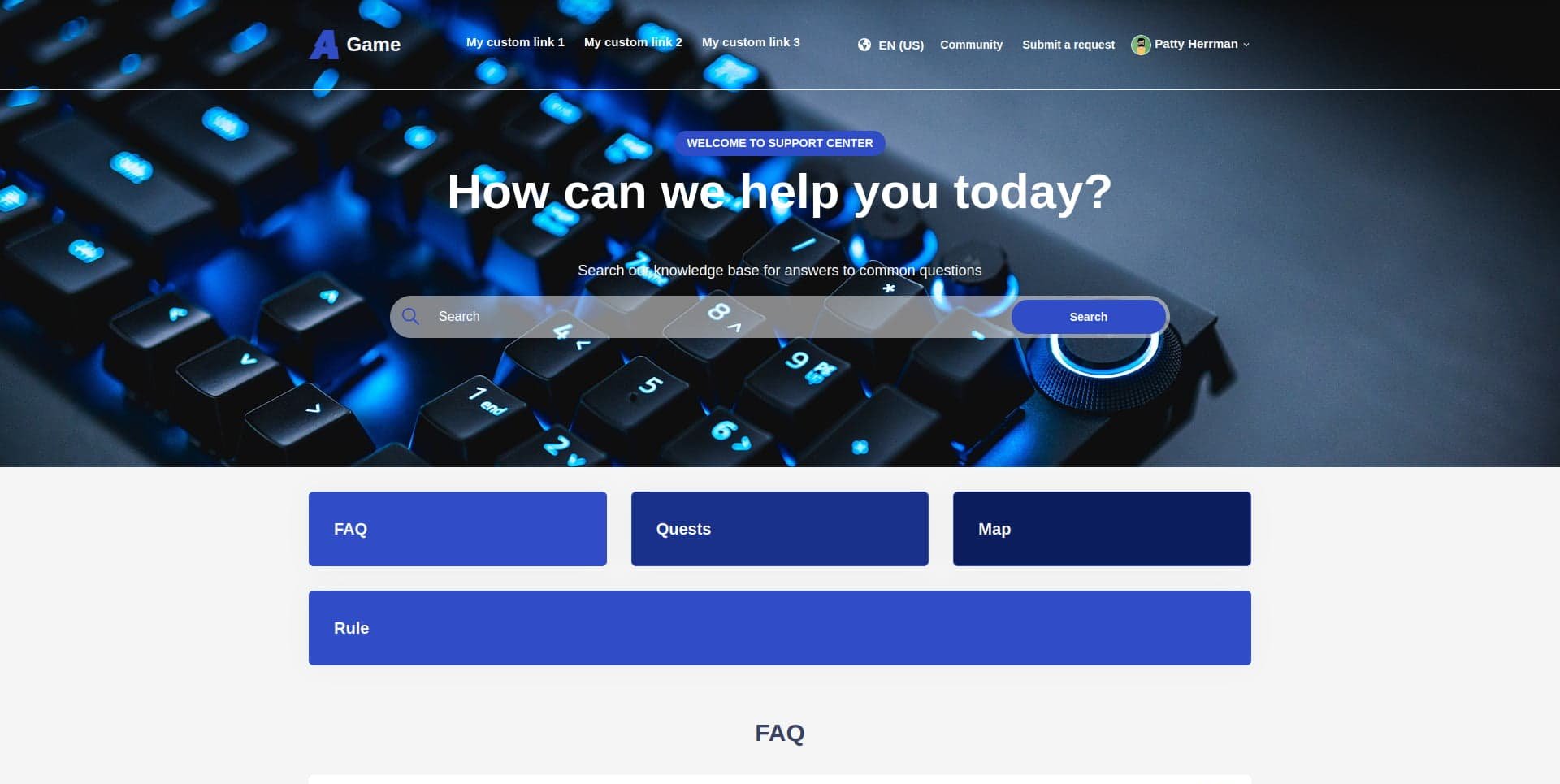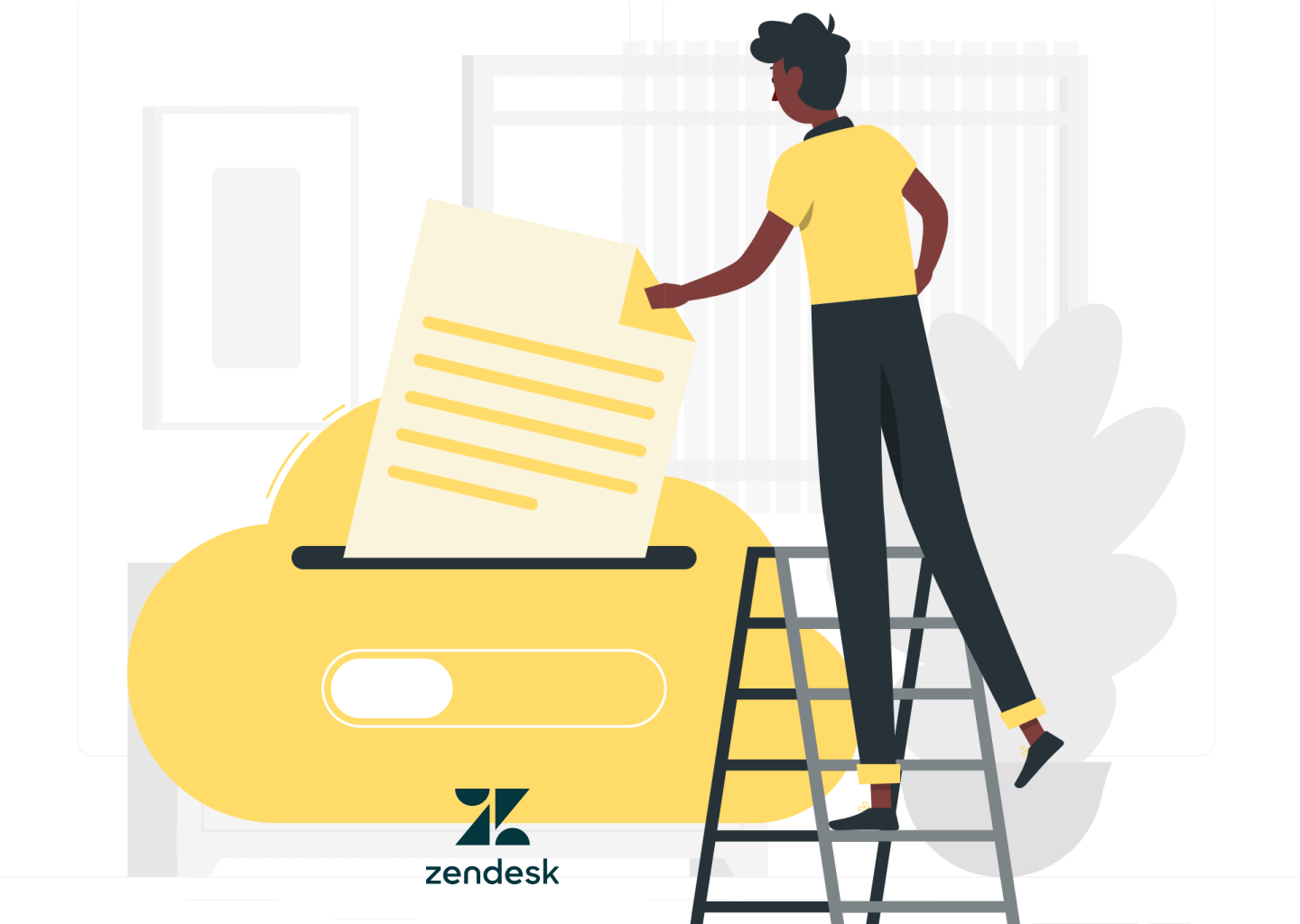When you start working with a third-party application, the first thing that you start to do is fiddle with the settings. That is obvious. But what happens if the number of settings is massive and the tool's core effectiveness depends on these settings? You start the search for an implementation guide. That much is clear, which is why we are here.
Today, we’d like to talk about how you can implement two Zendesk products, Support and Guide, into your existing ecosystem. As well as, we’d like to talk about what settings you want to keep turned on. We’ll be covering basic functionality, integrations you should add, and ways you can migrate your old data to said systems.
Last but not least, we want to stress that this isn’t a step-by-step tutorial but rather a guide that you can use as a checklist. In other words, you won’t see here how to enable one thing or the other. Zendesk’s documentation does the job better. Alright, with that out of the way, we can dive in, so let’s not waste any time.
Why Use Zendesk in the First Place
Before we begin covering the many toggles, let’s first talk about why you would want to use a Zendesk product in the first place. After all, there are a ton of similar systems out there, and on the surface, they offer the same set of features, sometimes even for less money. So what makes Zendesk stand out?
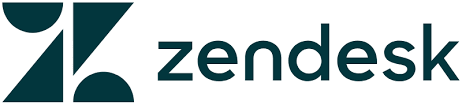
Well, a lot. For starters, when you spend the extra money on the system, you get the extra polish other systems just don’t have. All of Zendesk products are time-tested and time-proven tools that will help you win your customers. Take, for instance, the aforementioned Zendesk Support. It is a robust, all-encompassing customer support system that has every corner tailored in a way that would let you win your customer’s loyalty. It also has every feature that you might ever need. With it, you won’t need to hook up other systems to get the desired result. It just works out of the box.
Whether processing or customer retention modules, if configured correctly, the tool will yield incredible results. There’s rarely a bug that can pop-up, and it is even rarer that some things don’t work as intended. Zendesk products are considered to be industry-defining and highly praised among users. Which is why we want to provide you with a definitive Zendesk implementation support list.
What Settings You Should Toggle
Now that we briefly covered why Zendesk products are so highly regarded, we now want to talk about the basic settings you need to enable and configure before you launch it into your working space. Also, since there are two platforms we want to talk about, we will split them into two mini-sections for readability purposes. Now let’s dive into the settings themselves.
Zendesk Support
Zendesk Support is a customer support service tool, which means that most of the settings we’ll be covering are either related to the customers themselves or to agents that serve them. The entire Zendesk ticketing system is a set of subsystems that businesses can use to improve their overall service quality. We will cover the fundamental tools that you have to enable and talk briefly about tools that might come in handy.

Channels System
So, the first thing we have to do is enable a feature called Channels. Now the basic gist of this system is that all your incoming support requests originate from a specific channel. This channel is a communication entry for your customer service, and it can be adjusted on a per-channel basis.
Essentially, if you use Facebook, LinkedIn, and say, your custom platform to gather customer requests, you can hook them to Channels and take control over there. Now, why is this useful, some of you might be asking yourself? And the answer is simple, once you lack agents to serve your customers, you can turn off a certain channel, or re-route requests to another channel, and set priorities, etc.
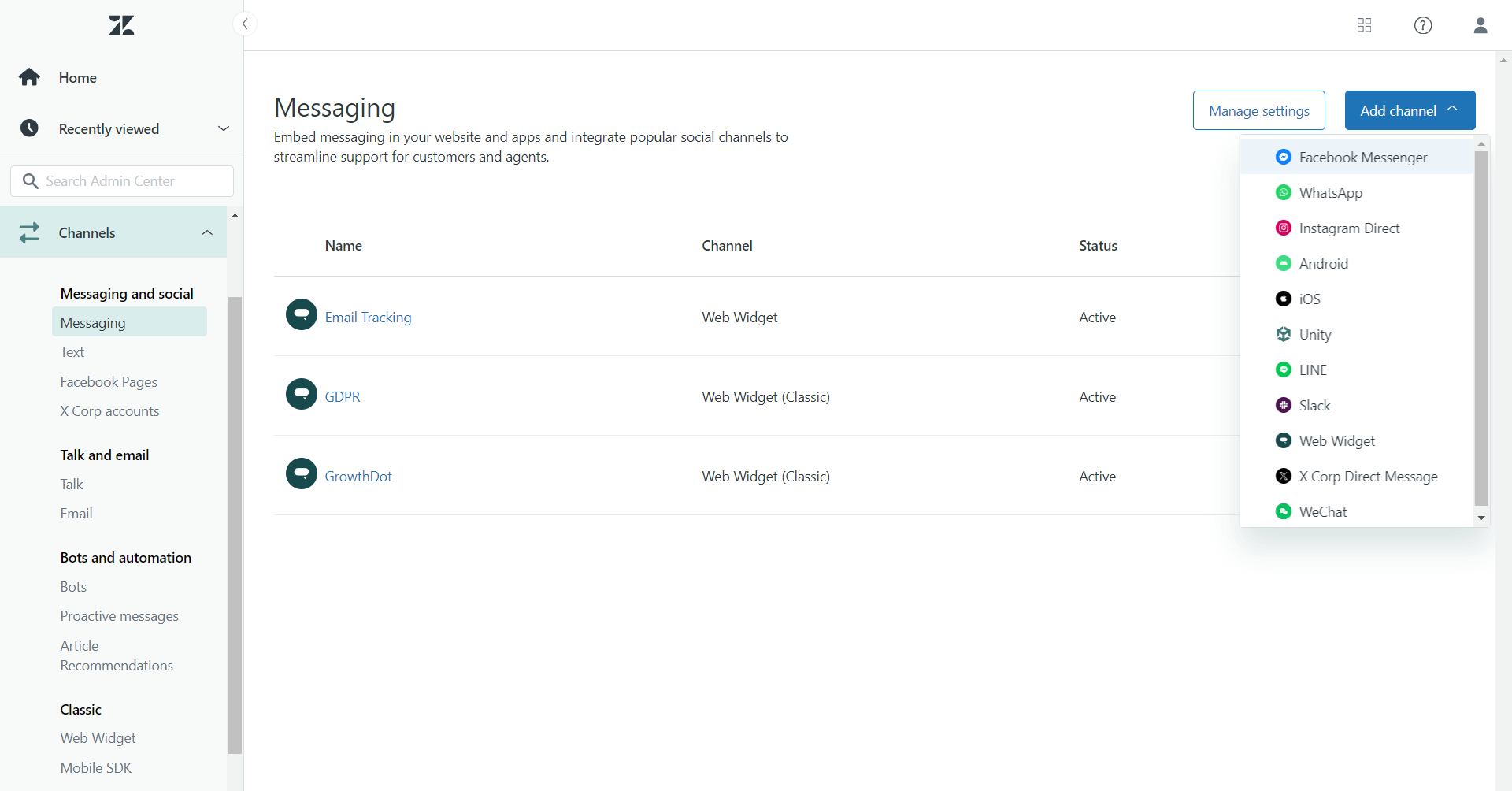
Automatic Ticket Assignment
Another use of the system would be the automatic ticket assignment process. As the name suggests, this tool will assign tickets to proper agents on an automatic basis. This is especially useful for companies with a high volume of incoming requests and those that operate around the clock. You can set both priorities and specifics with this tool and assign tickets based on the expertise of an individual agent in case of necessity.
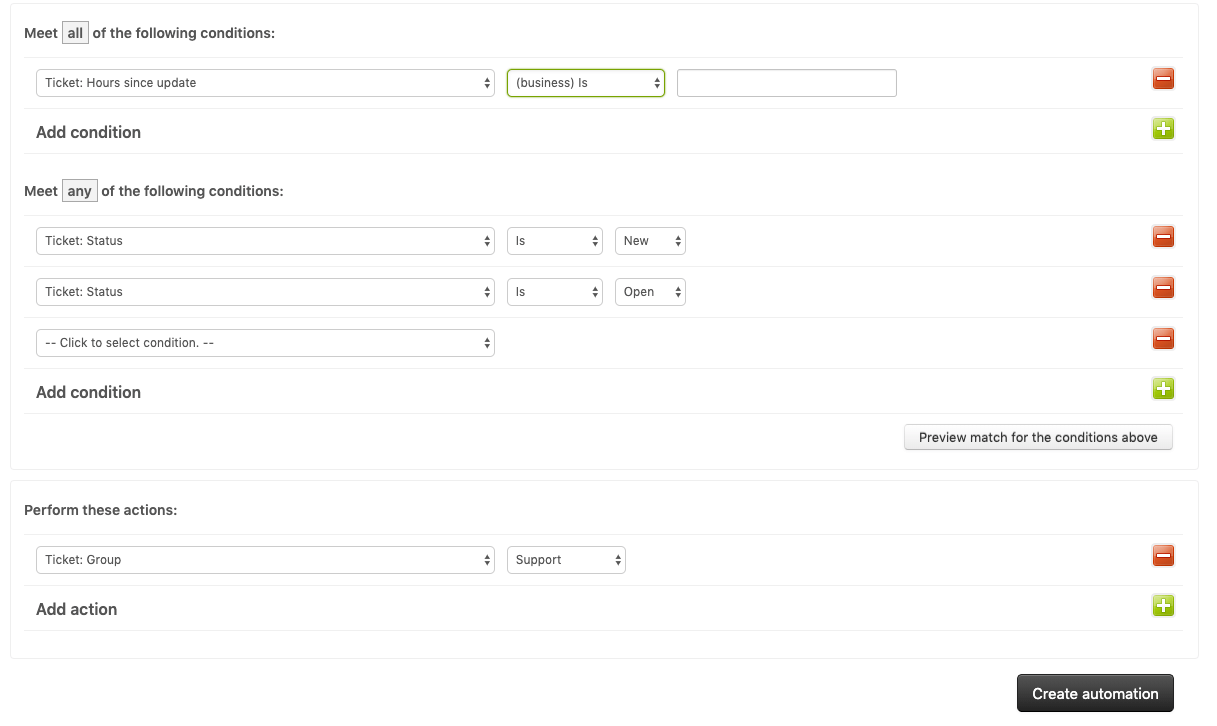
The Macro System
Let’s talk about the macro feature. This system will allow you to create a pre-created action that you can easily copy and paste when you deem necessary. An example would be a pre-written greetings message for your agents. Not only will it save time for you as your agents will no longer have to type the message manually but will ensure that no things are left unintroduced.
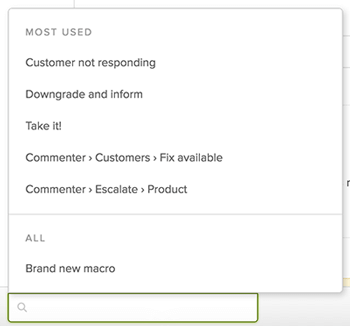
Self-Service Portal
At times, customers just don’t like to talk to support. There are many reasons why they try to avoid things, but the number one solution would be establishing a self-service portal where people can help themselves. Zendesk has such a feature at its disposal, but what makes it different is that you can brand your space by picking a pre-installed theme or using a third-party one.
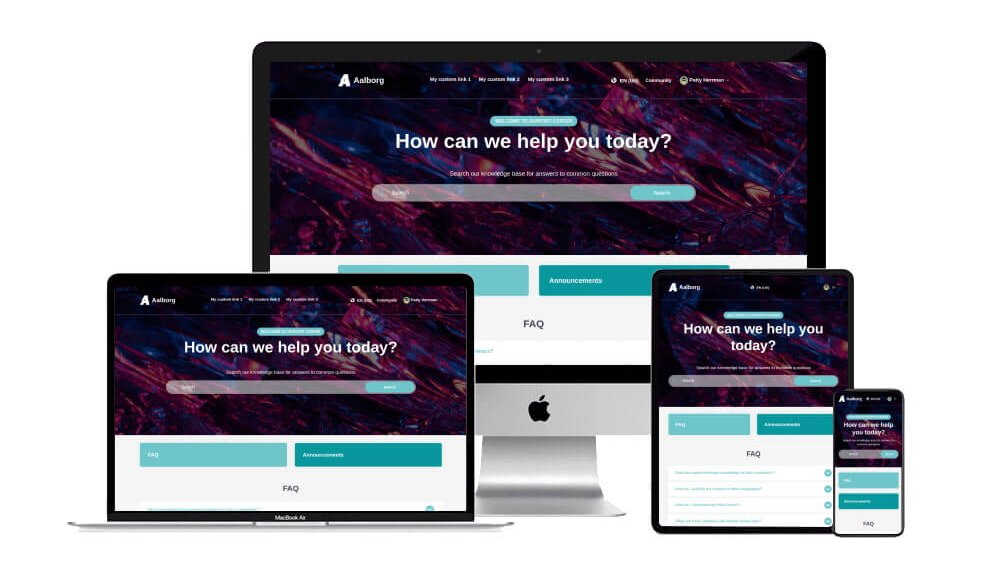
Zendesk Guide
And now, let’s talk about Zendesk Guide implementation. As some of you might already know, Guide is a separate entity within the Zendesk eco-system, but it serves a very important role. For those unaware, Zendesk Guide is a system that you can use to manage your knowledge base articles, product descriptions, FAQs, and other important customer-centric material.
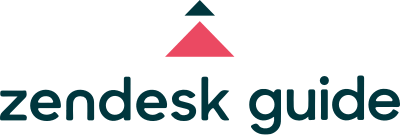
The platform is unique and has a ton of different little features and toggles that you can enable, but we’ll be focusing on customer support and help center setups. So, the Zendesk customer support page can be turned on and off, which means that you can do all sorts of things to it before launching it live. So, when it is turned off, we suggest that you outline what you want from your help center and only then proceed to make changes.
The best Zendesk help center implementation plan
- Settle on branding. Make the whole page a familiar place so that customers won’t have to feel as if they landed on a completely different website.
- Set a display name. Another thing to keep in mind is to make sure that your help center has its address.
- Language settings. While this might not apply to all of you, but if you are working on an international scale, you need to set the proper language for each country. Review every nook and cranny to see if there are any inconsistencies. Furthermore, if there are mismatches, some content just won’t appear.
- Provide content. What good your help center will do if it doesn’t have content. See what kind of requests you get the most and create solutions based on those requests. Additionally, it would also be nice to create a FAQ.
There are more settings to be configured, but they are situational. In other words, not everyone will benefit from them. If you feel like this is a lot, then well, it kinda is. You can always opt for a third-party implementation service if you feel like you don’t have enough free manpower to handle all of this. You can also install one of Zendesk guide themes we offer, or order Zendesk help center customization and branding service to give your self-service page a personal touch. Either way, let’s now move to the integrations as these are critical as well.
Integrations to Install
Zendesk, on its own, is packed with features to the brim. However, that doesn’t mean that it has everything. There are things that you can either power up or add with integrations. We selected a couple of different integrations that you can use to improve your Zendesk experience. And spoiler alert, they are free, so be sure you try every one of them.
GrowthDot’s Proactive Campaigns
Send massive outbound marketing campaigns with this handy little feature. Whether you want to segment customers into targeted lists or send a mass follow-up, there isn’t a better integration for this. Besides, it works on any plan, meaning that you don’t need the expensive Pro plan to make use of it.
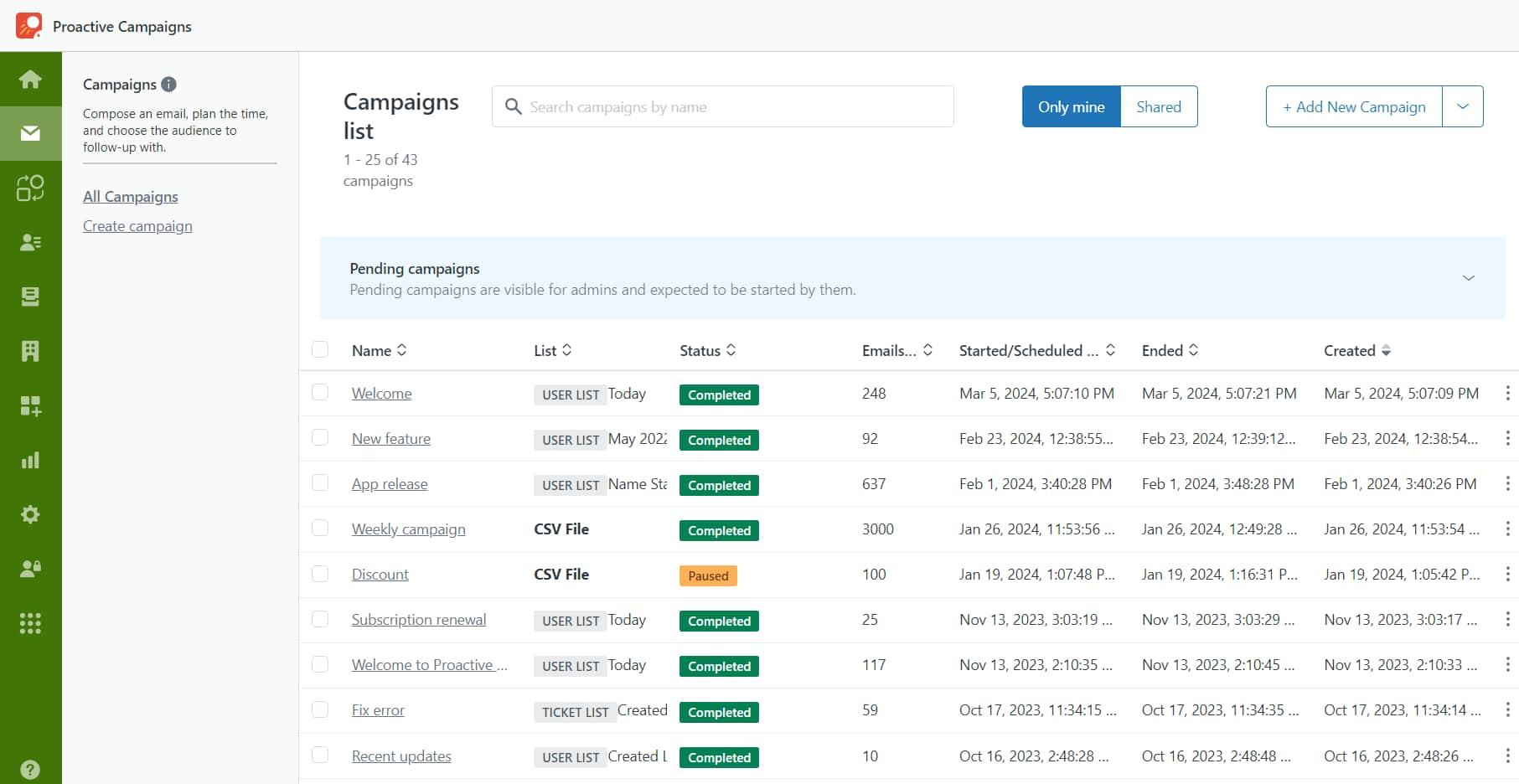
GrowthDot’s Email Tracking
As the name suggests, this Zendesk implementation will help you send, keep track, and add to analytics all your emails. Now, why is this useful? Well, otherwise, following outgoing emails on your own is hard and doesn’t yield accurate results. You will not be in the know as to what was open, nor will you be able to measure the success of the message. This integration solves this trouble.
![]()
GrowthDot’s Dark Mode
If there’s one thing in 2020 that is requested, that would be the inclusion of a proper dark mode. Sure, Zendesk allows for themes, but that isn’t the same. This add-on, however, directly integrates into your system and works across all screens.
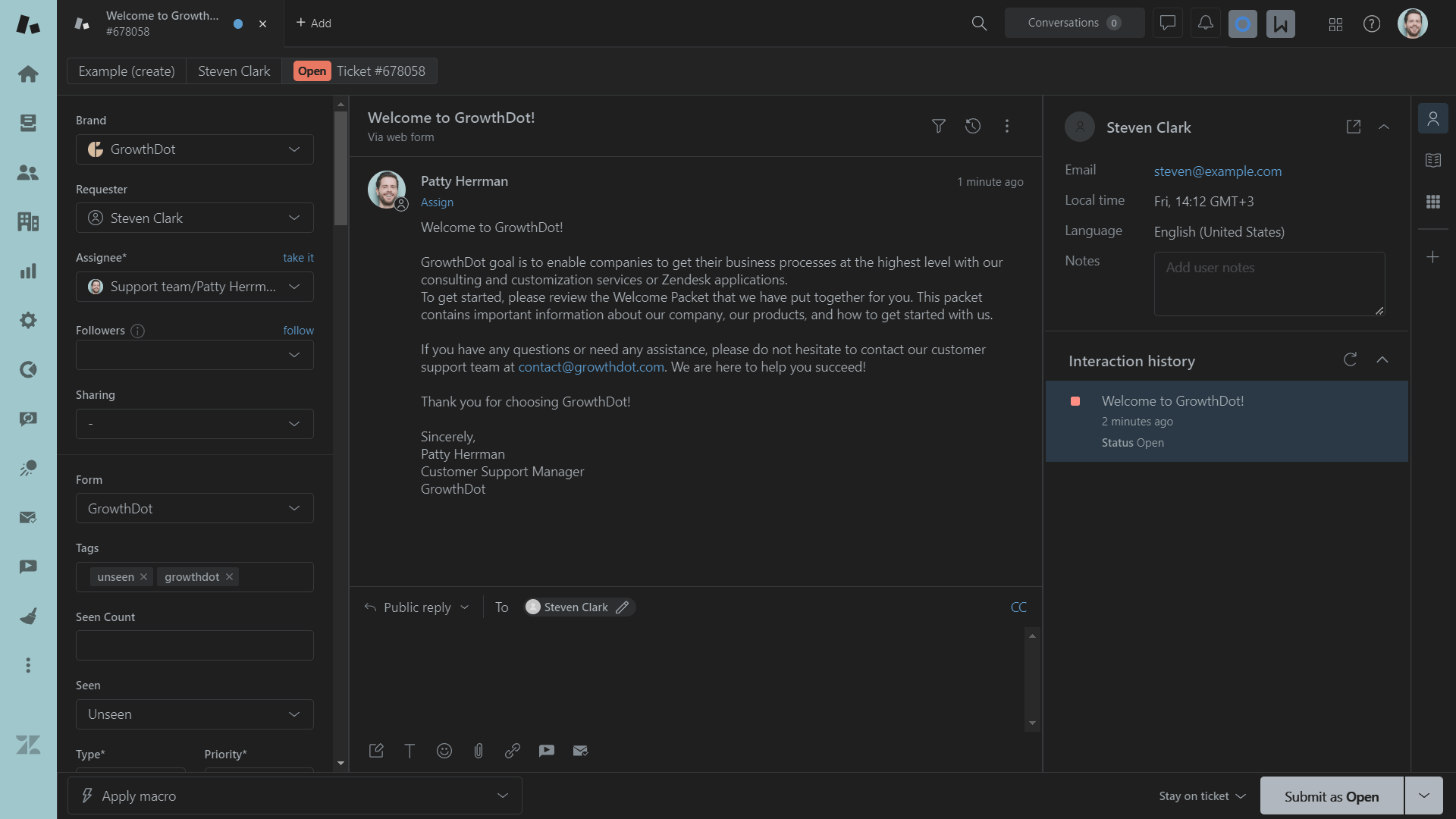
Each Zendesk implementation is designed to help you achieve better results but what makes these stand out is their reliability and price. For a single “thanks,” you get access to some of the best integrations. We’d also like to mention that you can also order a custom Zendesk implementation service if you have a tool of your own that you’d like to use.
One last thing
Every Zendesk implementation plan should have the steps we’ve mentioned above. But if your Zendesk implementation project plan differs, then worry not. Chances are you have things that you prioritize first. It can be anything, from ticket clean up to data migration (which you can completely automate, by the way).
But what we want to say is that you should not skip on the things we’ve mentioned. They can be detrimental to the success of the performance of the system. But that is all for now, thanks for dropping by!