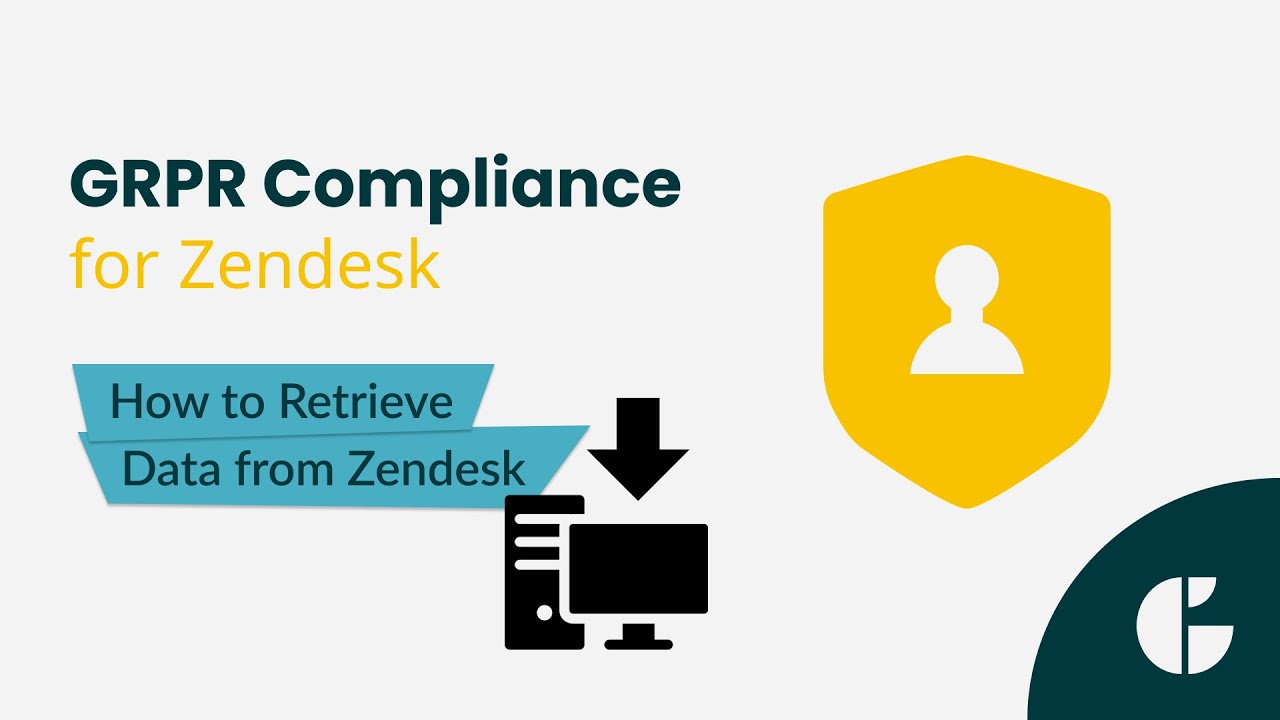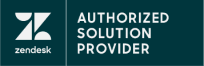How to Retrieve Data from Zendesk
GDPR Compliance allows you to download information about customers and tickets without performing long-term operations. The app will generate the users.csv with the corresponding user data and a ticket folder. This folder contains sorted tickets by other folders, whose names are the same as particular tickets' IDs. In the ticket folder, you will find comments.csv and ticket.csv files and an attachment folder (if enabled such an option). The former includes public comments from tickets and private ones (if enabled such an option). The latter has general information and data from the custom fields.
To configure presets, go to the Settings tab -> Process preferences -> Retrieve tab. On the Retrieving Presets Management page, choose to adjust the default preset or create a new one.
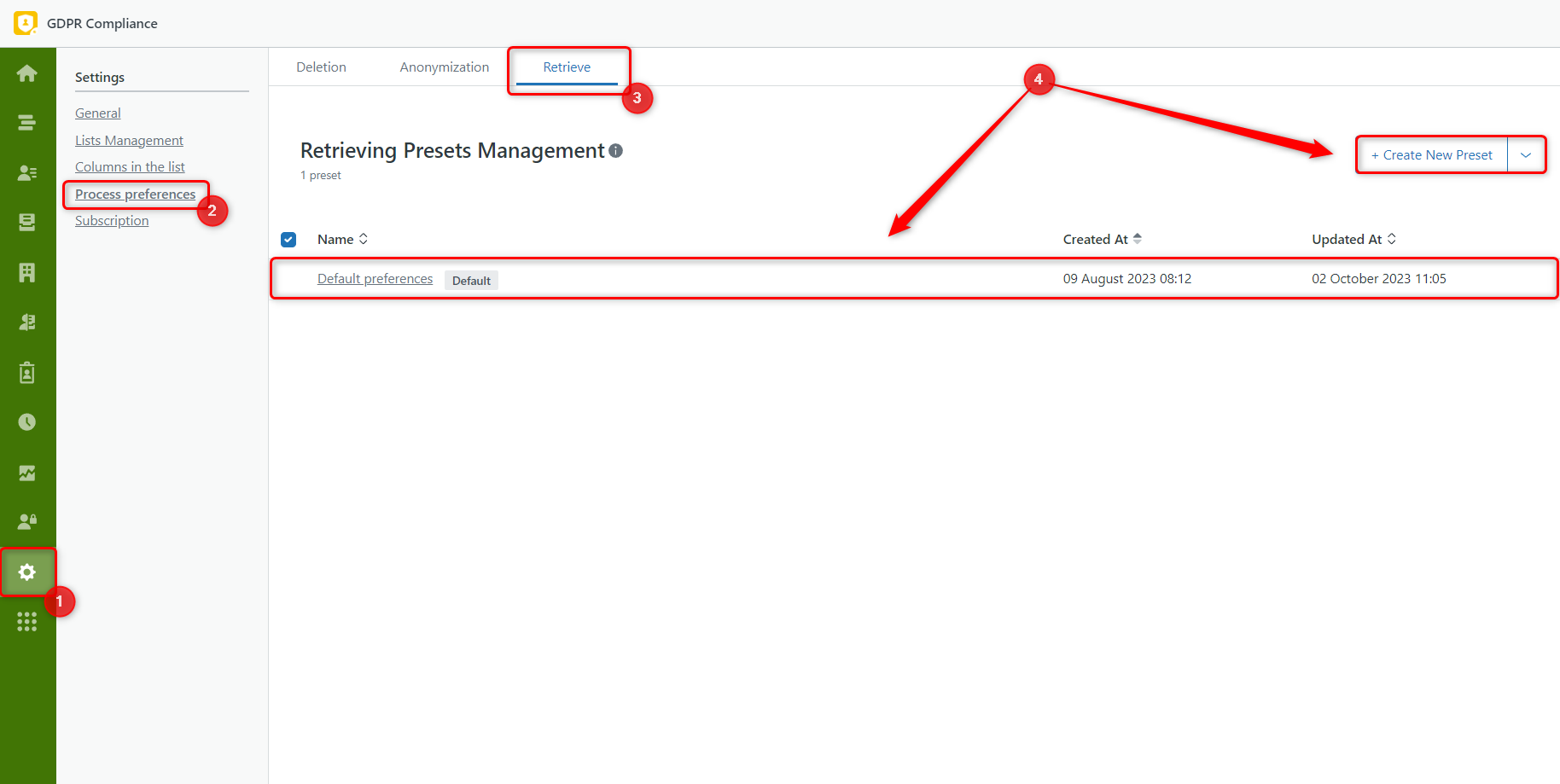
When creating or editing the preset, there are two sections: Ticket and User retrieve preferences. In the General preferences of the first one, put the checkmarks to include Attachments and/or Private comments in the ticket retrieval. Also, there is an option to Ignore Empty Fields that will not include fields with no information.
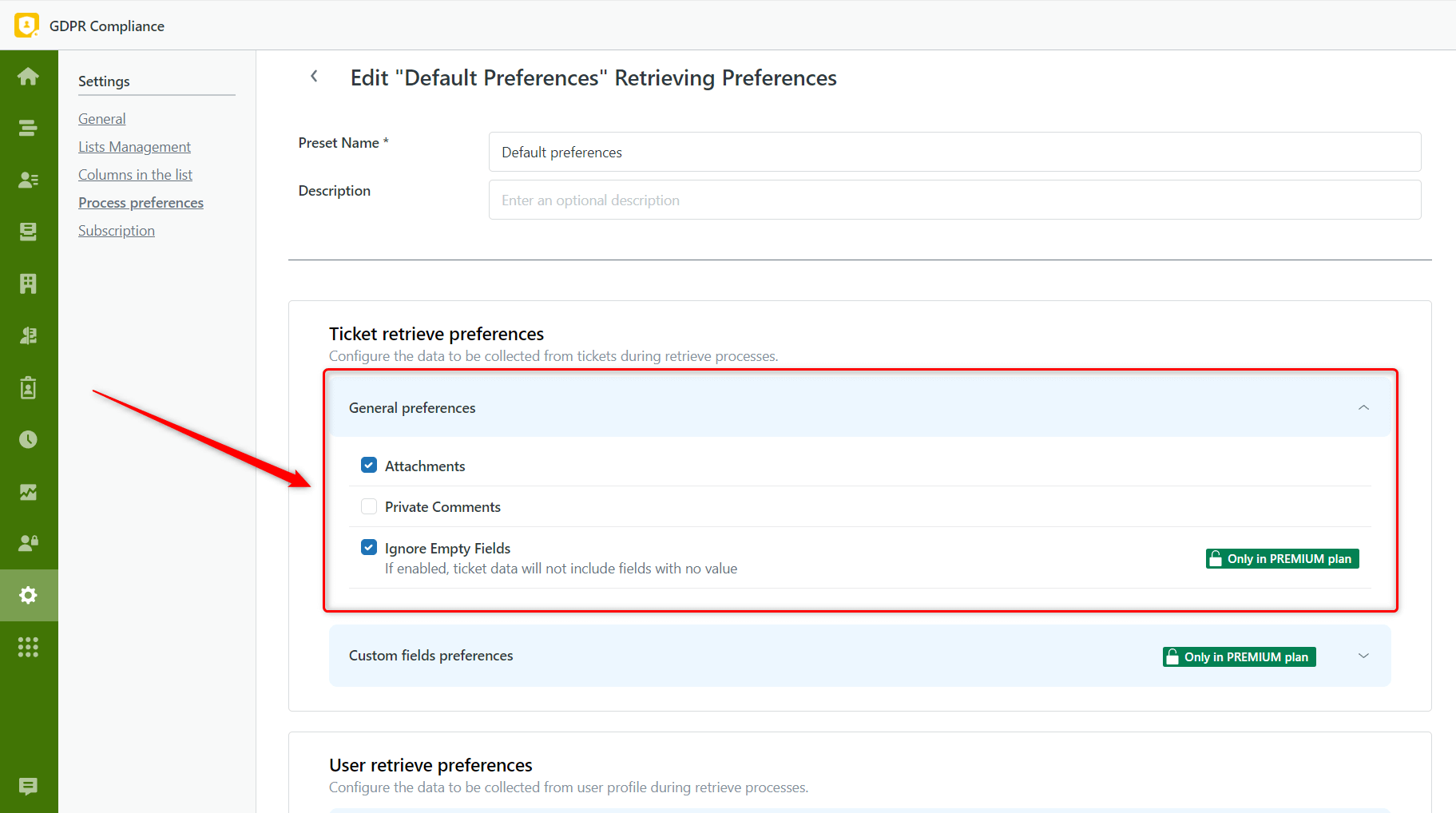
In Custom fields preferences, select the specific fields for retrieving only the necessary data.
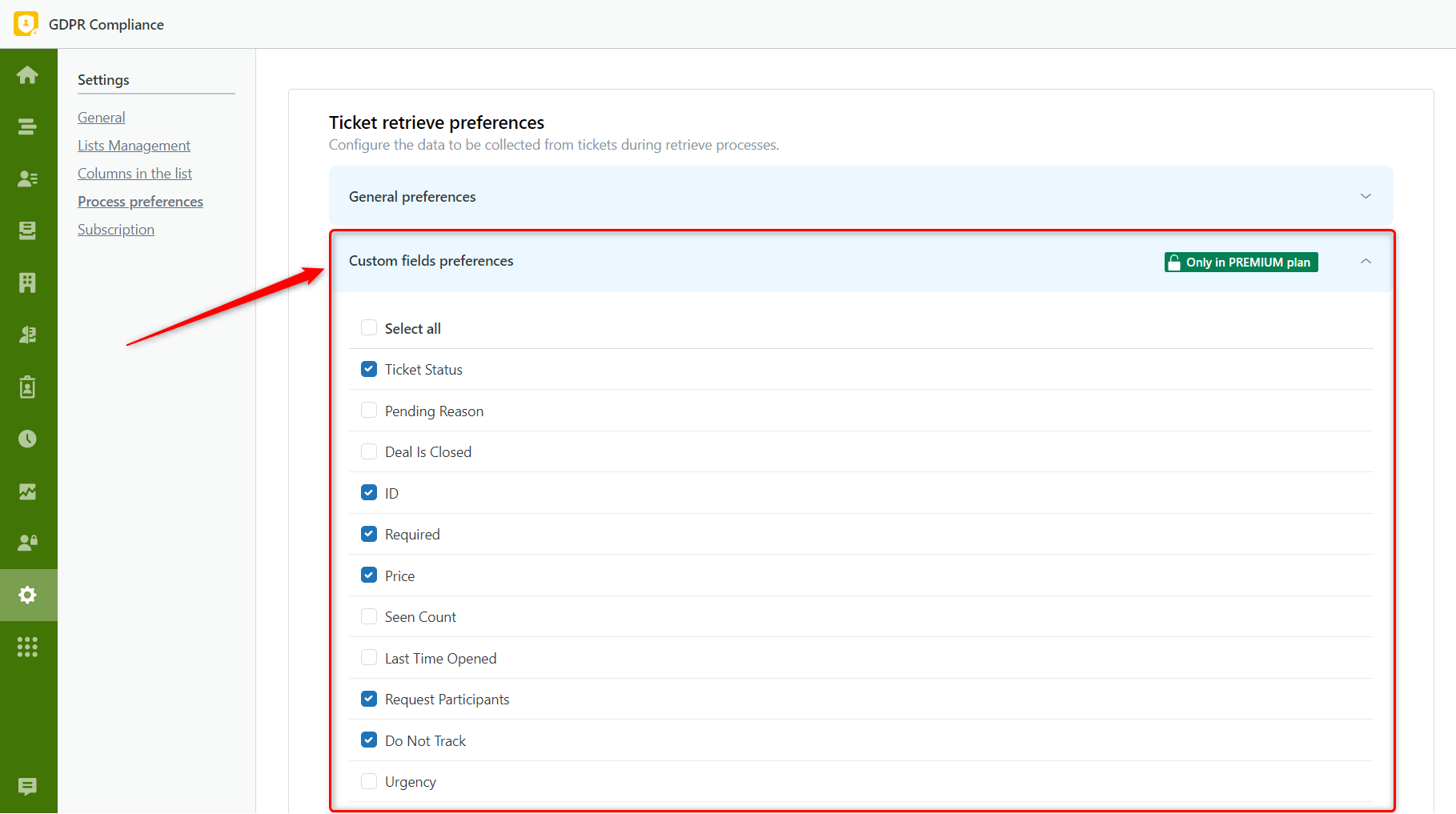
Do the same with the User retrieve preferences and save the changes.
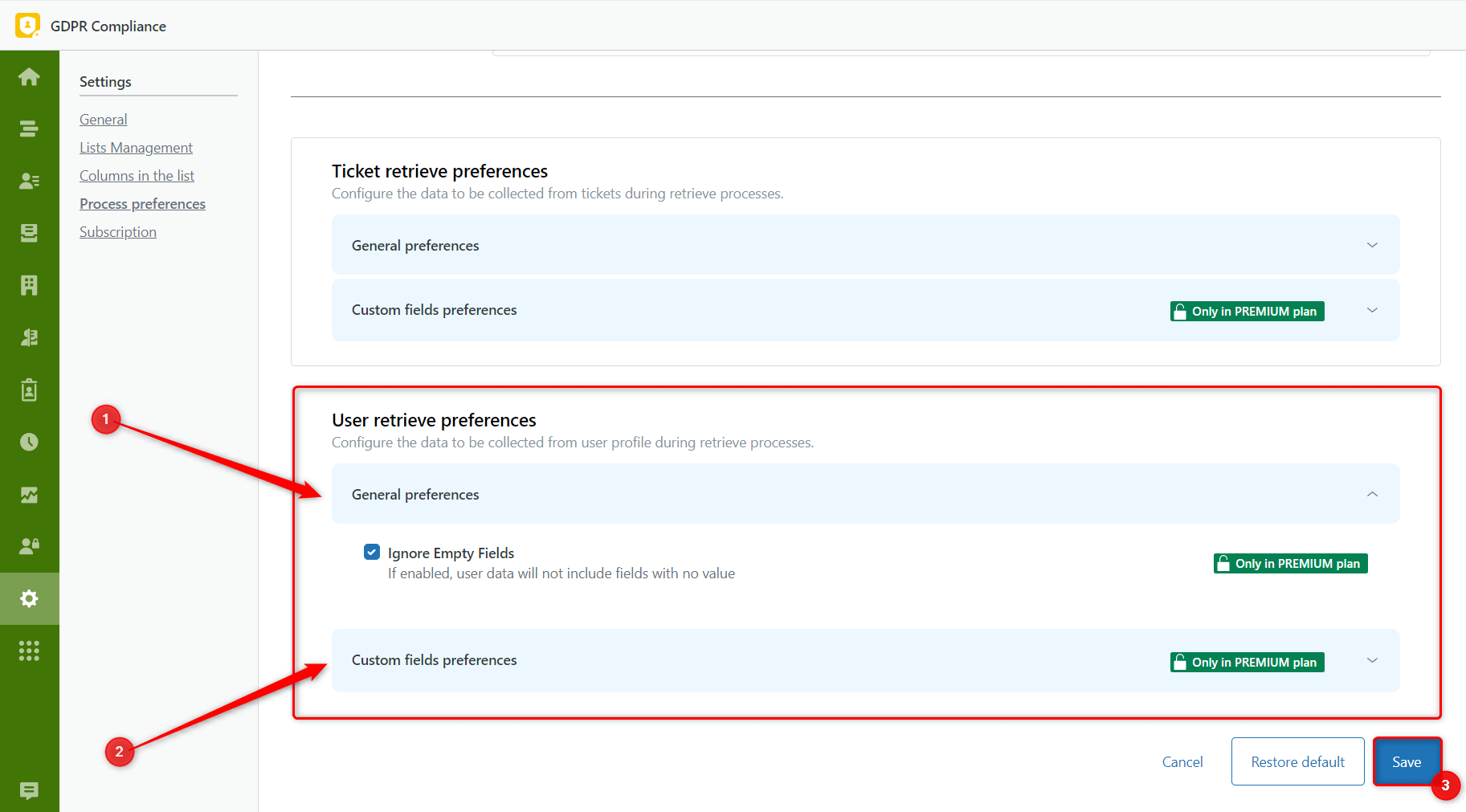
Then, you can start retrieving process, and we are going to show you how to do it from several places in Zendesk.
Retrieving from the specific ticket
The first approach is retrieving data from the specific ticket. So, open the Views tab in Zendesk and select the ticket. Next, click on the Apps icon on the right-hand sidebar. In the GDPR Compliance section, select Process the User.
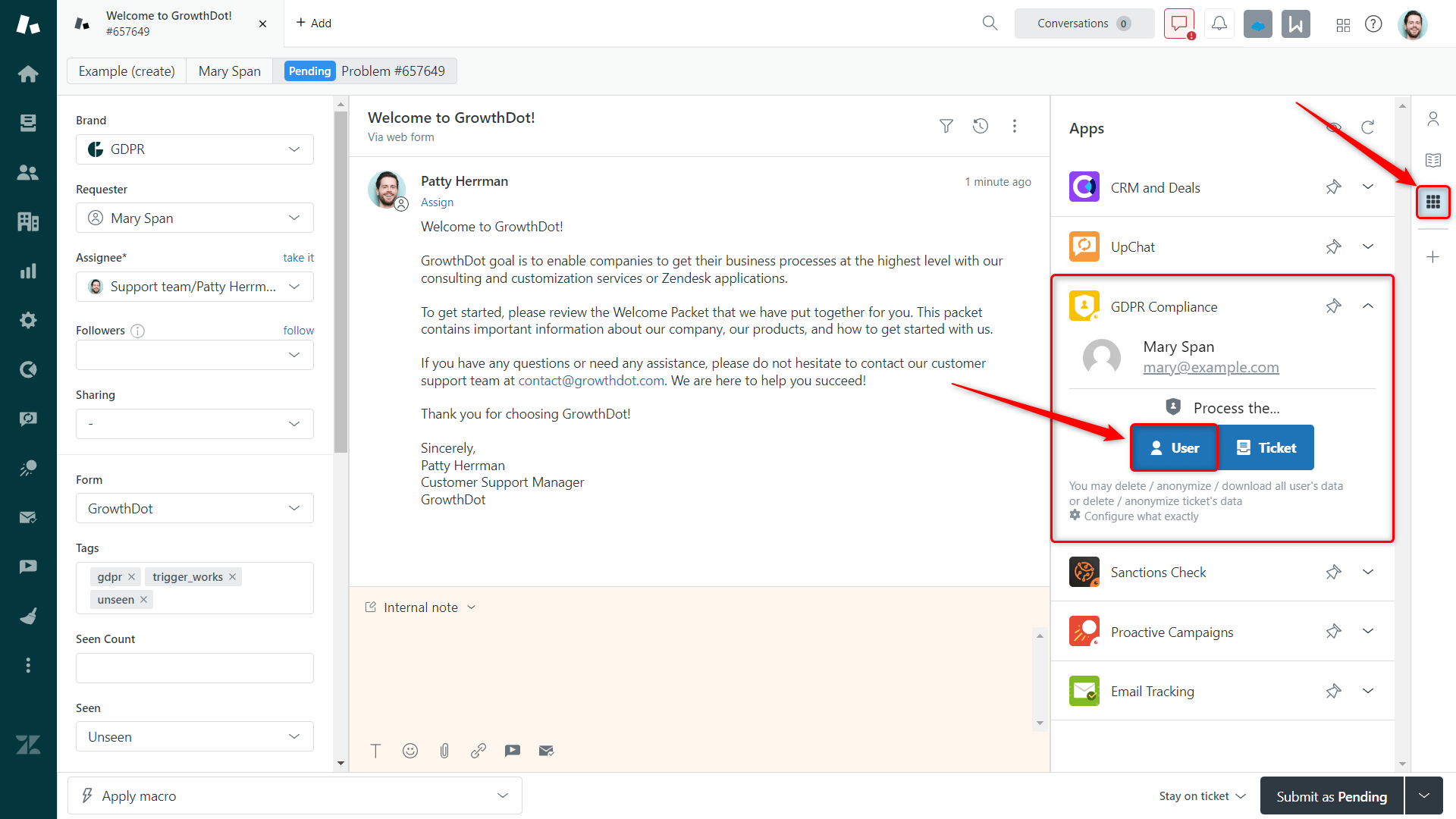
Next, choose Retrieve data and Preference preset that you need, then click on Proceed with selected users.
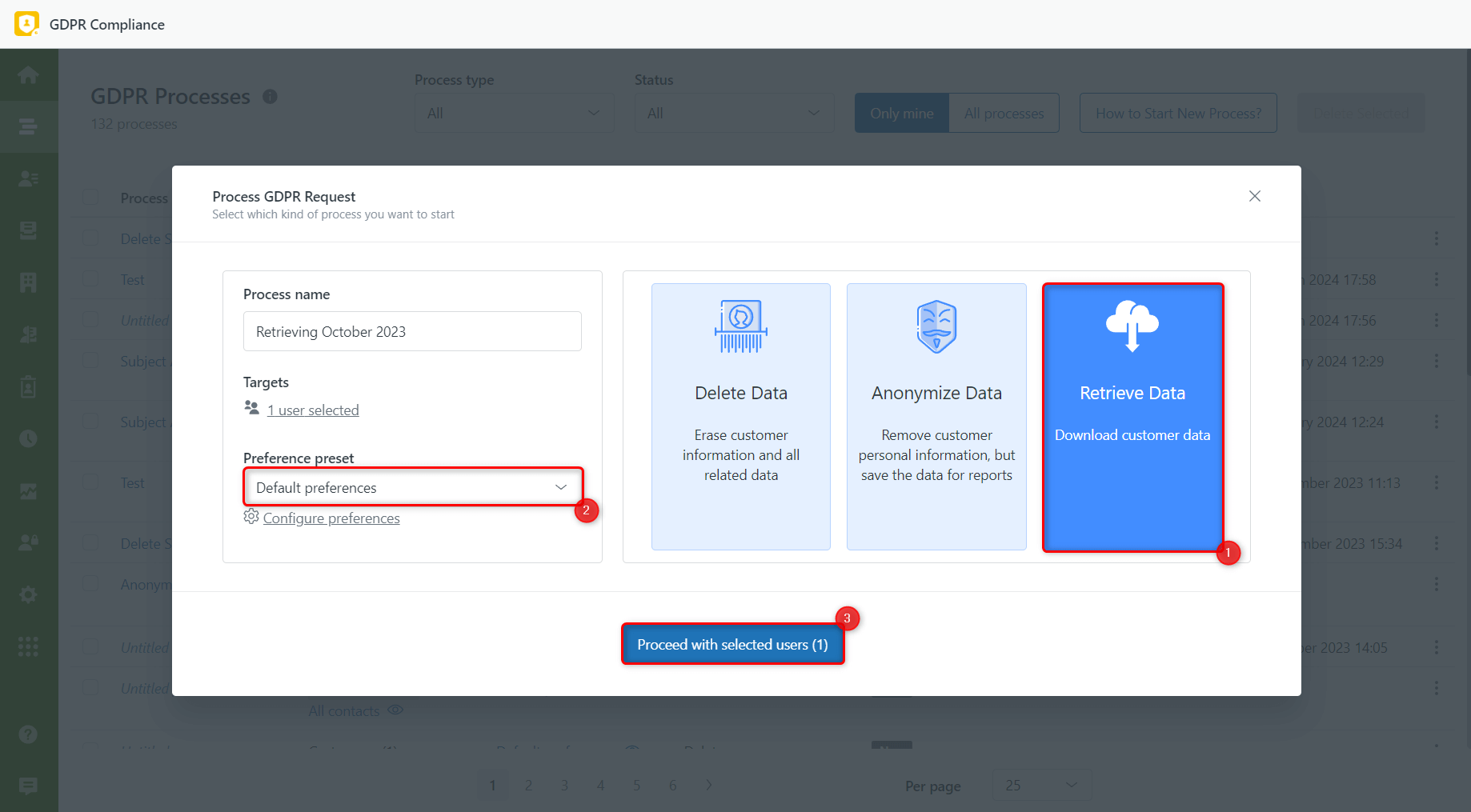
Then Start the process, Confirm, and after the process is completed, Download the archive.
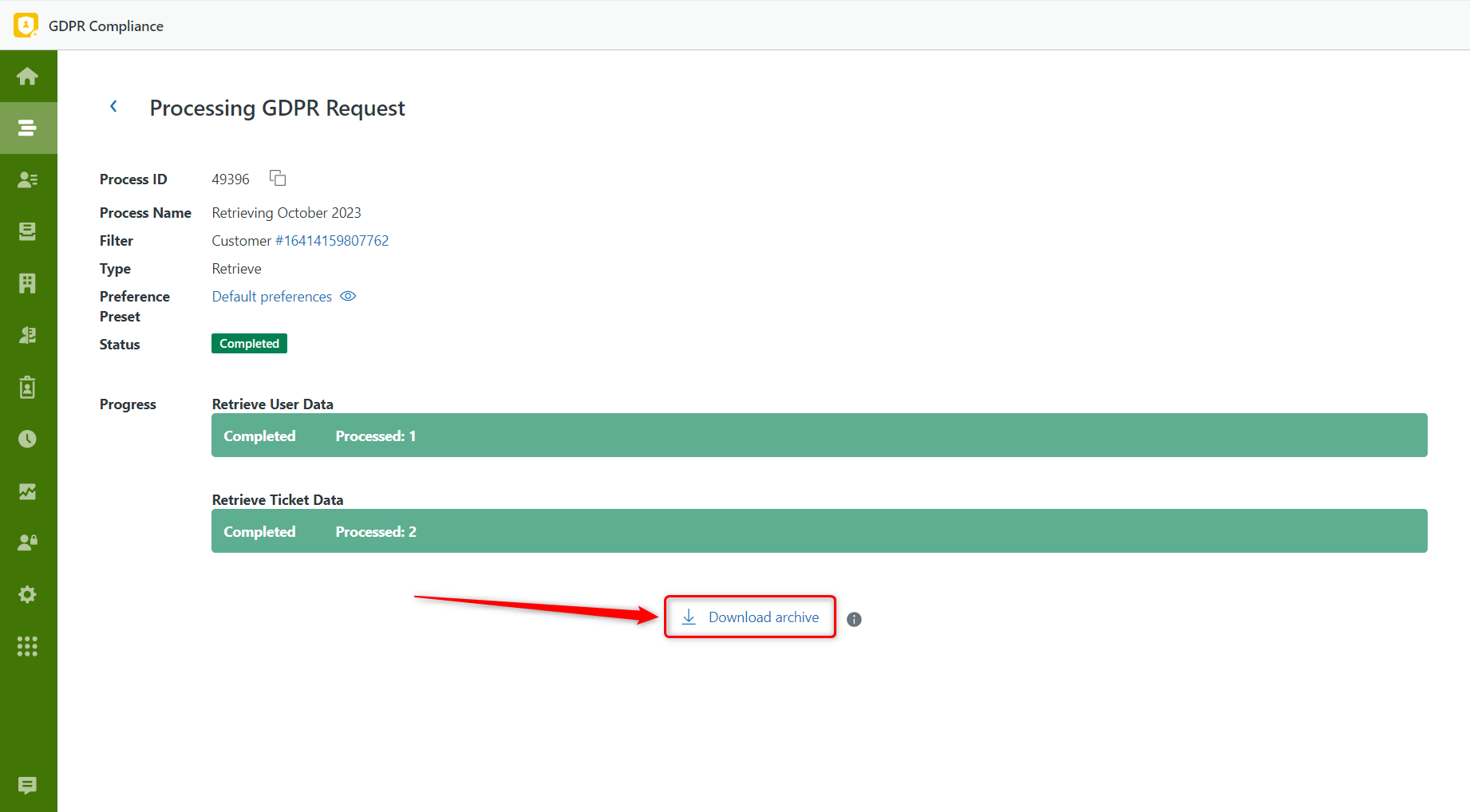
Retrieving data for every single user from the list of all end-users in Zendesk
The following way is to retrieve every customer's data in Zendesk Support. That means you need to:
1. Go to the Zendesk’s Customers tab.
2. Then, select the needed user from the list or fill in the name of the user you are searching for and press Enter. Click on a customer name to open the profile.
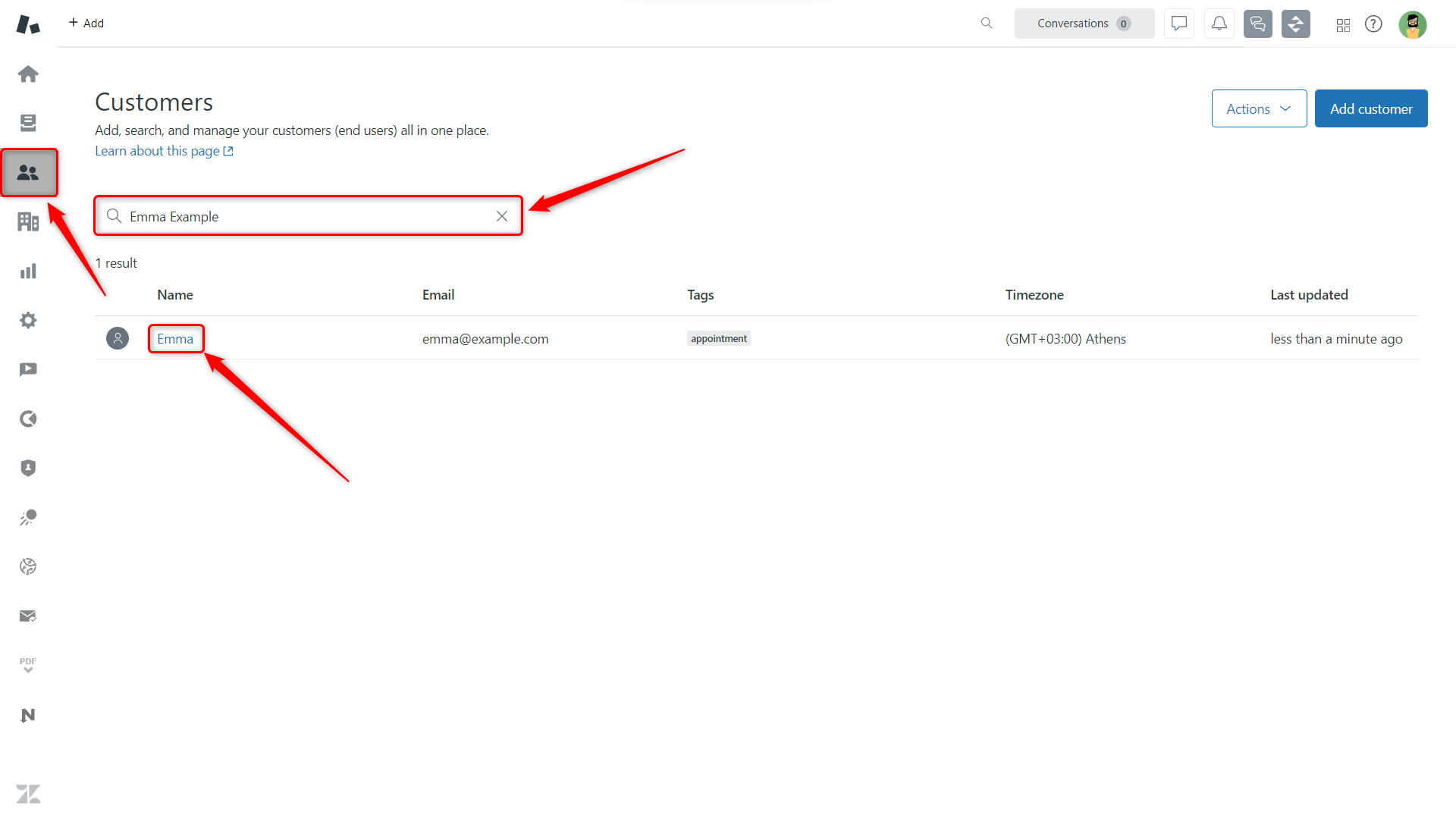
3. In the opened ticket, click on Process the User on the sidebar. Next, select the type and process preference preset, click Proceed with selected users, and follow the next steps for data retrieving.
Please consider that the retrieving process is unavailable for ticket and contact lists in bulk. Therefore, you can choose only one ticket or contact directly from your Zendesk or open it from the GDPR Compliance app using the following approach:
1. Go to GDPR and select a user or ticket list. We chose the user list, which is on the User Lists tab.
2. Then, click on the Eye icon to open it, check the exact contact or ticket details, and retrieve data from there.
![]()
We hope this guide was helpful for you! Contact us if you have any questions.